那些H5用到的技术(5)——视差滚动效果
前言
视差滚动(Parallax Scrolling)是指让多层背景以不同的速度移动,形成立体的运动效果,带来非常出色的视觉体验。
目前最火热的视差开源库为parallax.js
官方地址:https://github.com/wagerfield/parallax
体验地址:http://matthew.wagerfield.com/parallax/
原理
视差滚动原理其实并不难,parallax.js的源码也仅有600行,大致讲解一下
1、默认情况通过requestAnimationFrame方式做数值计算,否则用setTimeout
if (!window.requestAnimationFrame) {window.requestAnimationFrame = function(callback, element) {var currTime = new Date().getTime();var timeToCall = Math.max(0, 16 - (currTime - lastTime));var id = window.setTimeout(function() { callback(currTime + timeToCall); },timeToCall);lastTime = currTime + timeToCall;return id;};}
2、优先通过DeviceOrientationEvent判断是否支持陀螺仪,否则通过mousemove事件监听鼠标移动
Plugin.prototype.enable = function() {if (!this.enabled) {this.enabled = true;if (this.orientationSupport) {this.portrait = null;window.addEventListener('deviceorientation', this.onDeviceOrientation);setTimeout(this.onOrientationTimer, this.supportDelay);} else {this.cx = 0;this.cy = 0;this.portrait = false;window.addEventListener('mousemove', this.onMouseMove);}window.addEventListener('resize', this.onWindowResize);this.raf = requestAnimationFrame(this.onAnimationFrame);}};
3、css动画优先采用transform的translate3d,否则使用translate进行平移
if (this.transform3DSupport) {this.css(element, 'transform', 'translate3d('+x+','+y+',0)');} else if (this.transform2DSupport) {this.css(element, 'transform', 'translate('+x+','+y+')');}
4、通过设置CSS让浏览器开启GPU加速
Plugin.prototype.accelerate = function($element) {for (var i = 0, l = $element.length; i < l; i++) {var element = $element[i];this.css(element, 'transform', 'translate3d(0,0,0)');this.css(element, 'transform-style', 'preserve-3d');this.css(element, 'backface-visibility', 'hidden');}};
5、层运动的计算规则
- 每一个层的运动量依赖于3个因素:
- scalarX和scalarY的值
- 父DOM元素的尺寸大小
- 一个parallax场景中层的depth值
计算的公式如下:
xMotion = parentElement.width * (scalarX / 100) * layerDepthyMotion = parentElement.height * (scalarY / 100) * layerDepth
例如在场景中一个data-depth为0.5的层,它的scalarX和scalarY值都为10(默认值),它的父容器的尺寸为1000px x 1000px,那么这个层在x和y方向的总运动量就为:
xMotion = 1000 * (10 / 100) * 0.5 = 50 # 50px of positive and negative motion in xyMotion = 1000 * (10 / 100) * 0.5 = 50 # 50px of positive and negative motion in y
使用方式
非常简单,官方建议使用ul+li标签的无序列表(当然你用div或者其他标签都行),你只需要给它们一个class layer和一个data-depth属性来指定该层的深度。深度为0的层将是固定不动的,深度为1的层运动效果最激烈的层。0-1之间的层会根据值来相对移动。
<ul id="scene"><li class="layer" data-depth="0.00"><img src="layer1.png"></li><li class="layer" data-depth="0.20"><img src="layer2.png"></li><li class="layer" data-depth="0.40"><img src="layer3.png"></li><li class="layer" data-depth="0.60"><img src="layer4.png"></li><li class="layer" data-depth="0.80"><img src="layer5.png"></li><li class="layer" data-depth="1.00"><img src="layer6.png"></li></ul>
别忘了设置样式
ul {list-style: none;display: block;padding: 0;margin: 0;}. scene,. scene .layer {height: 100%;width: 100%;position: absolute;}
//jquery.parallax.js$('. scene').parallax();//parallax.jsvar scene = document.getElementById('scene');var parallax = new Parallax(scene);
一般这样使用就足够了,除非是比较复杂的效果,要设置一些特定参数,调用API,具体内容参见官方文档
结合swiper.js
使用方式上不变,只不过需要把需要视差的元素再包裹一层
<div class="swiper-slide"><ul class="parallax"><li class="layer" data-depth="0.5"><img style="position: absolute;left:0;top: 5%" class="ani" swiper-animate-effect="fadeInUp" swiper-animate-duration="1s" swiper-animate-delay="0.3s" src="./img/5.jpg" alt=""></li><li class="layer" data-depth="0.2"><video id="video" style="width: 80%;left: 10%;top: 20%" src="./video/test.mp4" preload autoplay controls></video></li></ul></div>
最终效果图:
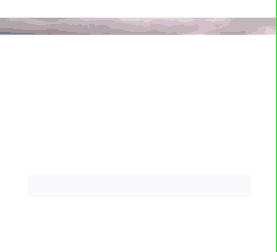
demo地址:
https://github.com/leestar54/h5-demo/blob/master/parallax.html

 浙公网安备 33010602011771号
浙公网安备 33010602011771号