调用outlook来发送邮件
背景
大批量的进行添附文件和发送邮件,如果一个一个操作的话比较慢,所以打算用VBA来调用,进行发送邮件。
subject:发送邮件的主题
body:发送邮件的内容
outlook指定アドレス:outlook可以登入多个邮件的账号,是指定用哪一个邮件进行发送
环境:指定用测试环境还是真正的环境来进行测试。
テストアドレス:是利用哪一个邮件进行测试
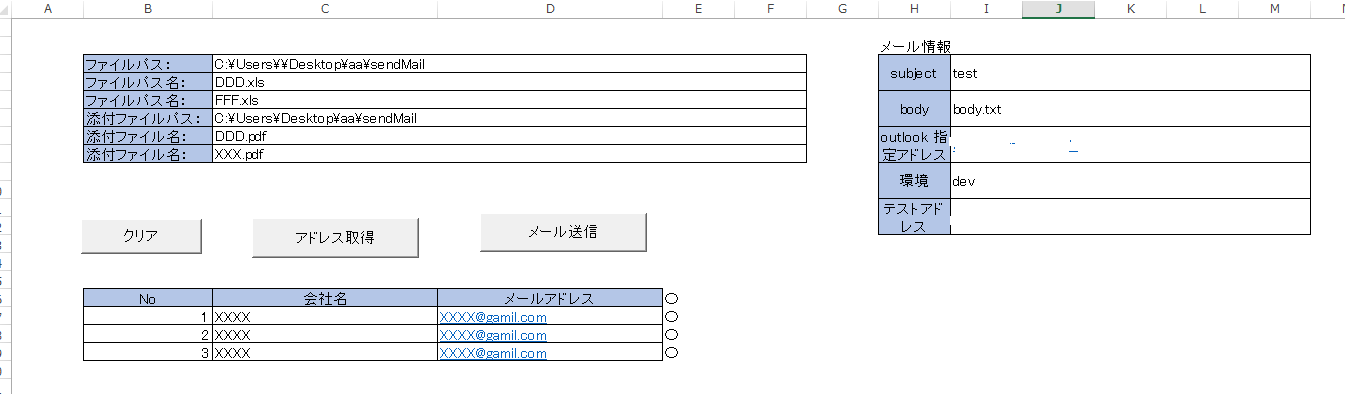
需要引用outlook library

全局常量定义
Public Const sendMailAddresRow As Integer = 17 Public Const sendMailAddresMaxRow As Integer = 10000
クリアのクリックイベント
Sub clear_Click()
Dim sht As Object
Set sht = ActiveSheet
sht.Range("B17:E10000").Clear
End Sub
アドレス取得
Sub getMailInfo_Click()
Dim sht As Object
Set sht = ActiveSheet
Dim filepath As String
filepath = sht.Range("C3")
Dim arr()
arr = Array(CStr(sht.Range("C4").Value), CStr(sht.Range("C5").Value))
Dim index As Integer
index = 17
For j = 0 To UBound(arr)
If arr(j) = "" Then
Exit For
End If
Dim wb As Workbook
Set wb = Workbooks.Open(filepath + "\" + arr(j))
For Each Sheet In wb.Sheets
For i = 2 To 100000
If Sheet.Range("A" & i) = "" Then
Exit For
End If
If Sheet.Range("F" & i) <> "" Then
sht.Range("B" & index) = index - 16
sht.Range("C" & index) = Sheet.Range("A" & i)
sht.Range("D" & index) = Sheet.Range("F" & i)
index = index + 1
End If
Next
Next
wb.Close
Next
Range("B17:D" & index - 1).Select
Selection.Borders(xlDiagonalDown).LineStyle = xlNone
Selection.Borders(xlDiagonalUp).LineStyle = xlNone
With Selection.Borders(xlEdgeLeft)
.LineStyle = xlContinuous
.ColorIndex = 0
.TintAndShade = 0
.Weight = xlThin
End With
With Selection.Borders(xlEdgeTop)
.LineStyle = xlContinuous
.ColorIndex = 0
.TintAndShade = 0
.Weight = xlThin
End With
With Selection.Borders(xlEdgeBottom)
.LineStyle = xlContinuous
.ColorIndex = 0
.TintAndShade = 0
.Weight = xlThin
End With
With Selection.Borders(xlEdgeRight)
.LineStyle = xlContinuous
.ColorIndex = 0
.TintAndShade = 0
.Weight = xlThin
End With
With Selection.Borders(xlInsideVertical)
.LineStyle = xlContinuous
.ColorIndex = 0
.TintAndShade = 0
.Weight = xlThin
End With
With Selection.Borders(xlInsideHorizontal)
.LineStyle = xlContinuous
.ColorIndex = 0
.TintAndShade = 0
.Weight = xlThin
End With
MsgBox "完了"
End Sub
发送邮件
Sub openOutlook_Click()
Dim sht As Object
Set sht = ActiveSheet
Dim filepath As String
filepath = sht.Range("C6")
Dim attachFileArr()
attachFileArr = Array(CStr(sht.Range("C7").Value), CStr(sht.Range("C8").Value))
Dim subject As String
subject = sht.Range("I3")
Dim address As String
address = sht.Range("I7")
On Error GoTo OpenOutlook_Error
For i = sendMailAddresRow To sendMailAddresMaxRow
If sht.Range("E" & i) = "乑" Then
Dim objOutlookApp As Outlook.Application
Set objOutlookApp = New Outlook.Application
Dim objAccount As Account
'邮件附件对象
Dim objAttachment As Outlook.Attachment
With objOutlookApp
For Each objAccount In .Session.Accounts
If objAccount.AccountType = olPop3 And objAccount.DisplayName = address Then
Dim outlookApp As Outlook.Application
Dim outlookItem As Outlook.MailItem
Set outlookApp = New Outlook.Application
Set outlookItem = outlookApp.CreateItem(olMailItem)
body = readText(ThisWorkbook.Path & "\" & sht.Range("I5"))
body = sht.Range("C" & i) & Chr(10) & "扴摉幰孠" & Chr(10) & Chr(10) & body
Dim toAddres As String
If sht.Range("I9") = "dev" Then
toAddres = sht.Range("I11")
Else
toAddres = sht.Range("D" & i)
End If
With outlookItem
.To = toAddres
.subject = subject
.body = body
For j = 0 To UBound(attachFileArr)
If attachFileArr(j) <> "" Then
.Attachments.Add filepath + "\" + attachFileArr(j)
End If
Next
'.Attachments.Add "C:\Users\Desktop\aa\XXX.pdf"
'.Attachments.Add "C:\Users\JDesktop\aa\FFF.pdf"
'.Send 因为不直接发送邮件所以此处注释掉,如果注释掉则是直接发送邮件
End With
outlookItem.Display ' 显示outlook的发送邮件的界面
End If
Next
End With
End If
Next
SendMail_Exit:
Exit Sub
OpenOutlook_Error:
MsgBox Err.Description
Resume SendMail_Exit
End Sub
Function readText(filepath As String) As String
Dim fso
Dim f
Set fso = CreateObject("Scripting.FileSystemObject")
Set f = fso.OpenTextFile(filepath)
readText = f.ReadAll
End Function
效果
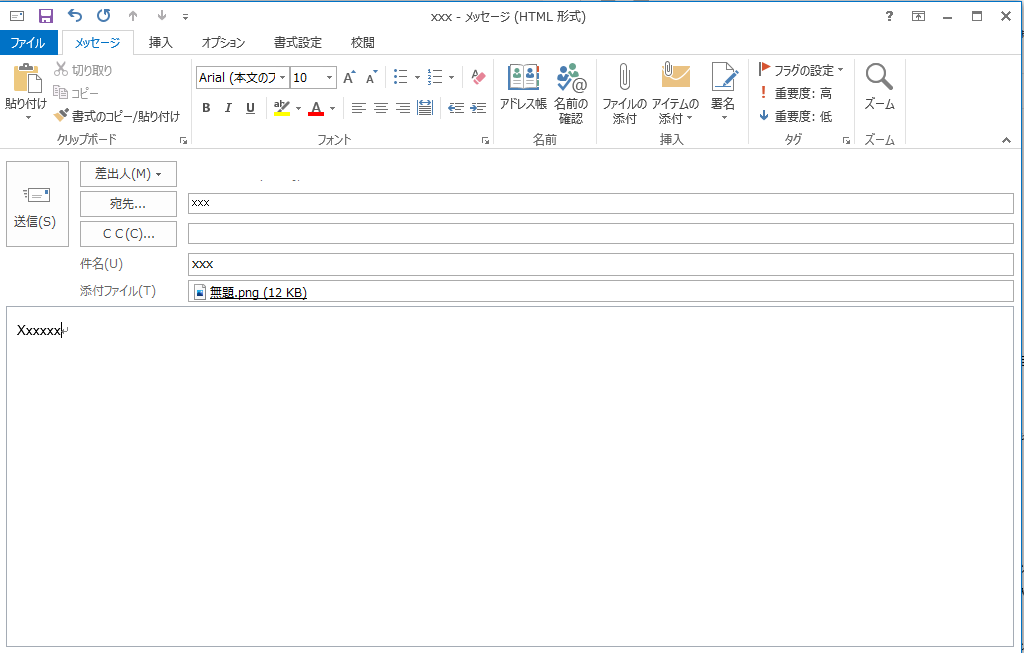


 浙公网安备 33010602011771号
浙公网安备 33010602011771号