VMware centos磁盘扩容
参考文章:https://www.jb51.net/server/327045d0q.htm
1、要对扩容的centos虚拟机进行关机,并且删掉该虚拟机的快照才能进行磁盘扩容,点击扩展
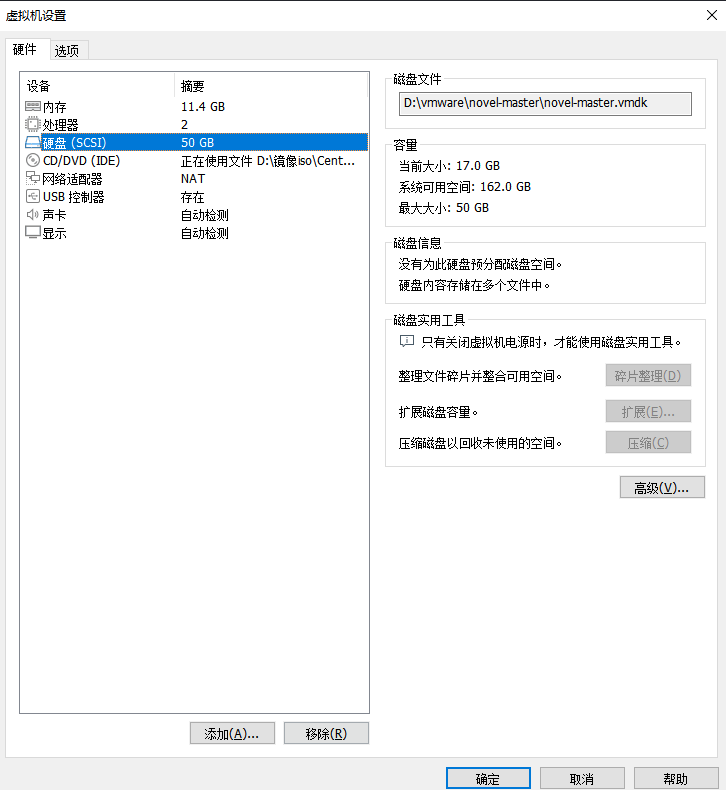
2、利用fdisk -l进行查看,可以看见磁盘已经从20g显示为了50多g
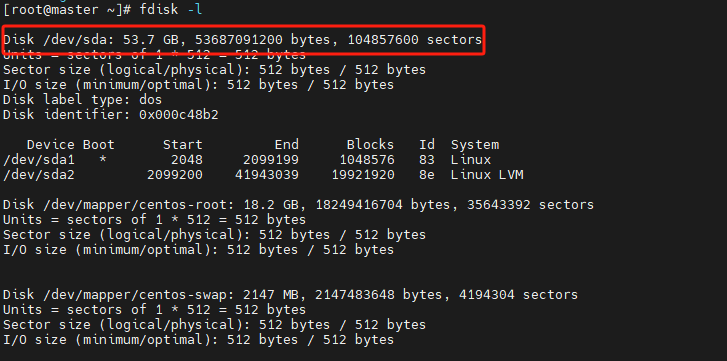
创建主分区:
[root@master ~]# fdisk /dev/sda Welcome to fdisk (util-linux 2.23.2). Changes will remain in memory only, until you decide to write them. Be careful before using the write command. Command (m for help): p Disk /dev/sda: 53.7 GB, 53687091200 bytes, 104857600 sectors Units = sectors of 1 * 512 = 512 bytes Sector size (logical/physical): 512 bytes / 512 bytes I/O size (minimum/optimal): 512 bytes / 512 bytes Disk label type: dos Disk identifier: 0x000c48b2 Device Boot Start End Blocks Id System /dev/sda1 * 2048 2099199 1048576 83 Linux /dev/sda2 2099200 41943039 19921920 8e Linux LVM Command (m for help): n Partition type: p primary (2 primary, 0 extended, 2 free) e extended Select (default p): p Partition number (3,4, default 3): 3 First sector (41943040-104857599, default 41943040): Using default value 41943040 Last sector, +sectors or +size{K,M,G} (41943040-104857599, default 104857599): Using default value 104857599 Partition 3 of type Linux and of size 30 GiB is set Command (m for help): p Disk /dev/sda: 53.7 GB, 53687091200 bytes, 104857600 sectors Units = sectors of 1 * 512 = 512 bytes Sector size (logical/physical): 512 bytes / 512 bytes I/O size (minimum/optimal): 512 bytes / 512 bytes Disk label type: dos Disk identifier: 0x000c48b2 Device Boot Start End Blocks Id System /dev/sda1 * 2048 2099199 1048576 83 Linux /dev/sda2 2099200 41943039 19921920 8e Linux LVM /dev/sda3 41943040 104857599 31457280 83 Linux Command (m for help): w The partition table has been altered! Calling ioctl() to re-read partition table. WARNING: Re-reading the partition table failed with error 16: Device or resource busy. The kernel still uses the old table. The new table will be used at the next reboot or after you run partprobe(8) or kpartx(8) Syncing disks.
查看磁盘:
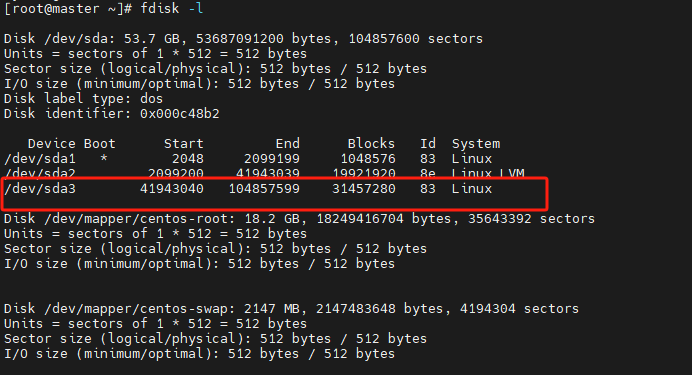
然后reboot关机
[root@master ~]# pvcreate /dev/sda3 Physical volume "/dev/sda3" successfully created. [root@master ~]# vgs VG #PV #LV #SN Attr VSize VFree centos 1 2 0 wz--n- <19.00g 0 [root@master ~]# vgextend centos /dev/sda3 Couldn't create temporary archive name.
报错是因为磁盘已经没有空间了:
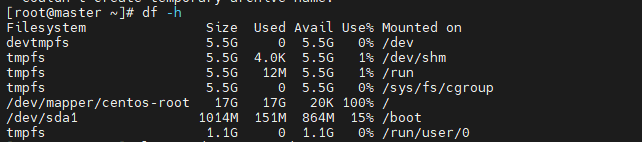
随便清理一些日志文件,腾出空间:
[root@master ~]# lvextend -L +28G /dev/mapper/centos-root Couldn't create temporary archive name. [root@master ~]# vgextend centos /dev/sda3 Volume group "centos" successfully extended [root@master ~]# lvextend -L +28G /dev/mapper/centos-root Size of logical volume centos/root changed from <17.00 GiB (4351 extents) to <45.00 GiB (11519 extents). Logical volume centos/root successfully resized.
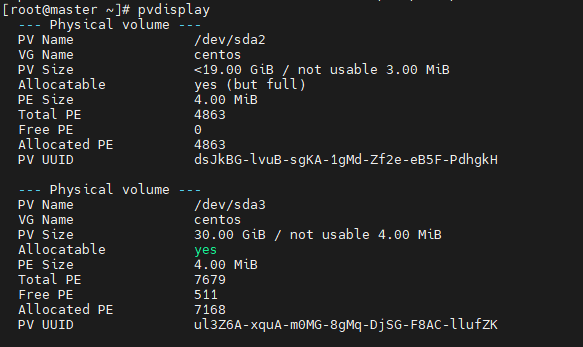
最后一步进行文件系统扩展:
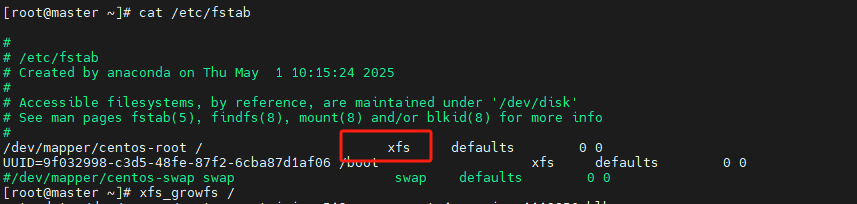
[root@master ~]# xfs_growfs /
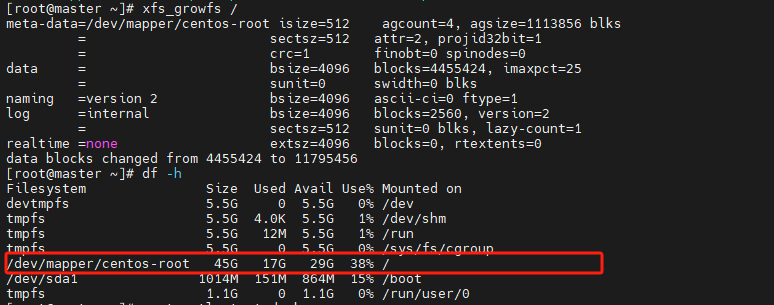



 浙公网安备 33010602011771号
浙公网安备 33010602011771号