FR报表中调用py接口返回数据成功后,刷新报表报表
FR报表中调用py接口返回数据成功后,刷新报表报表
有时候需要调用py接口处理数据后,拿到返回值,再填入报表中,下面的具体的代码实现方案(已测可用)
方式一 基础方式,用FR自己的接口提示数据加载中
1.1 点击查询,提示加载中(加载提示一定时间后会自动消失)。
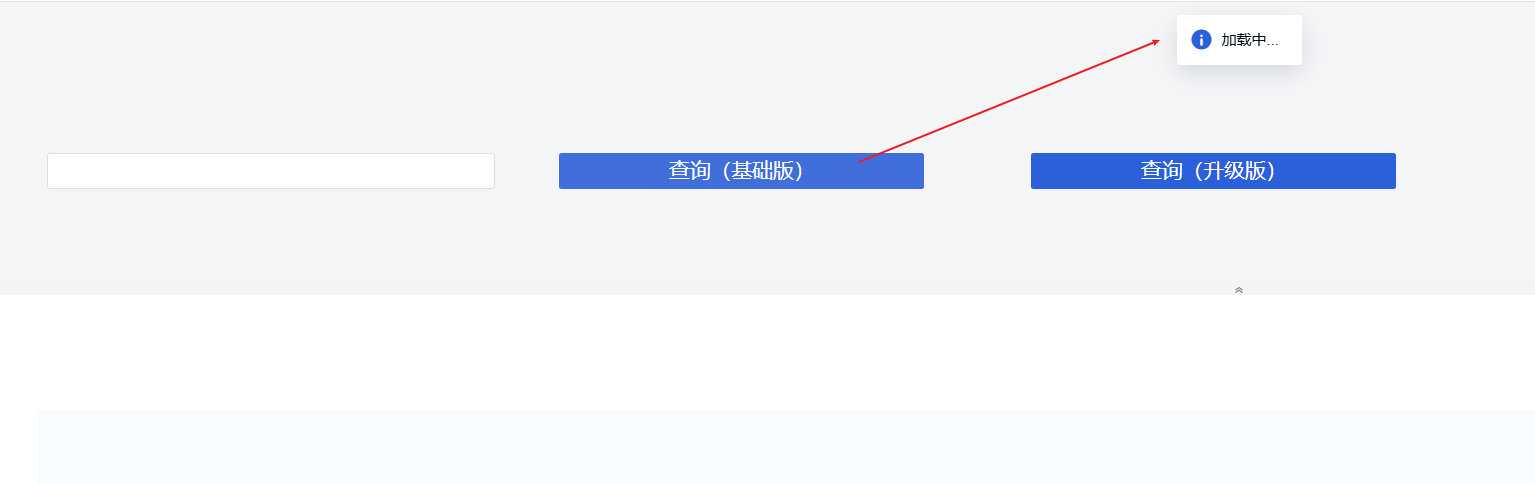
1.2 查询结束,提示数据查询完成。
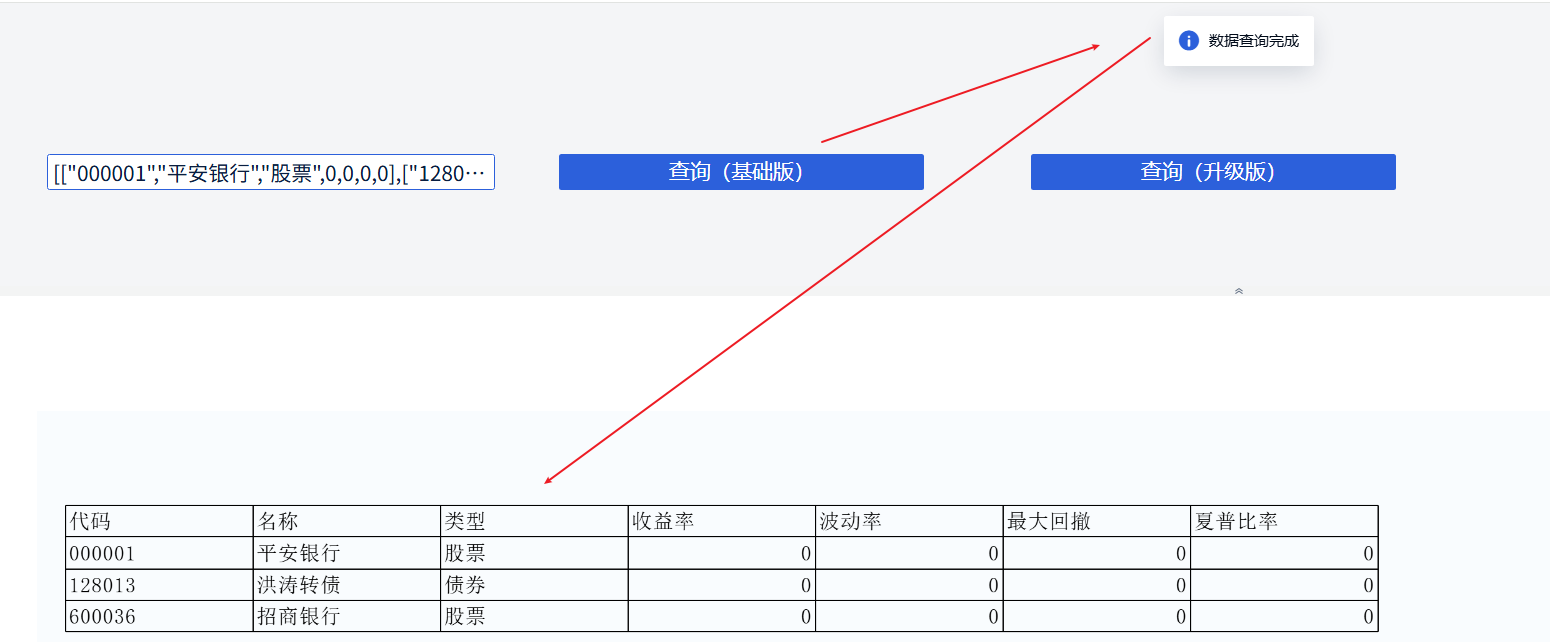
1.3 代码如下:
var kongjian = _g().getParameterContainer().getWidgetByName("kongjian");
var kongjian = _g().getParameterContainer().getWidgetByName("kongjian");
var st = _g().getParameterContainer().getWidgetByName("st").getValue();
var end = _g().getParameterContainer().getWidgetByName("end").getValue();
var para1 = _g().getParameterContainer().getWidgetByName("para1").getValue();
//kongjian.setValue("1")
// 显示加载提示
function showLoading() {
// 使用帆软内置的加载提示
FR.Msg.toast('加载中...' );
}
// 加载结束提示
function showEnding() {
// 帆软内置的结束提示
//FR.Msg.hideToast();
FR.Msg.toast('数据查询完成', 'loading', 0);
}
// 调用Python接口并处理返回结果
function callPythonAPIAndRefresh() {
// 显示加载
showLoading();
// 调用Python接口
$.ajax({
url: 'http://localhost:8000/api/v1/calculate',
type: 'POST',
contentType: 'application/json',
timeout: 30000, // 添加超时设置,单位毫秒(30秒)
data: JSON.stringify({
start_date: st,
end_date: end,
security_codes: para1
}),
success: function(response) {
console.log('✅ 请求成功');
//console.log('响应数据:', response);
if (response) {
kongjian.setValue(JSON.stringify(response.data));
// 加载结束
showEnding();
// 刷新报表
_g().parameterCommit();
} else {
FR.Msg.alert('提示', response.message || '操作失败');
}
},
error: function(xhr, status, error) {
console.error('❌ 请求失败:', status, error);
console.error('接口调用失败:', error);
if (status === 'timeout') {
FR.Msg.alert('错误', '请求超时,请检查网络连接或稍后重试');
} else {
FR.Msg.alert('错误', '接口调用失败: ' + error);
}
}
});
}
// 绑定按钮点击事件或其它触发方式
// 例如在按钮的点击事件中调用:
callPythonAPIAndRefresh();
方式二 升级方式,增加转圈加载样式
2.1 点击查询,提示加载中(加载转圈圈一直持续)。

2.2 查询结束,提示消失(成功或者接口调用失败、超时,加载动画消失)
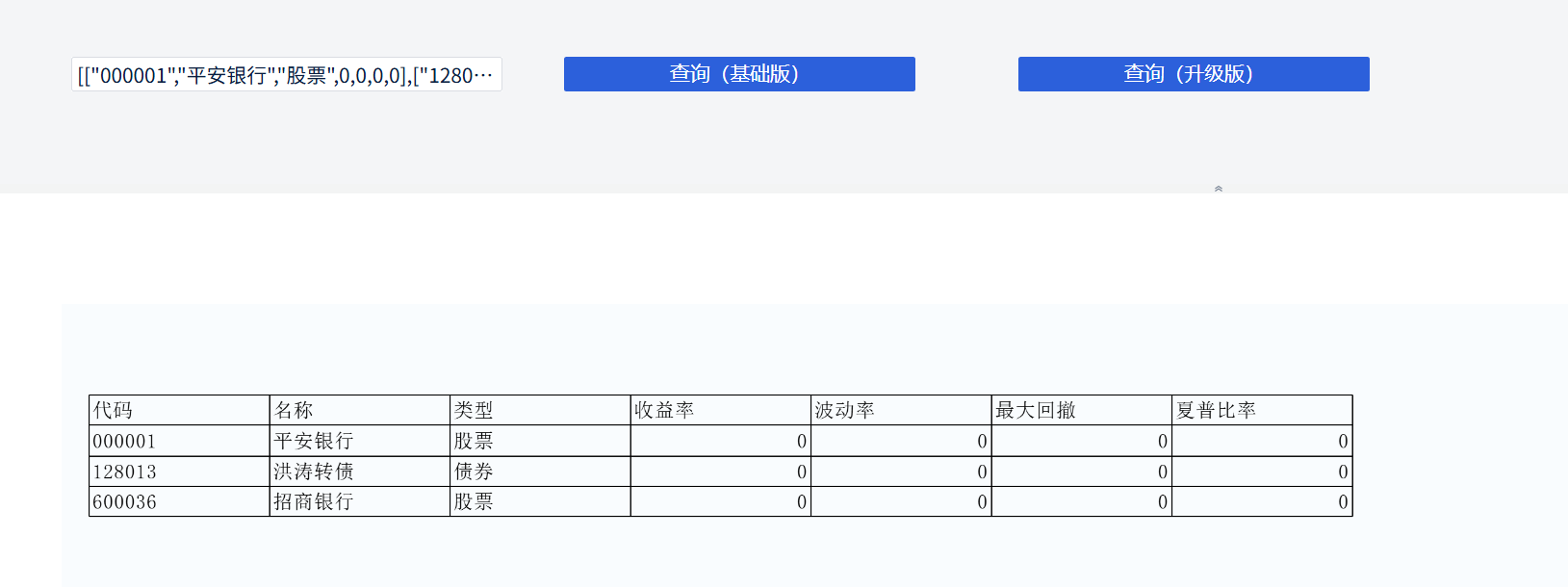
2.3 代码如下:
// 添加CSS样式
const style = document.createElement('style');
style.textContent = `
.custom-loader {
position: fixed;
top: 0;
left: 0;
width: 100%;
height: 100%;
/* background-color: rgba(0, 0, 0, 0.7); */
display: flex;
justify-content: center;
align-items: center;
z-index: 9999;
flex-direction: column;
}
.loader-spinner {
width: 60px;
height: 60px;
border: 5px solid rgba(255, 255, 255, 0.3);
border-radius: 50%;
border-top-color: #3498db;
animation: spin 1s ease-in-out infinite;
}
.loader-text {
color: #0083dc;
margin-top: 15px;
font-size: 18px;
font-family: 'PingFang SC', 'Microsoft YaHei', sans-serif;
}
@keyframes spin {
to { transform: rotate(360deg); }
}
.hidden {
display: none;
}
`;
document.head.appendChild(style);
// 显示自定义加载动画
function showCustomLoader(message) {
// 如果已经存在,先移除
hideCustomLoader();
// 创建加载元素
const loader = document.createElement('div');
loader.className = 'custom-loader';
loader.id = 'customLoader';
loader.innerHTML = `
<div class="loader-spinner"></div>
<div class="loader-text">${message || '加载中...'}</div>
`;
// 添加到页面
document.body.appendChild(loader);
}
// 隐藏自定义加载动画
function hideCustomLoader() {
const loader = document.getElementById('customLoader');
if (loader) {
document.body.removeChild(loader);
}
}
// 在控件点击事件中调用
// showCustomLoader('数据加载中,请稍候...');
// 当操作完成时调用隐藏
// hideCustomLoader();
var kongjian = _g().getParameterContainer().getWidgetByName("kongjian");
var st = _g().getParameterContainer().getWidgetByName("st").getValue();
var end = _g().getParameterContainer().getWidgetByName("end").getValue();
var para1 = _g().getParameterContainer().getWidgetByName("para1").getValue();
//kongjian.setValue("1")
// 显示加载动画
// 调用Python接口并处理返回结果
function callPythonAPIAndRefresh() {
// 显示加载动画
showCustomLoader('数据加载中,请稍候...');
// 调用Python接口
$.ajax({
url: 'http://localhost:8000/api/v1/calculate',
type: 'POST',
contentType: 'application/json',
timeout: 30000, // 添加超时设置,单位毫秒(30秒)
data: JSON.stringify({
start_date: st,
end_date: end,
security_codes: para1
}),
success: function(response) {
console.log('✅ 请求成功');
//console.log('响应数据:', response);
if (response) {
kongjian.setValue(JSON.stringify(response.data));
// 当操作完成时调用隐藏
hideCustomLoader();
// 刷新报表
_g().parameterCommit();
} else {
FR.Msg.alert('提示', response.message || '操作失败');
}
},
error: function(xhr, status, error) {
hideCustomLoader();
console.error('❌ 请求失败:', status, error);
console.error('接口调用失败:', error);
if (status === 'timeout') {
FR.Msg.alert('错误', '请求超时,请检查网络连接或稍后重试');
} else {
FR.Msg.alert('错误', '接口调用失败: ' + error);
}
}
});
}
callPythonAPIAndRefresh();
方案三 Fetch API 的方式(更现代)
思路都是差不多的,仅放其中核心代码块示例:
async function generateReportModern() {
try {
console.log("请求发送...");
// fetch返回Promise,await会等待响应
const response = await fetch('http://localhost:8000/api/v1/calculate');
// 这里API肯定已经返回了
const data = await response.json();
console.log("数据已到位:", data);
generateReport(data); // 安全使用
} catch (error) {
console.error("错误:", error);
}
}
最后,关于超时时间、加载动画样式、接口调用方式等根据需求微调即可。





 浙公网安备 33010602011771号
浙公网安备 33010602011771号