前端之旅一:vscode调试web配置
vscode调试web配置
第一步:安装vscode,并启动(vscode的安装包自行到其官网上下载)
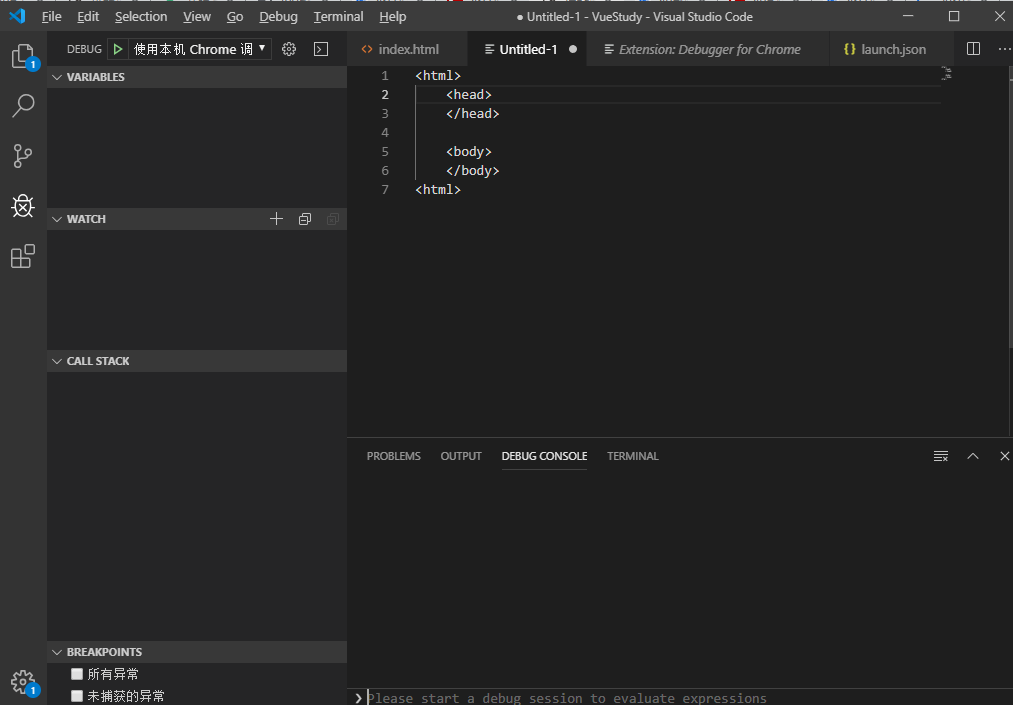
第二步:在vscode上安装chrome插件
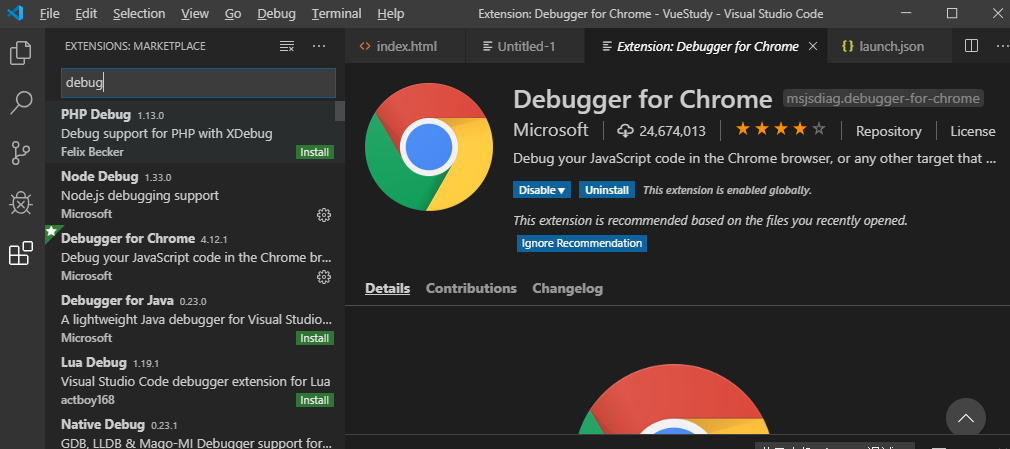
第三步:配置,启动调试
配置信息
{
// Use IntelliSense to learn about possible attributes.
// Hover to view descriptions of existing attributes.
// For more information, visit: https://go.microsoft.com/fwlink/?linkid=830387
"version": "0.2.0",
"configurations": [
{
// "type": "chrome",
// "request": "launch",
// "name": "Launch Chrome against localhost",
// "url": "http://localhost:8080",
// "webRoot": "${workspaceFolder}"
"name": "使用本机 Chrome 调试",
"type": "chrome",
"request": "launch",
"file": "${workspaceRoot}/index.html",
// "url": "http://website.com/index.html", //使用外部服务器时,请注释掉 file, 改用 url, 并将 useBuildInServer 设置为 false "http://website.com/index.html
"runtimeExecutable": "C:\\Program Files (x86)\\Google\\Chrome\\Application\\chrome.exe", // 改成您的 Chrome 安装路径
"sourceMaps": true,
"webRoot": "${workspaceRoot}",
// "preLaunchTask":"build",
"userDataDir":"${tmpdir}",
"port":5558
}
]
}
并且调试时选择使用本机Chrome调试
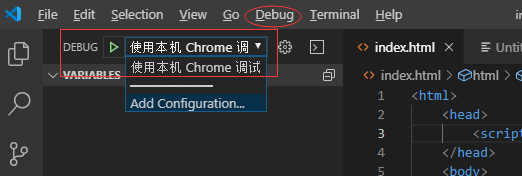
调试启动效果





 浙公网安备 33010602011771号
浙公网安备 33010602011771号