Vue + ElementUI的电商管理系统实例15 订单列表
1、创建order分支
创建分支:
git checkout -b order
推送到远程:
git push -u origin order
2、通过路由渲染订单列表页面
新建order文件夹,Order.vue文件:
<template> <div> <h3>订单列表</h3> </div> </template> <script> export default { } </script> <style lang="less" scoped> </style>
添加路由:
import Order from '../components/order/Order.vue' const routes = [ { path: '/', redirect: '/login' }, // 重定向 { path: '/login', component: Login }, { path: '/home', component: Home, redirect: '/welcome', // 重定向 children: [ // 子路由 { path: '/welcome', component: Welcome }, { path: '/users', component: Users }, // 用户列表 { path: '/rights', component: Rights }, // 权限列表 { path: '/roles', component: Roles }, // 角色列表 { path: '/categories', component: Cate }, // 商品分类 { path: '/params', component: Params }, // 分类参数 { path: '/goods', component: List }, // 商品列表 { path: '/goods/add', component: Add }, // 添加商品 { path: '/orders', component: Order } // 订单列表 ] } ]
基础布局:
<template> <div> <!--面包屑导航区域--> <el-breadcrumb separator-class="el-icon-arrow-right"> <el-breadcrumb-item :to="{ path: '/home' }">首页</el-breadcrumb-item> <el-breadcrumb-item>订单管理</el-breadcrumb-item> <el-breadcrumb-item>订单列表</el-breadcrumb-item> </el-breadcrumb> <!--卡片视图区域--> <el-card> <el-row> <el-col :span="8"> <!--搜索区域--> <el-input placeholder="请输入内容"> <el-button slot="append" icon="el-icon-search"></el-button> </el-input> </el-col> </el-row> </el-card> </div> </template> <script> export default { } </script> <style lang="less" scoped> </style>
效果如图:

3、根据分页获取订单数据列表
调用api的订单数据列表接口,请求路径:orders,请求方法:get
请求参数:
query | 查询参数 | 可以为空 |
pagenum | 当前页码 | 不能为空 |
pagesize | 每页显示条数 | 不能为空 |
user_id | 用户 ID | 可以为空 |
pay_status | 支付状态 | 可以为空 |
is_send | 是否发货 | 可以为空 |
order_fapiao_title | ['个人','公司'] | 可以为空 |
order_fapiao_company | 公司名称 | 可以为空 |
order_fapiao_content | 发票内容 | 可以为空 |
consignee_addr | 发货地址 | 可以为空 |
添加代码:
<script> export default { data() { return { // 获取订单列表的参数对象 queryInfo: { query: '', pagenum: 1, pagesize: 10 }, orderList: [], // 订单列表 total: 0 // 订单总数 } }, created() { this.getOrderList() }, methods: { async getOrderList() { const { data: res } = await this.$http.get('orders', { params: this.queryInfo }) if (res.meta.status !== 200) { return this.$message.error('获取订单列表失败') } // console.log(res) this.orderList = res.data.goods this.total = res.data.total } } } </script>
4、渲染订单table表格
添加表格代码:
<!--订单表格区域--> <el-table :data="orderList" border stripe> <el-table-column type="index" label="#"></el-table-column> <el-table-column label="订单编号" prop="order_number" width="300px"></el-table-column> <el-table-column label="订单价格" prop="order_price"></el-table-column> <el-table-column label="是否付款" prop="pay_status"> <template slot-scope="scope"> <el-tag type="danger" v-if="scope.row.pay_status === '0'">未付款</el-tag> <el-tag type="success" v-else>已付款</el-tag> </template> </el-table-column> <el-table-column label="是否发货" prop="is_send"></el-table-column> <el-table-column label="下单时间" prop="create_time" width="140px"> <template slot-scope="scope"> <!--通过作用域插槽的形式 调用时间过滤器--> {{scope.row.create_time | dateFormat}} </template> </el-table-column> <el-table-column label="操作"> <template slot-scope="scope"> <!--修改按钮--> <el-button type="primary" size="mini" icon="el-icon-edit"></el-button> <!--地址按钮--> <el-button type="success" size="mini" icon="el-icon-location"></el-button> </template> </el-table-column> </el-table>
此时效果图:

5、实现分页功能
添加分页代码:
<!--分页区域--> <el-pagination @size-change="handleSizeChange" @current-change="handleCurrentChange" :current-page="queryInfo.pagenum" :page-sizes="[5, 10, 20]" :page-size="queryInfo.pagesize" layout="total, sizes, prev, pager, next, jumper" :total="total" background ></el-pagination>
handleSizeChange 和 handleCurrentChange 函数:
// 监听 pageSize 改变的事件 handleSizeChange(newSize) { this.queryInfo.pagesize = newSize this.getOrderList() }, // 监听 当前页码值 改变的事件 handleCurrentChange(newPage) { this.queryInfo.pagenum = newPage this.getOrderList() }
效果图:

6、实现省市区县数据联动效果
导入citydata.js文件
<script> import cityData from './citydata.js' export default { data() { return { cityData: cityData // 可以简写为cityData } } } </script>
给修改地址按钮添加点击事件:
<!--修改地址按钮--> <el-button type="primary" size="mini" icon="el-icon-edit" @click="showDialog"></el-button> <script> import cityData from './citydata.js' export default { methods: { // 展示修改地址的对话框 showDialog() { this.addressVisible = true } } } </script>
添加对话框代码:
<!--修改地址对话框--> <el-dialog title="修改地址" :visible.sync="addressVisible" width="50%" @close="addressDialogClosed"> <el-form :model="addressForm" :rules="addressFormRules" ref="addressFormRef" label-width="100px"> <el-form-item label="省市区/县" prop="address1"> <!--级联选择框 省市区县--> <!-- options用来指定数据源 props用来指定配置对象 value/v-model选中项绑定值--> <el-cascader :options="cityData" v-model="addressForm.address1"></el-cascader> </el-form-item> <el-form-item label="详细地址" prop="address2"> <el-input v-model="addressForm.address2"></el-input> </el-form-item> </el-form> <span slot="footer" class="dialog-footer"> <el-button @click="addressVisible = false">取 消</el-button> <el-button type="primary" @click="addressVisible = false">确 定</el-button> </span> </el-dialog> <script> import cityData from './citydata.js' export default { methods: { // 修改地址对话框的关闭事件 addressDialogClosed() { this.$refs.addressFormRef.resetFields() // 清空表单 this.addressForm.address1 = [] } } } </script>
7、展示物流进度对话框并获取物流信息
给物流按钮添加点击事件:
<!--物流按钮--> <el-button type="success" size="mini" icon="el-icon-location" @click="showProgress"></el-button>
showProgress函数:
// 展示物流进度的对话框 showProgress() { this.progressVisible = true }
添加物流进度的对话框:
<!--物流进度对话框--> <el-dialog title="物流进度" :visible.sync="progressVisible" width="50%"> <span>这是一段信息</span> </el-dialog> <script> import cityData from './citydata.js' export default { data() { return { progressVisible: false // 控制物流进度对话框是否显示 } } } </script>
然后要调用api的查看物流信息接口,请求路径:/kuaidi/:id,请求方法:get
供测试的物流单号:1106975712662
添加代码:
// 展示物流进度的对话框 async showProgress() { const { data: res } = await this.$http.get('/kuaidi/1106975712662') if (res.meta.status !== 200) { return this.$message.error('获取物流信息失败!') } console.log(res) this.progressInfo = res.data this.progressVisible = true }
8、手动导入并使用Timeline组件
Timeline 时间线:可视化地呈现时间流信息。
Timeline 可拆分成多个按照时间戳正序或倒序排列的 activity,时间戳是其区分于其他控件的重要特征,使用时注意与 Steps 步骤条等区分。
我们发现 Timeline 组件是在element2.6.0版本才发布的,时间是:2019-03-01。
然后打开可视化工具--插件里的 vue-cli-plugin-element ,查看详情发现它的最近发布时间是:2019-01-09。
这就说明我们安装的插件 vue-cli-plugin-element 的发布时间,早于新版element增加 Timeline 功能的发布时间,所以需要手动导入。
把 timeline 和 timeline-item 文件夹复制粘贴到当前项目中的\src\plugins目录下,然后打开element.js文件,添加代码:
import Timeline from './timeline/index.js' import TimelineItem from './timeline-item/index.js' Vue.use(Timeline) Vue.use(TimelineItem)
添加代码:
<!--timeline时间线--> <el-timeline> <el-timeline-item v-for="(activity, index) in progressInfo" :key="index" :timestamp="activity.time"> {{activity.context}} </el-timeline-item> </el-timeline> <script> import cityData from './citydata.js' export default { data() { return { progressInfo: [] // 物流信息列表 } } } </script>
此时效果图:
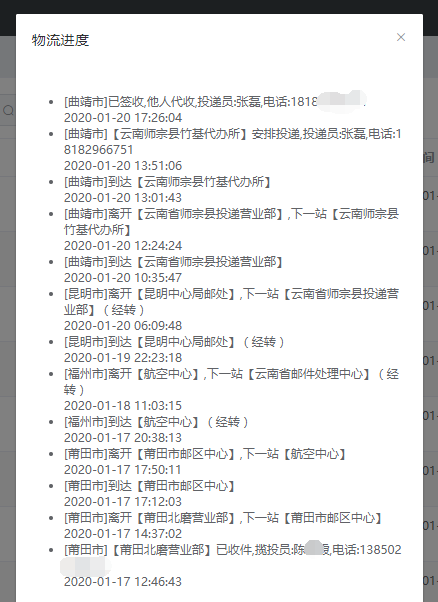
导入 timeline 的样式:
<style lang="less" scoped> @import '../../plugins/timeline/timeline.css'; @import '../../plugins/timeline-item/timeline-item.css'; .el-cascader{width: 100%} </style>
刷新后效果图:

提交代码并合并分支:
git add . git commit -m "完成订单功能的开发" git push git checkout master git merge order git push





 浙公网安备 33010602011771号
浙公网安备 33010602011771号