IOS开发-UI学习-UITabBarController的使用
UITabBarController具体实例如下图
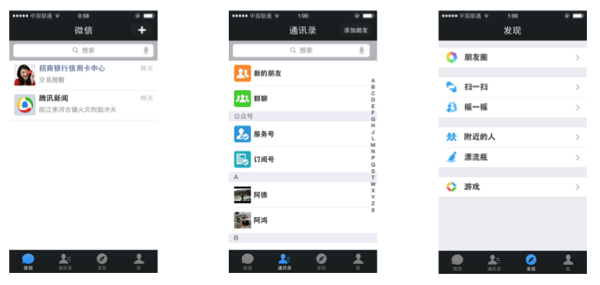
我们最常见的就是微信最下面的四个按钮,通过这四个按钮可以导航到不同的界面。
UITabBarController是一个容器,以下的例程中给UITabBarController这个容器中装了四个UINavigationController,具体代码如下:
1、AppDelegate.m:
#import "AppDelegate.h"
#import "FirstViewController.h"
#import "SecondViewController.h"
#import "ThirdViewController.h"
#import "ForthViewController.h"
@interface AppDelegate (){
UITabBarController *mytabbar;
}
@end
@implementation AppDelegate
- (BOOL)application:(UIApplication *)application didFinishLaunchingWithOptions:(NSDictionary *)launchOptions {
// firstVC
FirstViewController *firstVC = [[FirstViewController alloc]init];
UINavigationController *firstNC = [[UINavigationController alloc]initWithRootViewController:firstVC];
// secondVC
SecondViewController *secondVC = [[SecondViewController alloc]init];
UINavigationController *secondNC = [[UINavigationController alloc]initWithRootViewController:secondVC];
// thirdVC
ThirdViewController *thirdVC = [[ThirdViewController alloc]init];
UINavigationController *thirdNC = [[UINavigationController alloc]initWithRootViewController:thirdVC];
// forthVC
ForthViewController *forthVC = [[ForthViewController alloc]init];
UINavigationController *forthNC = [[UINavigationController alloc]initWithRootViewController:forthVC];
NSArray *arr = @[firstNC,secondNC,thirdNC,forthNC];
mytabbar = [[UITabBarController alloc]init];
mytabbar.viewControllers = arr;
self.window.rootViewController =mytabbar;
[self.window makeKeyAndVisible];
mytabbar .delegate = self;
return YES;
}
2、FirstViewController.m:
#import "FirstViewController.h"
@interface FirstViewController (){
UIImageView *imgV;
NSMutableArray *imgArray;
UIButton *myBtn;
}
@end
@implementation FirstViewController
-(instancetype)init{
if (self = [super init]) {
// 初始化设置
self.title = @"动画";
[self.tabBarItem setImage:[UIImage imageNamed:@"movie_projector_filled"]];
}
// 返回self
return self;
}
- (void)viewDidLoad {
[super viewDidLoad];
imgV = [[UIImageView alloc]initWithFrame:CGRectMake(0, 0, self.view.frame.size.width, self.view.frame.size.height-100)];
imgV.image = [UIImage imageNamed:@"cat_eat0000.jpg"];
[self.view addSubview:imgV];
imgArray = [[NSMutableArray alloc]initWithCapacity:40];
for (int i = 0; i<40; i++) {
NSString *pictString = [NSString stringWithFormat:@"cat_eat00%.2d.jpg",i];
UIImage *img = [UIImage imageNamed:pictString];
[imgArray addObject:img];
}
imgV.animationImages = imgArray;
imgV.animationDuration = 2;
imgV.animationRepeatCount =1;
myBtn = [[UIButton alloc]initWithFrame:CGRectMake(100, self.view.frame.size.height-100, 214, 51)];
myBtn.backgroundColor = [UIColor orangeColor];
myBtn.layer.cornerRadius = 20;
myBtn.layer.masksToBounds = YES;
myBtn.enabled = YES;
[myBtn setTitle:@"开始按钮" forState:UIControlStateNormal];
[myBtn addTarget:self action:@selector(myBtnAction:) forControlEvents:UIControlEventTouchUpInside];
[self.view addSubview:myBtn];
}
-(void)myBtnAction :(UIButton*)sender{
[imgV startAnimating];
}
@end
3、SecondViewController.m:
#import "SecondViewController.h"
@interface SecondViewController (){
NSMutableArray *btnArray;
}
@end
@implementation SecondViewController
-(instancetype)init{
if (self = [super init]) {
self.title = @"灭灯";
[self.tabBarItem setImage:[UIImage imageNamed:@"paint_palette_filled"]];
}
return self;
}
- (void)viewDidLoad {
[super viewDidLoad];
for (int i=0; i<3; i++) {
for (int j=0; j<3; j++) {
UIButton *btn = [[UIButton alloc]initWithFrame:CGRectMake(j*self.view.frame.size.width/3+20, i*((self.view.frame.size.height-100)/3)+80, self.view.frame.size.width/3-100/3.0, self.view.frame.size.height/3-80)];
btn.tag = i*3+j+1;
btn.layer.cornerRadius = 20;
btn.layer.masksToBounds = YES;
btn.backgroundColor = [UIColor orangeColor];
[btn addTarget:self action:@selector(dceAlpha:) forControlEvents:UIControlEventTouchUpInside];
[self.view addSubview:btn];
[btnArray addObject:btn];
}
}
}
-(void)dceAlpha:(UIButton*)sender{
[UIView animateWithDuration:0.5 animations:^{
sender.alpha = 0;
} completion:^(BOOL finished) {
;
}];
}
@end
4、ThirdViewController.m
#import "ThirdViewController.h"
#import "ThirdtwoViewController.h"
@interface ThirdViewController (){
UITextField *nameField;
UITextField *passwordField;
UIButton *loginBtn;
UIButton *resignBtn;
ThirdtwoViewController *thirdtwoVC;
}
@end
@implementation ThirdViewController
-(instancetype)init{
if (self = [super init]) {
self.title = @"登陆";
self.view.backgroundColor = [UIColor colorWithPatternImage:[UIImage imageNamed:@"22.jpg"]];
[self.tabBarItem setImage:[UIImage imageNamed:@"lock_filled"]];
}
return self;
}
- (void)viewDidLoad {
[super viewDidLoad];
nameField = [[UITextField alloc]initWithFrame:CGRectMake(100, 100, 264, 50)];
nameField.backgroundColor = [UIColor lightGrayColor];
nameField.layer.cornerRadius = 10;
nameField.layer.masksToBounds = YES;
nameField.placeholder = @"请输入用户名:";
nameField.font = [UIFont fontWithName: @"Helvetica-Light" size:18];
nameField.autocorrectionType = UITextAutocorrectionTypeNo;
nameField.keyboardType = UIKeyboardTypeDefault;
nameField.returnKeyType = UIReturnKeyDone;
nameField.clearButtonMode = UITextFieldViewModeWhileEditing;
[self.view addSubview:nameField];
UILabel *namelabel = [[UILabel alloc]initWithFrame:CGRectMake(50, 100, 100, 50)];
namelabel.text = @"帐号:";
[self.view addSubview:namelabel];
passwordField = [[UITextField alloc]initWithFrame:CGRectMake(100, 180, 264, 50)];
passwordField.backgroundColor = [UIColor lightGrayColor];
passwordField.layer.cornerRadius = 10;
passwordField.layer.masksToBounds = YES;
passwordField.placeholder = @"请输入六位数字密码:";
passwordField.secureTextEntry = YES;
passwordField.font = [UIFont fontWithName: @"Helvetica-Light" size:18];
passwordField.keyboardType = UIKeyboardTypeNumberPad;
passwordField.returnKeyType = UIReturnKeyDone;
passwordField.clearButtonMode = UITextFieldViewModeWhileEditing;
[self.view addSubview:passwordField];
UILabel *psdlabel = [[UILabel alloc]initWithFrame:CGRectMake(50, 180, 100, 50)];
psdlabel.text = @"密码:";
[self.view addSubview:psdlabel];
resignBtn = [[UIButton alloc]initWithFrame:CGRectMake(100, 280, 80, 50)];
resignBtn.backgroundColor = [UIColor orangeColor];
resignBtn.layer.cornerRadius = 20;
resignBtn.layer.masksToBounds = YES;
resignBtn.enabled = YES;
[resignBtn setTitle:@"注册" forState:UIControlStateNormal];
[resignBtn addTarget:self action:@selector(myBtnAction:) forControlEvents:UIControlEventTouchUpInside];
[self.view addSubview:resignBtn];
loginBtn = [[UIButton alloc]initWithFrame:CGRectMake(234, 280, 80, 50)];
loginBtn.backgroundColor = [UIColor orangeColor];
loginBtn.layer.cornerRadius = 20;
loginBtn.layer.masksToBounds = YES;
loginBtn.enabled = YES;
[loginBtn setTitle:@"登陆" forState:UIControlStateNormal];
[loginBtn addTarget:self action:@selector(myBtnAction:) forControlEvents:UIControlEventTouchUpInside];
[self.view addSubview:loginBtn];
}
-(void)myBtnAction :(UIButton*)sender{
if (sender== loginBtn){
if ([nameField.text isEqualToString:@"Mazhongwei"]&&[passwordField.text isEqualToString:@"123456"]) {
thirdtwoVC =[[ThirdtwoViewController alloc]init];
[self.navigationController pushViewController: thirdtwoVC animated:YES];
}else{
UIAlertController *alt = [UIAlertController alertControllerWithTitle:@"错误信息" message:@"账户名或密码错误" preferredStyle:UIAlertControllerStyleAlert];
[alt addAction:[UIAlertAction actionWithTitle:@"取消" style:UIAlertActionStyleDefault handler:^(UIAlertAction * _Nonnull action) {
}]];
[self presentViewController:alt animated:YES completion:nil];
}
}
}
-(void)touchesBegan:(NSSet *)touches withEvent:(UIEvent *)event{
[nameField resignFirstResponder];
[passwordField resignFirstResponder];
}
@end
5、ForthViewController.h:
#import "ForthViewController.h"
@interface ForthViewController ()
@end
@implementation ForthViewController
-(instancetype)init{
if (self = [super init]) {
self.title = @"文字展示";
self.view.backgroundColor = [UIColor grayColor];
[self.tabBarItem setImage:[UIImage imageNamed:@"pin_2_filled"]];
// self.view.backgroundColor = [UIColor colorWithPatternImage:[UIImage imageNamed:@"4845745_195609329636_2.jpg"]];
}
return self;
}
- (void)viewDidLoad {
[super viewDidLoad];
UILabel *lab = [[UILabel alloc]initWithFrame:CGRectMake(0, 66, 414, 500)];
lab.text = @"iOS7风格扁平化之后,圆角和圆形控件也随之被设计到APP中。最常见的是QQ应用中的用户头像,淘宝、天猫、京东应用的圆角和圆形按钮。APP使用圆角和圆形控件会让界面简介,也让用户视觉上有更好的感观。个人觉得圆角相比于正方形、长方形有棱角的界面美观。效果图说明:外面红色边框一个UIView的边框,其内紫色的圆是图片UIImageView,橙色的为一个标签UILabel。iOS7风格扁平化之后,圆角和圆形控件也随之被设计到APP中。最常见的是QQ应用中的用户头像,淘宝、天猫、京东应用的圆角和圆形按钮。APP使用圆角和圆形控件会让界面简介,也让用户视觉上有更好的感观。个人觉得圆角相比于正方形、长方形有棱角的界面美观。效果图说明:外面红色边框一个UIView的边框,其内紫色的圆是图片UIImageView,橙色的为一个标签UILabel。";
lab.numberOfLines = 0;
lab.lineBreakMode = NSLineBreakByClipping;
[self.view addSubview:lab];
}
- (void)didReceiveMemoryWarning {
[super didReceiveMemoryWarning];
}
/*
#pragma mark - Navigation
// In a storyboard-based application, you will often want to do a little preparation before navigation
- (void)prepareForSegue:(UIStoryboardSegue *)segue sender:(id)sender {
// Get the new view controller using [segue destinationViewController].
// Pass the selected object to the new view controller.
}
*/
@end
5、ForthViewController.m
1 #import "ForthViewController.h" 2 3 @interface ForthViewController () 4 5 @end 6 7 @implementation ForthViewController 8 -(instancetype)init{ 9 if (self = [super init]) { 10 self.title = @"文字展示"; 11 self.view.backgroundColor = [UIColor grayColor]; 12 [self.tabBarItem setImage:[UIImage imageNamed:@"pin_2_filled"]]; 13 // self.view.backgroundColor = [UIColor colorWithPatternImage:[UIImage imageNamed:@"4845745_195609329636_2.jpg"]]; 14 15 } 16 return self; 17 } 18 - (void)viewDidLoad { 19 [super viewDidLoad]; 20 UILabel *lab = [[UILabel alloc]initWithFrame:CGRectMake(0, 66, 414, 500)]; 21 lab.text = @"iOS7风格扁平化之后,圆角和圆形控件也随之被设计到APP中。最常见的是QQ应用中的用户头像,淘宝、天猫、京东应用的圆角和圆形按钮。APP使用圆角和圆形控件会让界面简介,也让用户视觉上有更好的感观。个人觉得圆角相比于正方形、长方形有棱角的界面美观。效果图说明:外面红色边框一个UIView的边框,其内紫色的圆是图片UIImageView,橙色的为一个标签UILabel。iOS7风格扁平化之后,圆角和圆形控件也随之被设计到APP中。最常见的是QQ应用中的用户头像,淘宝、天猫、京东应用的圆角和圆形按钮。APP使用圆角和圆形控件会让界面简介,也让用户视觉上有更好的感观。个人觉得圆角相比于正方形、长方形有棱角的界面美观。效果图说明:外面红色边框一个UIView的边框,其内紫色的圆是图片UIImageView,橙色的为一个标签UILabel。"; 22 lab.numberOfLines = 0; 23 lab.lineBreakMode = NSLineBreakByClipping; 24 [self.view addSubview:lab]; 25 } 26 27 28 29 30 - (void)didReceiveMemoryWarning { 31 [super didReceiveMemoryWarning]; 32 33 } 34 35 /* 36 #pragma mark - Navigation 37 38 // In a storyboard-based application, you will often want to do a little preparation before navigation 39 - (void)prepareForSegue:(UIStoryboardSegue *)segue sender:(id)sender { 40 // Get the new view controller using [segue destinationViewController]. 41 // Pass the selected object to the new view controller. 42 } 43 */ 44 45 @end



 浙公网安备 33010602011771号
浙公网安备 33010602011771号