ShoppingMall_02
01. 关于CheckBox默认点选时的动画效果的隐藏处理
在实际开发中,为达到某些效果,会为CheckBox组件配置上自定义的选中状态与效果,为了屏蔽原有的复选框,可以设置Button=“@null"来达到效果,但此时仍有个问题,钩选状态展示会按自定义的drawable来展示,但原有的点选效果仍会出来,体验很不好;
解决方法: android:background="@android:color/transparent"
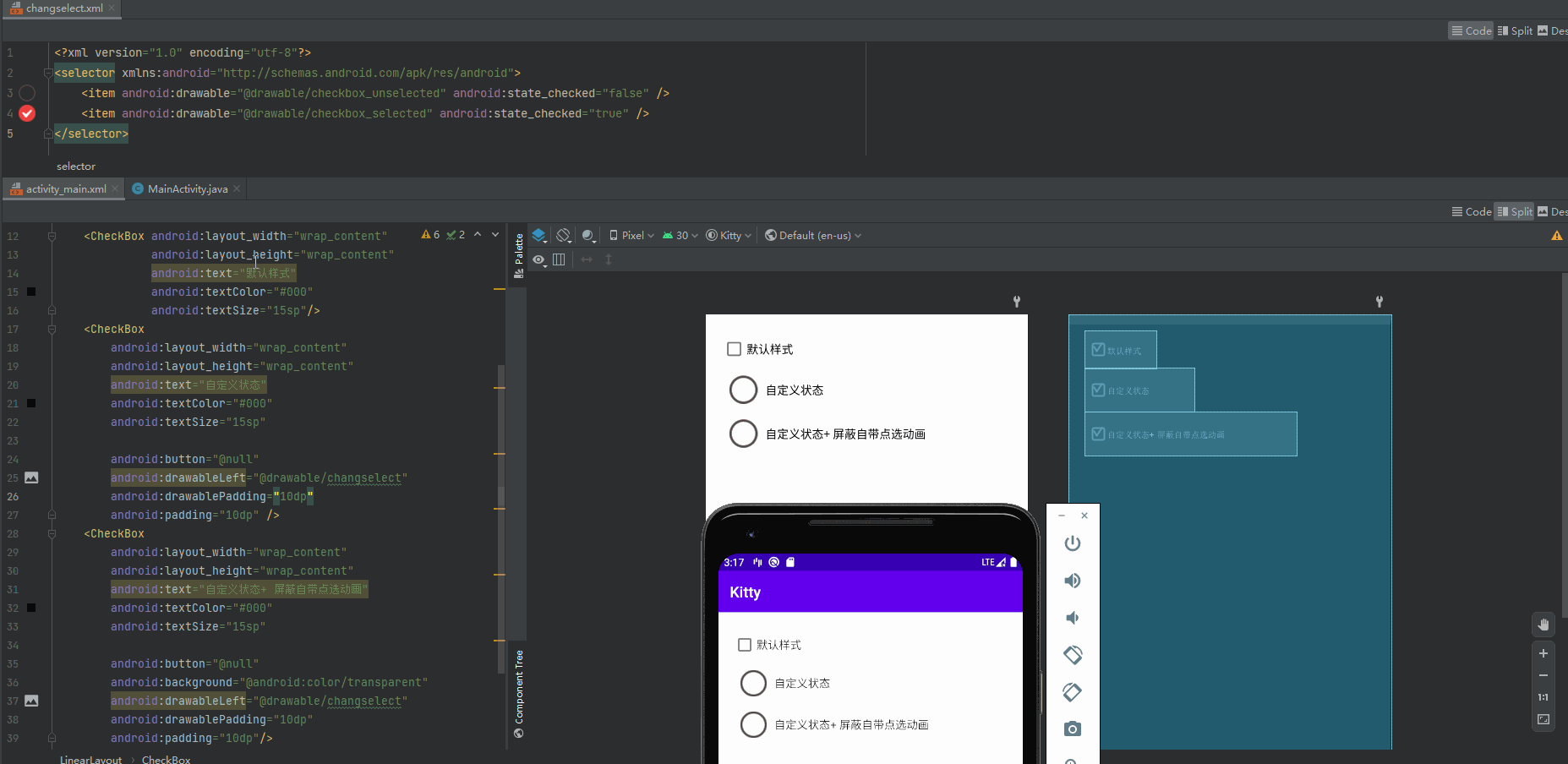
02. 关于RadioGroup做导航栏时,对于图片尺寸的动态修正
在配置RadioGroup做导航栏时,我们一般是直接配置 drawableTop 来达成上面图片,下面文字的效果,但此时我们是没办法控制图片大小的,
所有在不同分辨率下看起来真的是丑得不行呀,
解决方法:动态约束图片的drawable尺寸来达到约束图片尺寸的效果;
 (position % 2 ==0 效果)
(position % 2 ==0 效果)  (正常修正效果)
(正常修正效果)
调用方式:在加载布并标识RadioGroup对象后调用函数: eg: ReSetRadioGroupPicSize(rgMain, 128, 1);
1 /** 2 * @param rgView 要修正的按钮组对象 3 * @param picSize 图片尺寸 4 * @param showPosition 图片展示位置 5 */ 6 private void ReSetRadioGroupPicSize(RadioGroup rgView, int picSize, int showPosition) { 7 for (int i = 0; i < rgView.getChildCount(); i++) { 8 RadioButton rgtn = (RadioButton) rgView.getChildAt(i); 9 Drawable[] drawables = rgtn.getCompoundDrawables(); 10 Drawable drawable = drawables[showPosition]; 11 drawable.setBounds(0, 0, picSize, picSize); 12 switch (showPosition) { 13 case 0: 14 rgtn.setCompoundDrawables(drawable, null, null, null); 15 break; 16 case 1: 17 rgtn.setCompoundDrawables(null, drawable, null, null); 18 break; 19 case 2: 20 rgtn.setCompoundDrawables(null, null, drawable, null); 21 break; 22 case 3: 23 rgtn.setCompoundDrawables(null, null, null,drawable); 24 break; 25 } 26 } 27 }
03.关于多个Fragment切换时,对于不同应用模式Fragment不同加载方式的处理
a. 常规页面,基本不会轻易变化; 这种页面在初次加载后,若与其它页面切换,可使用 Hide 的方式进行切换;
b.频繁变化页面,每次重新进入这种界面时,需要重新加载内部数据,并展示最新数据;
关于b类应用,若也采用a类应用的处理方式,除首次加载时会展示相应的数据,之后每次进入,都是第一次进入的页面,因为每次切换时,都是Hide,下次进来时,都是直接Show,所以不会涉及到初始化等操作;
当然,若存在有不重新加载页面也能触触发的事件,也同样能够达到应用需求;
< 但因为我还不知道有哪些事件可以达成上述要求(初学阶段,后期若了解深了,再来此处补充说明) >
1 /** 2 * 切换Fragment 3 * 4 * @param fromFragment 5 * @param toFragment 6 */ 7 private void switchFragment(Fragment fromFragment, BaseFragment toFragment) { 8 if (tmpFragment != toFragment) { 9 tmpFragment = toFragment; 10 if (toFragment != null) { 11 FragmentTransaction transaction = getSupportFragmentManager().beginTransaction(); 12 //隐藏当前fragment 13 if (fromFragment != null) { 14 //如果是购物车,则移除, 15 if (fromFragment instanceof ShoppingCartFragment) { 16 transaction.remove(fromFragment); 17 } else { 18 transaction.hide(fromFragment); 19 } 20 } 21 //判断toFragment是否添加 22 if (!toFragment.isAdded()) { 23 transaction.add(R.id.frameLayout, toFragment).commit(); 24 } else { 25 transaction.show(toFragment).commit(); 26 } 27 } 28 } 29 }
--> 上次关于b类应用的修正处理
问题处理关键点:就是每次进入的时候,重新加载一下数据;
--> 关键业务事件:onResume事件;
即每次页面被激活时,执行数据加载操作即可;
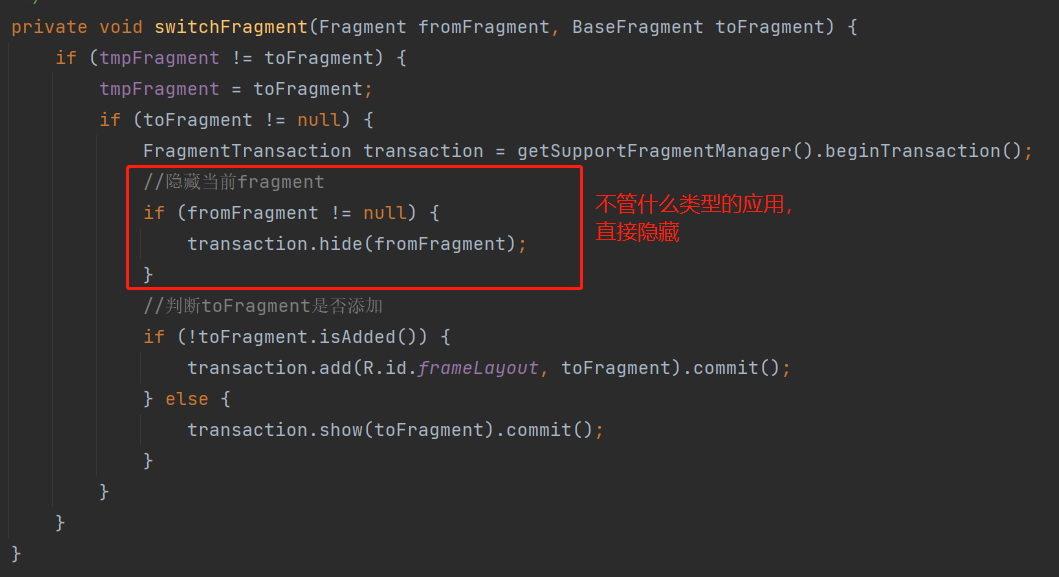
在对应的fragment的业务事件中,重载 onResume 事件

04. 关于Button 铵钮自带效果的去除;
在Android 5.0以后的版本中,定义一个button时,系统自动会加一个阴影的效果,有的时候这种效果看起来比较好,有的时候不符合UI的设计要求,这时候就需要手动去掉阴影。
原始脚本 :
1 <Button 2 android:id="@+id/btn_delete" 3 android:layout_width="wrap_content" 4 android:layout_height="35dp" 5 android:background="@drawable/words" 6 android:text="删除" 7 android:textColor="#303235" 8 android:textSize="15sp"/> 9 10 <Button 11 android:id="@+id/btn_collection" 12 android:layout_width="wrap_content" 13 android:layout_height="35dp" 14 android:layout_marginLeft="15dp" 15 android:background="@drawable/wordsred" 16 android:text="收藏" 17 android:textColor="#ed3f3f" 18 android:textSize="15sp"/>
原始效果: 解决方法1效果: 配置Style
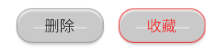
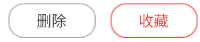

解决方法:
1. 最简易的处理方式,直接配置属性:
android:stateListAnimator="@null"
原理: 全局搜索网上所讲的常规处理方式内容: borderlessButtonStyle 并按网上所诉方式一路跟进,
最终的配置根源点在于 styles_material.xml
本来就是配置了 background , 所以下面二个参数中,也只有 stateListAnimator 为默认的效果配置了,配置 @null ,取消默认配置
1 <style name="Widget.Material.Button.Borderless"> 2 <item name="background">@drawable/btn_borderless_material</item> 3 <item name="stateListAnimator">@null</item> 4 </style>
<Button android:stateListAnimator="@null" android:id="@+id/btn_delete" android:layout_width="wrap_content" android:layout_height="35dp" android:background="@drawable/words" android:text="删除" android:textColor="#303235" android:textSize="15sp"/> <Button android:stateListAnimator="@null" android:id="@+id/btn_collection" android:layout_width="wrap_content" android:layout_height="35dp" android:layout_marginLeft="15dp" android:background="@drawable/wordsred" android:text="收藏" android:textColor="#ed3f3f" android:textSize="15sp"/>
2.配置样式达成效果
1 <style name="Button_Delete" parent="@style/Widget.AppCompat.Button.Borderless"> 2 <item name="android:layout_width">wrap_content</item> 3 <item name="android:layout_height">35dp</item> 4 <item name="android:background">@drawable/words</item> 5 <item name="android:textSize">15sp</item> 6 <item name="android:textColor">#303235</item> 7 </style> 8 9 <style name="Button_Collection" parent="@style/Widget.AppCompat.Button.Borderless"> 10 <item name="android:layout_width">wrap_content</item> 11 <item name="android:layout_height">35dp</item> 12 <item name="android:background">@drawable/wordsred</item> 13 <item name="android:textSize">15sp</item> 14 <item name="android:textColor">#303235</item> 15 </style>
<Button
android:id="@+id/btn_delete"
android:text="删除"
style="@style/Button_Delete"
/>
<Button
android:id="@+id/btn_collection"
android:text="收藏"
style="@style/Button_Collection"
/>





 浙公网安备 33010602011771号
浙公网安备 33010602011771号