IOS开发-代码创建UI控件并修改控件属性(代码创建UIButton、UILabel)
一. 概述:
在IOS开发的界面搭建步骤中,Storyboard中的所有操作都可以通过代码实现,Storyboard的实质是xcode根据Storyboard文件的描述帮我们转换为代码,总之代码是万能的,那么什么时候适合使用Storyboard什么时候使用代码创建按钮呢?一般一个界面中位置是固定不变的,程序运行时一直是可见的这样一般用Storyboard即可,但是有些控件需要做某些操作时才会出现,这时候一般就会使用代码创建。
二. 代码创建控件的步骤
1. 使用要用控件的类创建控件对象,比如创建按钮控件:
1 // 创建默认类型的按钮 2 UIButton *delete = [[UIButton alloc] init]; 3 // 创建custom类型按钮 4 UIButton *btn = [UIButton buttonWithType:UIButtonTypeCustom];
2.设置控件的各种属性,包括位置尺寸、显示的文字、背景颜色等等,总之在sotryBoard中可以设置的属性代码完全可以做到:

// 设置按钮位置尺寸 btn.frame = CGRectMake(20, 0, ROWH , ROWH); // 设置按钮背景颜色 btn.backgroundColor = [UIColor clearColor];
3. 添加控件到父控件中
// 将按钮添加到当前视图控制器管理的视图中 [self.view addSubview:btn];
4. 如果是按钮还要设置监听事件
// 设置按钮点击后执行deleteClick方法 [delete addTarget:self action:@selector(deleteClick:) forControlEvents:UIControlEventTouchUpInside]; - (void)deleteClick:(UIButton *)btn { NSLog(@"delete btn click"); }
三. 代码创建控件使用实例-联系人管理
下面通过联系人个管理这个简单的应用熟悉代码创建控件,此应用结合了storyboard和代码两种方式创建界面。
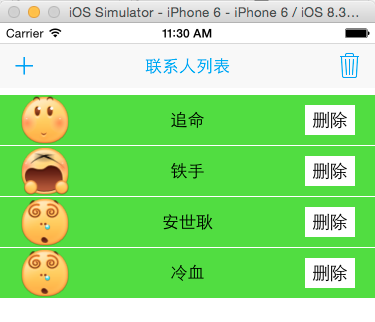
本实例的UIToolbar由于位置固定是在storyboard创建,初始状态删除按钮时disable状态。

本程序主要的方法有UIToolbar中增加和删除两个按钮的监听和联系人这一行的创建。

1 @interface ViewController () 2 { 3 NSArray *_names; // 存储姓名 4 } 5 /** UIToolbar中的删除按钮 */ 6 @property (weak, nonatomic) IBOutlet UIBarButtonItem *removeButton; 7 /** UIToolbar中增加联系人按钮的监听 */ 8 - (IBAction)add:(UIBarButtonItem *)sender; 9 /** UIToolbar中删除联系人按钮的监听 会删除最后一行 */ 10 - (IBAction)removeLast:(UIBarButtonItem *)sender; 11 12 @end

1 @implementation ViewController 2 #pragma mark 启动时加载一次 3 - (void)viewDidLoad { 4 [super viewDidLoad]; 5 6 // 创建名字数组 7 _names = @[@"无情",@"铁手",@"追命",@"冷血",@"安世耿"]; 8 } 9 10 #pragma mark 创建一行 11 - (UIView *)createRow 12 { 13 /** 1.创建一行UIView 此行作为父控件,包含了:头像(UIButton) 姓名(UILabel) 删除按钮(UIButton)*/ 14 UIView *newView = [[UIView alloc] init]; 15 16 /** 2.设置一行的背景颜色为绿色 */ 17 newView.backgroundColor = [UIColor greenColor]; 18 19 /** 3.设置一行的姓名 使用UILabel */ 20 // 创建lable控件 21 UILabel *label = [[UILabel alloc] init]; 22 // 设置label控件的位置和尺寸 23 label.frame = CGRectMake(0, 0, self.view.frame.size.width, ROWH); 24 25 // label控件的字体相关的属性,考虑的几个方面 26 // 1. 文字内容,通过arc4random_uniform(u_int32_t x)方法得到小于x的随机数 27 int nameIndex = arc4random_uniform((u_int32_t)_names.count); 28 // 随机去一个名字并赋给label 29 label.text = _names[nameIndex]; 30 31 // 2. 字体位置居中 初学者不知道就看sb文件的右侧对应的属性名字 32 label.textAlignment = NSTextAlignmentCenter; 33 // 2.背景颜色 34 label.backgroundColor = [UIColor clearColor]; 35 // 给label绑定一个tag 36 label.tag = 10; 37 38 // 将label添加到父控件(一行)中并显示 39 [newView addSubview:label]; 40 41 42 /** 4. 设置一行的图像 使用UIButton */ 43 // 创建button 44 UIButton *btn = [UIButton buttonWithType:UIButtonTypeCustom]; 45 46 // 图片的原点以自己父控件(一行)左上角为原点,不是整个屏幕 47 btn.frame = CGRectMake(20, 0, ROWH , ROWH); 48 // 设置button的背景颜色为无色 49 btn.backgroundColor = [UIColor clearColor]; 50 51 // 产生小于9的随机数 52 int num = arc4random_uniform(9); 53 // 随机产生一个图片名 54 NSString *imageName = [NSString stringWithFormat:@"01%d",num]; 55 // 设置button的Normal状态背景图片 56 [btn setImage:[UIImage imageNamed:imageName] forState:UIControlStateNormal]; 57 58 // 添加图像点击监听事件 */ 59 [btn addTarget:self action:@selector(iconClick:) forControlEvents:UIControlEventTouchUpInside]; 60 61 // 将button添加到父控件(一行)中并显示 62 [newView addSubview:btn]; 63 64 /** 5.为每行添加删除按钮 */ 65 UIButton *delete = [[UIButton alloc] init]; 66 delete.frame = CGRectMake(self.view.frame.size.width - 70, 10, 50, 30); 67 // 设置按钮的文字为“删除” 68 [delete setTitle:@"删除" forState:UIControlStateNormal]; 69 70 // 设置button的Normal状态的文字颜色 71 [delete setTitleColor:[UIColor blackColor] forState:UIControlStateNormal]; 72 73 // 设置删除按钮的背景颜色为白色 74 [delete setBackgroundColor:[UIColor whiteColor]]; 75 76 // 设置监听事件 77 [delete addTarget:self action:@selector(deleteClick:) forControlEvents:UIControlEventTouchUpInside]; 78 79 // 将删除按钮添加到一行中 80 [newView addSubview:delete]; 81 82 return newView; 83 } 84 #pragma mark 删除自己所在的一行 85 /** 删除自己所在的一行 */ 86 - (void)deleteClick:(UIButton *)btn 87 { 88 // 获取父控件 89 UIView *delete = [btn superview]; 90 /** 动画方式删除本行所有内容 */ 91 [UIView animateWithDuration:0.5 animations:^{ 92 // 取出frame 93 CGRect TempFrame = delete .frame; 94 // 改写frame 95 TempFrame.origin.x = self.view.frame.size.width; 96 // 重新写回 97 delete .frame = TempFrame; 98 } completion:^(BOOL finished) { 99 // 获取当前删除按钮的父控件的索引 100 int index = (int)[self.view.subviews indexOfObject:delete]; 101 // 从父控件中删除 102 [delete removeFromSuperview]; 103 104 _removeButton.enabled = self.view.subviews.count > 1; 105 106 [UIView animateWithDuration:0.5 animations:^{ 107 // 将下面的行上移 108 for (int i = index; i < self.view.subviews.count; i++) 109 { 110 //UIView *tempView = [self.view viewWithTag:i]; 111 UIView *tempView = self.view.subviews[i]; 112 CGRect tempF = tempView.frame; 113 tempF.origin.y -= (ROWH + 1); 114 tempView.frame = tempF; 115 116 } 117 }]; 118 119 }]; 120 121 } 122 // 每个头像被点击都会调用此方法 123 - (void)iconClick:(UIButton *)btn 124 { 125 UILabel *name = (UILabel *)[btn.superview viewWithTag:10]; 126 NSLog(@"name.text %@",name.text); 127 } 128 #pragma mark 添加一行 129 - (IBAction)add:(UIBarButtonItem *)sender 130 { 131 NSLog(@"add"); 132 133 // 0.取出最后一个控件,根据此控件设置添加的下一个控件的坐标 134 UIView *last = self.view.subviews.lastObject; 135 136 // 调用createRow创建一行这个控件 137 UIView *newView = [self createRow]; 138 139 // 设置初始坐标,最开始为隐藏的(使整个控件出现在屏幕最右侧) 之后动画形式展示出来,从右向左慢慢移动 140 CGFloat rowY = last.frame.origin.y + ROWH + 1; 141 // x设置为在屏幕右侧 142 CGFloat rowX = last.frame.size.width; 143 newView.frame = CGRectMake(rowX, rowY, last.frame.size.width, ROWH); 144 145 /** 添加到面板 */ 146 [self.view addSubview:newView]; 147 148 /** 使能UIToolBar中删除按钮 */ 149 _removeButton.enabled = YES; 150 151 //开始透明的 152 newView.alpha = 0; 153 [UIView animateWithDuration:0.5 animations:^{ 154 // 改变一行的位置从最右侧看不见的位置移动到左侧 155 newView.frame = CGRectMake(0, rowY, last.frame.size.width, ROWH); 156 // 透明度动画 157 newView.alpha = 1; 158 } completion:^(BOOL finished) { 159 NSLog(@"添加完毕"); 160 }]; 161 162 } 163 #pragma mark 删除最后一个联系人信息 164 - (IBAction)removeLast:(UIBarButtonItem *)sender 165 { 166 NSLog(@"remove"); 167 /** 判断要删除的是否是自己(toolBar)防止删除自己,有两种方式 */ 168 169 /** 方式1 根据当前子控件个数 170 * 如果大于一个子控件则使能ToolBar中的删除按钮,如果只有一个子控件就 171 * 是toolbar,不能删除 172 */ 173 // 取出最后一个子控件 174 UIView *last = self.view.subviews.lastObject; 175 176 /* 开始执行动画 */ 177 // 1. 取出当前的fram付给临时值 178 CGRect tempF = last.frame; 179 // 2.改变frame 180 tempF.origin.x = last.frame.size.width; 181 // 3.重写frame并执行动画 182 [UIImageView animateWithDuration:0.5 animations:^{ 183 last.frame = tempF; 184 } completion:^(BOOL finished) {// 动画执行完毕之后删除这个对象 185 [last removeFromSuperview]; 186 // 判断子控件的个数大于1置为使能状态 187 _removeButton.enabled = self.view.subviews.count > 1; 188 }]; 189 190 // 191 /** 方式2 根据要删除控件的类是否和UItoolBar这个类相等 */ 192 // // 取出UItoolBar这个类 193 // Class c = [UIToolbar class]; 194 // 判断最后一个控件的类是否是UIToolbar 195 // UIView *last2 = self.view.subviews.lastObject; 196 // if([last2 isKindOfClass:c]) 197 // { 198 // _removeButton.enabled = NO; 199 // } 200 201 } 202 @end
小结:
1.关于颜色的获取与设置
1)一个UIColor代表一种颜色,通过UIColor的类方法,可以获得很多常用的颜色,每种颜色的方法如下:

1 + (UIColor *)blackColor; // 0.0 white 2 + (UIColor *)darkGrayColor; // 0.333 white 3 + (UIColor *)lightGrayColor; // 0.667 white 4 + (UIColor *)whiteColor; // 1.0 white 5 + (UIColor *)grayColor; // 0.5 white 6 + (UIColor *)redColor; // 1.0, 0.0, 0.0 RGB 7 + (UIColor *)greenColor; // 0.0, 1.0, 0.0 RGB 8 + (UIColor *)blueColor; // 0.0, 0.0, 1.0 RGB 9 + (UIColor *)cyanColor; // 0.0, 1.0, 1.0 RGB 10 + (UIColor *)yellowColor; // 1.0, 1.0, 0.0 RGB 11 + (UIColor *)magentaColor; // 1.0, 0.0, 1.0 RGB 12 + (UIColor *)orangeColor; // 1.0, 0.5, 0.0 RGB 13 + (UIColor *)purpleColor; // 0.5, 0.0, 0.5 RGB 14 + (UIColor *)brownColor; // 0.6, 0.4, 0.2 RGB 15 + (UIColor *)clearColor; // 0.0 white, 0.0 alpha
2)将控件背景颜色设为绿色的示例
UIView *newView = [[UIView alloc] init]; // 设置背景颜色为绿色 newView.backgroundColor = [UIColor greenColor];
2.UIViewController的 - (void)viewDidLoad方法使用
1》 这是控制器的一个方法
2》当控制器的view创建完毕的时候会调用一次,仅此一次。
一般在此方法中加载app的数据。
3. 随机数的获取
// 产生一个随机数 u_int32_t arc4random(void); // 产生小于所传参数的随机数 u_int32_t arc4random_uniform(u_int32_t /*upper_bound*/)
4.控制器的宽度和高度的获取
开发中为了适应不同的屏幕尺寸要经常使用当前屏幕的宽度和高度,可通过UIView的frame.size得到
1 // 宽度获取 2 CGFloat width = self.view.frame.size.width; 3 // 高度获取 4 CGFloat height = self.view.frame.size.height;




 浙公网安备 33010602011771号
浙公网安备 33010602011771号