[Flask] 01 - Click one button and run one task by Flask
资源收集
-
入门实操
复现:How to build a web application using Flask and deploy it to the cloud
-
论坛完整案例
使用Flask写的体育网站 包括(注册 论坛 文章评论 组建战队 后台管理)等功能。
-
教学方案
可以借鉴:
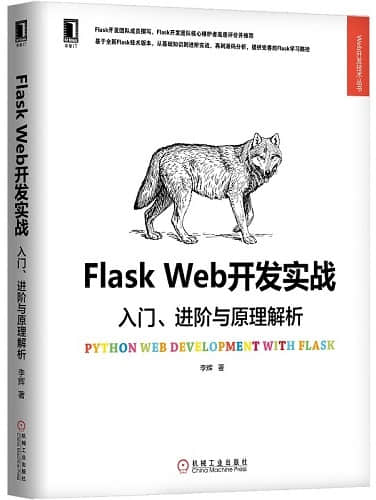
-
适合照片管理:Dahu
Dahu is a picture gallery based on the directory tree of your digital albums. [安装错误]
-
- No database needed
- Automatic generation of thumbnails without editing original files
- Include a CLI to manage albums and a web frontend
- Permission management: an album can be public or private or shared by a link
-
照片管理:thumbsup
Ref: https://github.com/thumbsup/thumbsup
可以借鉴的UI.
进入正题
一、与后端数据交互
RUNOOB.COM jQuery AJAX 方法
二、AJAX代码示范
https://github.com/caseydunham/ajax-flask-demo
三、综合案例
文章:Developing a Single Page App with Flask and Vue.js
任务列表
一、任务
基于上述的"综合案例",任务列表demo如下:
BOOKS = [ { 'id': uuid.uuid4().hex, 'title': 'On the Road', 'author': 'Jack Kerouac', 'read': True }, { 'id': uuid.uuid4().hex, 'title': 'Harry Potter and the Philosopher\'s Stone', 'author': 'J. K. Rowling', 'read': False }, { 'id': uuid.uuid4().hex, 'title': 'Green Eggs and Ham', 'author': 'Dr. Seuss', 'read': True } ]
二、Flask 执行任务
Ref: flask+APScheduler 任务调度,计划任务,定时任务
Ref: flask 使用 flask_apscheduler 做定时循环任务
三、Huey
Ref: 任务队列调度系统 Huey 简易入门 [去掉redis的密码配置部分,否则遇到了connection问题]
Huey 是一个基于 Python 开发的简易任务队列调度系统。类似于 Celery, 虽然没有 Celery 那么强大,但是胜在简洁。
Python Huey: https://huey.readthedocs.io/en/latest/installation.html
Ref: Huey as crontab alternative in python [可用,已测试]
四、更简洁的方案 - rq模块
Ref: Ubuntu 14.04 下安装使用Python rq模块
因为Redis默认使用的端口是6379,该命令可以查看6379端口监听的ip ,可以看到 Redis默认绑定的是127.0.0.1,可以在/etc/redis/redis.conf中看到该设置。
jeff@unsw-ThinkPad-T490:bn_flask$ redis-server 17796:C 18 Aug 11:31:17.846 # oO0OoO0OoO0Oo Redis is starting oO0OoO0OoO0Oo 17796:C 18 Aug 11:31:17.846 # Redis version=4.0.9, bits=64, commit=00000000, modified=0, pid=17796, just started 17796:C 18 Aug 11:31:17.846 # Warning: no config file specified, using the default config. In order to specify a config file use redis-server /path/to/redis.conf 17796:M 18 Aug 11:31:17.847 # You requested maxclients of 10000 requiring at least 10032 max file descriptors. 17796:M 18 Aug 11:31:17.847 # Server can't set maximum open files to 10032 because of OS error: Operation not permitted. 17796:M 18 Aug 11:31:17.847 # Current maximum open files is 4096. maxclients has been reduced to 4064 to compensate for low ulimit. If you need higher maxclients increase 'ulimit -n'. 17796:M 18 Aug 11:31:17.847 # Creating Server TCP listening socket *:6379: bind: Address already in use jeff@unsw-ThinkPad-T490:bn_flask$ netstat -an | grep 6379 tcp 0 0 127.0.0.1:6379 0.0.0.0:* LISTEN tcp 0 0 127.0.0.1:6379 127.0.0.1:59154 ESTABLISHED tcp 0 0 127.0.0.1:6379 127.0.0.1:59164 ESTABLISHED tcp 0 0 127.0.0.1:6379 127.0.0.1:60850 ESTABLISHED tcp 0 0 127.0.0.1:59152 127.0.0.1:6379 ESTABLISHED tcp 0 0 127.0.0.1:6379 127.0.0.1:59166 ESTABLISHED tcp 0 0 127.0.0.1:6379 127.0.0.1:59162 ESTABLISHED tcp 0 0 127.0.0.1:59148 127.0.0.1:6379 ESTABLISHED tcp 0 0 127.0.0.1:6379 127.0.0.1:59158 ESTABLISHED tcp 0 0 127.0.0.1:59160 127.0.0.1:6379 ESTABLISHED tcp 0 0 127.0.0.1:59154 127.0.0.1:6379 ESTABLISHED tcp 0 0 127.0.0.1:6379 127.0.0.1:59138 ESTABLISHED tcp 0 0 127.0.0.1:38436 127.0.0.1:6379 ESTABLISHED tcp 0 0 127.0.0.1:6379 127.0.0.1:59148 ESTABLISHED tcp 0 0 127.0.0.1:6379 127.0.0.1:59160 ESTABLISHED tcp 0 0 127.0.0.1:59168 127.0.0.1:6379 ESTABLISHED tcp 0 0 127.0.0.1:59164 127.0.0.1:6379 ESTABLISHED tcp 0 0 127.0.0.1:59156 127.0.0.1:6379 ESTABLISHED tcp 0 0 127.0.0.1:6379 127.0.0.1:59152 ESTABLISHED tcp 0 0 127.0.0.1:60848 127.0.0.1:6379 ESTABLISHED tcp 0 0 127.0.0.1:6379 127.0.0.1:59168 ESTABLISHED tcp 0 0 127.0.0.1:59162 127.0.0.1:6379 ESTABLISHED tcp 5 0 127.0.0.1:60850 127.0.0.1:6379 ESTABLISHED tcp 0 0 127.0.0.1:59138 127.0.0.1:6379 ESTABLISHED tcp 0 0 127.0.0.1:6379 127.0.0.1:59136 ESTABLISHED tcp 0 0 127.0.0.1:6379 127.0.0.1:59150 ESTABLISHED tcp 0 0 127.0.0.1:59150 127.0.0.1:6379 ESTABLISHED tcp 0 0 127.0.0.1:6379 127.0.0.1:38436 ESTABLISHED tcp 0 0 127.0.0.1:59166 127.0.0.1:6379 ESTABLISHED tcp 5 0 127.0.0.1:59136 127.0.0.1:6379 ESTABLISHED tcp 0 0 127.0.0.1:6379 127.0.0.1:60848 ESTABLISHED tcp 0 0 127.0.0.1:6379 127.0.0.1:59156 ESTABLISHED tcp 0 0 127.0.0.1:59158 127.0.0.1:6379 ESTABLISHED tcp6 0 0 ::1:6379 :::* LISTEN unix 3 [ ] STREAM CONNECTED 56379 @/tmp/dbus-7pDPcJFAeC unix 3 [ ] STREAM CONNECTED 26379 jeff@unsw-ThinkPad-T490:bn_flask$ vim /etc/redis/redis.conf
-
可视化
Ref: https://github.com/Parallels/rq-dashboard
$ pip install rq-dashboard Running the dashboard Run the dashboard standalone, like this: $ rq-dashboard * Running on http://127.0.0.1:9181/ ...
-
高级案例
Ref: https://realpython.com/flask-by-example-implementing-a-redis-task-queue/ [其中的代码例子不错]

-
快捷案例
Ref: python编程(rq调度系统)
1、安装redis、rq的python库
sudo pip install redis sudo pip install rq
2、编写work.py
import requests def count_words_at_url(url): resp = requests.get(url) return len(resp.text.split())
3、编写process.py
from redis import Redis from rq import Queue q = Queue(connection=Redis())
from work import count_words_at_url result = q.enqueue(count_words_at_url, 'https://www.baidu.com')
4、运行process.py,这个时候只是将工作压进堆栈
python process.py
5、开启工作进程
rq worker
五、视频教程
Python Flask系列(1)——基础 (61课时)
Python Flask系列(2)——进阶 (108课时)
Python Flask系列(3)——实战 (91课时)
六、实战教程
Goto: https://read.helloflask.com/
Grey Li's Watchlist.
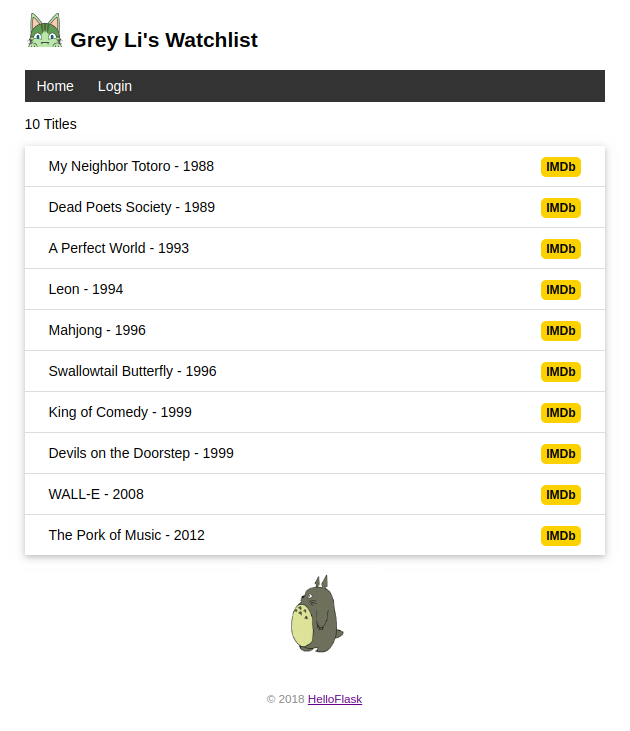
End.




 浙公网安备 33010602011771号
浙公网安备 33010602011771号