19-3 auth模块
参考:https://www.cnblogs.com/liwenzhou/p/9030211.html
一 auth使用django默认的user表
1 auth常用方法
1. authenticate()
2. login()
3. create_user()
4. create_superuser()
5. logout()
6. check_password()
7. set_password()
2 利用auth来实现登录和注册功能
登录例子:
在登录之前,在settings.py里面必须先设置
LOGIN_URL = '/login/' # 这里配置成你项目登录页面的路由
否则登录的时候默认会跳到http://127.0.0.1:8000/accounts/login/
from django.contrib import auth # 必须先导入auth # 登录 def login(request): if request.method == "GET": return render(request, "login.html") else: next_url = request.GET.get("next") print(next_url) username = request.POST.get("username") pwd = request.POST.get("password") user_obj = auth.authenticate(request, username=username, password=pwd) if user_obj: auth.login(request, user_obj) # # 给该次请求设置了session数据,并在响应中回写cookie if next_url: return redirect(next_url) else: return redirect("/book_list/") else: return render(request, "login.html", {"error_msg": "用户名或密码错误"})
html页面

1 <!DOCTYPE html> 2 <html lang="en"> 3 <head> 4 <meta charset="UTF-8"> 5 <title>Title</title> 6 </head> 7 <body> 8 <h1>登陆</h1> 9 <a href="/reg/">注册</a> 10 <form action="" method="post"> 11 {% csrf_token %} 12 <p> 13 <input type="text" name="username"> 14 </p> 15 <p> 16 <input type="password" name="password"> 17 </p> 18 <p> 19 <input type="submit"> 20 <span>{{ error_msg }}</span> 21 </p> 22 </form> 23 24 </body> 25 </html>
# 注册
from django.contrib.auth.models import User # 创建用户auth自带 def reg(request): if request.method == "GET": return render(request, "reg.html") else: username = request.POST.get("username") pwd = request.POST.get("password") user_obj = User.objects.create_user(username=username, password=pwd) # 用auth自带的去创建用户,这里用的是数据库自带的user表 return redirect("/login/")
装饰器
要想用auth装饰器需要先导入:
from django.contrib.auth.decorators import login_required
然后在你想要装饰的页面上面加上 @login_required
二 auth使用自己定义的表
1 setting.py设置
AUTH_USER_MODEL="fault_reporting.Userinfo" # 告诉djanjo用我自己定义的用户表,点前面的是django的项目名字,点后面的是表名
2 models.py设置,增加两个字段
1. 必须继承AbstractUser
from django.contrib.auth.models import AbstractUser
class UserInfo(AbstractUser): phone=models.CharField(max_length=11) avatar=models.FileField(upload_to="avatars/",default="avatars/default.png")
3 运行两条创建的命令
python manage.py makemigrations --> 将models.py的改动记录在小本本上
python manage.py migrate
4 根据这个表去写个CMS项目
目录结构:
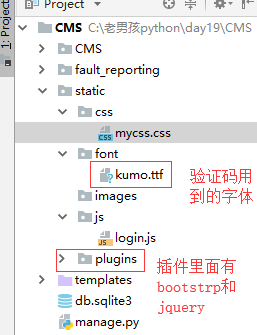
4.1登录--验证码功能
注意:在使用验证码之前必须安装pillow模块,pip install pillow,安装的时候如果报错就where pip查看你的pip安装在哪里,然后进去相应的目录再次安装即可
urls.py
url(r'^login/$', views.LoginView.as_view()), url(r'^index/$', views.index), url(r'^vcode/$', views.vcode), #验证码目录
views.py

1 from django.shortcuts import render, redirect, HttpResponse 2 from django import views 3 from django.contrib import auth 4 import random 5 6 7 # Create your views here. 8 class LoginView(views.View): 9 def get(self, request): 10 return render(request, "login.html") 11 12 def post(self, request): 13 next_url = request.GET.get("next","/index/") 14 username = request.POST.get("username") 15 pwd = request.POST.get("password") 16 v_code=request.POST.get("vcode","").upper() #如果用户不写验证码就是空 17 if v_code==request.session.get("v_code"): 18 19 user_obj = auth.authenticate(username=username, password=pwd) 20 if user_obj: 21 auth.login(request, user_obj) # auth认证登录 22 return redirect(next_url) 23 else: 24 return render(request, "login.html", {"error_msg": "用户名或密码错误"}) 25 else: 26 return render(request, "login.html", {"error_msg": "验证码错误"}) 27 28 29 # 首页 30 def index(request): 31 return render(request, "index.html") 32 33 34 # 验证码路径 35 def vcode(request): 36 from PIL import Image, ImageDraw, ImageFont # 导入绘图模块 37 # 定义一个生成随机颜色代码的函数 38 def random_color(): 39 return random.randint(0, 255), random.randint(0, 255), random.randint(0, 255) 40 41 # 创建一个随机背景颜色的图片对象 42 image_obj = Image.new( 43 "RGB", 44 (250, 35), # 背景图片的长和宽 45 random_color() 46 ) 47 # 在该图片对象上生成一个画笔对象 48 draw_obj = ImageDraw.Draw(image_obj) 49 # 加载一个字体对象 50 font_obj = ImageFont.truetype('static/font/kumo.ttf', 28) # 字体大小 51 tmp = [] 52 for i in range(5): 53 l = chr(random.randint(97, 122)) # 生成随机的小写字母 54 u = chr(random.randint(65, 90)) # 生成随机的大写字母 55 n = str(random.randint(0, 9)) # 生成一个随机的数字 56 # 从上面三个随机选一个 57 r = random.choice([l, u, n]) 58 # 将选中过的那个字符写到图片上 59 draw_obj.text((40 * i + 30, 0), r, fill=random_color(), font=font_obj) # text指定的是从那开始写位置,fill是字体颜色 60 tmp.append(r) 61 62 v_code = "".join(tmp).upper() 63 # 将生成的验证码保存 64 request.session["v_code"] = v_code 65 66 # 直接在内存中保存图片替代io操作 67 from io import BytesIO 68 f1 = BytesIO() 69 image_obj.save(f1, format="PNG") # 将背景图片保存到f1里面 70 img_data = f1.getvalue() # 去f1取图片 71 return HttpResponse(img_data, content_type="image/png")
login.html
1 <!DOCTYPE html> 2 <html lang="en"> 3 <head> 4 <meta charset="UTF-8"> 5 <title>登录</title> 6 <link rel="stylesheet" href="/static/plugins/bootstrap-3.3.7/css/bootstrap.min.css"> 7 <link rel="stylesheet" href="/static/css/mycss.css"> 8 </head> 9 <body> 10 11 12 <div class="container"> 13 <div class="row"> 14 <div class="col-md-6 col-sm-offset-3 login-box"> 15 <h3>登录页面</h3> 16 <form action="" method="post"> 17 {% csrf_token %} 18 <div class="form-group"> 19 <label for="id_username">用户名</label> 20 <input type="text" class="form-control" id="id_username" name="username" placeholder="用户名"> 21 </div> 22 <div class="form-group"> 23 <label for="id_password">密码</label> 24 <input type="password" class="form-control" id="id_password" name="password" placeholder="密码"> 25 </div> 26 <div class="form-group"> 27 <label for="id_vcode" style="display: block">验证码</label> 28 <input type="text" class="form-control" id="id_vcode" name="vcode" placeholder="验证码" style="width: 250px;display: inline-block"> 29 <img src="/vcode/" id="v-code-img" style="width: 250px;height: 35px;display: inline-block;float: right"> 30 </div> 31 <button type="submit" class="btn btn-success" id="login-button">登陆</button> 32 <p class="login-error">{{ error_msg }}</p> 33 34 </form> 35 </div> 36 </div> 37 </div> 38 <script src="/static/plugins/jquery-3.3.1.min.js"></script> 39 <script src="/static/js/login.js"></script> 40 41 </body> 42 </html>
login.js内容:
// 设置错误信息鼠标点击input自动消失 $(".login-box input").focus(function () { $(".login-error").text(""); } ); // 设置验证码点击变化 $("#v-code-img").click(function () { this.src+="?" });
关于验证码的额外功能:加干扰线和干扰点
# # 加干扰线 # width = 250 # 图片宽度(防止越界) # height = 35 # for i in range(5): # x1 = random.randint(0, width) # x2 = random.randint(0, width) # y1 = random.randint(0, height) # y2 = random.randint(0, height) # draw_obj.line((x1, y1, x2, y2), fill=random_color()) # # # 加干扰点 # for i in range(40): # draw_obj.point([random.randint(0, width), random.randint(0, height)], fill=random_color()) # x = random.randint(0, width) # y = random.randint(0, height) # draw_obj.arc((x, y, x+4, y+4), 0, 90, fill=random_color())







 浙公网安备 33010602011771号
浙公网安备 33010602011771号