Installation harbor-2.6.2 on CentOS 8.3
一、Installation harbor-2.6.2 on CentOS 8.3
1 地址

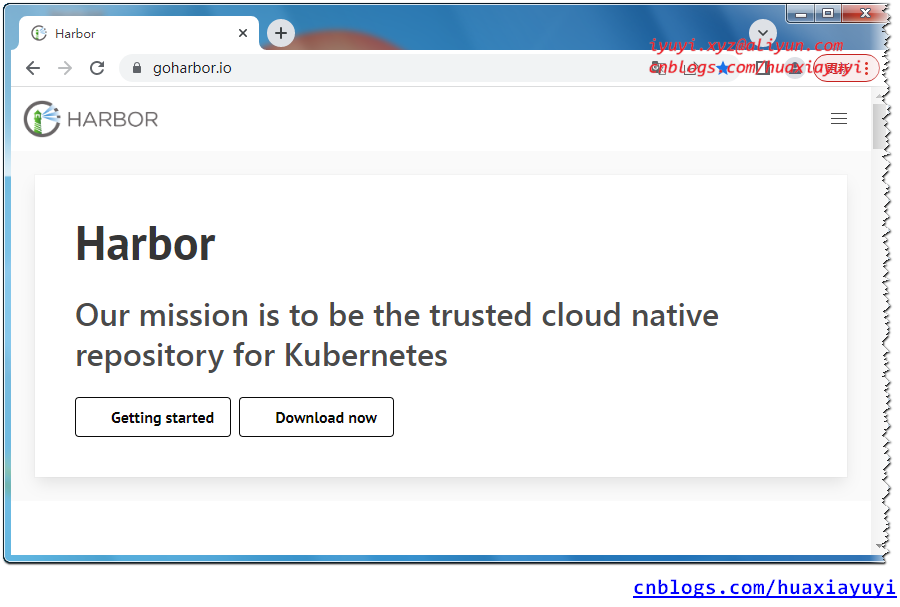
2 Harbor 安装条件
部署Harbor的最低硬件和软件配置:https://goharbor.io/docs/2.0.0/install-config/installation-prereqs
2.1 Hardware
The following table lists the minimum and recommended hardware configurations for deploying Harbor.
| Resource | Minimum | Recommended |
|---|---|---|
| CPU | 2 CPU | 4 CPU |
| Mem | 4 GB | 8 GB |
| Disk | 40 GB | 160 GB |
2.2 Software
The following table lists the software versions that must be installed on the target host.
| Software | Version | Description |
|---|---|---|
| Docker engine | Version 17.06.0-ce+ or higher | For installation instructions, see Docker Engine documentation |
| Docker Compose | Version 1.18.0 or higher | For installation instructions, see Docker Compose documentation |
| Openssl | Latest is preferred | Used to generate certificate and keys for Harbor |
2.3 Network ports
Harbor requires that the following ports be open on the target host.
| Port | Protocol | Description |
|---|---|---|
| 443 | HTTPS | Harbor portal and core API accept HTTPS requests on this port. You can change this port in the configuration file. |
| 4443 | HTTPS | Connections to the Docker Content Trust service for Harbor. Only required if Notary is enabled. You can change this port in the configuration file. |
| 80 | HTTP | Harbor portal and core API accept HTTP requests on this port. You can change this port in the configuration file. |
3 docker 和 docker-compose 安装在底部!
二、离线安装 Harbor
1 wget 下载
mkdir /opt/software && cd /opt/software
wget https://github.com/goharbor/harbor/releases/download/v2.6.2/harbor-offline-installer-v2.6.2.tgz2 解压
tar -zxvf /opt/software/harbor-offline-installer-v2.6.2.tgz -C /opt && cd /opt/harbor && ll
total 774M
-rw-r--r-- 1 root root 3.6K Nov 9 17:35 common.sh
-rw-r--r-- 1 root root 774M Nov 9 17:36 harbor.v2.6.2.tar.gz
-rw-r--r-- 1 root root 11K Nov 9 17:35 harbor.yml.tmpl
-rwxr-xr-x 1 root root 3.1K Nov 9 17:35 install.sh
-rw-r--r-- 1 root root 12K Nov 9 17:35 LICENSE
-rwxr-xr-x 1 root root 1.9K Nov 9 17:35 prepare最主要的是 harbor.yml.tmpl和 install.sh ,分别是配置文件和安装执行文件。
3 修改配置文件
# 备份一下
cp /opt/harbor/harbor.yml.tmpl /opt/harbor/harbor.yml
# 修改配置文件
vim /opt/harbor/harbor.yml
5 hostname: 192.168.80.5
10 port: 8084
34 harbor_admin_password: root
39 password: root123
47 data_volume: /opt/harbor/data
131 location: /var/log/harbor
# 创建数据和日志目录
mkdir /opt/harbor/data
mkdir /var/log/harbor4 修改daemon
添加http的通信地址,docker默认使用https进行通信,如果配置了https协议就不需要添加。
cat > /etc/docker/daemon.json << EOF
{
"registry-mirrors": [
"https://registry.docker-cn.com",
"https://docker.mirrors.ustc.edu.cn",
"https://dockerhub.azk8s.cn",
"http://hub-mirror.c.163.com"
],
"experimental": true,
"exec-opts": ["native.cgroupdriver=systemd"],
"log-driver": "json-file",
"log-opts": {
"max-size": "100m"
},
"insecure-registries": ["192.168.80.5:8084"]
}
EOF5 重新加载配置和重启docker
systemctl daemon-reload && systemctl restart docker6 执行部署脚本
/opt/harbor/install.sh
## 查看进程
ps -ef |grep harbor
## 查看镜像
docker images
## 查看镜像启动
docker ps -a7 登陆 Harbor
服务器 IP:8084
默认用户名:admin 密码:root
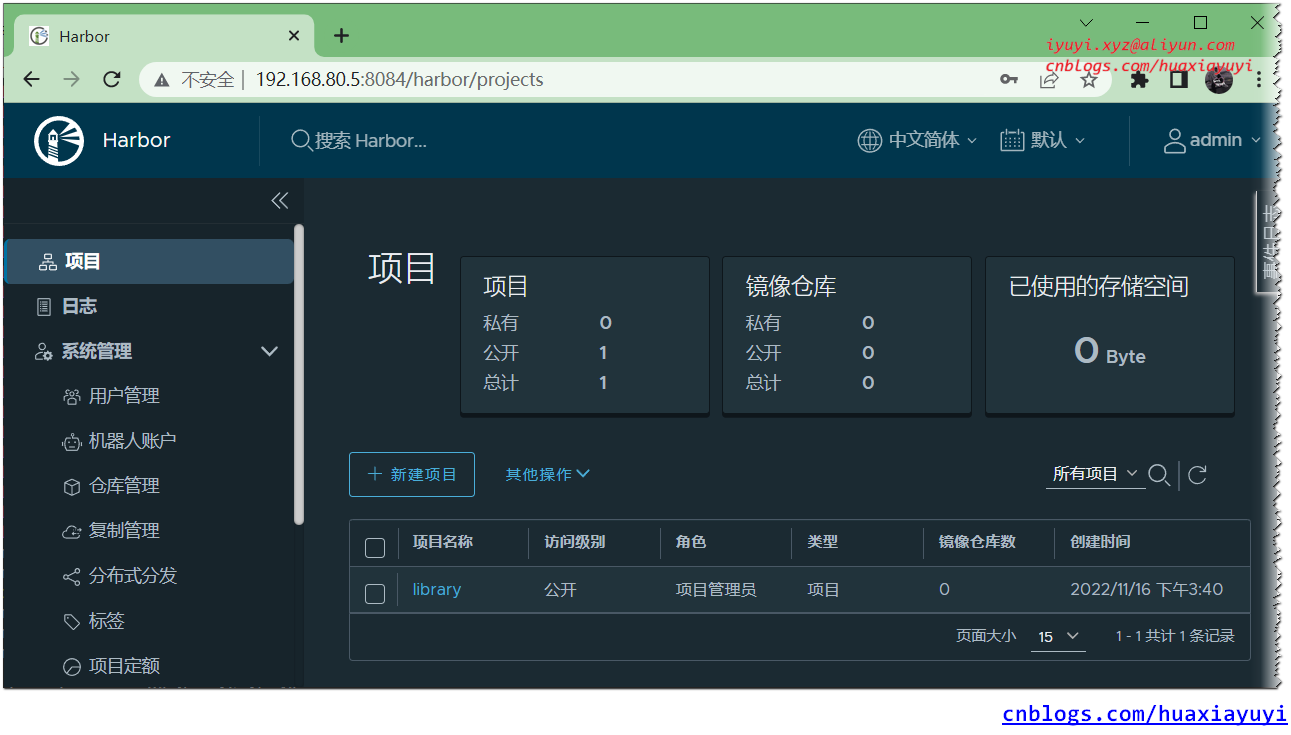
8 命令行登陆 docker
docker info
docker login 192.168.80.5:8084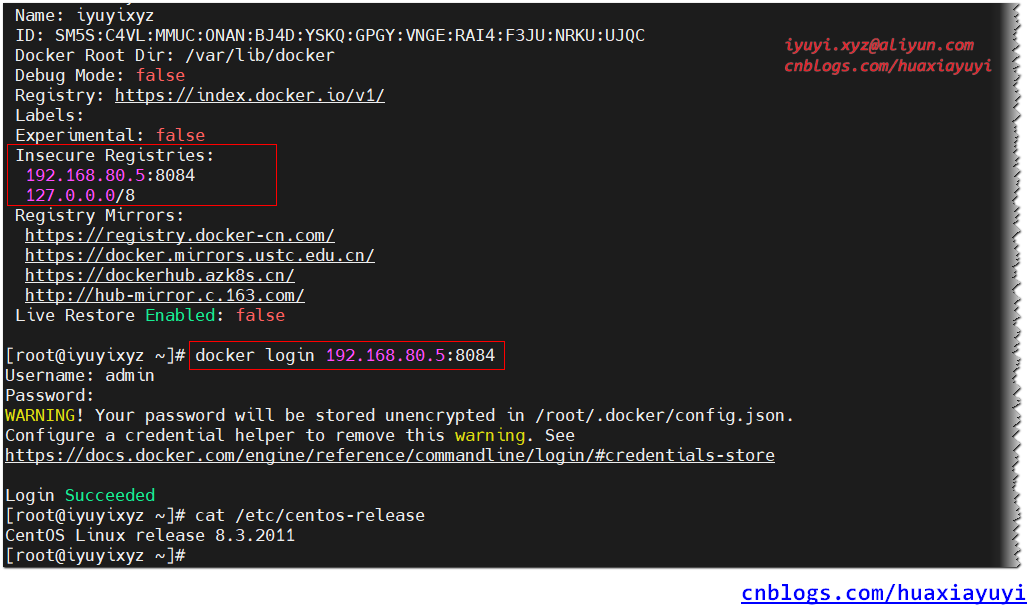
三、测试上传和下载
1 项目--->新建项目--->项目名称--->镜像仓库
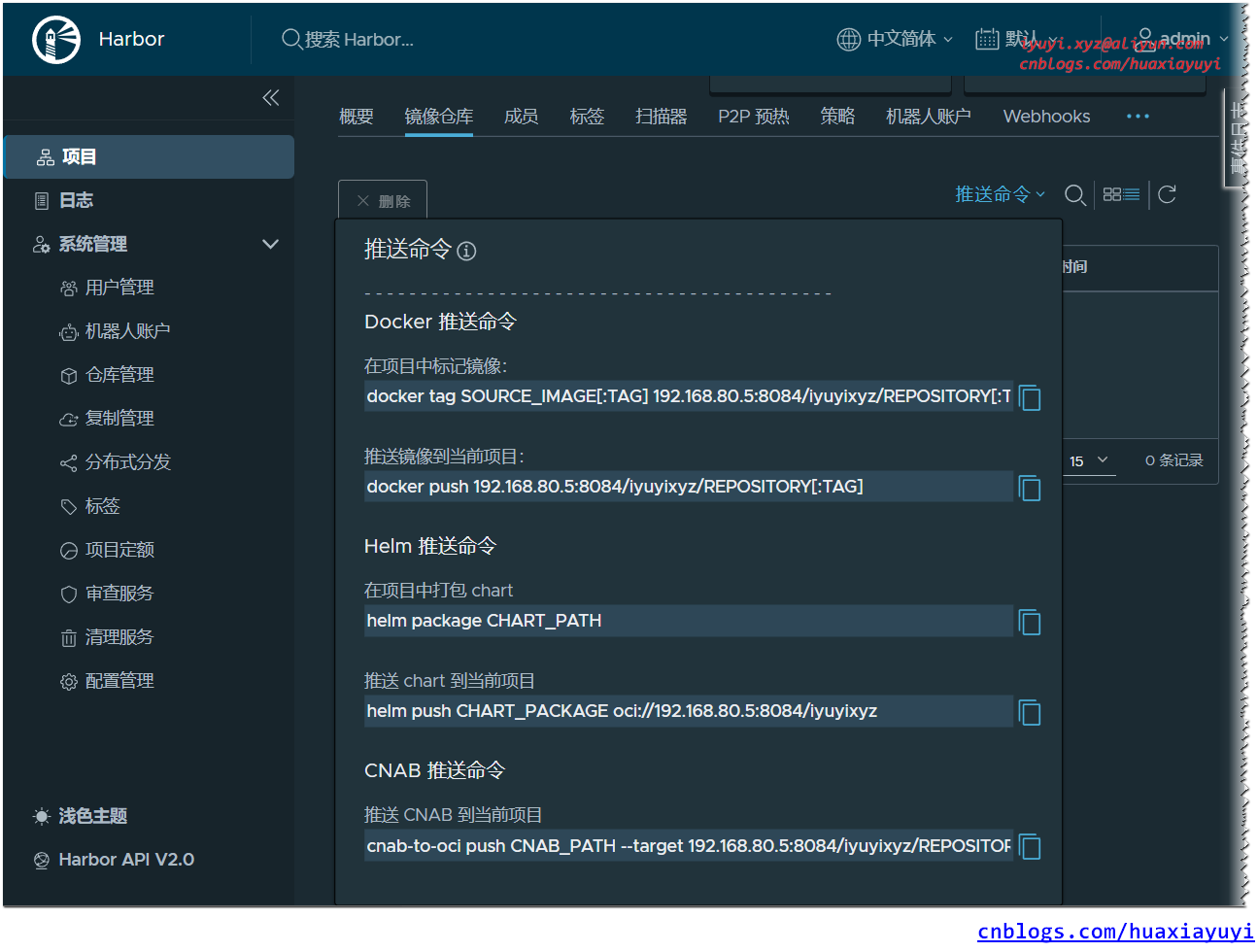
2 对需要推送的镜像签名
docker pull tomcat
docker images
# tomcat镜像设置标签
docker tag tomcat:latest 192.168...:8084/iyuyixyz/tomcat:latest
docker push 192.168...:8084/iyuyixyz/tomcat:latest
四、harbor的停止与启动
cd /opt/harbor
## 停止
docker-compose stop
## 启动(第一次需要使用 up -d)
docker-compose start
# 如果 Harbor 已在运行,请停止并删除现有实例。
## 数据保留在文件系统中(慎用)
docker-compose down
# 创建并启动
docker-compose up -d
X、One Step Success
Y、Error message
绑定源路径不存在
Error response from daemon: invalid mount config for type "bind": bind source path does not exist: /var/log/harbor/解决
mkdir /var/log/harbor/Z、Related Links
Installation docker-20.10.12 on CentOS 7.9:https://www.cnblogs.com/huaxiayuyi/p/16775236.html
Installation docker-compose on CentOS 7.9:https://www.cnblogs.com/huaxiayuyi/p/16775728.html
Installation harbor-2.6.2 on openEuler:https://www.cnblogs.com/huaxiayuyi/p/16897413.html



 浙公网安备 33010602011771号
浙公网安备 33010602011771号