Vue项目入门实例
前言
本文记录Vue2.x + Element-UI + TypeScript语法入门实例
为什么要用TypeScript?
1、TypeScript是JavaScript的超集,利用es6语法,实现对js的面向对象编程思想;
2、TypeScript会像强类型语言一样,可以避免出现不可预期的运行时bug;
Vue官网:https://cn.vuejs.org/
Element-UI官网:https://element.eleme.cn/#/zh-CN
2021-03-03更新:
element-ui已经升级适配vue3,并全新发布新项目:Element Plus
官网:https://element-plus.gitee.io/#/zh-CN
GitHub:https://github.com/element-plus/element-plus
Vue对TypeScript的支持:https://cn.vuejs.org/v2/guide/typescript.html
TypeScript的学习可以看回我们之前的《typescript》系列:https://www.cnblogs.com/huanzi-qch/category/1509796.html
vue+typescript整合,推荐阅读这篇文章:https://segmentfault.com/a/1190000011744210
安装、启动
vue项目需要node环境,开始安装之前,先安装node环境,安装node环境看之前的博客:TypeScript环境安装,以及配置idea开发环境
装好node环境之后,先安装Vue CLI手脚架,通过手脚架来快速创建项目
npm install -g @vue/cli
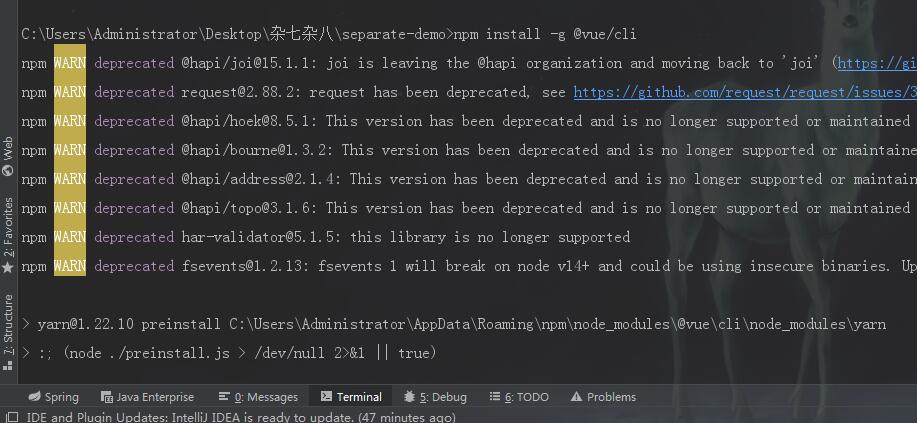
装好之后使用命令查看版本号,确认一下
vue --version

装好了手脚架,然后就可以通过手脚架快速创建portal门户项目
PS:element-ui现在还不支持Vue3,所以我们现在Vue2就可以了,选择自定义安装把配置项全都勾上,或者可以先选择默认安装
vue create portal
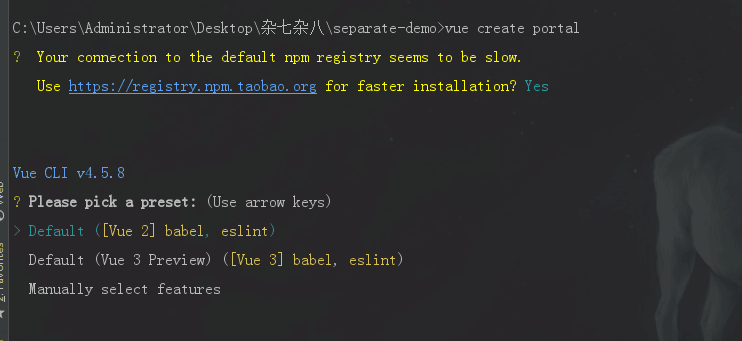
后续再在package.json里面指定依赖包,直接使用IDE(或者手敲命令也一样),运行安装命令下载依赖包
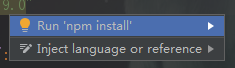
package.json依赖配置
"dependencies": {
"core-js": "^3.6.5",
"register-service-worker": "^1.7.1",
"vue": "^2.6.11",
"vue-class-component": "^7.2.3",
"vue-property-decorator": "^8.4.2",
"vue-router": "^3.2.0",
"vuex": "^3.4.0",
"axios": "0.21.0",
"element-ui": "^2.13.2",
"js-cookie": "2.2.1"
},
在src的同级目录下面,创建vue.config.js配置文件,配置端口等
module.exports = {
publicPath: './',
outputDir: 'dist',
assetsDir: 'static',
lintOnSave: true,
productionSourceMap: false,
devServer: {
port: '10010',
open: false,
overlay: {
warnings: false,
errors: true
},
proxy: {
'/auth': {
target: 'http://localhost:10086',
secure: false,
changeOrigin: true,
pathRewrite: {
'^/auth': '/'
}
},
'/api': {
target: 'http://localhost:10086',
secure: false,
changeOrigin: true,
pathRewrite: {
'^/api': '/'
}
}
}
}
}
使用idea打开项目,配置config,即可在idea运行vue项目
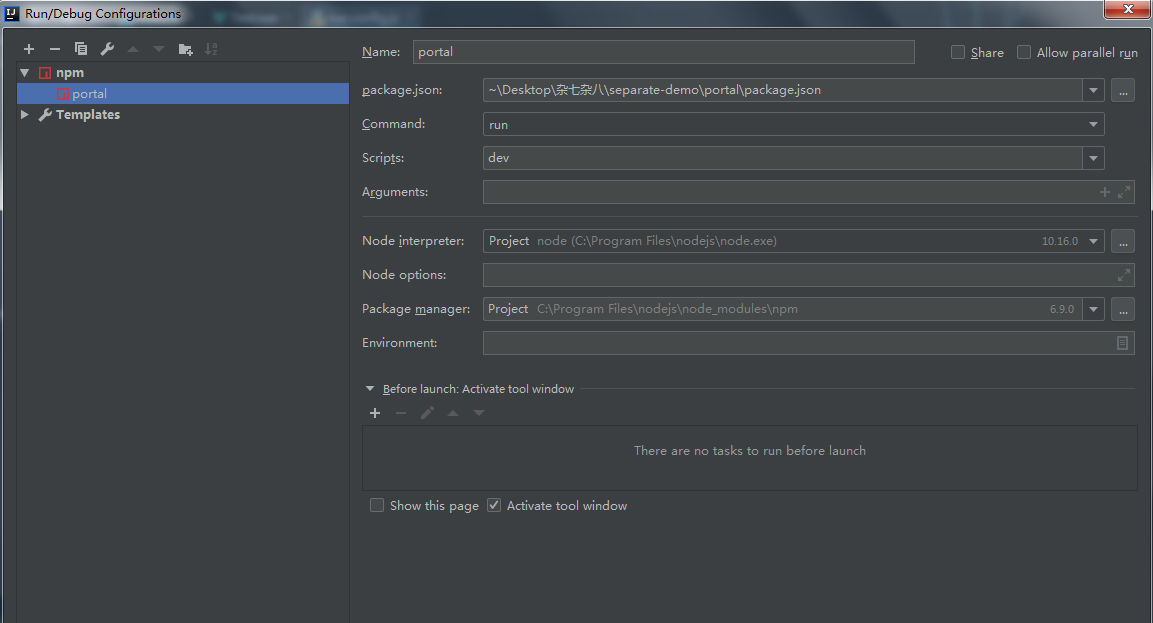
或者也可以手动输入命令启动项目(vue-cli-service serve),或者在package.json文件中运行脚本
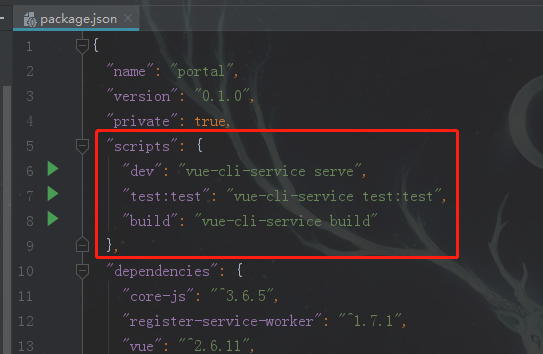
启动成功
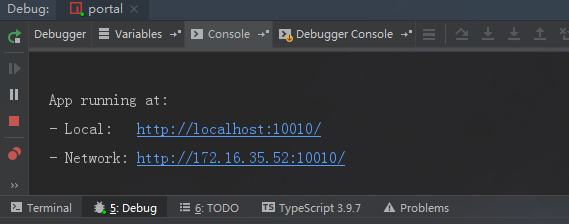
项目结构

Vue Router
Vue Router官网:https://router.vuejs.org/zh/
路由配置
import Vue from 'vue' import VueRouter, { RouteConfig } from 'vue-router' Vue.use(VueRouter); /* 公用模块菜单路由 */ const commonRoutes: Array<RouteConfig> = [ { path: '/', name: 'Home', meta: { title: '主页' }, component: () => import( '@/views/Home.vue') }, { path: '/404', name: '404', meta: { title: '404' }, component: () => import('@/views/common/404.vue') }, { path: '*', redirect: '/404'} ]; /* test模块菜单路由 */ const testRoutes: Array<RouteConfig> = [ { path: '/test', name: 'Test', meta: { title: 'demo测试' }, component: () => import( '@/views/test/Test.vue') } ]; const router = new VueRouter({ base:"/", mode: 'hash',//history hash routes:commonRoutes.concat(testRoutes) }); router.beforeEach(async(to, from, next) => { console.log("跳转开始,目标:"+to.path); document.title = `${to.meta.title}`; //跳转页面 next(); }); router.afterEach(() => { console.log("跳转结束"); }); export default router
路由跳转、页面接参
/** * 工具类 */ export default class CommonUtil { /** * 从url中获取参数 * 实例:http://xxxxx/index?id=1&name=张三 * getQueryVariable("id")//1 * getQueryVariable("name")//张三 */ public static getQueryVariable(variable:string): string { let vars = window.location.search.substring(1).split("&"); for (let i = 0; i < vars.length; i++) { let pair = vars[i].split("="); if (pair[0] === variable) { return pair[1]; } } return ""; }; }
import CommonUtil from "@/utils/commonUtil" //跳转 params 是路由的一部分,必须要有。query 是拼接在url后面的参数,没有也没关系 this.$router.push({name:'Home', params: {id:'001'}, query: {id:'001'} }); //接参 let id = this.$route.params.id; //如果为空,尝试从url中获取参数 if(!id){ id = CommonUtil.getQueryVariable("id"); }
或者直接在浏览器上输入path路径,即可跳转页面
Vuex
Vuex官网:https://vuex.vuejs.org/zh/
vuex配置
import Vue from 'vue' import Vuex from 'vuex' Vue.use(Vuex); /* 约定,组件不允许直接变更属于 store 实例的 state,而应执行 action 来分发 (dispatch) 事件通知 store 去改变 */ export default new Vuex.Store({ state: { }, getters:{ }, mutations: { }, actions: { }, modules: { } })
项目入口
App.vue
<!-- 这里是项目路口,配置<router-view/>即可 -->
<template>
<div id="app">
<router-view/>
</div>
</template>
<script lang="ts">
</script>
<style lang="less">
html,body{
margin: 0 !important;
padding: 0 !important;
}
</style>
main.ts
import Vue from 'vue' import App from './App.vue' import './registerServiceWorker' import router from './router' import store from './store' import ElementUI from 'element-ui' import 'element-ui/lib/theme-chalk/index.css' // @ts-ignore import locale from 'element-ui/lib/locale/lang/zh-CN' Vue.use(ElementUI, { locale }); Vue.config.productionTip = false; new Vue({ router, store, render: h => h(App) }).$mount('#app');
TypeScript语法
Vue对TypeScript的支持:https://cn.vuejs.org/v2/guide/typescript.html
vue+typescript整合,推荐阅读这篇文章:https://segmentfault.com/a/1190000011744210
在使用typescript语法的过程中,我们使用官方维护的 vue-class-component 装饰器,这里是它的文档:https://class-component.vuejs.org/
这个就是它一个简单的写法
<template> <div> 简单页面 </div> </template> <script lang="ts"> import { Component, Vue } from 'vue-property-decorator'; @Component export default class Home extends Vue { } </script> <style scoped> </style>
完整测试例子
接下来介绍具体的使用,里面包含了常用的:data 数据、生命周期钩子函数、methods 普通方法、computed 获取/设置计算属性、watch 监听、props 组件数据传递
HelloWorld组件
<template>
<div class="hello">
<h1>{{ msg }}</h1>
</div>
</template>
<script lang="ts">
import { Component, Prop, Vue } from 'vue-property-decorator';
@Component
export default class HelloWorld extends Vue {
//props 组件数据传递
@Prop({ type: String,default: 'default value' }) private msg!: string;
}
</script>
<style scoped lang="less">
</style>
Test.vue测试页面
<template>
<div style="padding: 20px;">
<el-row>
<el-col :span="12">
<div style="padding: 20px;">
<el-divider content-position="left">数据绑定测试</el-divider>
<el-row>
<el-input placeholder="请输入新msg内容" v-model="msg" clearable></el-input>
<p>直接绑定data数据:{{msg}}</p>
<p>普通方法获取data数据:{{getMsg()}}</p>
<p>computed的get方法获取data数据:{{computedTest}}</p>
<el-button type="primary" plain @click="buttonClick">调用computed的set方法修改data数据</el-button>
</el-row>
<el-divider content-position="left">引用HelloWorld组件测试</el-divider>
<el-row>
<HelloWorld :msg="msg"/>
</el-row>
<el-divider content-position="left">if-else条件渲染测试</el-divider>
<el-row>
<p style="color: green" v-if="flag">if条件渲染:true</p>
<p style="color: red" v-else="flag">if条件渲染:false</p>
<el-button type="primary" plain @click="flag=!flag">if条件渲染取反</el-button>
</el-row>
</div>
</el-col>
<el-col :span="12">
<div style="padding: 20px;">
<el-divider content-position="left">for循环-数组渲染测试</el-divider>
<el-row>
<p v-for="(item,index) in items">
序号:{{index}},编号:{{item.id}},姓名:{{item.name}}
</p>
<el-button type="primary" plain @click="items.push({id:'0000',name:'new item'})">新增记录</el-button>
</el-row>
<el-divider content-position="left">for循环-对象渲染测试</el-divider>
<el-row>
<p v-for="(value,key,index) in itemsByObj">
序号:{{index}},{{key}}:{{value}}
</p>
</el-row>
</div>
</el-col>
</el-row>
</div>
</template>
<script lang="ts">
import { Component, Emit, Watch, Prop, Vue } from 'vue-property-decorator';
import HelloWorld from '@/components/HelloWorld.vue';
@Component({
components: {
HelloWorld,
},
})
export default class Test extends Vue {
//data 数据
private msg:string = "test测试";
private flag:boolean = true;
private items:any = [
{id:1001,name:"张三"},
{id:1002,name:"李四"},
{id:1002,name:"王五"},
];
private itemsByObj:object = {
id:1001,
name:"huanzi-qch",
age:18,
email:"huanzi-qch@qq.com",
phone:"12345678900",
};
//生命周期钩子函数
created(){
console.log("created");
};
mounted(){
console.log("mounted");
};
//methods 普通方法
@Emit()
getMsg(): string{
return this.msg;
}
@Emit()
buttonClick(): void{
this.computedTest = 'test测试0001';
}
//computed 获取/设置计算属性
get computedTest(): string{
return this.msg;
}
set computedTest(newMsg:string){
this.msg = newMsg;
}
//watch 监听
@Watch('msg')
onMsgChanged(newVal: string, oldVal: string) {
this.$message.info("msg值发生改变,旧值:" + oldVal + ",新值:" + newVal);
}
}
</script>
<style scoped>
</style>
效果演示
路由配置哪里要注意
//history:路径直接是/test,部署到Tomcat后不能直接访问地址栏 //hash:路径会多一层/#/test,部署到Tomcat后能直接访问地址栏 mode: 'hash',
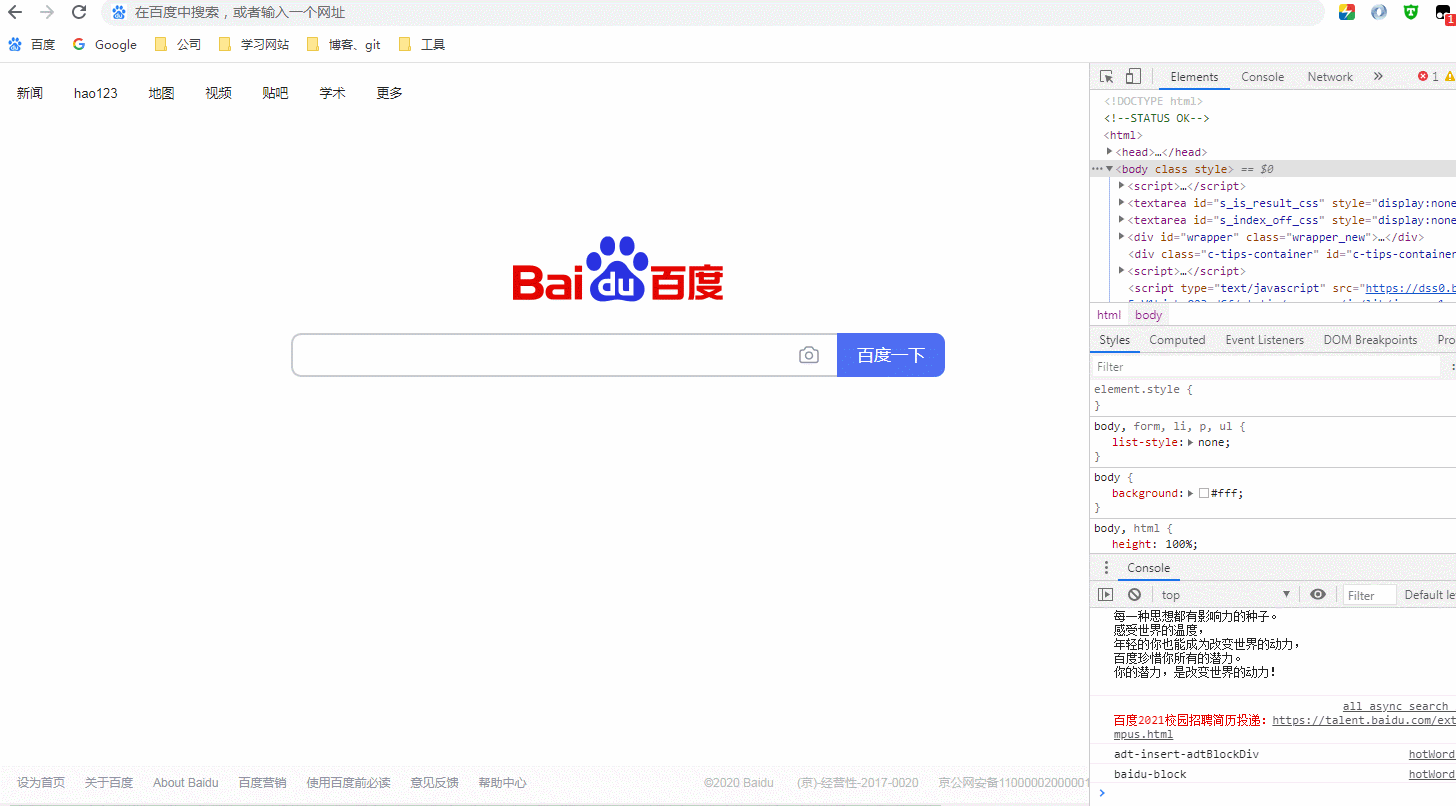
环境配置文件
配置文件的key,要以VUE_APP_开头

读取
<template> <div> {{adminUrl}} </div> </template> <script lang="ts"> import { Component, Vue } from 'vue-property-decorator'; @Component export default class Home extends Vue { //读取环境配置值 private adminUrl:string = process.env.VUE_APP_ADMIN_URL; } </script> <style scoped> </style>
favicon.ico图标
通常情况下,我们是这样设置自己的favicon.ico
在项目HTML页面中,引入我们的favicon图片
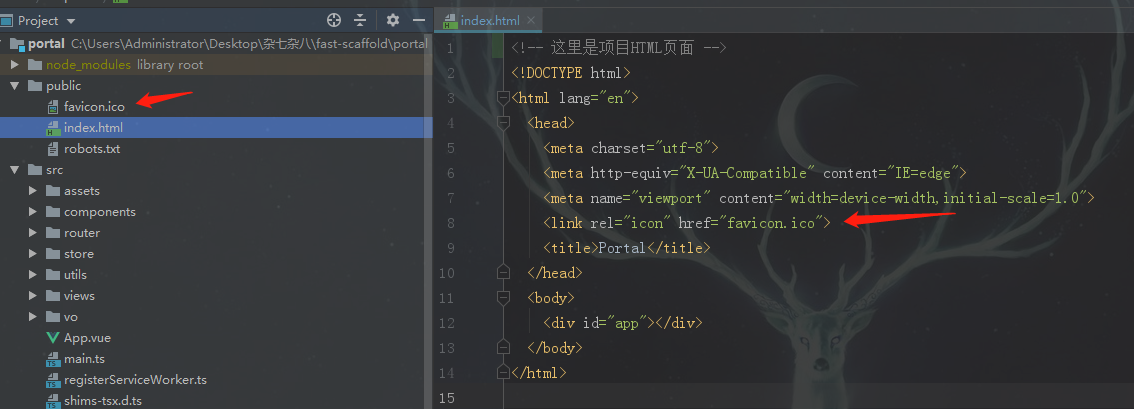
但是不管是在运行之后的页面,还是打包之后的页面,这行代码都是被注释起来的
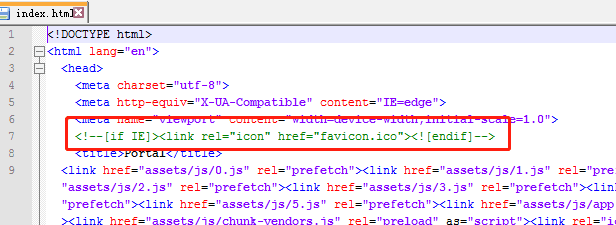
我们可以再打包生成的index页面中,把这个注释放开,这样就可以正常显示我们的favicon图片了
同时、我们可以再vue.config.js中进行设置
pwa配置项说明:https://cli.vuejs.org/zh/config/#pwa
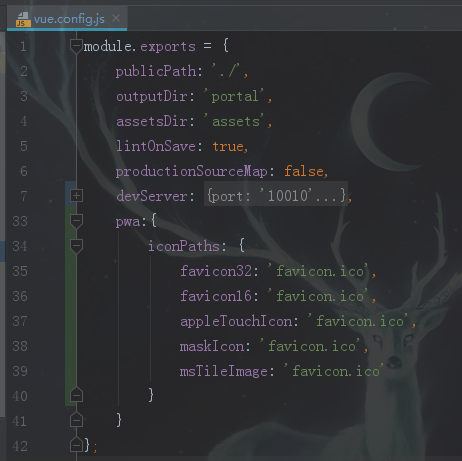

效果

打包、部署
vue.conifg.js中指定好打包路径
publicPath: './', outputDir: 'dist', assetsDir: 'static',
同时,路由配置那里要注意,模式要改成mode: 'hash'
const router = new VueRouter({ base:"/", mode: 'hash',//history hash routes:commonRoutes.concat(testRoutes,adminRoutes) });
直接运行打包脚本,或者手动输入命令
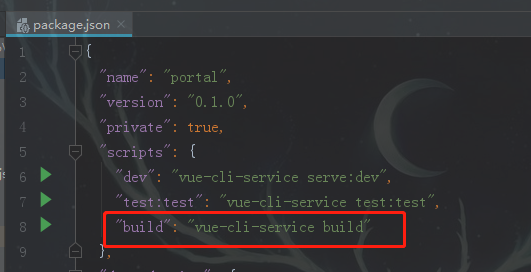
打包成功
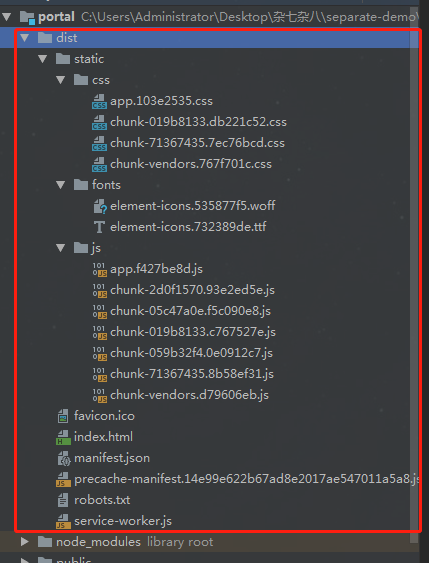
复制dist文件夹到Tomcat容器,把Tomcat运行起来
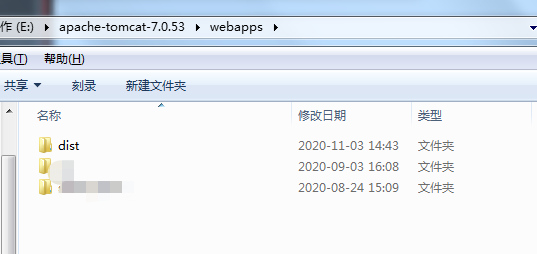
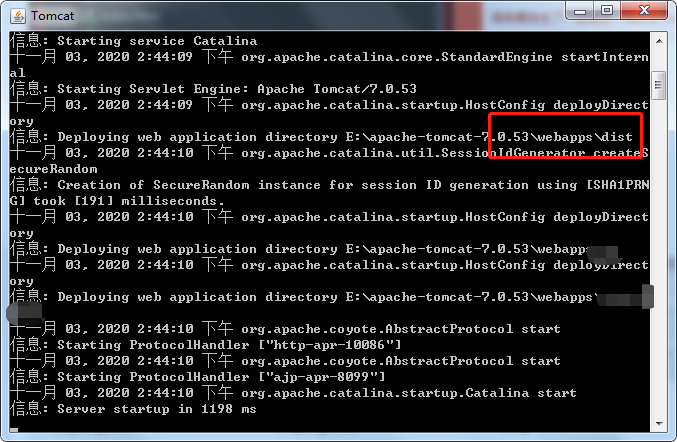
访问:http://172.16.35.52:10086/dist/,即可跳转到我们配置的 / 路径页面

在此路径基础上就可以访问我们配置的路由路径了,如:http://172.16.35.52:10086/dist/#/test

2020-11-20更新
路由的配置要注意
//history:路径直接是/test,文件丢到Tomcat的webapps,文件夹名 + url路径不能访问(需要把文件放在ROOT默认文件夹下面) //hash:路径会多一层/#,/#/test,文件丢到Tomcat的webapps,文件夹名 + url路径能访问 const router = new VueRouter({ base:"/portal", mode: 'history', routes:commonRoutes.concat(testRoutes) });
同时要注意,我们在vue.conifg.js中配置的服务信息,依赖node环境,如果是Tomcat,没有代理功能,需要配合nginx上配置代理地址
devServer: { port: '10010', open: false, overlay: { warnings: false, errors: true }, proxy: { '/auth': { target: 'http://localhost:10086', secure: false, changeOrigin: true, pathRewrite: { '^/auth': '/' } }, '/api': { target: 'http://localhost:10086', secure: false, changeOrigin: true, pathRewrite: { '^/api': '/' } } } }
后记
Vue项目入门实例就暂时记录到这,后续再继续更新
代码开源
注:portal前端就是本文中的vue项目
代码已经开源、托管到我的GitHub、码云:
版权声明
捐献、打赏

支付宝

微信
交流群



 浙公网安备 33010602011771号
浙公网安备 33010602011771号