实验 7:OpenDaylight 实验——Python 中的 REST API 调用 (含选做)
实验 7:OpenDaylight 实验——Python 中的 REST API 调用 (含选做)
一、实验目的
对 Python 调用 OpenDaylight 的 REST API 方法有初步了解。
二、实验任务
本实验需要用另一种方法完成上一个实验相同的功能,即通过 Python 程序调用 OpenDaylight 的北向接口下发关于硬超时的流表,实现拓扑内主机在一定时间 内的网络通断。实验拓扑如下:
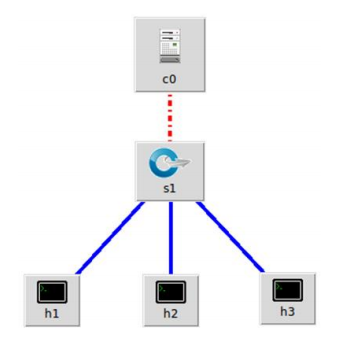
三、实验步骤
1.实验环境
安装了 Ubuntu 18.04.5 Desktop amd64 的虚拟机
2.实验过程
(1)开启 OpneDaylight,并且生成拓扑
$ sudo ./distribution-karaf-0.6.4-Carbon/bin/karaf //开启ODL控制器
$ sudo mn --topo=single,3 --controller=remote,ip=127.0.0.1,port=6633 --switch ovsk,protocols=OpenFlow13//生成拓扑
生成拓扑的方法同之前的实验一致。
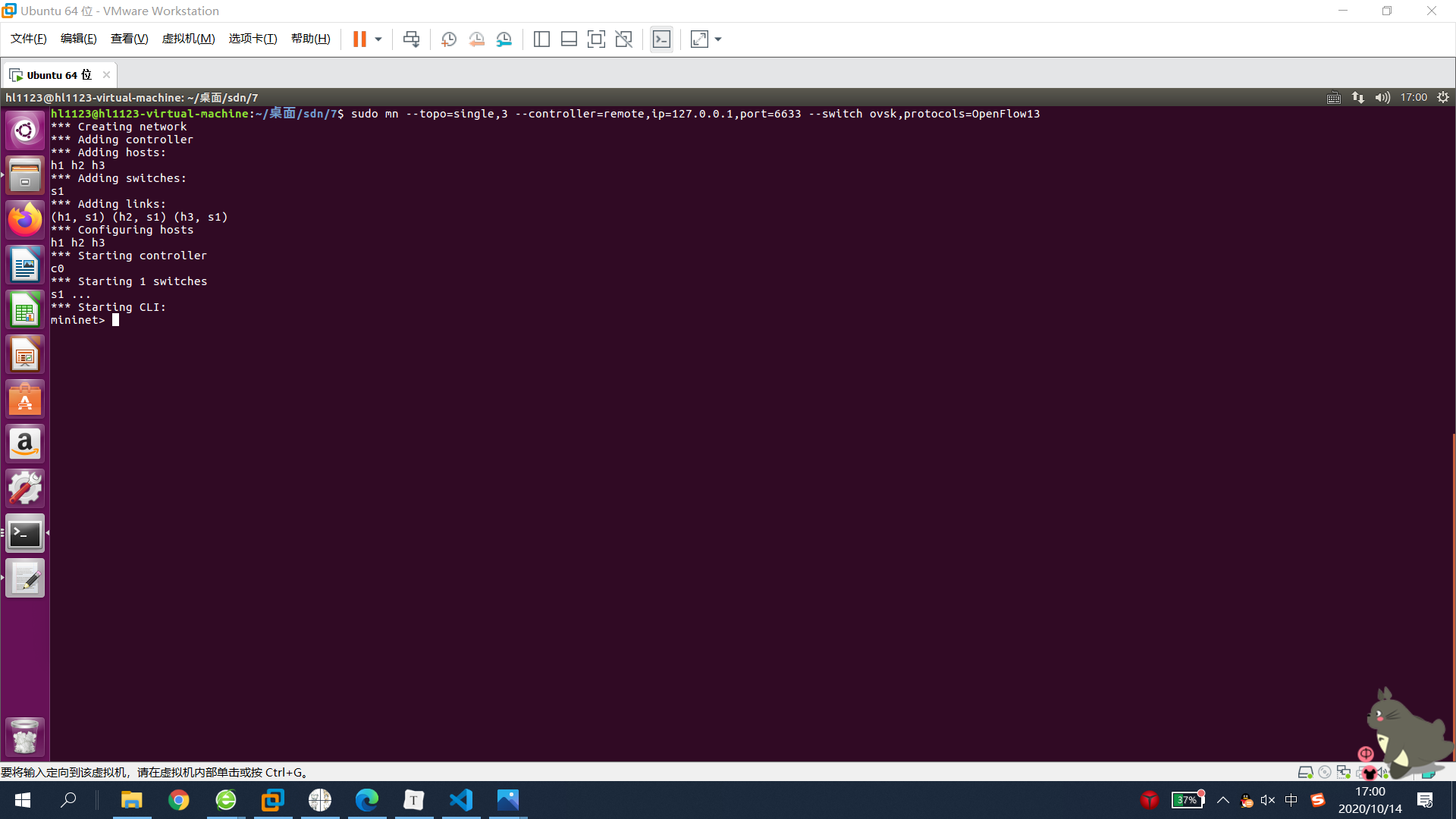
(2)编写 Python 代码和 JSON 格式的请求内容
$ gedit odlnorth.py
odlnorth.py
#!/usr/bin/python
import requests
from requests.auth import HTTPBasicAuth
def http_put(url,jstr):
url= url
headers = {'Content-Type':'application/json'}
resp = requests.put(url,jstr,headers=headers,auth=HTTPBasicAuth('admin', 'admin'))
return resp
#复制 url 时,请注意检查是否复制错误。
if __name__ == "__main__":
url = 'http://127.0.0.1:8181/restconf/config/opendaylight-inventory:nodes/node/openflow:1/flow-node-inventory:table/0/flow/1'
with open('hardtimeout.json') as f:
jstr = f.read()
resp = http_put(url,jstr)
print resp.content
由于是下发流表,因此需要有 http 请求的具体内容,同之前的 Postman 一样, 也是以 JSON 格式来表示。 编辑 hardtimeout.json 文件:
$ gedit hardtimeout.json
文件中不包含 http 请求的 url 地址:
{
"flow": [
{
"id": "1",
"match": {
"in-port": "1",
"ethernet-match": {
"ethernet-type": {
"type": "0x0800"
}
},
"ipv4-destination": "10.0.0.3/32"
},
"instructions": {
"instruction": [
{
"order": "0",
"apply-actions": {
"action": [
{
"order": "0",
"drop-action": {}
}
]
}
}
]
},
"flow-name": "flow1",
"priority": "65535",
"hard-timeout": "10",
"cookie": "2",
"table_id": "0"
}
]
}
(3)运行 Python 代码,完成流表下发
$ python odlnorth.py
为了验证方法结果是否正确,则在运行 Python 代码时,请先在 mininet 运行 h1 ping h3若出现下图,则表示实验成功:
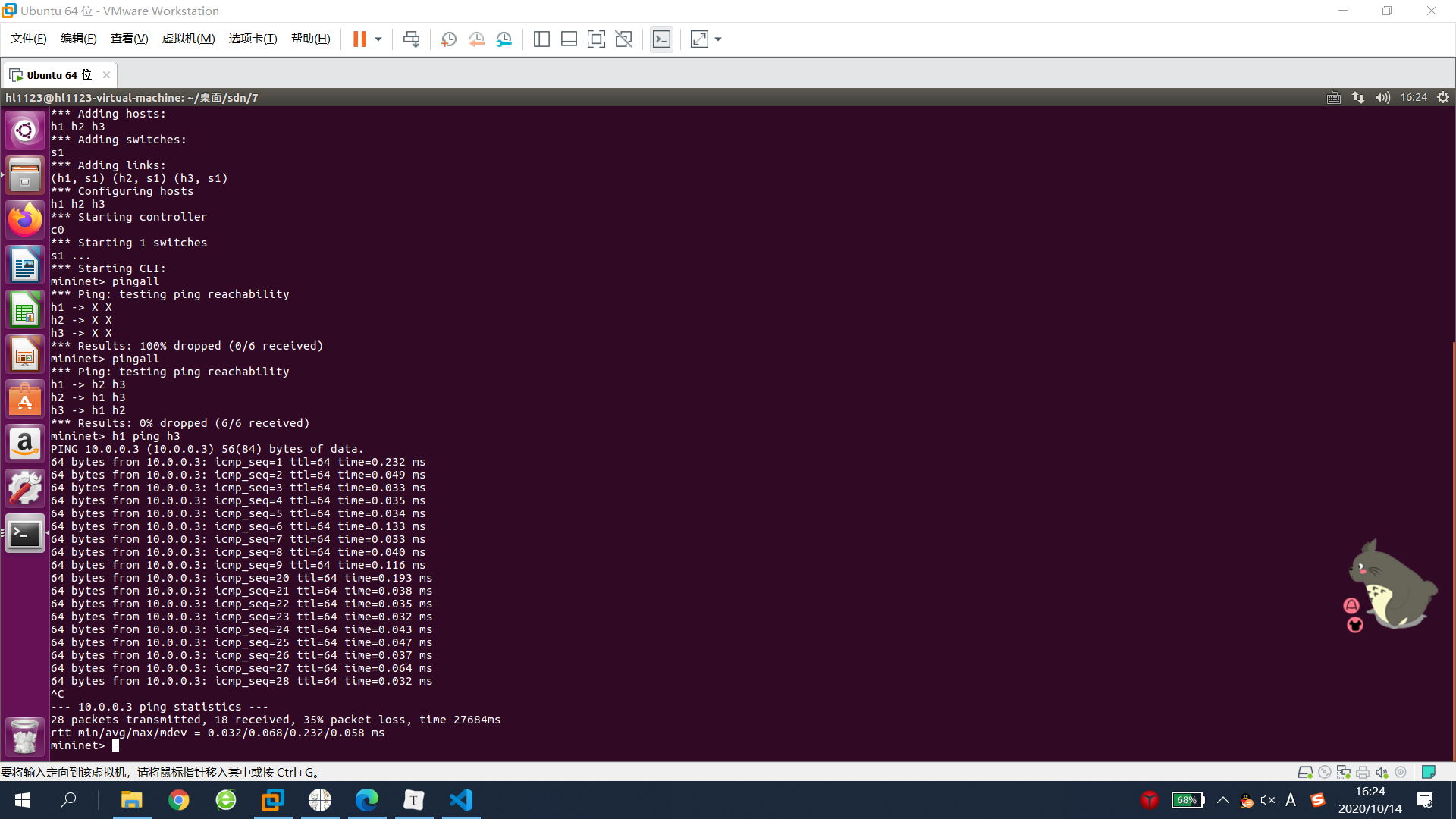
提示:运行代码如果报错:ImportError: No module named requests,可尝试 如下方法。
$ sudo apt-get install python-pip //如果 pip 没装的话需要运行
$ sudo pip install requests
* 更多 OpenDaylight 的 REST API 文档可以在下面的地址中查找: http://127.0.0.1:8181/apidoc/explorer/index.html
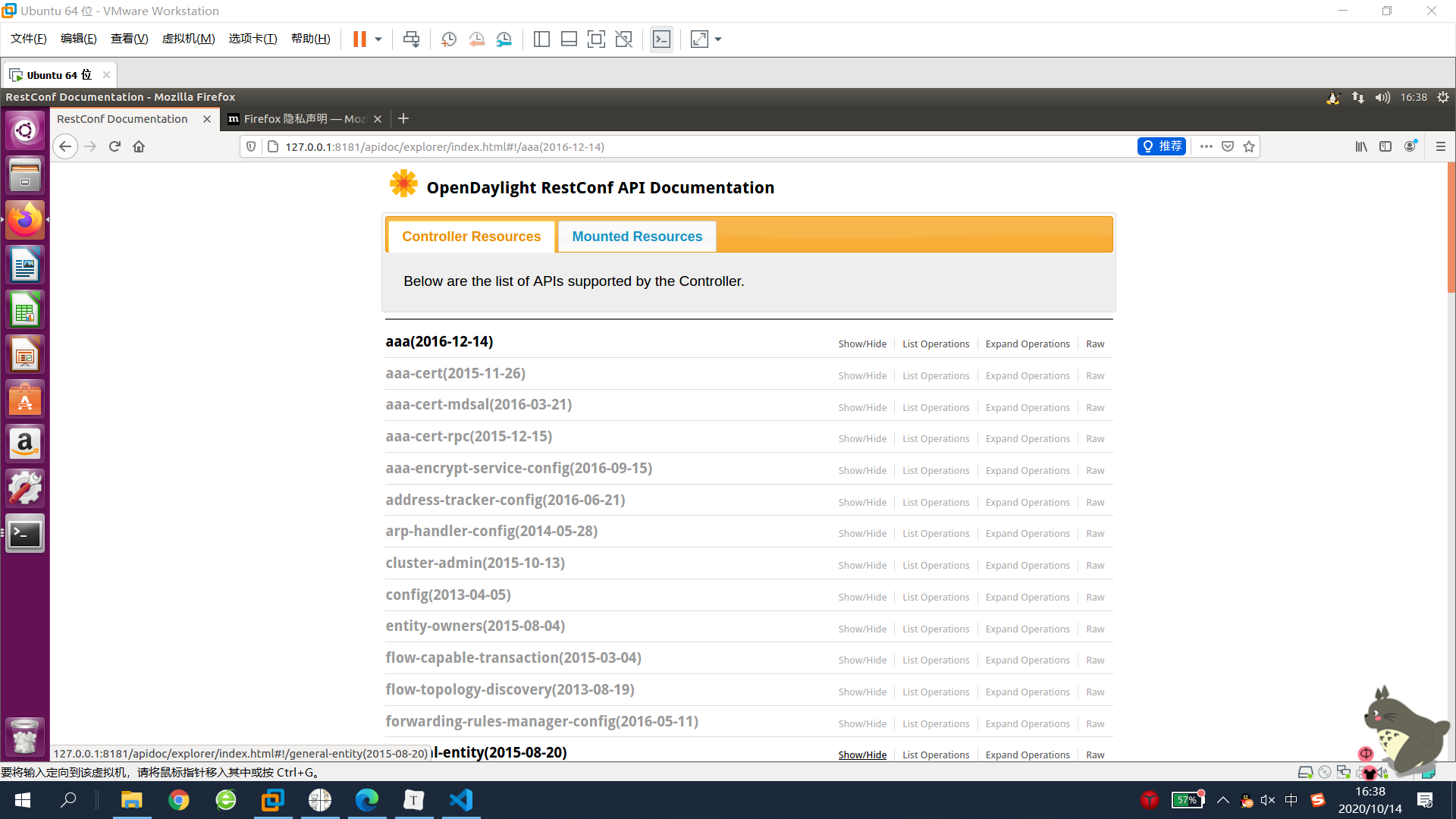
(4)选做
github:https://github.com/HL1123/SDN_7
#!/usr/bin/python
import requests
import json
from requests.auth import HTTPBasicAuth
def http_get(url):
url= url
headers = {'Content-Type':'application/json'}
resp = requests.get(url,headers=headers,auth=HTTPBasicAuth('admin', 'admin'))
return resp
if __name__ == "__main__":
url = 'http://127.0.0.1:8181/restconf/config/opendaylight-inventory:nodes/node/openflow:1/flow-node-inventory:table/0'
resp = http_get(url)
res = json.loads(resp.content)
if res=='{}':
print("error")
else:
print(resp.content)
print(len(res['flow-node-inventory:table'][0]['flow']))
结果:
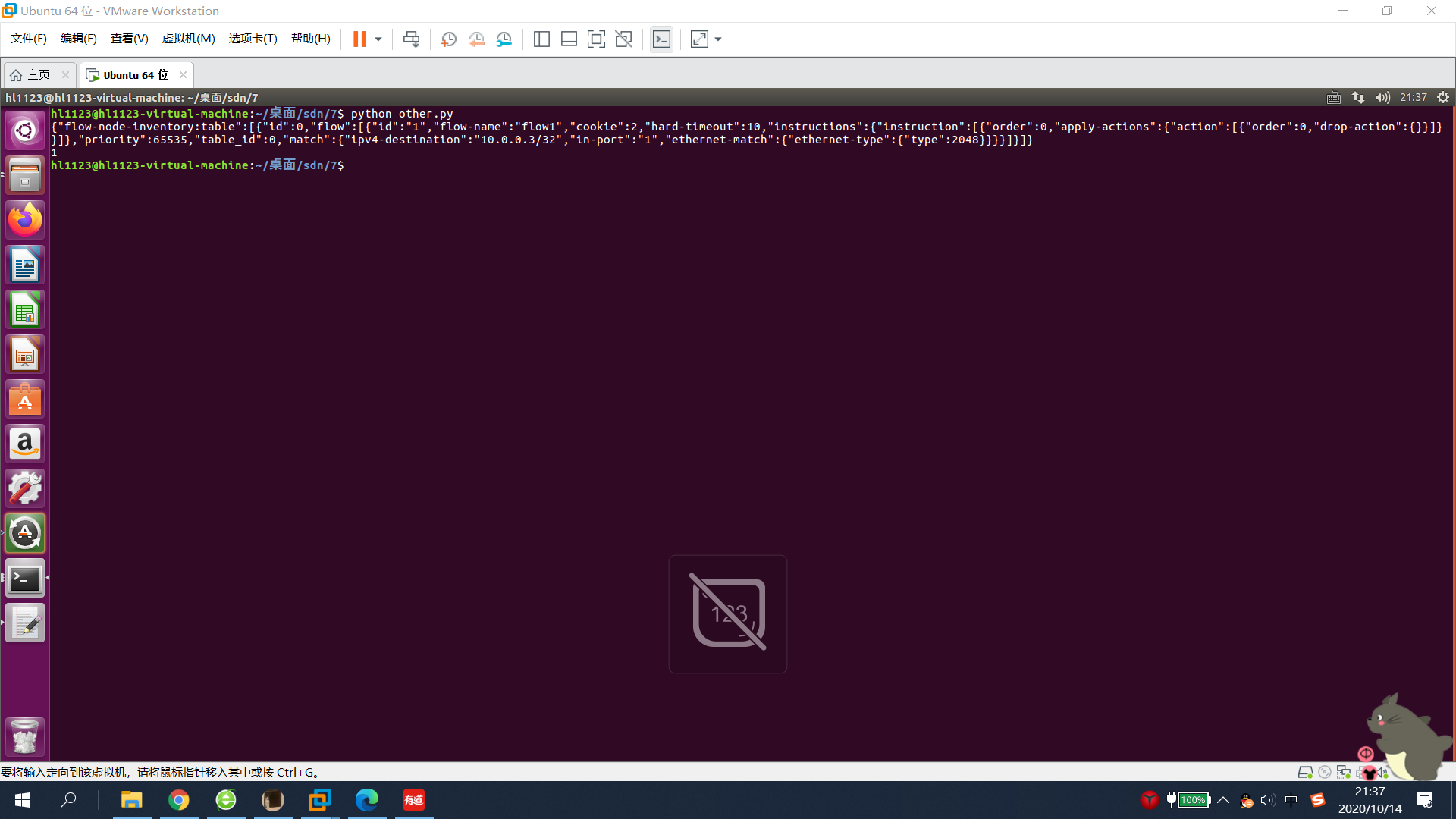
四、实验总结
遇到问题:
-
错误:
![]()
-
解决办法:没打开 ODL ,请在使用 mininet 创建拓扑前,打开 ODL。
-
错误:
![]()
-
解决办法:python 文件内 URL 格式错误。
#错误 url url = 'http://127.0.0.1:8181/restconf/config/opendaylight-inventory:nodes/node/openflow:1/flownode-inventory:table/0/flow/1' #正确 url url = 'http://127.0.0.1:8181/restconf/config/opendaylight-inventory:nodes/node/openflow:1/flow-node-inventory:table/0/flow/1'
总而言之:
本实验操作较简单,但在根据实验指导书操作时,容易出现 PDF 复制容易漏 ‘-’,导致实验中出现奇奇怪怪的错误 。
- 请注意检查代码内容和 URL 的正确性,最好是自己一个个打。
- 通过本实验更加熟悉了流表的硬超时,并且通过 Python 程序来进行调用 ODL 的北向接口下发流表。
五、实验要求
- 根据实验步骤复现上述实验,指导书仅提供参考方法,如果你对 Python 比较 熟悉,且有其他方法,欢迎使用。
- 利用Python程序获取本实验拓扑中的交换机s1中活动的流表数目active-flows。 (选做题,不做强制要求)
- 在博客园发表一篇博客,记录主要步骤,如果完成了选做题,请在博客标题上 标注,并提交程序到 GitHub,展示运行结果。

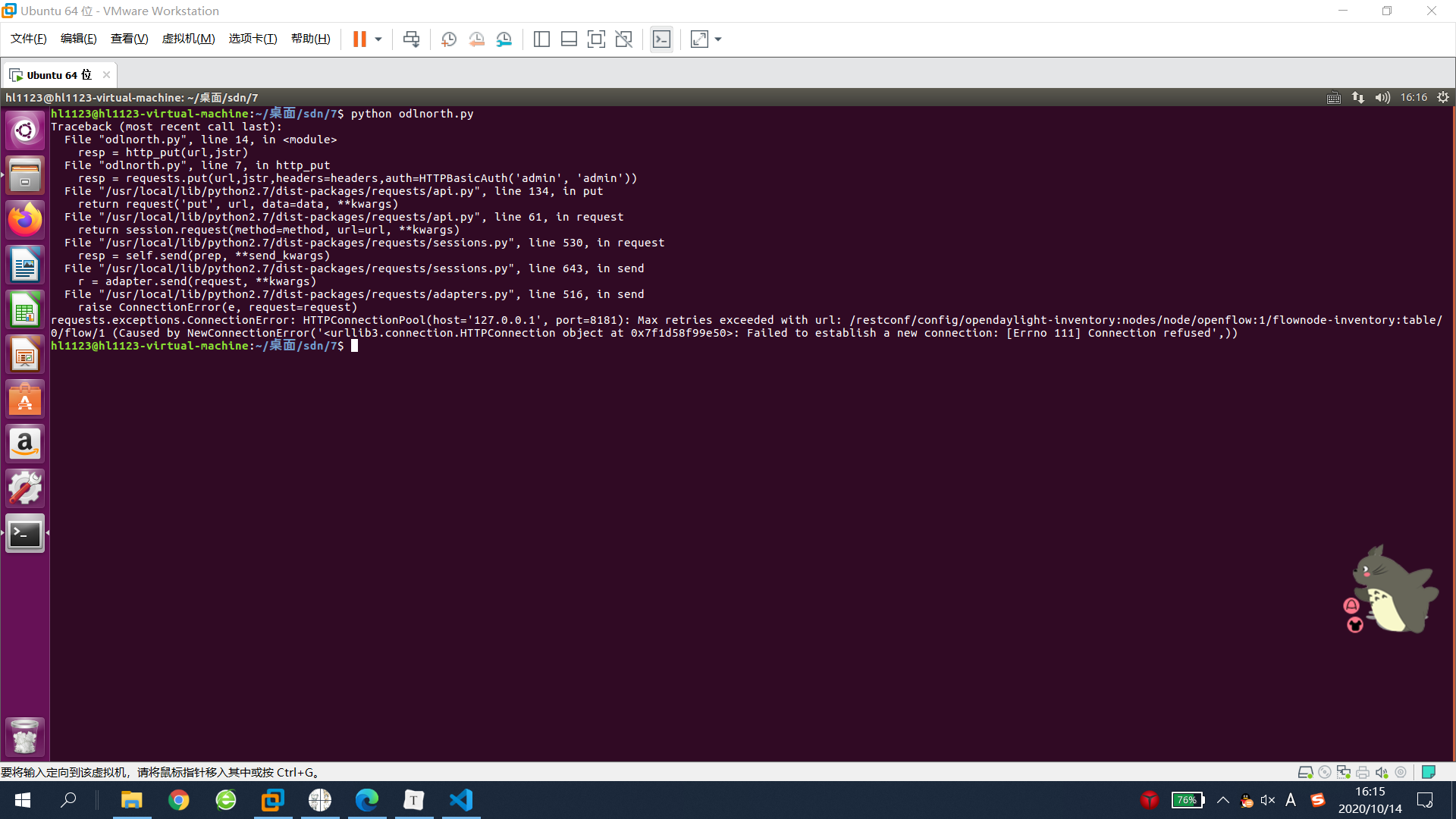
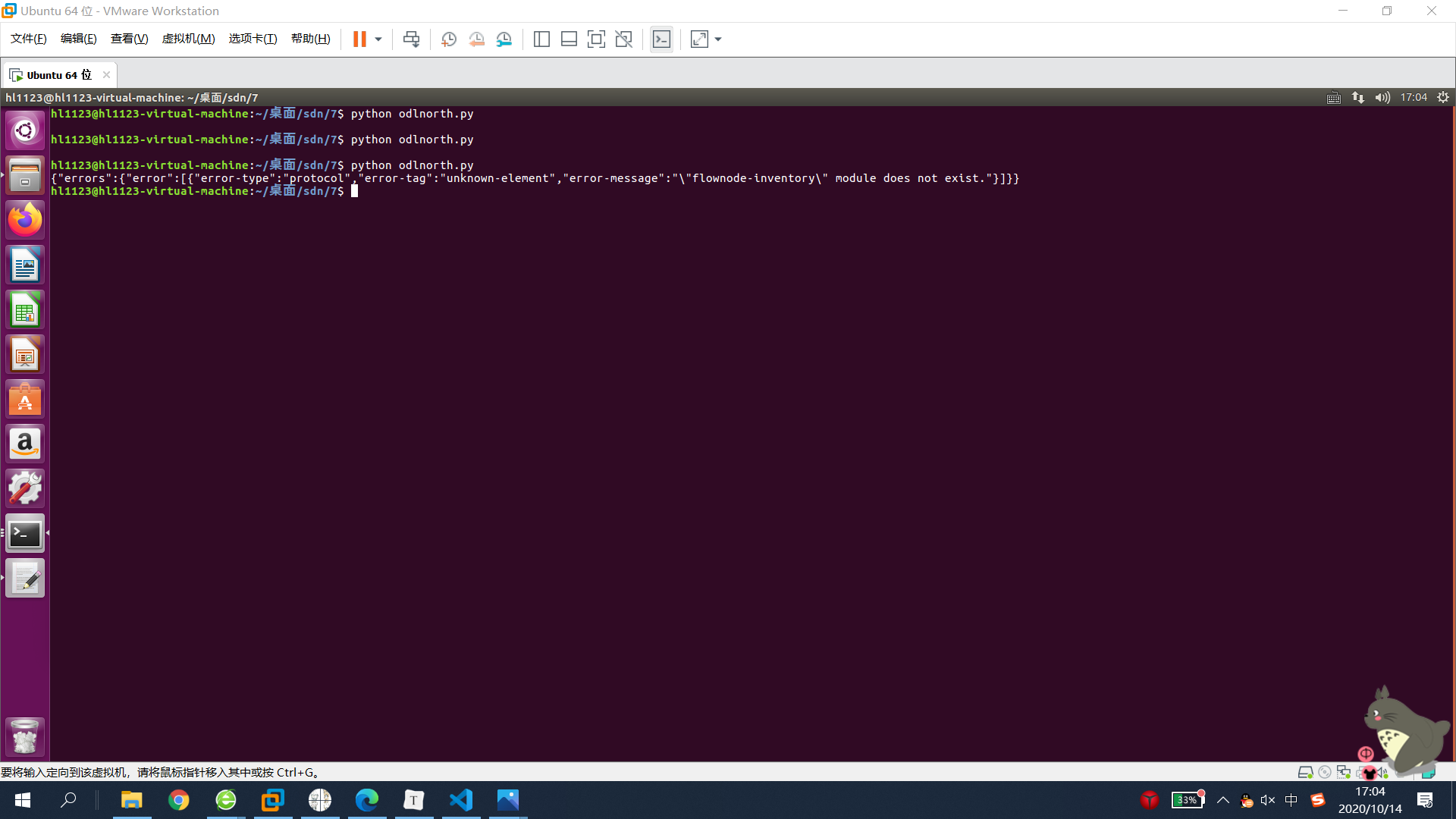

 浙公网安备 33010602011771号
浙公网安备 33010602011771号