第二十周作业—虚怀若谷
一、编译安装LNMP,并安装wordpress
主机: 一台(192.168.27.7),系统为CentOS7.6
软件包:nginx-1.16.1.tar.gz,mariadb-10.2.25.tar.gz,php-7.3.12.tar.bz2,wordpress-5.2.2.tar.gz
1、Ngnix的编译安装
(1) 准备所需软件包
[root@centos7 ~]# cd /data [root@centos7 data]# ll total 96856 -rw-r--r-- 1 root root 71997847 Nov 29 10:52 mariadb-10.2.25.tar.gz -rw-r--r-- 1 root root 1032630 Mar 24 18:17 nginx-1.16.1.tar.gz -rw-r--r-- 1 root root 15006275 Nov 19 18:20 php-7.3.12.tar.bz2 -rw-r--r-- 1 root root 11133665 Dec 13 17:57 wordpress-5.2.2.tar.gz
(2) 安装相关依赖包
[root@centos7 data]# yum install -y gcc pcre-devel openssl-devel zlib-devel
(3) 解压源码包,创建nginx用户,开始编译安装
[root@centos7 data]# tar -zxvf nginx-1.16.1.tar.gz [root@centos7 data]# useradd -r -s /sbin/nologin nginx [root@centos7 data]# cd nginx-1.16.1/ [root@centos7 nginx-1.16.1]# ./configure --prefix=/apps/nginx \ > --user=nginx \ > --group=nginx \ > --with-http_ssl_module \ > --with-http_v2_module \ > --with-http_realip_module \ > --with-http_stub_status_module \ > --with-http_gzip_static_module \ > --with-pcre \ > --with-stream \ > --with-stream_ssl_module \ > --with-stream_realip_module [root@centos7 nginx-1.16.1]# make && make install

./configure --prefix=/apps/nginx \ --user=nginx \ --group=nginx \ --with-http_ssl_module \ --with-http_v2_module \ --with-http_realip_module \ --with-http_stub_status_module \ --with-http_gzip_static_module \ --with-pcre \ --with-stream \ --with-stream_ssl_module \ --with-stream_realip_module
(4) 启动nginx服务即可
[root@centos7 nginx-1.16.1]# /apps/nginx/sbin/nginx [root@centos7 nginx-1.16.1]# ss -nlt | grep 80 LISTEN 0 128 *:80 *:*
2、Mariadb的编译安装
(1) 解压源码包,创建mysql用户和数据目录
[root@centos7 ~]# cd /data [root@centos7 data]# tar -zxvf mariadb-10.2.25.tar.gz [root@centos7 data]# useradd -r -s /sbin/nologin -d /data/mysql mysql [root@centos7 data]# mkdir /data/mysql [root@centos7 data]# chown root:mysql /data/mysql
(2) 安装相关依赖包
[root@centos7 data]# yum install -y bison bison-devel zlib-devel libcurl-devel libarchive-devel boost-devel gcc gcc-c++ cmake ncurses-devel gnutls-devel libxml2-devel openssl-devel libevent-devel libaio-devel
(3) 编译安装mariadb
[root@centos7 data]# cd mariadb-10.2.25/ [root@centos7 mariadb-10.2.25]# cmake . \ > -DCMAKE_INSTALL_PREFIX=/apps/mysql \ > -DMYSQL_DATADIR=/data/mysql/ \ > -DSYSCONFDIR=/etc/ \ > -DMYSQL_USER=mysql \ > -DWITH_INNOBASE_STORAGE_ENGINE=1 \ > -DWITH_ARCHIVE_STORAGE_ENGINE=1 \ > -DWITH_BLACKHOLE_STORAGE_ENGINE=1 \ > -DWITH_PARTITION_STORAGE_ENGINE=1 \ > -DWITHOUT_MROONGA_STORAGE_ENGINE=1 \ > -DWITH_DEBUG=0 \ > -DWITH_READLINE=1 \ > -DWITH_SSL=system \ > -DWITH_ZLIB=system \ > -DWITH_LIBWRAP=0 \ > -DENABLED_LOCAL_INFILE=1 \ > -DMYSQL_UNIX_ADDR=/data/mysql/mysql.sock \ > -DDEFAULT_CHARSET=utf8 \ > -DDEFAULT_COLLATION=utf8_general_ci
[root@centos7 mariadb-10.2.25]# make && make install

cmake . \ -DCMAKE_INSTALL_PREFIX=/apps/mysql \ -DMYSQL_DATADIR=/data/mysql/ \ -DSYSCONFDIR=/etc/ \ -DMYSQL_USER=mysql \ -DWITH_INNOBASE_STORAGE_ENGINE=1 \ -DWITH_ARCHIVE_STORAGE_ENGINE=1 \ -DWITH_BLACKHOLE_STORAGE_ENGINE=1 \ -DWITH_PARTITION_STORAGE_ENGINE=1 \ -DWITHOUT_MROONGA_STORAGE_ENGINE=1 \ -DWITH_DEBUG=0 \ -DWITH_READLINE=1 \ -DWITH_SSL=system \ -DWITH_ZLIB=system \ -DWITH_LIBWRAP=0 \ -DENABLED_LOCAL_INFILE=1 \ -DMYSQL_UNIX_ADDR=/data/mysql/mysql.sock \ -DDEFAULT_CHARSET=utf8 \ -DDEFAULT_COLLATION=utf8_general_ci
(4) 配置环境变量,初始化数据库,生成数据库文件
[root@centos7 mariadb-10.2.25]# echo 'PATH=/apps/mysql/bin:$PATH' > /etc/profile.d/mysql.sh [root@centos7 mariadb-10.2.25]# . /etc/profile.d/mysql.sh [root@centos7 mariadb-10.2.25]# cd /apps/mysql/ [root@centos7 mysql]# scripts/mysql_install_db --datadir=/data/mysql --user=mysql
(5) 准备配置文件与启动脚本
[root@centos7 mysql]# cp /apps/mysql/support-files/my-huge.cnf /etc/my.cnf [root@centos7 mysql]# cp /apps/mysql/support-files/mysql.server /etc/init.d/mysqld
(6) 启动服务
[root@centos7 mysql]# chkconfig --add mysqld [root@centos7 mysql]# service mysqld start Starting mysqld (via systemctl): [ OK ] [root@centos7 mysql]# ss -ntlp | grep 3306 LISTEN 0 80 :::3306 :::* users:(("mysqld",pid=22869,fd=21))
3、php-fpm的编译安装
(1) 安装相关依赖包,其中 libmcrypt 相关包依赖epel源,所以需要配置epel 源,这里用的阿里云的epel源

[root@centos7 mysql]# cat /etc/yum.repos.d/base.repo [development] name=dvdbase repo baseurl=file:///mnt/cdrom/ enabled=1 gpgcheck=1 gpgkey=file:///mnt/cdrom/RPM-GPG-KEY-CentOS-7 [aliyunEpel] name=aliyun epel baseurl=https://mirrors.aliyun.com/epel/$releasever/$basearch enabled=1 gpgcheck=1 gpgkey=https://mirrors.aliyun.com/epel/RPM-GPG-KEY-EPEL-$releasever
[root@centos7 mysql]# yum install -y libxml2-devel bzip2-devel libmcrypt-devel
(2) 解压源码包,然后进行编译安装
[root@centos7 data]# tar -jxvf php-7.3.12.tar.bz2 [root@centos7 php-7.3.12]# ./configure --prefix=/apps/php \ > --enable-mysqlnd \ > --with-mysqli=mysqlnd \ > --with-pdo-mysql=mysqlnd \ > --with-openssl \ > --with-freetype-dir \ > --with-jpeg-dir \ > --with-png-dir \ > --with-zlib \ > --with-libxml-dir=/usr \ > --with-config-file-path=/etc \ > --with-config-file-scan-dir=/etc/php.d \ > --enable-mbstring \ > --enable-xml \ > --enable-sockets \ > --enable-fpm \ > --enable-maintainer-zts \ > --disable-fileinfo [root@centos7 php-7.3.12]# make && make install

./configure --prefix=/apps/php \ --enable-mysqlnd \ --with-mysqli=mysqlnd \ --with-pdo-mysql=mysqlnd \ --with-openssl \ --with-freetype-dir \ --with-jpeg-dir \ --with-png-dir \ --with-zlib \ --with-libxml-dir=/usr \ --with-config-file-path=/etc \ --with-config-file-scan-dir=/etc/php.d \ --enable-mbstring \ --enable-xml \ --enable-sockets \ --enable-fpm \ --enable-maintainer-zts \ --disable-fileinfo
(3) 准备配置文件,并修改 www.conf 配置文件中启动用户与组为 nginx,默认用户与组为 nobody
[root@centos7 php-7.3.12]# cp php.ini-production /etc/php.ini [root@centos7 php-7.3.12]# cd /apps/php/etc/ [root@centos7 etc]# cp php-fpm.conf.default php-fpm.conf [root@centos7 etc]# cd php-fpm.d/ [root@centos7 php-fpm.d]# cp www.conf.default www.conf [root@centos7 php-fpm.d]# vim www.conf #找到以下两项,将nobody改为nginx user = nginx group = nginx
(4) 准备服务启动脚本,并启动 php-fpm 服务
[root@centos7 php-fpm.d]# cd /data/php-7.3.12/ [root@centos7 php-7.3.12]# cp sapi/fpm/init.d.php-fpm /etc/init.d/php-fpm [root@centos7 php-7.3.12]# chmod +x /etc/init.d/php-fpm [root@centos7 php-7.3.12]# chkconfig --add php-fpm [root@centos7 php-7.3.12]# service php-fpm start Starting php-fpm done [root@centos7 php-7.3.12]# ss -nlt | grep 9000 LISTEN 0 128 127.0.0.1:9000 *:*
4、wordpress的安装
(1) 在数据库中创建库和授权用户
[root@centos7 ~]# mysql Welcome to the MariaDB monitor. Commands end with ; or \g. Your MariaDB connection id is 11 Server version: 10.2.25-MariaDB-log Source distribution Copyright (c) 2000, 2018, Oracle, MariaDB Corporation Ab and others. Type 'help;' or '\h' for help. Type '\c' to clear the current input statement. MariaDB [(none)]> CREATE DATABASE wordpress charset 'utf8'; Query OK, 1 row affected (0.00 sec) MariaDB [(none)]> GRANT ALL ON wordpress.* to 'wpuser'@'192.168.27.%' IDENTIFIED BY 'centos'; Query OK, 0 rows affected (0.00 sec)
(2) 解压wordpress程序包到 /apps/nginx/html/ 目录,并在源码目录给 nginx 用户设置访问控制权限
[root@centos7 ~]# cd / [root@centos7 data]# tar -xf wordpress-5.2.2.tar.gz -C /apps/nginx/html [root@centos7 data]# setfacl -Rm u:nginx:rwx /apps/nginx/html/wordpress
(3) 修改nginx的虚拟主机配置文件,并重启nginx服务
[root@centos7 ~]# vim /apps/nginx/conf/nginx.conf #在http{}段中添加以下内容 server { listen 80; server_name blog.wordpress.com; location / { root html/wordpress; index index.php index.html index.htm; } location ~ \.php$ { root html/wordpress; fastcgi_pass 127.0.0.1:9000; fastcgi_index index.php; fastcgi_param SCRIPT_FILENAME $document_root$fastcgi_script_name; include fastcgi_params; } } [root@centos7 ~]# /apps/nginx/sbin/nginx -t nginx: the configuration file /apps/nginx/conf/nginx.conf syntax is ok nginx: configuration file /apps/nginx/conf/nginx.conf test is successful [root@centos7 ~]# /apps/nginx/sbin/nginx -s reload
(4) 设置 hosts 文件,使域名可以解析到主机,在 hosts 文件中添加一行(如果利用Linux图形桌面上的浏览器进行网站安装,hosts文件为 /etc/hosts,如果是用windows安装,则host文件 路径为 C:\Windows\System32\drivers\etc)
192.168.27.7 blog.wordpress.com
(5) 利用浏览器进行安装,输出域名blog.wordpress.com,根据安装向导安装
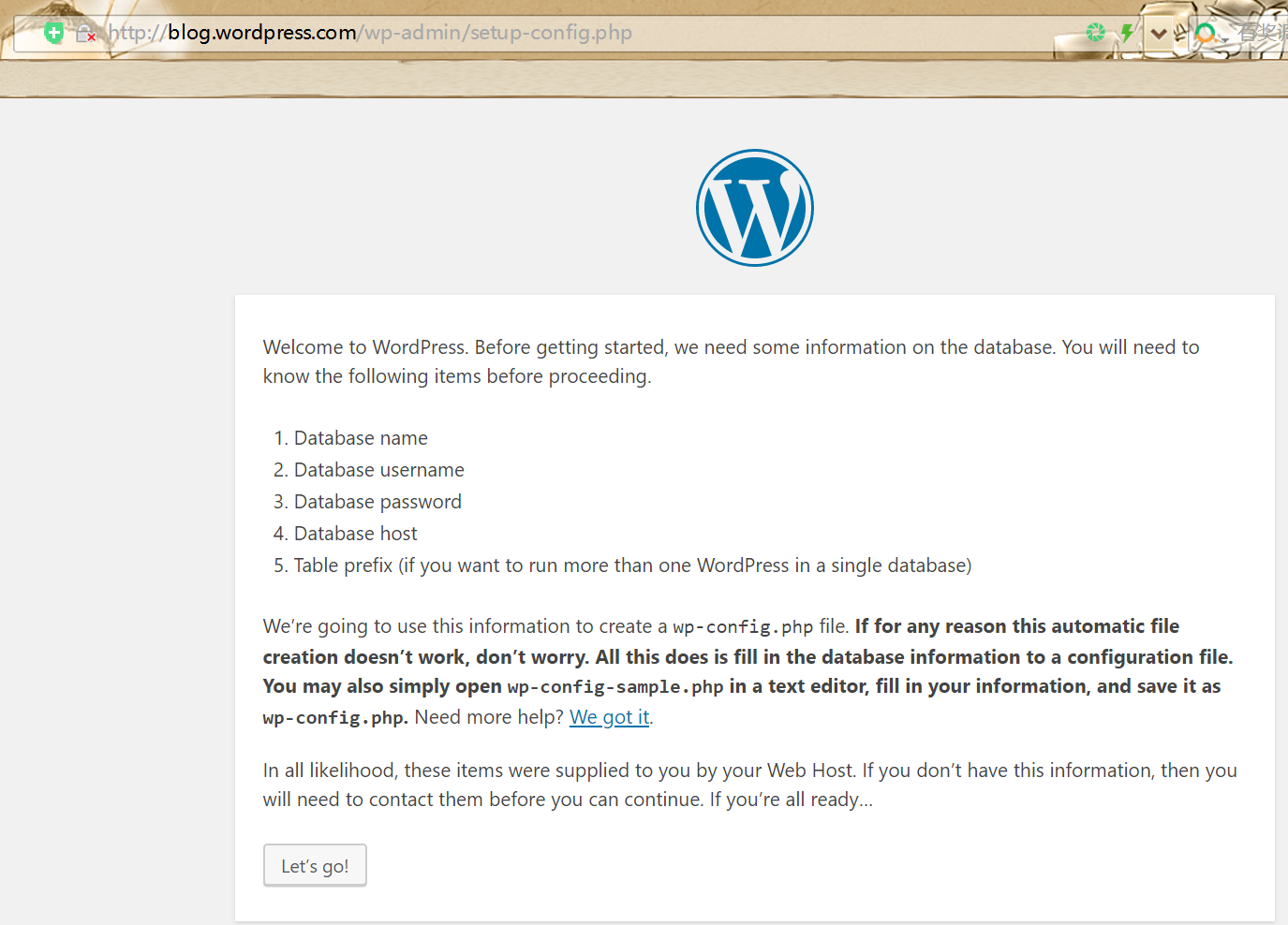
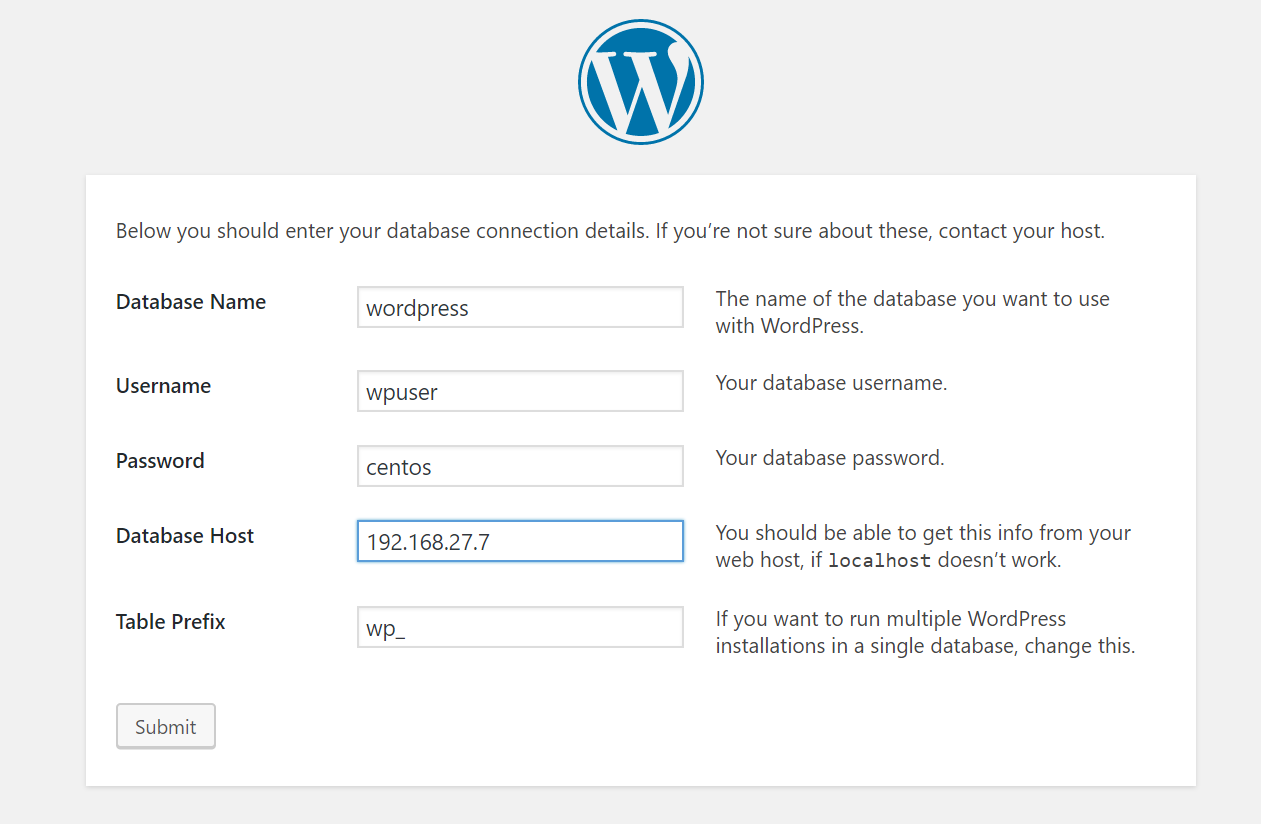
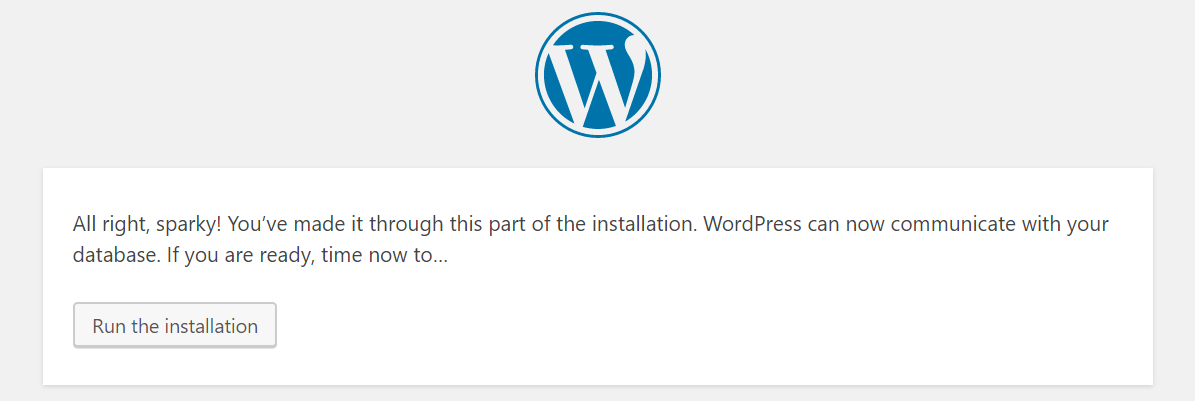
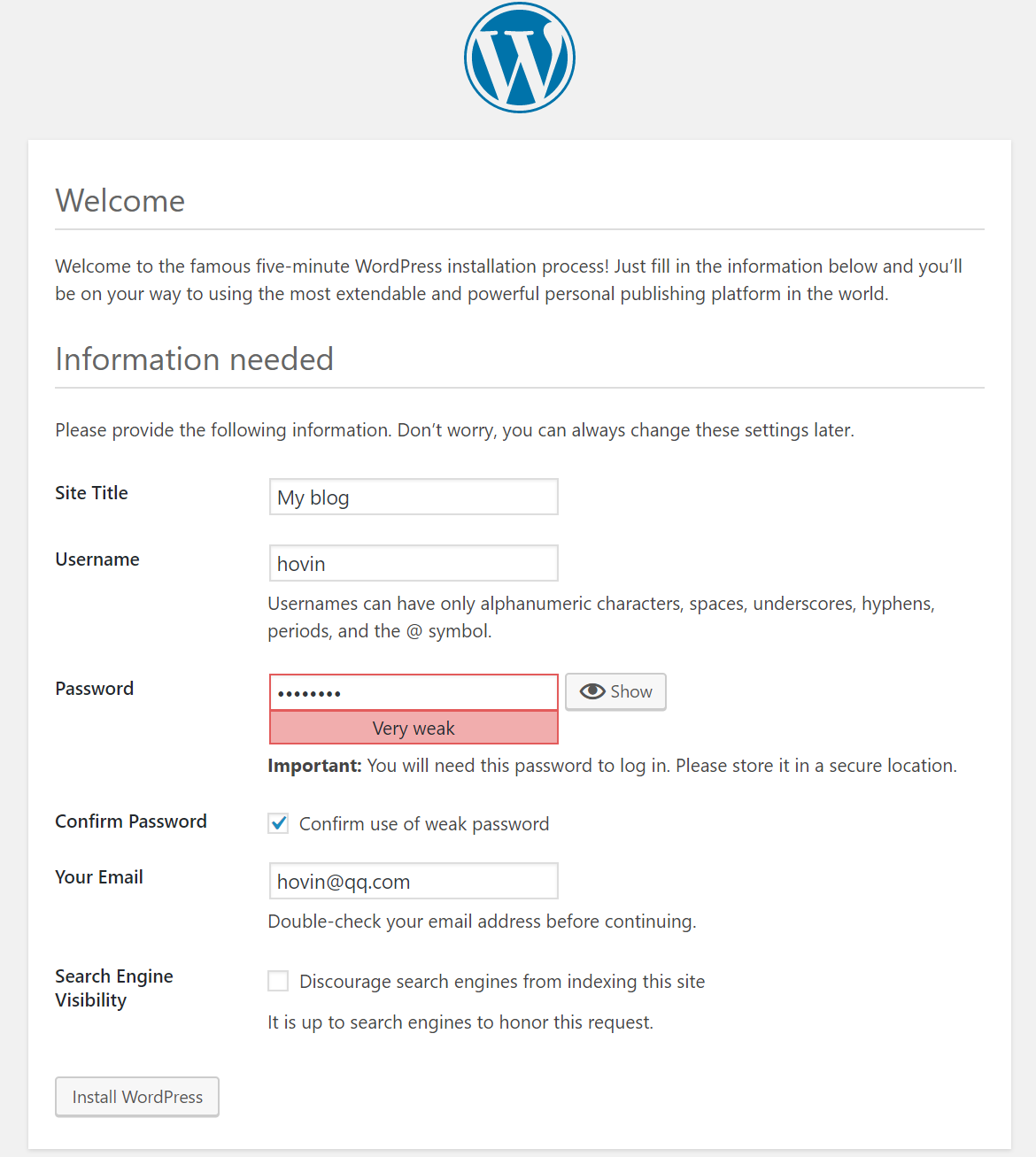
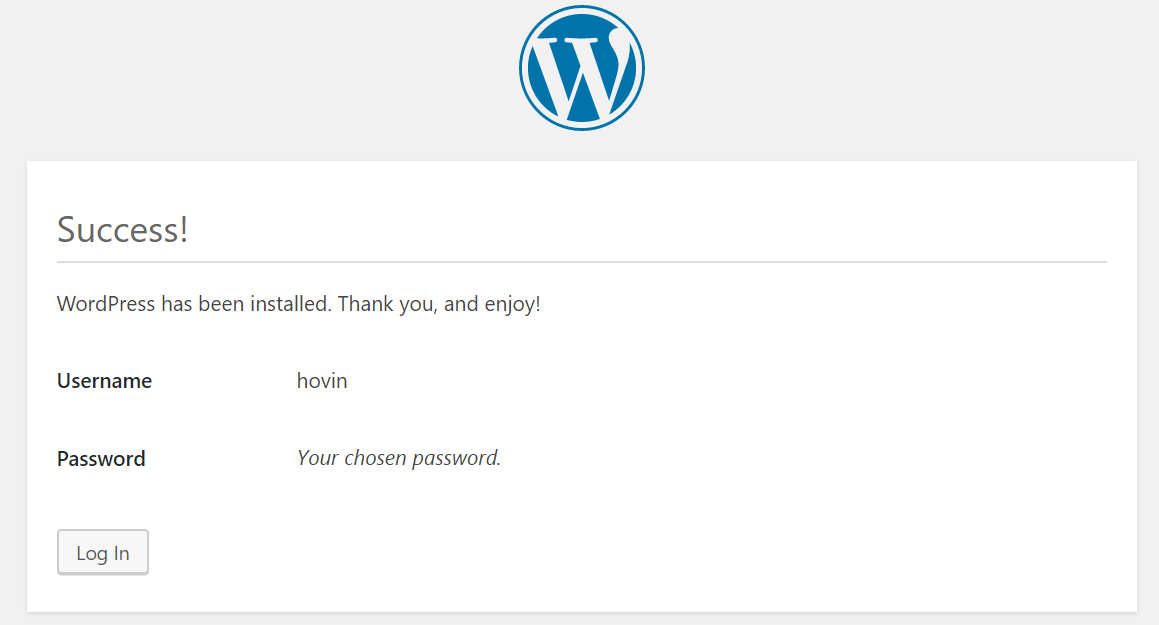

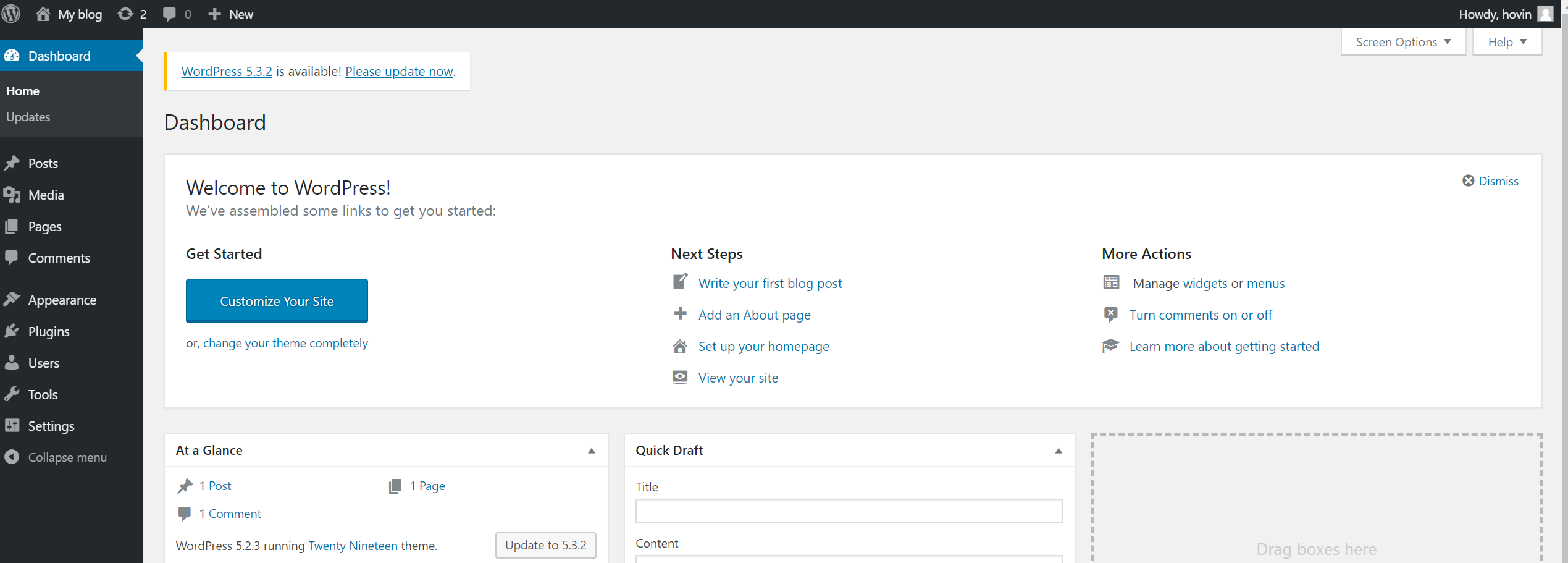
二、配置虚拟主机,www.x.com域名实现首页访问,admin.x.com域名实现wordpress的后台访问
(1) 将 www.x.com 与 admin.x.com 域名配置在hosts 文件中
192.168.27.7 www.x.com admin.x.com
(2) 登录wordpress后台,在Settings --》General Settings 中,将 admin.x.com,

(3) 修改nginx的配置文件,在http{}中添加以下内容
server { listen 80; server_name www.x.com; location / { root html/wordpress; index index.php index.html index.htm; } #添加重写规则,用前台域名访问后台时,跳转到后台域名访问 location ~ /(wp-admin|wp-login.php) { rewrite / http://admin.x.com/wp-login.php; } location ~ \.php$ { root html/wordpress; fastcgi_pass 127.0.0.1:9000; fastcgi_index index.php; fastcgi_param SCRIPT_FILENAME $document_root$fastcgi_script_name; include fastcgi_params; } } server { listen 80; server_name admin.x.com; location / { root html/wordpress; index wp-login.php index.php; } location ~ \.php$ { root html/wordpress; fastcgi_pass 127.0.0.1:9000; fastcgi_index index.php; fastcgi_param SCRIPT_FILENAME $document_root$fastcgi_script_name; include fastcgi_params; } }




 浙公网安备 33010602011771号
浙公网安备 33010602011771号