【electron+vue3+ts实战便笺exe】二、electron+vue3开发内容
不要让自己的上限成为你的底线
本来以为有万字的。。没想到才堪堪近6000字。为了水文的嫌疑,只挑了重点的地方讲,比如component内的组件就挑了右键弹窗去说明,建议在看本文的时候边查看项目,有不懂的可以在下方评论,谢谢。
github
github: https://github.com/heiyehk/electron-vue3-inote
包下载
release: https://github.com/heiyehk/electron-vue3-inote/releases
接上篇配置篇 【electron+vue3+ts实战便笺exe】一、搭建框架配置,这里更新了一下vue3的版本3.0.4,本篇文章只讲开发内容,主要还是vue3方面,长文警告。ps:smartblue这个主题好好看。。。
router
增加meta中的title属性,显示在软件上方头部
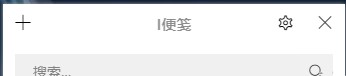
import { createRouter, createWebHashHistory } from 'vue-router';
import { RouteRecordRaw } from 'vue-router';
import main from '../views/main.vue';
const routes: Array<RouteRecordRaw> = [
{
path: '/',
name: 'main',
component: main,
children: [
{
path: '/',
name: 'index',
component: () => import('../views/index.vue'),
meta: {
title: 'I便笺'
}
},
{
path: '/editor',
name: 'editor',
component: () => import('../views/editor.vue'),
meta: {
title: ''
}
},
{
path: '/setting',
name: 'setting',
component: () => import('../views/setting.vue'),
meta: {
title: '设置'
}
}
]
}
];
const router = createRouter({
history: createWebHashHistory(process.env.BASE_URL),
routes
});
export default router;
utils
/* eslint-disable @typescript-eslint/ban-types */
import { winURL } from '@/config';
import { BrowserWindow, remote } from 'electron';
type FunctionalControl = (this: any, fn: any, delay?: number) => (...args: any) => void;
type DebounceEvent = FunctionalControl;
type ThrottleEvent = FunctionalControl;
// 防抖函数
export const debounce: DebounceEvent = function(fn, delay = 1000) {
let timer: NodeJS.Timeout | null = null;
return (...args: any) => {
if (timer) clearTimeout(timer);
timer = setTimeout(() => {
fn.apply(this, args);
}, delay);
};
};
// 节流函数
export const throttle: ThrottleEvent = function(fn, delay = 500) {
let flag = true;
return (...args: any) => {
if (!flag) return;
flag = false;
setTimeout(() => {
fn.apply(this, args);
flag = true;
}, delay);
};
};
// 创建窗口
export const createBrowserWindow = (bwopt = {}, url = '/', devTools = true): BrowserWindow | null => {
let childrenWindow: BrowserWindow | null;
childrenWindow = new remote.BrowserWindow(bwopt);
if (process.env.NODE_ENV === 'development' && devTools) {
childrenWindow.webContents.openDevTools();
}
childrenWindow.loadURL(`${winURL}/#${url}`);
childrenWindow.on('closed', () => {
childrenWindow = null;
});
return childrenWindow;
};
// 过渡关闭窗口
export const transitCloseWindow = (): void => {
document.querySelector('#app')?.classList.remove('app-show');
document.querySelector('#app')?.classList.add('app-hide');
remote.getCurrentWindow().close();
};
// uuid
export const uuid = (): string => {
const S4 = () => {
return (((1 + Math.random()) * 0x10000) | 0).toString(16).substring(1);
};
return S4() + S4() + '-' + S4() + '-' + S4() + '-' + S4() + '-' + S4() + S4() + S4();
};
main.vue
main.vue文件主要是作为一个整体框架,考虑到页面切换时候的动效,分为头部和主体部分,头部作为一个单独的组件处理,内容区域使用router-view渲染。
html部分,这里和vue2.x有点区别的是,在vue2.x中可以直接
// bad
<transition name="fade">
<keep-alive>
<router-view />
</keep-alive>
</transition>
上面的这种写法在vue3中会在控制台报异常,记不住写法的可以看看控制台🤣🤣
<router-view v-slot="{ Component }">
<transition name="main-fade">
<div class="transition" :key="routeName">
<keep-alive>
<component :is="Component" />
</keep-alive>
</div>
</transition>
</router-view>
然后就是ts部分了,使用vue3的写法去写,script标签注意需要写上lang="ts"代表是ts语法。router的写法也不一样,虽然在vue3中还能写vue2的格式,但是不推荐使用。这里是获取route的name属性,来进行一个页面过渡的效果。
<script lang="ts">
import { defineComponent, ref, onBeforeUpdate } from 'vue';
import { useRoute } from 'vue-router';
import Header from '@/components/header.vue';
export default defineComponent({
components: {
Header
},
setup() {
const routeName = ref(useRoute().name);
onBeforeUpdate(() => {
routeName.value = useRoute().name;
});
return {
routeName
};
}
});
</script>
less部分
<style lang="less" scoped>
.main-fade-enter,
.main-fade-leave-to {
display: none;
opacity: 0;
animation: main-fade 0.4s reverse;
}
.main-fade-enter-active,
.main-fade-leave-active {
opacity: 0;
animation: main-fade 0.4s;
}
@keyframes main-fade {
from {
opacity: 0;
transform: scale(0.96);
}
to {
opacity: 1;
transform: scale(1);
}
}
</style>
以上就是main.vue的内容,在页面刷新或者进入的时候根据useRouter().name的切换进行放大的过渡效果,后面的内容会更简洁一点。
header.vue
onBeforeRouteUpdate
头部组件还有一个标题过渡的效果,根据路由导航获取当前路由的mate.title变化进行过渡效果。vue3中路由守卫需要从vue-route导入使用。
import { onBeforeRouteUpdate, useRoute } from 'vue-router';
...
onBeforeRouteUpdate((to, from, next) => {
title.value = to.meta.title;
currentRouteName.value = to.name;
next();
});
computed
这里是计算不同的路由下标题内边距的不同,首页是有个设置入口的按钮,而设置页面是只有两个按钮,computed会返回一个你需要的新的值

// 获取首页的内边距
const computedPaddingLeft = computed(() => {
return currentRouteName.value === 'index' ? 'padding-left: 40px;' : '';
});
emit子传父和props父传子
vue3没有了this,那么要使用emit怎么办呢?在入口setup中有2个参数
setup(props, content) {}
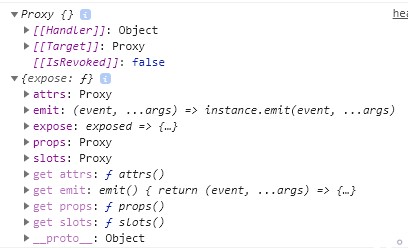
props是父组件传给子组件的内容,props常用的emit和props都在content中。
🧨这里需要注意的是,使用
props和emit需要先定义,才能去使用,并且会在vscode中直接调用时辅助弹窗显示
props示例
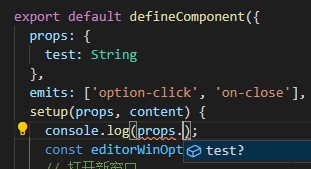
emit示例
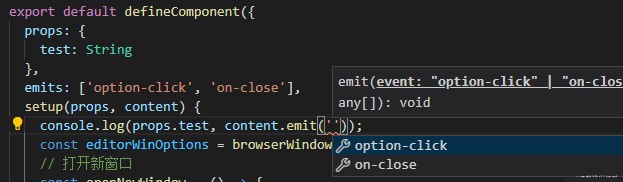
export default defineComponent({
props: {
test: String
},
emits: ['option-click', 'on-close'],
// 如果只用emit的话可以使用es6解构
// 如:setup(props, { emit })
setup(props, content) {
console.log(props.test, content.emit('option-click'));
}
})
electron打开窗口
import { browserWindowOption } from '@/config';
import { createBrowserWindow, transitCloseWindow } from '@/utils';
...
const editorWinOptions = browserWindowOption('editor');
// 打开新窗口
const openNewWindow = () => {
createBrowserWindow(editorWinOptions, '/editor');
};
electron图钉固定屏幕前面
先获取当前屏幕实例
🧨这里需要注意的是,需要从
remote获取当前窗口信息
判断当前窗口是否在最前面isAlwaysOnTop(),然后通过setAlwaysOnTop()属性设置当前窗口最前面。
import { remote } from 'electron';
...
// 获取窗口固定状态
let isAlwaysOnTop = ref(false);
const currentWindow = remote.getCurrentWindow();
isAlwaysOnTop.value = currentWindow.isAlwaysOnTop();
// 固定前面
const drawingPin = () => {
if (isAlwaysOnTop.value) {
currentWindow.setAlwaysOnTop(false);
isAlwaysOnTop.value = false;
} else {
currentWindow.setAlwaysOnTop(true);
isAlwaysOnTop.value = true;
}
};
electron关闭窗口
这里是在utils封装了通过对dom的样式名操作,达到一个退出的过渡效果,然后再关闭。
// 过渡关闭窗口
export const transitCloseWindow = (): void => {
document.querySelector('#app')?.classList.remove('app-show');
document.querySelector('#app')?.classList.add('app-hide');
remote.getCurrentWindow().close();
};
noteDb数据库
安装nedb数据库,文档: https://www.w3cschool.cn/nedbintro/nedbintro-t9z327mh.html
yarn add nedb @types/nedb
数据储存在nedb中,定义字段,并在根目录的shims-vue.d.ts加入类型
/**
* 储存数据库的
*/
interface DBNotes {
className: string; // 样式名
content: string; // 内容
readonly createdAt: Date; // 创建时间,这个时间是nedb自动生成的
readonly uid: string; // uid,utils中的方法生成
readonly updatedAt: Date; // update,自动创建的
readonly _id: string; // 自动创建的
}
对nedb的封装
自我感觉这里写的有点烂。。。勿喷,持续学习中
这里的QueryDB是shims-vue.d.ts定义好的类型
这里的意思是QueryDB<T>是一个对象,然后这个对象传入一个泛型T,这里keyof T获取这个对象的key(属性)值,?:代表这个key可以是undefined,表示可以不存在。T[K]表示从这个对象中获取这个K的值。
type QueryDB<T> = {
[K in keyof T]?: T[K];
};
import Datastore from 'nedb';
import path from 'path';
import { remote } from 'electron';
/**
* @see https://www.npmjs.com/package/nedb
*/
class INoteDB<G = any> {
/**
* 默认储存位置
* C:\Users\{Windows User Name}\AppData\Roaming\i-notes
*/
// dbPath = path.join(remote.app.getPath('userData'), 'db/inote.db');
// dbPath = './db/inote.db';
dbPath = this.path;
_db: Datastore<Datastore.DataStoreOptions> = this.backDatastore;
get path() {
if (process.env.NODE_ENV === 'development') {
return path.join(__dirname, 'db/inote.db');
}
return path.join(remote.app.getPath('userData'), 'db/inote.db');
}
get backDatastore() {
return new Datastore({
/**
* autoload
* default: false
* 当数据存储被创建时,数据将自动从文件中加载到内存,不必去调用loadDatabase
* 注意所有命令操作只有在数据加载完成后才会被执行
*/
autoload: true,
filename: this.dbPath,
timestampData: true
});
}
refreshDB() {
this._db = this.backDatastore;
}
insert<T extends G>(doc: T) {
return new Promise((resolve: (value: T) => void) => {
this._db.insert(doc, (error: Error | null, document: T) => {
if (!error) resolve(document);
});
});
}
/**
* db.find(query)
* @param {Query<T>} query: object类型,查询条件,可以使用空对象{}。
* 支持使用比较运算符($lt, $lte, $gt, $gte, $in, $nin, $ne)
* 逻辑运算符($or, $and, $not, $where)
* 正则表达式进行查询。
*/
find(query: QueryDB<DBNotes>) {
return new Promise((resolve: (value: DBNotes[]) => void) => {
this._db.find(query, (error: Error | null, document: DBNotes[]) => {
if (!error) resolve(document as DBNotes[]);
});
});
}
/**
* db.findOne(query)
* @param query
*/
findOne(query: QueryDB<DBNotes>) {
return new Promise((resolve: (value: DBNotes) => void) => {
this._db.findOne(query, (error: Error | null, document) => {
if (!error) resolve(document as DBNotes);
});
});
}
/**
* db.remove(query, options)
* @param {Record<keyof DBNotes, any>} query
* @param {Nedb.RemoveOptions} options
* @return {BackPromise<number>}
*/
remove(query: QueryDB<DBNotes>, options?: Nedb.RemoveOptions) {
return new Promise((resolve: (value: number) => void) => {
if (options) {
this._db.remove(query, options, (error: Error | null, n: number) => {
if (!error) resolve(n);
});
} else {
this._db.remove(query, (error: Error | null, n: number) => {
if (!error) resolve(n);
});
}
});
}
update<T extends G>(query: T, updateQuery: T, options: Nedb.UpdateOptions = {}) {
return new Promise((resolve: (value: T) => void) => {
this._db.update(
query,
updateQuery,
options,
(error: Error | null, numberOfUpdated: number, affectedDocuments: T) => {
if (!error) resolve(affectedDocuments);
}
);
});
}
}
export default new INoteDB();
使用ref和reactive代替vuex,并用watch监听
创建exeConfig.state.ts
用ref和reactive引入的方式就可以达到vuex的state效果,这样就可以完全舍弃掉vuex。比如软件配置,创建exeConfig.state.ts在store中,这样在外部.vue文件中进行更改也能去更新视图。
import { reactive, watch } from 'vue';
const exeConfigLocal = localStorage.getItem('exeConfig');
export let exeConfig = reactive({
syncDelay: 1000,
...
switchStatus: {
/**
* 开启提示
*/
textTip: true
}
});
if (exeConfigLocal) {
exeConfig = reactive(JSON.parse(exeConfigLocal));
} else {
localStorage.setItem('exeConfig', JSON.stringify(exeConfig));
}
watch(exeConfig, e => {
localStorage.setItem('exeConfig', JSON.stringify(e));
});
vuex番外
vuex的使用是直接在项目中引入useStore,但是是没有state类型提示的,所以需要手动去推导state的内容。这里的S代表state的类型,然后传入vuex中export declare class Store<S> { readonly state: S; }
想要查看某个值的类型的时候在vscode中
ctrl+鼠标左键点进去就能看到,或者鼠标悬浮该值
declare module 'vuex' {
type StoreStateType = typeof store.state;
export function useStore<S = StoreStateType>(): Store<S>;
}
index.vue
- 这里在防止没有数据的时候页面空白闪烁,使用一个图片和列表区域去控制显示,拿到数据之后就显示列表,否则就只显示图片。
- 在这个页面对
editor.vue进行了createNewNote创建便笺笔记、updateNoteItem_className更新类型更改颜色、updateNoteItem_content更新内容、removeEmptyNoteItem删除、whetherToOpen是否打开(在editor中需要打开列表的操作)通信操作 - 以及对软件失去焦点进行监听
getCurrentWindow().on('blur'),如果失去焦点,那么在右键弹窗打开的情况下进行去除。 deleteActiveItem_{uid}删除便笺笔记内容,这里在component封装了一个弹窗组件messageBox,然后在弹窗的时候提示是否删除和不在询问的功能操作。- 🧨如果
勾选不在询问,那么在store=>exeConfig.state中做相应的更改 - 这里在设置中会进行详细的介绍
- 🧨如果
开发一个vue3右键弹窗插件
vue3也发布了有段时间了,虽然还没有完全稳定,但后面的时间出现的插件开发方式说不定也会多起来。
插件开发思路
- 定义好插件类型,比如需要哪些属性
MenuOptions - 判断是否需要在触发之后立即关闭还是继续显示
- 在插入
body时判断是否存在,否则就删除重新显示
import { createApp, h, App, VNode, RendererElement, RendererNode } from 'vue';
import './index.css';
type ClassName = string | string[];
interface MenuOptions {
/**
* 文本
*/
text: string;
/**
* 是否在使用后就关闭
*/
once?: boolean;
/**
* 单独的样式名
*/
className?: ClassName;
/**
* 图标样式名
*/
iconName?: ClassName;
/**
* 函数
*/
handler(): void;
}
type RenderVNode = VNode<
RendererNode,
RendererElement,
{
[key: string]: any;
}
>;
class CreateRightClick {
rightClickEl?: App<Element>;
rightClickElBox?: HTMLDivElement | null;
constructor() {
this.removeRightClickHandler();
}
/**
* 渲染dom
* @param menu
*/
render(menu: MenuOptions[]): RenderVNode {
return h(
'ul',
{
class: ['right-click-menu-list']
},
[
...menu.map(item => {
return h(
'li',
{
class: item.className,
// vue3.x中简化了render,直接onclick即可,onClick也可以
onclick: () => {
// 如果只是一次,那么点击之后直接关闭
if (item.once) this.remove();
return item.handler();
}
},
[
// icon
h('i', {
class: item.iconName
}),
// text
h(
'span',
{
class: 'right-click-menu-text'
},
item.text
)
]
);
})
]
);
}
/**
* 给右键的样式
* @param event 鼠标事件
*/
setRightClickElStyle(event: MouseEvent, len: number): void {
if (!this.rightClickElBox) return;
this.rightClickElBox.style.height = `${len * 36}px`;
const { clientX, clientY } = event;
const { innerWidth, innerHeight } = window;
const { clientWidth, clientHeight } = this.rightClickElBox;
let cssText = `height: ${len * 36}px;opacity: 1;transition: all 0.2s;`;
if (clientX + clientWidth < innerWidth) {
cssText += `left: ${clientX + 2}px;`;
} else {
cssText += `left: ${clientX - clientWidth}px;`;
}
if (clientY + clientHeight < innerHeight) {
cssText += `top: ${clientY + 2}px;`;
} else {
cssText += `top: ${clientY - clientHeight}px;`;
}
cssText += `height: ${len * 36}px`;
this.rightClickElBox.style.cssText = cssText;
}
remove(): void {
if (this.rightClickElBox) {
this.rightClickElBox.remove();
this.rightClickElBox = null;
}
}
removeRightClickHandler(): void {
document.addEventListener('click', e => {
if (this.rightClickElBox) {
const currentEl = e.target as Node;
if (!currentEl || !this.rightClickElBox.contains(currentEl)) {
this.remove();
}
}
});
}
/**
* 鼠标右键悬浮
* @param event
* @param menu
*/
useRightClick = (event: MouseEvent, menu: MenuOptions[] = []): void => {
this.remove();
if (!this.rightClickElBox || !this.rightClickEl) {
const createRender = this.render(menu);
this.rightClickEl = createApp({
setup() {
return () => createRender;
}
});
}
if (!this.rightClickElBox) {
this.rightClickElBox = document.createElement('div');
this.rightClickElBox.id = 'rightClick';
document.body.appendChild(this.rightClickElBox);
this.rightClickEl.mount('#rightClick');
}
this.setRightClickElStyle(event, menu.length);
};
}
export default CreateRightClick;
右键弹窗插件配合electron打开、删除便笺笔记
在使用的时候直接引入即可,如在index.vue中使用创建右键的方式,这里需要额外的说明一下,打开窗口需要进行一个窗口通信判断,ipcMain需要从remote中获取
- 每个便笺笔记都有一个
uid,也就是utils中生成的 - 每个在打开笔记的时候也就是编辑页,需要判断
该uid的窗口是否已经打开 - 窗口之间用
ipcRenderer和ipcMain去通信 - 判断通信失败的方法,用一个定时器来延时判断是否
通信成功,因为没有判断通信失败的方法 countFlag = true就说明打开窗口,countFlag = false说明没有打开窗口
ipcRenderer和ipcMain通信
🧨on是一直处于通信状态,once是通信一次之后就关闭了
// countFlag是一个状态来标记收到东西没
// index问editor打开了没有
ipcRenderer.send('你好')
// 这时候editor收到消息了
remote.ipcMain.on('你好', e => {
// 收到消息后显示
remote.getCurrentWindow().show();
// 然后回index消息
e.sender.send('你好我在的');
});
// index在等editor消息
ipcRenderer.on('你好我在的', () => {
// 好的我收到了
countFlag = true;
});
// 如果没收到消息,那标记一直是false,根据定时器来做相应操作
右键弹窗的使用
🧨这里的打开笔记功能会把选中的笔记uid当作一个query参数跳转到编辑页
import CreateRightClick from '@/components/rightClick';
...
const rightClick = new CreateRightClick();
...
const contextMenu = (event: MouseEvent, uid: string) => {
rightClick.useRightClick(event, [
{
text: '打开笔记',
once: true,
iconName: ['iconfont', 'icon-newopen'],
handler: () => {
let countFlag = false;
ipcRenderer.send(`${uid}_toOpen`);
ipcRenderer.on(`get_${uid}_toOpen`, () => {
countFlag = true;
});
setTimeout(() => {
if (!countFlag) openEditorWindow(uid);
}, 100);
}
},
{
text: '删除笔记',
once: true,
iconName: ['iconfont', 'icon-delete'],
handler: () => {
deleteCurrentUid.value = uid;
if (exeConfig.switchStatus.deleteTip) {
deleteMessageShow.value = true;
} else {
// 根据弹窗组件进行判断
onConfirm();
}
}
}
]);
};
...
editor.vue重点
这个editor.vue是view/文件夹下的,以下对本页面统称编辑页,更好区分editor组件和页面
开发思路
- 打开
新增编辑页窗口时就生成uid并向数据库nedb添加数据,并向列表页通信ipcRenderer.send('createNewNote', res) - 需要使用富文本,能实时处理格式
document.execCommand - 页面加载完时进行聚焦
createRange和getSelection - 对列表页实时更新,编辑的时候防抖函数
debounce可以控制输入更新,这个时间在设置是可控的 图钉固定在header.vue已经说明选项功能能选择颜色,打开列表之后需要判断是否已经打开列表窗口- 在
点击关闭的时候需要删除数据库本条数据,如果没有输入内容就删除数据库uid内容并向列表页通信removeEmptyNoteItem - 在列表页时关闭本窗口的一个通信
deleteActiveItem_{uid} - 列表页
打开笔记时,携带uid,在编辑页根据是否携带uid查询该条数据库内容
富文本编辑做成了一个单独的组件,使编辑页的代码不会太臃肿
document.execCommand文档
https://developer.mozilla.org/zh-CN/docs/Web/API/Document/execCommand
首先在编辑页对路由进行判断是否存在,如果不存在就创建,否则就查询并把查询到的笔记传给editor组件
<Editor :content="editContent" :className="currentBgClassName" @on-input="changeEditContent" />
const routeUid = useRoute().query.uid as string;
if (routeUid) {
// 查询
uid.value = routeUid;
getCurUidItem(routeUid);
} else {
// 生成uid并把uid放到地址栏
const uuidString = uuid();
uid.value = uuidString;
useRouter().push({
query: {
uid: uuidString
}
});
// 插入数据库并向列表页通信
...
}
富文本聚焦和ref获取dom节点
原理是通过getSelection选择光标和createRange文本范围两个方法,选中富文本节点。
获取
import { defineComponent, onMounted, ref, Ref, watch } from 'vue';
...
// setup中创建一个和<div ref="editor">同名的变量,就可以直接拿到dom节点,一定要return!!!
let editor: Ref<HTMLDivElement | null> = ref(null);
onMounted(() => {
focus();
});
const focus = () => {
const range = document.createRange();
range.selectNodeContents(editor.value as HTMLDivElement);
range.collapse(false);
const selecton = window.getSelection() as Selection;
selecton.removeAllRanges();
selecton.addRange(range);
};
...
return {
editor,
...
}
editor组件的父传子以及watch监听
🧨这里需要注意的是因为在父组件传给子组件,然后子组件进行更新一次会导致富文本无法撤回,相当于重新给富文本组件赋值渲染了一次,因此这里就只用一次props.content
export default defineComponent({
props: {
content: String,
className: String
},
emits: ['on-input'],
setup(props, { emit }) {
let editor: Ref<HTMLDivElement | null> = ref(null);
const bottomIcons = editorIcons;
const editorContent: Ref<string | undefined> = ref('');
// 监听从父组件传来的内容,因为是从数据库查询所以会有一定的延迟
watch(props, nv => {
if (!editorContent.value) {
// 只赋值一次
editorContent.value = nv.content;
}
});
}
});
editor组件的防抖子传父
exeConfig.syncDelay是设置里面的一个时间,可以动态根据这个时间来调节储存进数据库和列表的更新,获取富文本组件的html然后储存到数据库并传到列表页更新
const changeEditorContent = debounce((e: InputEvent) => {
const editorHtml = (e.target as Element).innerHTML;
emit('on-input', editorHtml);
}, exeConfig.syncDelay);
富文本组件的粘贴纯文本
vue自带的粘贴事件,@paste获取到剪切板的内容,然后获取文本格式的内容e.clipboardData?.getData('text/plain')并插入富文本
const paste = (e: ClipboardEvent) => {
const pasteText = e.clipboardData?.getData('text/plain');
console.log(pasteText);
document.execCommand('insertText', false, pasteText);
};
(🎉🎉🎉额外的)getCurrentInstance选择dom方式
官方和网上的例子是这样:
<div ref="editor"></div>
setup(props, { emit }) {
let editor = ref(null);
return { editor }
})
直接获取dom节点,但其实不管这个editor是什么,只要从setup中return,就会直接标记instance变量名,强行把内容替换成dom节点,甚至不用定义可以看看下面例子
<div ref="test"></div>
import { defineComponent, getCurrentInstance, onMounted } from 'vue';
...
setup(props, { emit }) {
onMounted(() => {
console.log(getCurrentInstance().refs);
// 得到的是test dom以及其他定义的节点
});
return {
test: ''
}
})
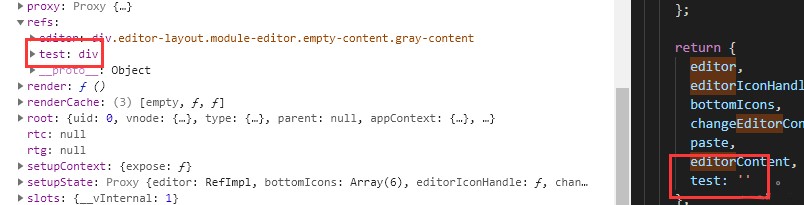
但是为了规范还是使用下面这样
<div ref="dom"></div>
const dom = ref(null);
return {
dom
};
此处推广一下一个98年大佬的vue3源码解析github: https://github.com/Kingbultsea/vue3-analysis
setting.vue
这里的话需要用到exeConfig.state.ts的配置信息,包括封装的input、switch、tick组件
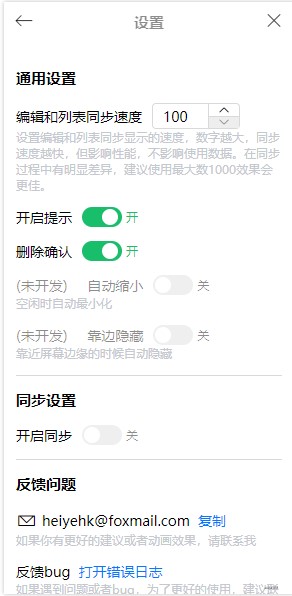
在这里说明一下,自动缩小、靠边隐藏和同步设置暂时还没有开发的
自动缩小: 编辑页失去焦点时自动最小化,获得焦点重新打开靠边隐藏: 把软件拖动到屏幕边缘时,自动隐藏到边上,类似QQ那样的功能同步设置: 打算使用nestjs做同步服务,后面可能会出一篇有关的文章,但是功能一定会做的
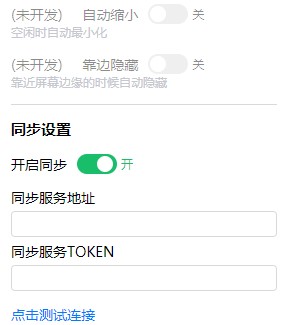
directives自定义指令
根据是否开启提示的设置写的一个方便控制的功能,这个功能是首先获取初始化的节点高度,放置在dom的自定义数据上面data-xx,然后下次显示的时候再重新获取赋值css显示,当然这里也是用了一个过渡效果
使用方法
<div v-tip="switch"></div>
export default defineComponent({
components: {
Tick,
Input,
Switch
},
directives: {
tip(el, { value }) {
const { height } = el.dataset;
// 储存最初的高度
if (!height && height !== '0') {
el.dataset.height = el.clientHeight;
}
const clientHeight = height || el.clientHeight;
let cssText = 'transition: all 0.4s;';
if (value) {
cssText += `height: ${clientHeight}px;opacity: 1;`;
} else {
cssText += 'height: 0;opacity: 0;overflow: hidden;';
}
el.style.cssText = cssText;
}
}
})
原生点击复制
原理是先隐藏一个input标签,然后点击的之后选择它的内容,在使用document.execCommand('copy')复制就可以
<a @click="copyEmail">复制</a>
<input class="hide-input" ref="mailInput" type="text" value="heiyehk@foxmail.com" />
const mailInput: Ref<HTMLInputElement | null> = ref(null);
const copyEmail = () => {
if (copyStatus.value) return;
copyStatus.value = true;
mailInput.value?.select();
document.execCommand('copy');
};
return {
copyEmail
...
}
electron打开文件夹和打开默认浏览器链接
打开文件夹使用shell这个方法
import { remote } from 'electron';
remote.shell.showItemInFolder('D:');
打开默认浏览器链接
import { remote } from 'electron';
remote.shell.openExternal('www.github.com');
错误收集
收集一些使用中的错误,并使用message插件进行弹窗提示,软件宽高和屏幕宽高只是辅助信息。碰到这些错误之后,在软件安装位置输出一个inoteError.log的错误日志文件,然后在设置中判断文件是否存在,存在就打开目录选中。
- 版本号
- 时间
- 错误
- electron版本
- Windows信息
- 软件宽高信息
- 屏幕宽高
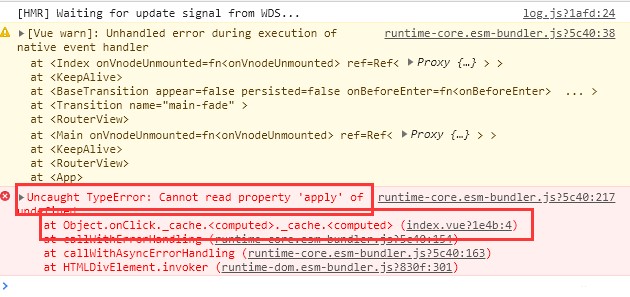
比如这个框中的才是主要的信息
vue3 errorHandler
main.ts我们需要进行一下改造,并使用errorHandler进行全局的错误监控
import { createApp } from 'vue';
import App from './App.vue';
import router from './router';
import outputErrorLog from '@/utils/errorLog';
const app = createApp(App);
// 错误收集方法
app.config.errorHandler = outputErrorLog;
app.use(router).mount('#app');
errorLog.ts封装对Error类型输出为日志文件
获取软件安装位置
remote.app.getPath('exe')获取软件安装路径,包含软件名.exe
export const errorLogPath = path.join(remote.app.getPath('exe'), '../inoteError.log');
输出日志文件
flag: a代表末尾追加,确保每一行一个错误加上换行符'\n'
fs.writeFileSync(errorLogPath, JSON.stringify(errorLog) + '\n', { flag: 'a' });
errorLog.ts的封装,对Error类型的封装
import { ComponentPublicInstance } from 'vue';
import dayjs from 'dayjs';
import fs from 'fs-extra';
import os from 'os';
import { remote } from 'electron';
import path from 'path';
import useMessage from '@/components/message';
function getShortStack(stack?: string): string {
const splitStack = stack?.split('\n ');
if (!splitStack) return '';
const newStack: string[] = [];
for (const line of splitStack) {
// 其他信息
if (line.includes('bundler')) continue;
// 只保留错误文件信息
if (line.includes('?!.')) {
newStack.push(line.replace(/webpack-internal:\/\/\/\.\/node_modules\/.+\?!/, ''));
} else {
newStack.push(line);
}
}
// 转换string
return newStack.join('\n ');
}
export const errorLogPath = path.join(remote.app.getPath('exe'), '../inoteError.log');
export default function(error: unknown, vm: ComponentPublicInstance | null, info: string): void {
const { message, stack } = error as Error;
const { electron, chrome, node, v8 } = process.versions;
const { outerWidth, outerHeight, innerWidth, innerHeight } = window;
const { width, height } = window.screen;
// 报错信息
const errorInfo = {
errorInfo: info,
errorMessage: message,
errorStack: getShortStack(stack)
};
// electron
const electronInfo = { electron, chrome, node, v8 };
// 浏览器窗口信息
const browserInfo = { outerWidth, outerHeight, innerWidth, innerHeight };
const errorLog = {
versions: remote.app.getVersion(),
date: dayjs().format('YYYY-MM-DD HH:mm'),
error: errorInfo,
electron: electronInfo,
window: {
type: os.type(),
platform: os.platform()
},
browser: browserInfo,
screen: { width, height }
};
useMessage('程序出现异常', 'error');
if (process.env.NODE_ENV === 'production') {
fs.writeFileSync(errorLogPath, JSON.stringify(errorLog) + '\n', { flag: 'a' });
} else {
console.log(error);
console.log(errorInfo.errorStack);
}
}
使用此方法后封装的结果是这样的,message插件具体看component
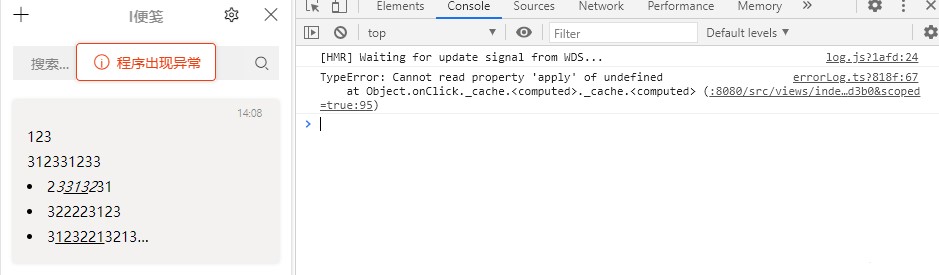
这个是之前的错误日志文件
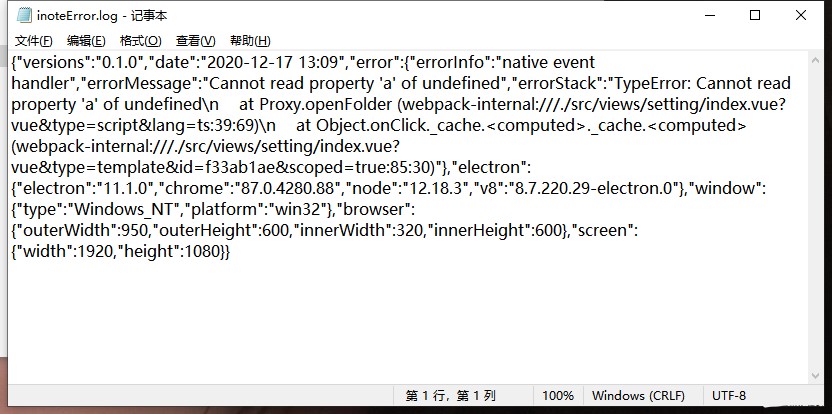
获取electron版本等信息
const appInfo = process.versions;
打包
这个倒是没什么好讲的了,主要还是在vue.config.js文件中进行配置一下,然后使用命令yarn electron:build即可,当然了,还有一个打包前清空的旧的打包文件夹的脚本
deleteBuild.js
打包清空dist_electron旧的打包内容,因为eslint的原因,这里就用eslint-disable关掉了几个
原理就是先获取vue.config.js中的打包配置,如果重新配置了路径directories.output就动态去清空
const rm = require('rimraf');
const path = require('path');
const pluginOptions = require('../../vue.config').pluginOptions;
let directories = pluginOptions.electronBuilder.builderOptions.directories;
let buildPath = '';
if (directories && directories.output) {
buildPath = directories.output;
}
// 删除作用只用于删除打包前的buildPath || dist_electron
// dist_electron是默认打包文件夹
rm(path.join(__dirname, `../../${buildPath || 'dist_electron'}`), () => {});
结尾
以上就是本篇主要开发内容了,有错误的地方可以在下方评论,我会及时改正。有不理解或者缺少的地方也可以在下方评论。顺便,能让我上个推荐吗= =
人学始知道不学非自然
如果有不好的地方勿喷,及时评论及时改正,谢谢!内容有点多。





 浙公网安备 33010602011771号
浙公网安备 33010602011771号