[原创]Nexus5 源码下载、编译、真机烧录过程记录
asop使用清华镜像源https://mirror.tuna.tsinghua.edu.cn/help/AOSP/
一开始使用每月初始化包的方式因为无法搞定版本的问题,没能通过编译,无奈,老老实实一点点下载吧
repo回退当前分支下所有仓库到指定日期前的最新代码版本
repo forall -c 'commitID=`git log --before "2017-03-17 07:00" -1 --pretty=format:"%H"`; git reset --hard $commitID'
1、源码下载
mkdir aosp
cd aosp
repo init -u https://aosp.tuna.tsinghua.edu.cn/platform/manifest -b android-6.0.1_r1
sh myrepo.sh
版本号,一定要选对,不然就要来回折腾,因为虽然都是android6.0,但有的版本并不支持nexus5,版本信息参考:http://blog.csdn.net/arxi/article/details/52292291
MMB29Q android-6.0.1_r11 Marshmallow Nexus 5, Nexus 5X, Nexus 6, Nexus 6P, Nexus 7 (flo/deb) MMB29T android-6.0.1_r10 Marshmallow Nexus Player MMB29S android-6.0.1_r9 Marshmallow Nexus 5, Nexus 6, Nexus 9 (volantis/volantisg) MMB29P android-6.0.1_r8 Marshmallow Nexus 5X, Nexus 6P MMB29O android-6.0.1_r7 Marshmallow Nexus 7 (flo/deb) MXB48K android-6.0.1_r5 Marshmallow Pixel C MXB48J android-6.0.1_r4 Marshmallow Pixel C MMB29M android-6.0.1_r3 Marshmallow Nexus 6P, Nexus Player MMB29K android-6.0.1_r1 Marshmallow Nexus 5, Nexus 5X, Nexus 6, Nexus 7 (flo/deb), Nexus 9 (volantis/volantisg)
顺便提醒下,一般版本支持的型号越多,相应的体积越大。曾经就下错过版本,导致烧录后进入normal模式一直卡在开机动画上。关于源码体积这里给个简单的参考:
android-6.0.1_r1 67G android-6.0.1_r3 54G
源码体积比较大,建议下载前一定要保证硬盘分区足够大,如果既要下载又要编译,建议存放源码分区不小于120G
myrepo.sh是为避免repo失败过程,对repo sync 重试过程进行的封装,见下方
#!/bin/sh
repo sync -j4
while [ $? -ne 0 ]
do
repo sync -j4
done
同步过程出现 curl: (22) The requested URL returned error: 404 Not Found Server does not provide clone.bundle; ignoring. 直接无视即可
2、添加驱动
在代码完全同步之后,实际时缺少vendor目录的,是没有相应的驱动,编译出的镜像只能运行在模拟器上,下载相关的驱动
https://developers.google.com/android/drivers#hammerheadmmb29k,实际是三个shell 脚本
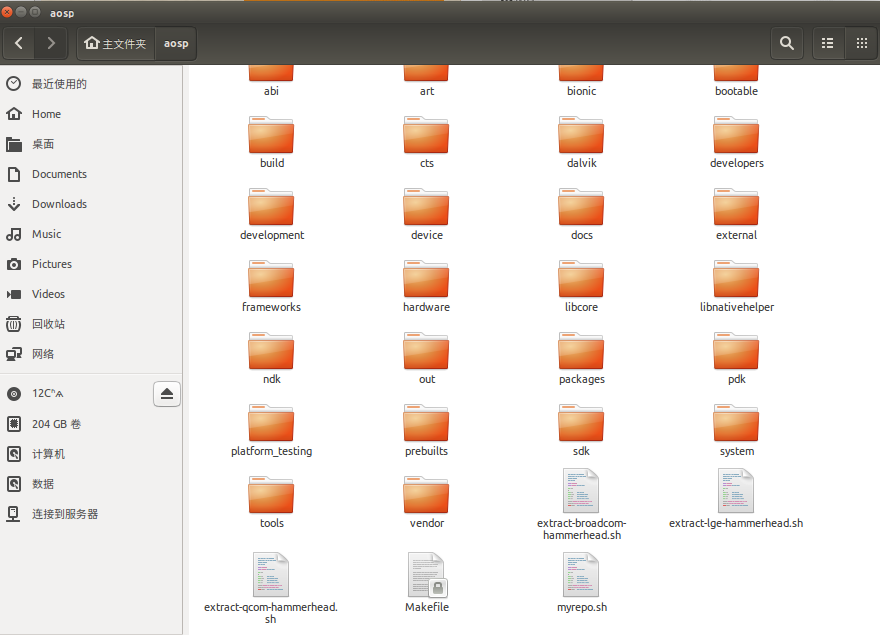
依次执行这三个脚本文件,这里要注意,三个脚本文件的作用是生成驱动文件,但是在执行操作前,它会让你阅读相关协议,你必须一直按enter键一行一行往下读,更不能一键摁到底,因为程序在最后会让你输入“I ACCEPT”,如果你一键摁到底,也就是说最后一步也摁enter键的话它就会执行默认操作,即不接受此协议,那生成驱动文件的操作就不会执行。这里有个小窍门,一直摁住enter,注意命令行中闪过的协议项,当读到第八项时可以放慢速度,一下一下的摁enter键了,最后慢慢的到最后一步,输入I ACCEPT即可。这三个文件都是这样的操作流程。上图展示了在执行完脚本文件后生成的驱动文件目录。
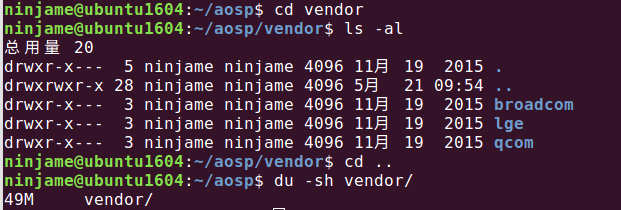
参考:http://blog.csdn.net/liu1075538266/article/details/51272398
3、编译环境配置
python:http://blog.csdn.net/fang_chuan/article/details/60958329
java:https://www.cnblogs.com/dinphy/p/5995597.html?mType=Group (deepin)
LinuxMint18的安装源已经默认没有openjdk7了,所以要自己手动添加仓库,如下:
sudo add-apt-repository ppa:openjdk-r/ppa
sudo apt-get update
sudo apt-get install openjdk-7-jdk更改java 版本 sain@Linux:/usr/bin$ update-alternatives --list java /usr/lib/jvm/java-7-openjdk-amd64/jre/bin/java /usr/lib/jvm/java-8-openjdk-amd64/jre/bin/java sain@Linux:/usr/bin$ sudo update-alternatives --config java
sudo update-alternatives --config javac
[sudo] sain 的密码: 有 2 个候选项可用于替换 java (提供 /usr/bin/java)。 选择 路径 优先级 状态 ------------------------------------------------------------ * 0 /usr/lib/jvm/java-8-openjdk-amd64/jre/bin/java 1081 自动模式 1 /usr/lib/jvm/java-7-openjdk-amd64/jre/bin/java 1071 手动模式 2 /usr/lib/jvm/java-8-openjdk-amd64/jre/bin/java 1081 手动模式
改变优先级
sudo update-alternatives --install /usr/bin/java java /usr/lib/jvm/java-7-openjdk-amd64/jre/bin/java 1091
选择 路径 优先级 状态
------------------------------------------------------------
0 /usr/lib/jvm/java-7-openjdk-amd64/jre/bin/java 1091 自动模式
* 1 /usr/lib/jvm/java-7-openjdk-amd64/jre/bin/java 1091 手动模式
2 /usr/lib/jvm/java-8-openjdk-amd64/jre/bin/java 1081 手动模式
添加和删除环境变量 http://blog.csdn.net/aguangg_6655_la/article/details/53245642
4、编译
export USE_CCACHE=1
prebuilts/misc/linux-x86/ccache/ccache -M 50G
source build/envsetup.sh
ninjame@ubuntu1604:~/aosp$ lunch
------------------------------
You're building on Linux
Lunch menu... pick a combo:
1. aosp_arm-eng
2. aosp_arm64-eng
3. aosp_mips-eng
4. aosp_mips64-eng
5. aosp_x86-eng
6. aosp_x86_64-eng
7. aosp_deb-userdebug
8. aosp_flo-userdebug
9. full_fugu-userdebug
10. aosp_fugu-userdebug
11. mini_emulator_arm64-userdebug
12. m_e_arm-userdebug
13. mini_emulator_mips-userdebug
14. mini_emulator_x86_64-userdebug
15. mini_emulator_x86-userdebug
16. aosp_flounder-userdebug
17. aosp_angler-userdebug
18. aosp_bullhead-userdebug
19. aosp_hammerhead-userdebug
20. aosp_hammerhead_fp-userdebug
21. aosp_shamu-userdebug
Which would you like? [aosp_arm-eng] 19
------------------------
make -j8
最终编译耗时 1h 22min
Creating filesystem with parameters:
Size: 1073741824
Block size: 4096
Blocks per group: 32768
Inodes per group: 8192
Inode size: 256
Journal blocks: 4096
Label: system
Blocks: 262144
Block groups: 8
Reserved block group size: 63
Created filesystem with 1511/65536 inodes and 93478/262144 blocks
Install system fs image: out/target/product/hammerhead/system.img
out/target/product/hammerhead/system.img+out/target/product/hammerhead/obj/PACKAGING/recovery_patch_intermediates/recovery_from_boot.p maxsize=1096212480 blocksize=135168 total=367728881 reserve=11083776
#### make completed successfully (01:12:44 (hh:mm:ss)) ####
ninjame@ubuntu1604:~/aosp$ du -sh out/
22G out/
编译问题记录:
问题1:
pp frameworks/base/tools/aidl/aidl_language_y.y build/core/binary.mk:609: recipe for target 'out/host/linux-x86/obj/EXECUTABLES/aidl_intermediates/aidl_language_y.cpp' failed make: *** [out/host/linux-x86/obj/EXECUTABLES/aidl_intermediates/aidl_language_y.cpp] 断开的管道 make: *** 正在等待未完成的任务.... Lex: aidl <= frameworks/base/tools/aidl/aidl_language_l.l frameworks/base/tools/aidl/aidl_language_l.l:55: warning, 无法匹配规则 flex-2.5.39:严重内部错误,exec of /usr/bin/m4 failed build/core/binary.mk:646: recipe for target 'out/host/linux-x86/obj/EXECUTABLES/aidl_intermediates/aidl_language_l.cpp' failed make: *** [out/host/linux-x86/obj/EXECUTABLES/aidl_intermediates/aidl_language_l.cpp] Error 1 make: *** Deleting file 'out/host/linux-x86/obj/EXECUTABLES/aidl_intermediates/aidl_language_l.cpp' 注: 某些输入文件使用或覆盖了已过时的 API。 注: 有关详细信息, 请使用 -Xlint:deprecation 重新编译。 注: 某些输入文件使用了未经检查或不安全的操作。 注: 有关详细信息, 请使用 -Xlint:unchecked 重新编译。 解决办法:
1 更换软件源为阿里云
为了更快的安装软件,我们需要更换软件源为国内的软件源,这里推荐使用Ubuntu官方指定的国内软件源阿里云,具体方法是:
sudo gedit /etc/apt/sources.list 在文件最前面加入下面代码:
deb http://mirrors.aliyun.com/ubuntu/ quantal main restricted universe multiverse
deb http://mirrors.aliyun.com/ubuntu/ quantal-security main restricted universe multiverse
deb http://mirrors.aliyun.com/ubuntu/ quantal-updates main restricted universe multiverse
deb http://mirrors.aliyun.com/ubuntu/ quantal-proposed main restricted universe multiverse
deb http://mirrors.aliyun.com/ubuntu/ quantal-backports main restricted universe multiverse
deb-src http://mirrors.aliyun.com/ubuntu/ quantal main restricted universe multiverse
deb-src http://mirrors.aliyun.com/ubuntu/ quantal-security main restricted universe multiverse
deb-src http://mirrors.aliyun.com/ubuntu/ quantal-updates main restricted universe multiverse
deb-src http://mirrors.aliyun.com/ubuntu/ quantal-proposed main restricted universe multiverse
deb-src http://mirrors.aliyun.com/ubuntu/ quantal-backports main restricted universe multiversesudo apt-get install -y git flex bison gperf build-essential libncurses5-dev:i386
sudo apt-get install libx11-dev:i386 libreadline6-dev:i386 libgl1-mesa-dev g++-multilib
sudo apt-get install tofrodos python-markdown libxml2-utils xsltproc zlib1g-dev:i386
sudo apt-get install dpkg-dev libsdl1.2-dev libesd0-dev
sudo apt-get install git-core gnupg flex bison gperf build-essential
sudo apt-get install zip curl zlib1g-dev gcc-multilib g++-multilib
sudo apt-get install libc6-dev-i386
sudo apt-get install lib32ncurses5-dev x11proto-core-dev libx11-dev
sudo apt-get install lib32z-dev ccache
sudo apt-get install libgl1-mesa-dev libxml2-utils xsltproc unzip m4Ubuntu 16.04请务必使用上面的依赖,Ubuntu 16.04需要的依赖和Ubuntu 14.04所需要的依赖是不同的
问题2:
clang: error: linker command failed with exit code 1 (use -v to see invocation)
build/core/host_shared_library_internal.mk:51: recipe for target 'out/host/linux-x86/obj/lib/libart.so' failed
make: *** [out/host/linux-x86/obj/lib/libart.so] Error 1
make: *** 正在等待未完成的任务....
据说这个错误只在ubuntu16.04 上出现
修改源码
修改 mydroid/art/build/Android.common_build.mk 文件,定位到75行,注释掉75-78:
76 # By default, host builds use clang for better warnings.
77 # ART_HOST_CLANG := true
78 #endif
如果不修改这里,会遇到一个比较棘手的编译错误,修改的目的是把CLANG这个编译选项关掉,详见后面的编译记录,百度搜狗都无解,这个错误只会在Ubuntu16.04上遇到,Ubuntu14.04则不存在这个问题,参考 http://blog.csdn.net/fuchaosz/article/details/51487585
问题3:
frameworks/av/services/audioflinger/FastCapture.cpp:108:62: error: 'FCC_8' was not declared in this scope
ALOG_ASSERT(channelCount >= 1 && channelCount <= FCC_8);
^
build/core/binary.mk:706: recipe for target 'out/target/product/hammerhead/obj/SHARED_LIBRARIES/libaudioflinger_intermediates/FastCapture.o' failed
make: *** [out/target/product/hammerhead/obj/SHARED_LIBRARIES/libaudioflinger_intermediates/FastCapture.o] Error 1
make: *** 正在等待未完成的任务....
target thumb C++: libaudioflinger <= frameworks/av/services/audioflinger/FastMixerDumpState.cpp
这个简单, 变量没有定义:~/aosp/frameworks/av/services/audioflinger$ grep -r "FCC_8"
AudioFlinger.h:// The macro FCC_8 highlights places where there are 8-channel assumptions.
AudioFlinger.h:#define FCC_8 8 // FCC_8 = Fixed Channel Count 8
4、刷机
刷机过程碰到
fastboot reboot
< waiting for any device >
fastboot devices
no permissions (verify udev rules); see [http://developer.android.com/tools/device.html] fastboot
fastboot命令一直识别不了手机,一开始以为时fastboot版本的问题,后来发现不是这么回事
需要设置usb权限
因为ubuntu这样的系统都是默认以非root身份在运行的,要使用usb调试,需要sudo支持。
fastboot模式下插入手机
$ lsusb
ninjame@ubuntu1604:~$ lsusb
Bus 002 Device 001: ID 1d6b:0003 Linux Foundation 3.0 root hub
Bus 001 Device 002: ID 04d9:a0cd Holtek Semiconductor, Inc.
Bus 001 Device 030: ID 18d1:4ee0 Google Inc.
Bus 001 Device 003: ID 093a:2510 Pixart Imaging, Inc. Optical Mouse
Bus 001 Device 001: ID 1d6b:0002 Linux Foundation 2.0 root hub
$sudo vim /etc/udev/rules.d/60-android.rules //60-android.rules为新建的。
加入以下内容:
SUBSYSTEM=="usb", ATTRS{idVendor}=="18d1", ATTRS{idProduct}=="4ee0",MODE="0666"
其中的idvendor idProduct指的是USB的ID可以使用lsusb查询得到。
比如我的是:
lsusb
Bus 001 Device 030: ID 18d1:4ee0 Google Inc.
ID 18d1 就是idVendor ,4ee0就是 idProduct
运行命令,重启udev:
$sudo chmod a+rx /etc/udev/rules.d/60-android.rules
$sudo service udev restart
(很重要)拔掉usb重新连上再执行:
fastboot devices
ninjame@ubuntu1604:~$ fastboot devices
0779af0143a66640 fastboot
设置环境变量 sudo vim /etc/profile
export ANDROID_PRODUCT_OUT="/home/ninjame/aosp/out/target/product/hammerhead"
source /etc/profile
ninjame@ubuntu1604:~/aosp/out/target/product/hammerhead$ fastboot -w flashall
target reported max download size of 1073741824 bytes
wiping userdata...
Creating filesystem with parameters:
Size: 13725835264
Block size: 4096
Blocks per group: 32768
Inodes per group: 8144
Inode size: 256
Journal blocks: 32768
Label:
Blocks: 3351034
Block groups: 103
Reserved block group size: 823
Created filesystem with 11/838832 inodes and 93654/3351034 blocks
wiping cache...
Creating filesystem with parameters:
Size: 734003200
Block size: 4096
Blocks per group: 32768
Inodes per group: 7472
Inode size: 256
Journal blocks: 2800
Label:
Blocks: 179200
Block groups: 6
Reserved block group size: 47
Created filesystem with 11/44832 inodes and 5813/179200 blocks
--------------------------------------------
Bootloader Version...: HHZ12k
Baseband Version.....: M8974A-2.0.50.2.28
Serial Number........: 0779af0143a66640
--------------------------------------------
checking product...
OKAY [ 0.100s]
sending 'boot' (9160 KB)...
OKAY [ 0.500s]
writing 'boot'...
OKAY [ 0.785s]
sending 'recovery' (10018 KB)...
OKAY [ 0.566s]
writing 'recovery'...
OKAY [ 0.825s]
erasing 'system'...
OKAY [ 1.066s]
sending 'system' (358584 KB)...
OKAY [ 11.452s]
writing 'system'...
OKAY [ 25.345s]
erasing 'userdata'...
OKAY [ 7.935s]
sending 'userdata' (137318 KB)...
OKAY [ 4.511s]
writing 'userdata'...
OKAY [ 9.139s]
erasing 'cache'...
OKAY [ 0.584s]
sending 'cache' (13348 KB)...
OKAY [ 0.630s]
writing 'cache'...
OKAY [ 1.067s]
rebooting...
finished. total time: 65.037s
第一次开机如果卡住,只需要进到recovery模式下,执行wipe cache partition,清除系统缓存。
整个过程比较曲折,但看到开机画面弹出时,还是挺开心的。
编译的镜像烧入手机,比较精简,上几张图
截图直接保存到电脑:adb shell screencap -p | sed 's/\r$//' > screen.png
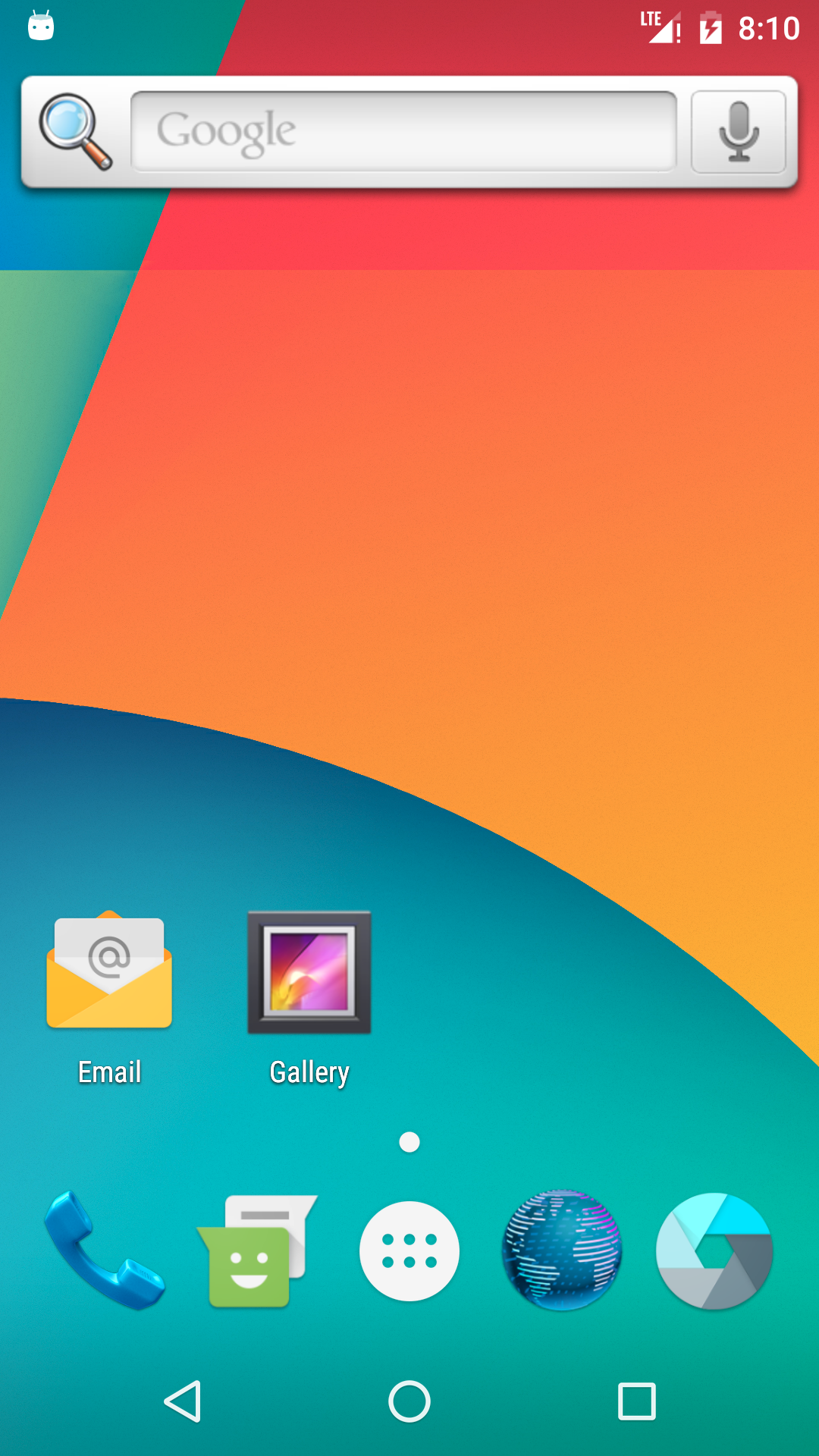
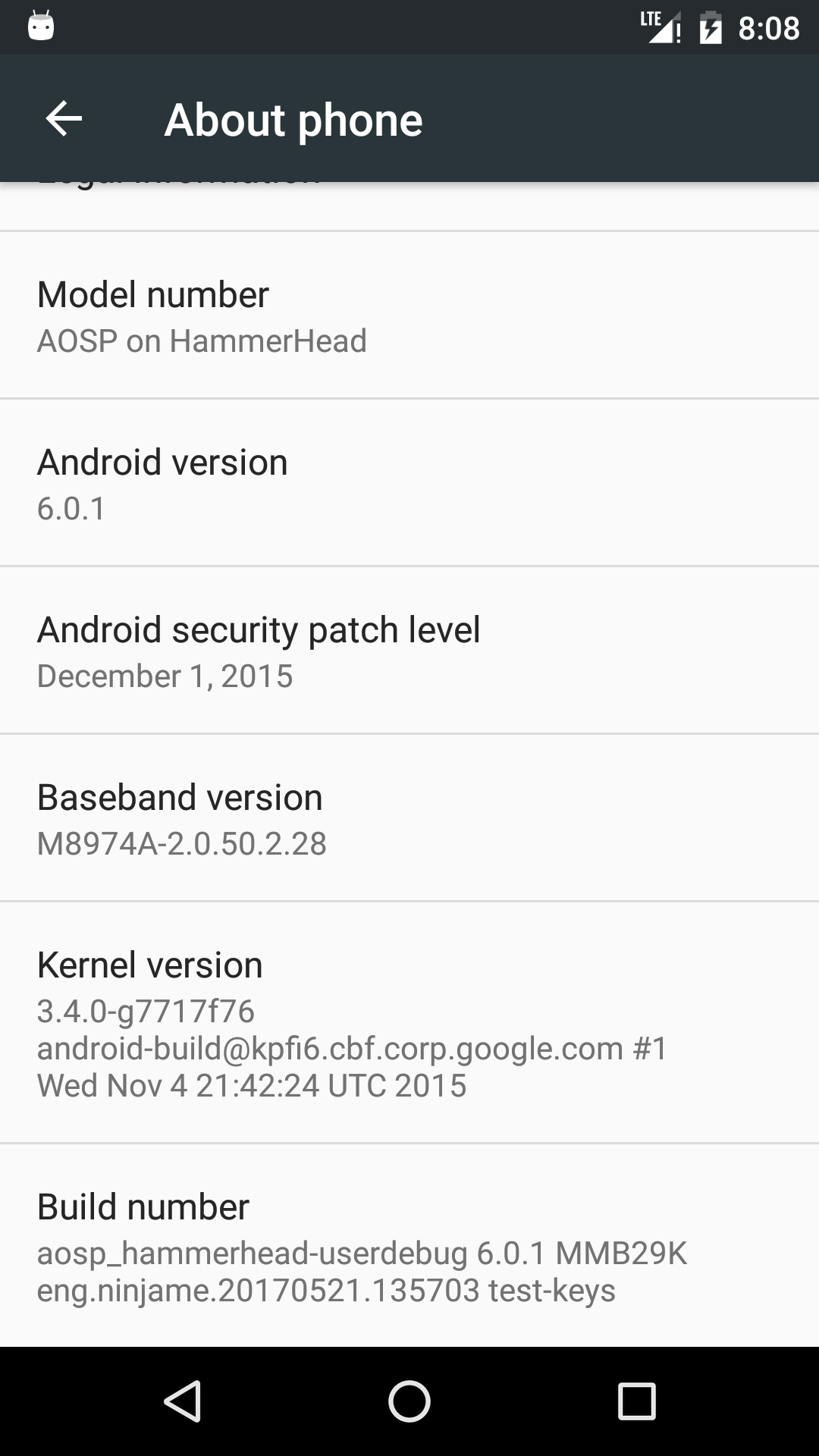
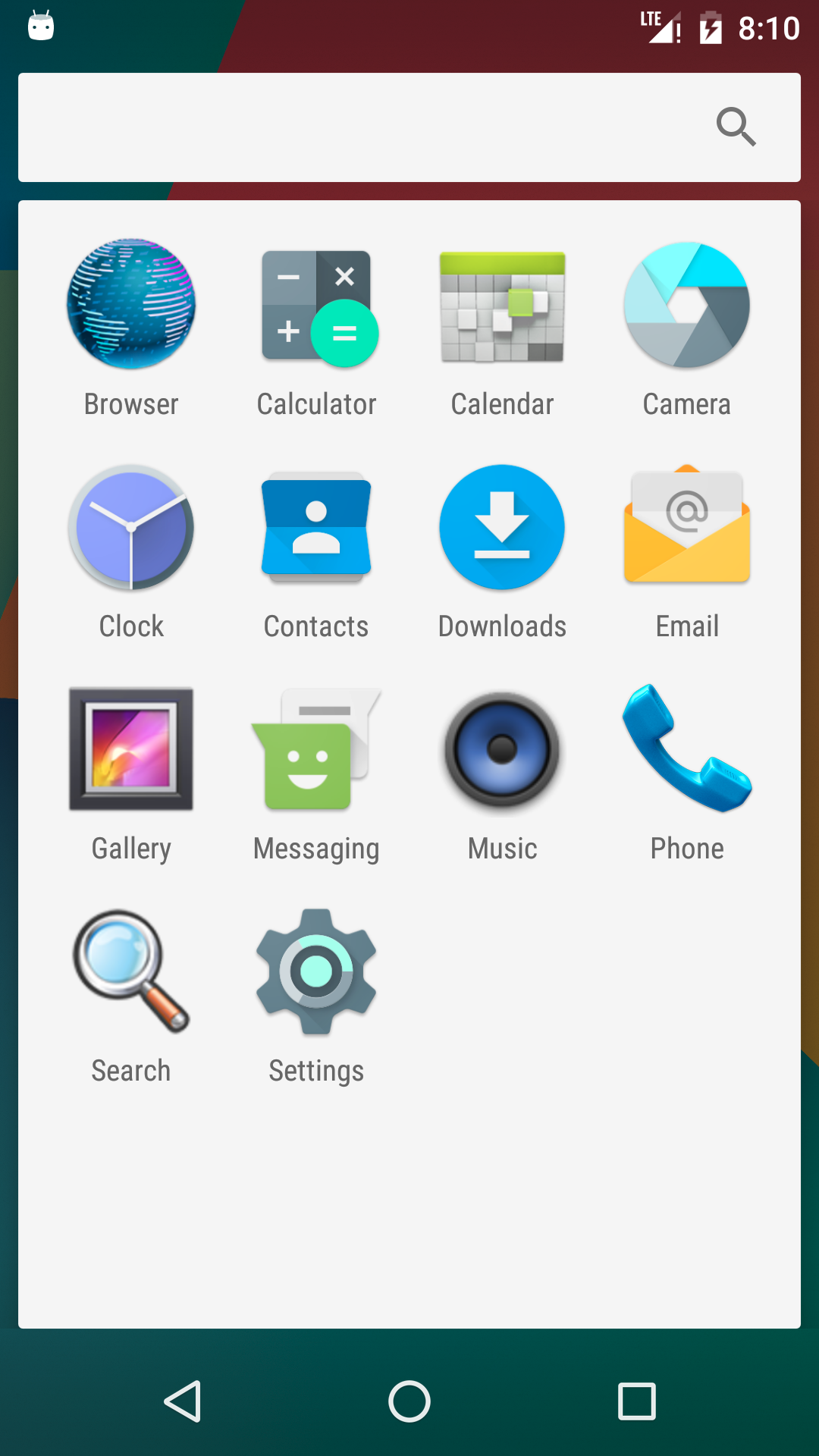
第三方recovery TWRP




