本人使用的是云主机,并非在本地搭建LAMP,但过程步骤也是大同小异,记录一下第一次搭建LAMP所踩的坑
实验环境:
[root@han01 ~]# cat /etc/redhat-release CentOS Linux release 7.9.2009 (Core) [root@han01 ~]# uname -a Linux han01 3.10.0-957.27.2.el7.x86_64 #1 SMP Mon Jul 29 17:46:05 UTC 2019 x86_64 x86_64 x86_64 GNU/Linux
1.安装Apache
1.1 安装Apache
[root@han01 ~]# yum install httpd httpd-devel
1.2 修改Apache监听端口(如果没有修改的必要,可以跳过此步骤)
按照公司规定不能打开80端口,而Apache配置文件中默认的监听端口为80,出于安全保护,改为22222端口(随意挑选)
在etc/httpd/conf/httpd.conf文件中,改为listen 22222
1.3 启动Apache服务
[root@han01 ~]# systemctl start httpd
1.4 设置httpd服务开机启动
[root@han01 ~]# systemctl enable httpd Created symlink from /etc/systemd/system/multi-user.target.wants/httpd.service to /usr/lib/systemd/system/httpd.service.
1.5 查看服务状态
[root@han01 /]# systemctl status httpd ● httpd.service - The Apache HTTP Server Loaded: loaded (/usr/lib/systemd/system/httpd.service; enabled; vendor preset: disabled) Active: active (running) since Thu 2021-01-14 09:48:29 CST; 1min 44s ago Docs: man:httpd(8) man:apachectl(8) Main PID: 15662 (httpd) Status: "Total requests: 0; Current requests/sec: 0; Current traffic: 0 B/sec" CGroup: /system.slice/httpd.service ├─15662 /usr/sbin/httpd -DFOREGROUND ├─15663 /usr/sbin/httpd -DFOREGROUND ├─15664 /usr/sbin/httpd -DFOREGROUND ├─15665 /usr/sbin/httpd -DFOREGROUND ├─15666 /usr/sbin/httpd -DFOREGROUND └─15667 /usr/sbin/httpd -DFOREGROUND Jan 14 09:48:29 hanjuru-01 systemd[1]: Starting The Apache HTTP Server... Jan 14 09:48:29 hanjuru-01 httpd[15662]: AH00558: httpd: Could not reliably determine the server's fully qualified domain name, using fe80::f816:3...s message Jan 14 09:48:29 hanjuru-01 systemd[1]: Started The Apache HTTP Server. Hint: Some lines were ellipsized, use -l to show in full.
解决Apache AH00558问题方法:在上述etc/httpd/conf/httpd.conf配置文件中#ServerName www.example.com:80改为ServerName localhost:22222
[root@hanjuru-01 /]# systemctl status httpd ● httpd.service - The Apache HTTP Server Loaded: loaded (/usr/lib/systemd/system/httpd.service; enabled; vendor preset: disabled) Active: active (running) since Thu 2021-01-14 10:21:39 CST; 41s ago Docs: man:httpd(8) man:apachectl(8) Main PID: 22537 (httpd) Status: "Total requests: 0; Current requests/sec: 0; Current traffic: 0 B/sec" CGroup: /system.slice/httpd.service ├─22537 /usr/sbin/httpd -DFOREGROUND ├─22538 /usr/sbin/httpd -DFOREGROUND ├─22539 /usr/sbin/httpd -DFOREGROUND ├─22540 /usr/sbin/httpd -DFOREGROUND ├─22541 /usr/sbin/httpd -DFOREGROUND └─22542 /usr/sbin/httpd -DFOREGROUND Jan 14 10:21:39 hanjuru-01 systemd[1]: Stopped The Apache HTTP Server. Jan 14 10:21:39 hanjuru-01 systemd[1]: Starting The Apache HTTP Server... Jan 14 10:21:39 hanjuru-01 systemd[1]: Started The Apache HTTP Server
1.6 开启防火墙
[root@han01 ~]# systemctl start firewalld
1.7 防火墙设置开启22222端口
[root@hanjuru-01 /]# firewall-cmd --permanent --zone=public --add-port=22222/tcp success [root@hanjuru-01 /]# firewall-cmd --permanent --zone=public --add-service=http success [root@hanjuru-01 /]# firewall-cmd --permanent --zone=public --add-service=https success [root@hanjuru-01 /]# firewall-cmd --reload success
1.8 确认端口监听中
[root@han01 /]# netstat -tulp Active Internet connections (only servers) Proto Recv-Q Send-Q Local Address Foreign Address State PID/Program name tcp 0 0 0.0.0.0:italk 0.0.0.0:* LISTEN 20305/docker-proxy tcp 0 0 0.0.0.0:ssh 0.0.0.0:* LISTEN 3801/sshd tcp6 0 0 [::]:22222 [::]:* LISTEN 22537/httpd tcp6 0 0 [::]:ftp [::]:* LISTEN 9802/vsftpd tcp6 0 0 [::]:ssh [::]:* LISTEN 3801/sshd udp 0 0 0.0.0.0:bootpc 0.0.0.0:* 3640/dhclient
1.9 浏览器登录
使用云主机的公网ip+端口号登录Apache进程
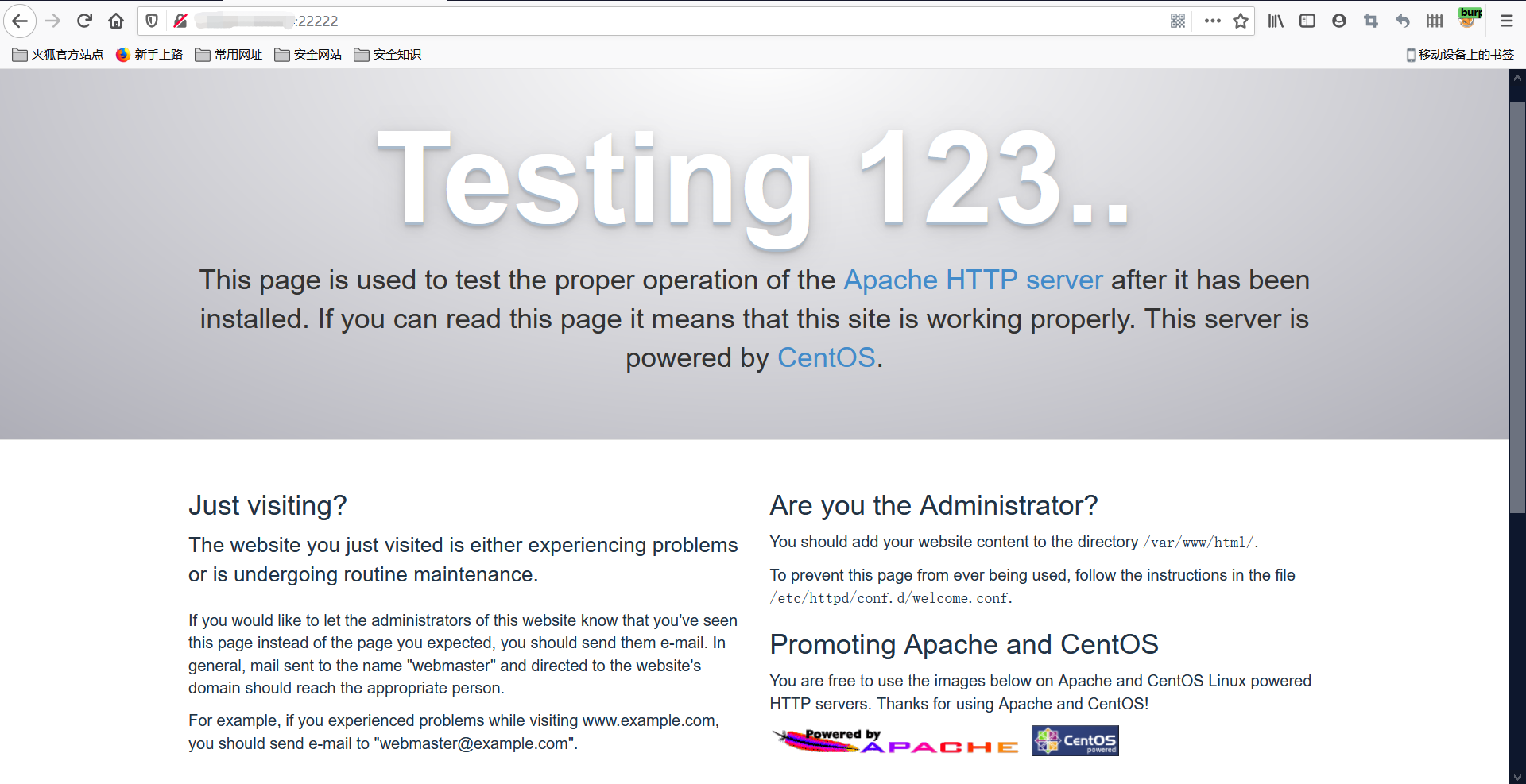
2. 安装MySQL
2.1 安装MySQL模块
[root@hanjuru-01 /]# yum install mariadb mariadb-server mariadb-libs mariadb-devel
查看已存在的mariadb
[root@han01 /]# rpm -qa |grep maria mariadb-5.5.68-1.el7.x86_64 mariadb-server-5.5.68-1.el7.x86_64 mariadb-libs-5.5.68-1.el7.x86_64 mariadb-devel-5.5.68-1.el7.x86_64
2.2 开启mysql服务,并设置开机启动,检查mysql状态
[root@han01 ~]# systemctl start mariadb [root@han01 ~]# systemctl enable mariadb Created symlink from /etc/systemd/system/multi-user.target.wants/mariadb.service to /usr/lib/systemd/system/mariadb.service. [root@han01 ~]# systemctl status mariadb
● mariadb.service - MariaDB database server
Loaded: loaded (/usr/lib/systemd/system/mariadb.service; enabled; vendor preset: disabled)
Active: active (running) since Thu 2021-01-14 15:15:19 CST; 11min ago
Main PID: 7859 (mysqld_safe)
CGroup: /system.slice/mariadb.service
├─7859 /bin/sh /usr/bin/mysqld_safe --basedir=/usr
└─8025 /usr/libexec/mysqld --basedir=/usr --datadir=/var/lib/mysql --plugin-dir=/usr/lib64/mysql/plugin --log-error=/var/log/mariadb/mariadb.log...
Jan 14 15:15:16 hanjuru-01 mariadb-prepare-db-dir[7743]: MySQL manual for more instructions.
Jan 14 15:15:16 hanjuru-01 mariadb-prepare-db-dir[7743]: Please report any problems at http://mariadb.org/jira
Jan 14 15:15:16 hanjuru-01 mariadb-prepare-db-dir[7743]: The latest information about MariaDB is available at http://mariadb.org/.
Jan 14 15:15:16 hanjuru-01 mariadb-prepare-db-dir[7743]: You can find additional information about the MySQL part at:
Jan 14 15:15:16 hanjuru-01 mariadb-prepare-db-dir[7743]: http://dev.mysql.com
Jan 14 15:15:16 hanjuru-01 mariadb-prepare-db-dir[7743]: Consider joining MariaDB's strong and vibrant community:
Jan 14 15:15:16 hanjuru-01 mariadb-prepare-db-dir[7743]: https://mariadb.org/get-involved/
Jan 14 15:15:17 hanjuru-01 mysqld_safe[7859]: 210114 15:15:17 mysqld_safe Logging to '/var/log/mariadb/mariadb.log'.
Jan 14 15:15:17 hanjuru-01 mysqld_safe[7859]: 210114 15:15:17 mysqld_safe Starting mysqld daemon with databases from /var/lib/mysql
Jan 14 15:15:19 hanjuru-01 systemd[1]: Started MariaDB database server.
[root@han01 /]# netstat -tulp Active Internet connections (only servers) Proto Recv-Q Send-Q Local Address Foreign Address State PID/Program name tcp 0 0 0.0.0.0:italk 0.0.0.0:* LISTEN 20305/docker-proxy tcp 0 0 0.0.0.0:mysql 0.0.0.0:* LISTEN 8025/mysqld tcp 0 0 0.0.0.0:ssh 0.0.0.0:* LISTEN 3801/sshd tcp6 0 0 [::]:22222 [::]:* LISTEN 22537/httpd tcp6 0 0 [::]:ftp [::]:* LISTEN 9802/vsftpd tcp6 0 0 [::]:ssh [::]:* LISTEN 3801/sshd udp 0 0 0.0.0.0:bootpc 0.0.0.0:* 3640/dhclient
2.3 数据库安全设置
[root@han01 /]# mysql_secure_installation NOTE: RUNNING ALL PARTS OF THIS SCRIPT IS RECOMMENDED FOR ALL MariaDB SERVERS IN PRODUCTION USE! PLEASE READ EACH STEP CAREFULLY! In order to log into MariaDB to secure it, we'll need the current password for the root user. If you've just installed MariaDB, and you haven't set the root password yet, the password will be blank, so you should just press enter here. Enter current password for root (enter for none): OK, successfully used password, moving on... Setting the root password ensures that nobody can log into the MariaDB root user without the proper authorisation. Set root password? [Y/n] y New password: Re-enter new password: Password updated successfully! Reloading privilege tables.. ... Success! By default, a MariaDB installation has an anonymous user, allowing anyone to log into MariaDB without having to have a user account created for them. This is intended only for testing, and to make the installation go a bit smoother. You should remove them before moving into a production environment. Remove anonymous users? [Y/n] y ... Success! Normally, root should only be allowed to connect from 'localhost'. This ensures that someone cannot guess at the root password from the network. Disallow root login remotely? [Y/n] n ... skipping. By default, MariaDB comes with a database named 'test' that anyone can access. This is also intended only for testing, and should be removed before moving into a production environment. Remove test database and access to it? [Y/n] y - Dropping test database... ... Success! - Removing privileges on test database... ... Success! Reloading the privilege tables will ensure that all changes made so far will take effect immediately. Reload privilege tables now? [Y/n] y ... Success! Cleaning up... All done! If you've completed all of the above steps, your MariaDB installation should now be secure. Thanks for using MariaDB!
2.4 登录数据库测试
[root@han01 /]# mysql -uroot -p Enter password: Welcome to the MariaDB monitor. Commands end with ; or \g. Your MariaDB connection id is 9 Server version: 5.5.68-MariaDB MariaDB Server Copyright (c) 2000, 2018, Oracle, MariaDB Corporation Ab and others. Type 'help;' or '\h' for help. Type '\c' to clear the current input statement. MariaDB [(none)]> show databases; +--------------------+ | Database | +--------------------+ | information_schema | | mysql | | performance_schema | +--------------------+ 3 rows in set (0.00 sec)
3. 安装PHP
3.1 安装php
[root@han01 /]# yum -y install php [root@han01 /]# rpm -ql php /etc/httpd/conf.d/php.conf /etc/httpd/conf.modules.d/10-php.conf /usr/lib64/httpd/modules/libphp5.so /usr/share/httpd/icons/php.gif /var/lib/php/session
3.2 将php与MySQL关联起来
[root@han01 /]# yum install php-mysql [root@han01 /]# rpm -ql php-mysql /etc/php.d/mysql.ini /etc/php.d/mysqli.ini /etc/php.d/pdo_mysql.ini /usr/lib64/php/modules/mysql.so /usr/lib64/php/modules/mysqli.so /usr/lib64/php/modules/pdo_mysql.so
3.3 安装常用PHP模块
[root@han01 /]# yum install -y php-gd php-ldap php-odbc php-pear php-xml php-xmlrpc php-mbstring php-snmp php-soap curl curl-devel php-bcmath
3.4 新建PHP文件准备测试
[root@han01 ~]# cd /var/www/html/ [root@han01 html]# ls [root@han01 html]# pwd /var/www/html [root@han01 html]# vi info.php <?php phpinfo(); ?>
3.5 重启apache服务
[root@han01 ~]# systemctl restart httpd
3.6 测试PHP
输入网址/info.php看是否能看到已安装的模块,发现空白显示,检查了很长时间发现,原来是文件没有授予权限





 浙公网安备 33010602011771号
浙公网安备 33010602011771号