Summary:
One of Windows 10's least-liked features is its tendency to automatically installing an update every time you try to shut down your computer or laptop. How to can I disable Windows 10 update? You are in the right place! Just read this post to know how to stop and turn off Windows 10 update in every possible way.
How to Disable Windows 10 Update
Follow the method below to disable Windows 10 update correctly.
Solution 1. Disable Windows Update Service
Understand the limitations of this method. While disabling the automatic update service will temporarily halt any Windows 10 cumulative updates, the service will re-enable itself after a certain amount of time. Here are the directions:
1. Press the Windows logo key + R at the same time to invoke the Run box.
2. Type services.msc and press Enter
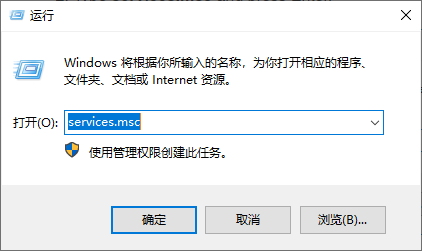
3. Scroll down to Windows Update, and double-click it.
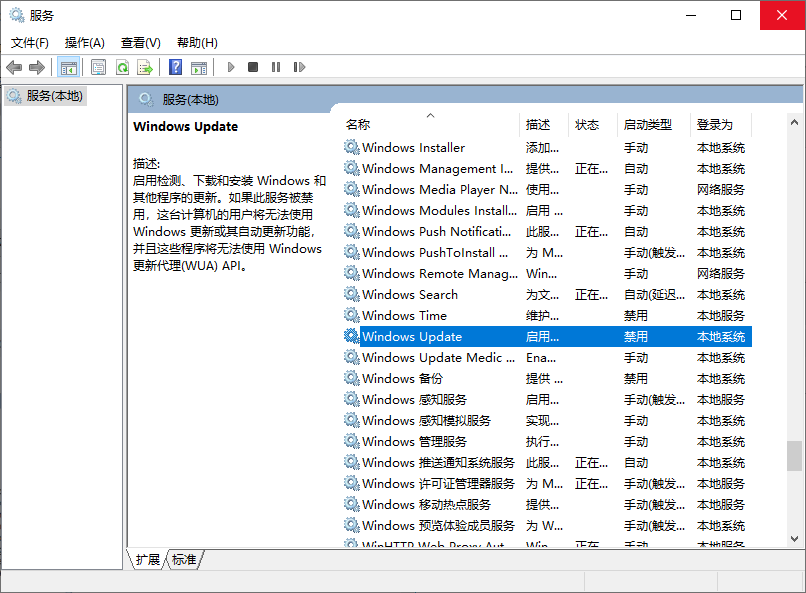
4. In Startup type, select "Disabled". Then click "Apply" and "OK" to save the settings.

Solution 2. Change the Setting of the Group Policy Editor
1. Press the Windows logo key + R then type gpedit.msc and click OK.
2. Go to "Computer Configuration"---"Administrative Templates"---"Windows Components"---"Windows Update".
3. Double-click "Configure Automatic Updates".
4. Select "Disabled" in Configured Automatic Update on the left, and click Apply and "OK" to disable the Windows automatic update feature.



