Flutter开发相关技巧--持续更新
1.组件之间的通信
子传父,点击子组件,修改父组件的数据

1 import 'package:flutter/material.dart'; 2 3 class DeviceDetail extends StatefulWidget { 4 final Map arguments; //接收参数 5 const DeviceDetail({super.key, required this.arguments}); 6 7 @override 8 State<StatefulWidget> createState() => _DeviceDetailState(); 9 } 10 11 class _DeviceDetailState extends State<DeviceDetail> { 12 13 @override 14 void initState() { 15 print(widget.arguments); 16 } 17 18 void change(int i) async { 19 print(i); 20 } 21 22 // 取消 23 void cancel() { 24 print('取消'); 25 Navigator.pop(context); // 这里返回上一个路由 26 } 27 28 @override 29 Widget build(BuildContext context) { 30 return Scaffold( 31 appBar: AppBar( 32 leading: BackButton( 33 onPressed: () { 34 Navigator.pop(context); 35 }, 36 ), 37 elevation: 1, 38 centerTitle: true, 39 ), 40 body: ListView( 41 children: [ 42 Container( 43 padding: EdgeInsets.all(16), 44 child: Column( 45 crossAxisAlignment: CrossAxisAlignment.start, // 文本文字靠左 46 children: [ 47 Text( 48 "data", 49 style: TextStyle(fontSize: 20, fontWeight: FontWeight.bold), 50 ), 51 //tab 52 Padding( 53 padding: EdgeInsets.symmetric(vertical: 16), 54 child: Filteritem(changecallback: change), 55 56 ), 57 ], 58 ), 59 ), 60 ], 61 ), 62 ); 63 } 64 } 65 66 // 筛选条 67 class Filteritem extends StatefulWidget { 68 final Function(int) changecallback; 69 70 const Filteritem({required this.changecallback}); 71 72 @override 73 _UnhandState createState() => _UnhandState(); 74 } 75 76 class _UnhandState extends State<Filteritem> { 77 @override 78 Widget build(BuildContext context) { 79 return Flex( 80 direction: Axis.horizontal, 81 mainAxisAlignment: MainAxisAlignment.spaceBetween, 82 children: [ 83 Expanded( 84 child: GestureDetector( 85 onTap: () { 86 widget.changecallback(-1); 87 }, 88 child: Container( 89 height: 32, 90 alignment: Alignment.center, 91 decoration: BoxDecoration( 92 border: Border.all( 93 color: const Color.fromRGBO(220, 223, 228, 1), 94 width: 0.8, 95 ), // 设置边框颜色和宽度 96 borderRadius: BorderRadius.all(Radius.circular(20)), // 边框圆角 97 ), 98 child: Text( 99 "全部", 100 style: TextStyle( 101 fontSize: 14, 102 ), 103 ), 104 ), 105 ), 106 ), 107 const SizedBox(width: 8), // 间隔 108 Expanded( 109 child: GestureDetector( 110 onTap: () { 111 widget.changecallback(1005); 112 }, 113 child: Container( 114 height: 32, 115 alignment: Alignment.center, 116 decoration: BoxDecoration( 117 border: Border.all( 118 color: const Color.fromRGBO(220, 223, 228, 1), 119 width: 0.8, 120 ), // 设置边框颜色和宽度 121 borderRadius: BorderRadius.all(Radius.circular(20)), // 边框圆角 122 ), 123 child: Text( 124 "离线", 125 style: TextStyle( 126 fontSize: 14, 127 ), 128 ), 129 ), 130 ), 131 ), 132 ], 133 ); 134 } 135 }
2.设置Container宽度(占一半以及占满)
一半的设置:
Container( color: Colors.white, // 背景色为白色Z width: MediaQuery.of(context).size.width / 2, //宽度占一半 )
还可以减去padding或者margin的宽度
width: MediaQuery.of(context).size.width / 3 - 2, // 减去线条的宽度
占满的设置:
Container( width: double.infinity, // 这将确保Container占满可用宽度 ),
3.ListView加滚动条时,内容不一定非要是列表项
下图中红框为列表项,正常是红框区域可滑动,用List<Widget>包含绿框部分可一起滑动
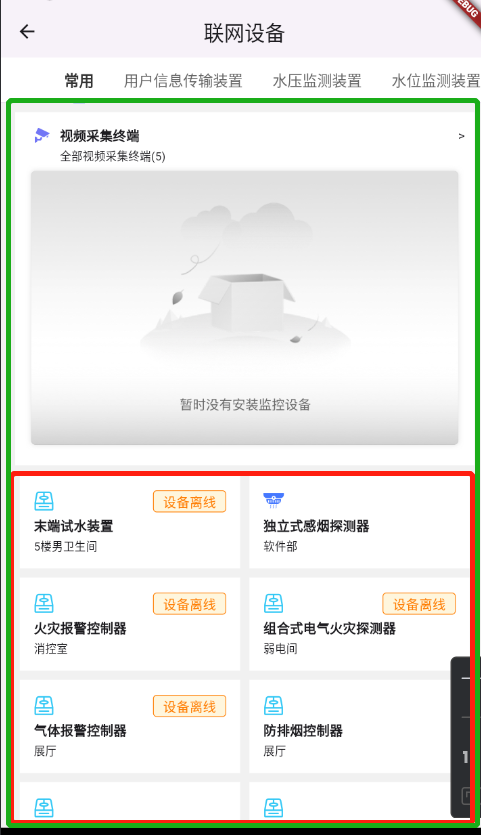
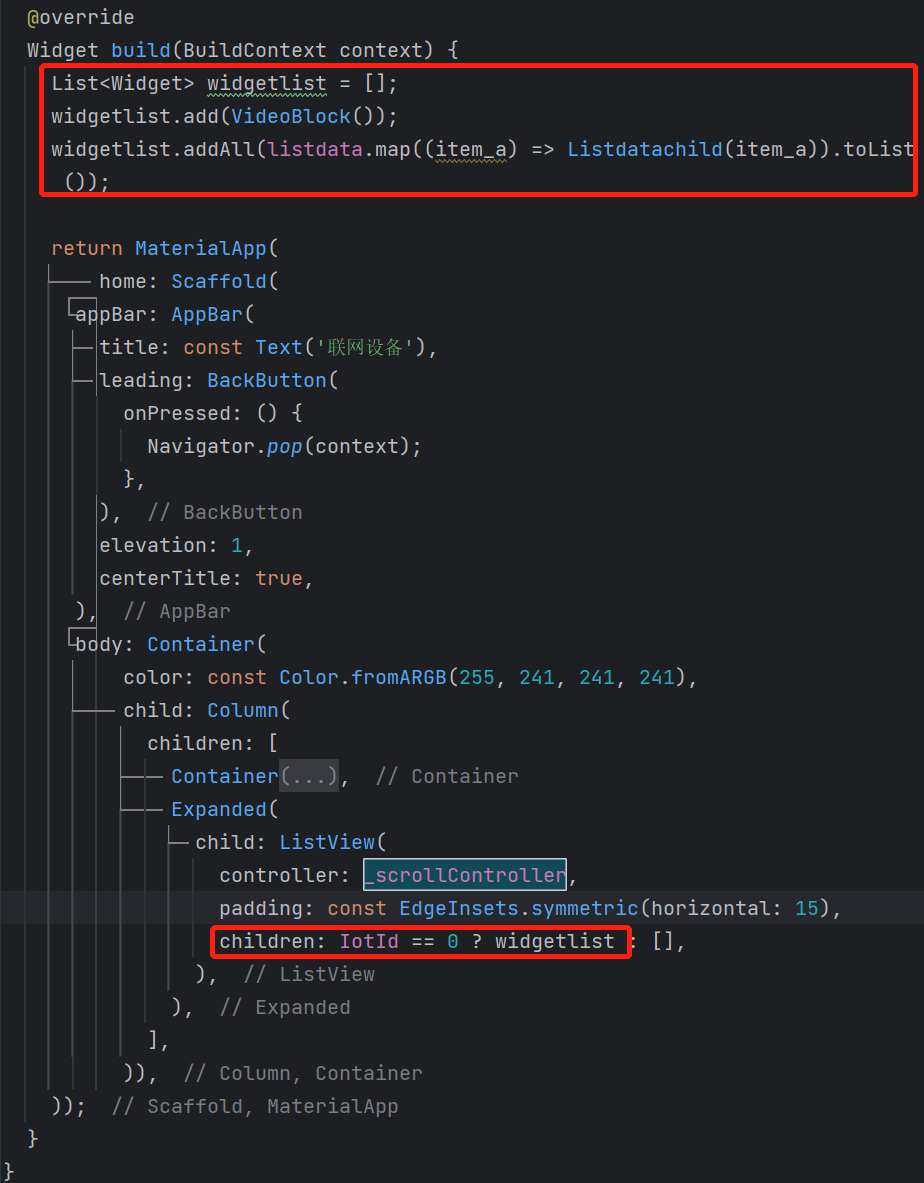
4.设置Column的内容靠左
可以使用crossAxisAlignment: CrossAxisAlignment.start属性
const Column( crossAxisAlignment:CrossAxisAlignment.start,//将子元素靠左对齐 children: [ Text("任务处置分析", textAlign: TextAlign.left, style: TextStyle( fontSize: 16, fontWeight: FontWeight.bold)), Text( "真警·误报原因处理解决", style: TextStyle(fontSize: 12), ) ], )





 浙公网安备 33010602011771号
浙公网安备 33010602011771号