ansible学习
声明:本博客内容是根据惨绿少年内容实践随笔,地址:http://www.cnblogs.com/clsn/p/7743792.html#comment_form
1、ansible介绍
Ansible 是一个简单的自动化运维管理工具,基于Python开发,集合了众多运维工具(puppet、cfengine、chef、func、fabric)的优点,实现了批量系统配置、批量程序部署、批量运行命令等功能。可以用来自动化部署应用、配置、编排 task(持续 交付、无宕机更新等),采用 paramiko 协议库(fabric 也使用这个),通过 SSH 或者 ZeroMQ 等连 接主机。
Ansible是基于模块工作的,本身没有批量部署的能力。真正具有批量部署的是ansible所运行的模块,ansible只是提供一种框架。Ansible的强大在于丰富的模块,目前已经存在的模块有750+,所有的功能是由ansible核心来调度,基于模块来完成和工作的。
2、ansible安装
2.1安装epel源
yum -y install epel-release
2.2安装 ansible
2.3测试是否安装成功
[root@localhost opt]# ansible --version
ansible 2.4.2.0
config file = /etc/ansible/ansible.cfg
configured module search path = [u'/root/.ansible/plugins/modules', u'/usr/share/ansible/plugins/modules']
ansible python module location = /usr/lib/python2.7/site-packages/ansible
executable location = /usr/bin/ansible
python version = 2.7.5 (default, Nov 20 2015, 02:00:19) [GCC 4.8.5 20150623 (Red Hat 4.8.5-4)]
[root@localhost opt]#
3、ansible配置
3.1ansible总配置文件
配置文件路径为:/etc/ansible/ansible.cfg
部分配置文件说明:
[defaults]
#inventory = /etc/ansible/hosts #定义inventory
#forks = 5 #默认开启的并发数
#sudo_user = root #默认sudo用户
#ask_sudo_pass = True #是否需要sudo密码
#ask_pass = True #是否需要密码
#host_key_checking = False #首次连接是否需要检查key认证
3.2主机配置文件
配置文件路径:/etc/ansible/hosts
[testhost]
192.168.126.129
192.168.126.130
4、配置ansible免密登录
ansible管理其他的服务器实现自动化等操作,需要进行免密认证
在A机器上:
ssh-keygen生成密钥对文件
[root@localhost ~]# ssh-keygen (默认是-t rsa)
Generating public/private rsa key pair.
Enter file in which to save the key (/root/.ssh/id_rsa): // 这里直接按回车即可
Enter passphrase (empty for no passphrase): //这里需要设置密钥的密码,如果直接回车则表示密码为空
Enter same passphrase again: // 再次输入密码; 这里也可以输入 ssh-keygen -t rsa -P '' ,这样可以免去输入三次回车,-P ''表示密码为空
Your identification has been saved in /root/.ssh/id_rsa.
Your public key has been saved in /root/.ssh/id_rsa.pub.
The key fingerprint is:
复制代码
这样就生成了一对密钥在/root/.ssh/ 目录下,公钥是id_rsa.pub, 私钥是id_rsa. 然后
cat .ssh/id_rsa.pub
打开公钥文件,把公钥文件复制到B机器的/root/.ssh/authorized_keys文件下
mkdir /root/.ssh
chmod 700 /root/.ssh
vi /root/.ssh/authorized_keys
然后就可以实现A机器密钥登录B机器了
5、ansible常用模块
5.1ping模块测试连通性
[root@localhost opt]# ansible all -m ping
192.168.126.129 | SUCCESS => {
"changed": false,
"ping": "pong"
}
192.168.126.130 | SUCCESS => {
"changed": false,
"ping": "pong"
}
5.2command 模块

chdir参数的使用:
[root@localhost opt]# ansible all -m command -a "chdir=/mnt/test ls"
192.168.126.129 | SUCCESS | rc=0 >>
111
keepalived-1.3.5.tar.gz
rpms
rpms.zip
tomcat-dev-8.0.32-v1.x86_64.rpm
192.168.126.130 | SUCCESS | rc=0 >>
111
keepalived-1.3.5.tar.gz
rpms
rpms.zip
tomcat-dev-8.0.32-v1.x86_64.rpm
creates 文件是否存在,不存在就执行命令
[root@localhost opt]# ansible all -m command -a "creates=/mnt/test1 date"
192.168.126.129 | SUCCESS | rc=0 >>
2018年 02月 05日 星期一 23:40:50 CST
192.168.126.130 | SUCCESS | rc=0 >>
2018年 02月 05日 星期一 15:47:35 CST
removes 文件是否存在,不存在就不执行命令
[root@localhost opt]# ansible all -m command -a "removes=/mnt/test1 date"
192.168.126.129 | SUCCESS | rc=0 >>
skipped, since /mnt/test1 does not exist
192.168.126.130 | SUCCESS | rc=0 >>
skipped, since /mnt/test1 does not exist
5.3 shell模块,万能模块
执行linux命令时可以用
远程节点执行命令
说明: shell 模块在远程执行脚本时,远程主机上一定要有相应的脚本
[root@localhost opt]# ansible all -m shell -a "/bin/sh /opt/test.sh"
192.168.126.130 | SUCCESS | rc=0 >>
hello world
192.168.126.129 | SUCCESS | rc=0 >>
hello world
5.4script模块,执行脚本模块
在本地执行脚本时,将脚本中的内容传输到远程节点上运行
[root@localhost opt]# ansible all -m script -a "/opt/test.sh"
192.168.126.129 | SUCCESS => {
"changed": true,
"rc": 0,
"stderr": "Shared connection to 192.168.126.129 closed.\r\n",
"stdout": "hello world\r\n",
"stdout_lines": [
"hello world"
]
}
192.168.126.130 | SUCCESS => {
"changed": true,
"rc": 0,
"stderr": "Shared connection to 192.168.126.130 closed.\r\n",
"stdout": "hello world\r\n",
"stdout_lines": [
"hello world"
]
}
5.5copy模块,把本地文件复制到远程
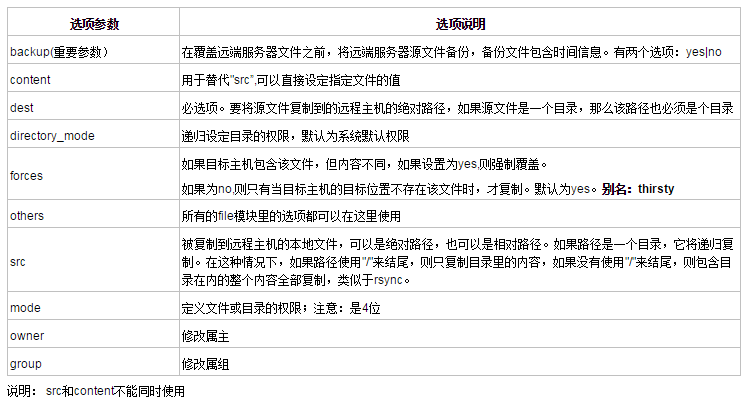
[root@localhost opt]# ansible all -m copy -a 'src=/opt/test.conf dest=/opt/ owner=root group=root backup=yes'
192.168.126.129 | SUCCESS => {
"changed": false,
"checksum": "da39a3ee5e6b4b0d3255bfef95601890afd80709",
"gid": 0,
"group": "root",
"mode": "0644",
"owner": "root",
"path": "/opt/test.conf",
"secontext": "system_u:object_r:usr_t:s0",
"size": 0,
"state": "file",
"uid": 0
}
192.168.126.130 | SUCCESS => {
"changed": false,
"checksum": "da39a3ee5e6b4b0d3255bfef95601890afd80709",
"gid": 0,
"group": "root",
"mode": "0644",
"owner": "root",
"path": "/opt/test.conf",
"secontext": "system_u:object_r:usr_t:s0",
"size": 0,
"state": "file",
"uid": 0
}
5.6 file模块,设置文件属性
file文件参数说明:
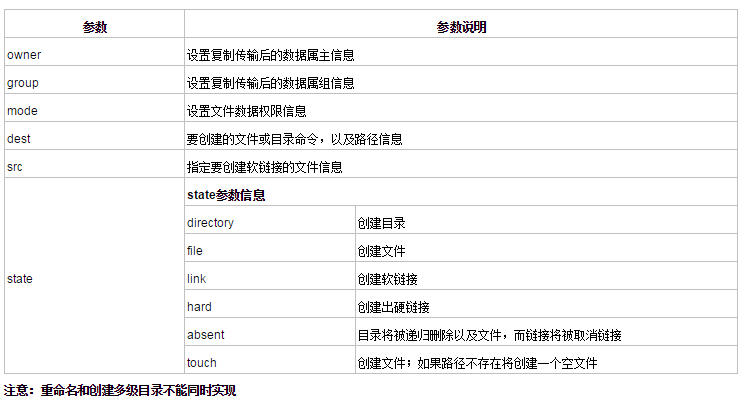
5.6.1 创建目录
[root@localhost opt]# ansible all -m file -a "dest=/opt/heruiguo state=directory"
192.168.126.129 | SUCCESS => {
"changed": true,
"gid": 0,
"group": "root",
"mode": "0755",
"owner": "root",
"path": "/opt/heruiguo",
"secontext": "unconfined_u:object_r:usr_t:s0",
"size": 6,
"state": "directory",
"uid": 0
}
192.168.126.130 | SUCCESS => {
"changed": true,
"gid": 0,
"group": "root",
"mode": "0755",
"owner": "root",
"path": "/opt/heruiguo",
"secontext": "unconfined_u:object_r:usr_t:s0",
"size": 4096,
"state": "directory",
"uid": 0
}
5.6.2创建文件
[root@localhost opt]# ansible all -m file -a "dest=/opt/heruiguo.conf state=touch"
192.168.126.129 | SUCCESS => {
"changed": true,
"dest": "/opt/heruiguo.conf",
"gid": 0,
"group": "root",
"mode": "0644",
"owner": "root",
"secontext": "unconfined_u:object_r:usr_t:s0",
"size": 0,
"state": "file",
"uid": 0
}
192.168.126.130 | SUCCESS => {
"changed": true,
"dest": "/opt/heruiguo.conf",
"gid": 0,
"group": "root",
"mode": "0644",
"owner": "root",
"secontext": "unconfined_u:object_r:usr_t:s0",
"size": 0,
"state": "file",
"uid": 0
}
5.6.3创建软连接
[root@localhost opt]# ansible all -m file -a "src=/opt/heruiguo.conf dest=/home/111 state=link"
192.168.126.129 | SUCCESS => {
"changed": true,
"dest": "/home/111",
"gid": 0,
"group": "root",
"mode": "0777",
"owner": "root",
"secontext": "unconfined_u:object_r:home_root_t:s0",
"size": 18,
"src": "/opt/heruiguo.conf",
"state": "link",
"uid": 0
}
192.168.126.130 | SUCCESS => {
"changed": true,
"dest": "/home/111",
"gid": 0,
"group": "root",
"mode": "0777",
"owner": "root",
"secontext": "unconfined_u:object_r:home_root_t:s0",
"size": 18,
"src": "/opt/heruiguo.conf",
"state": "link",
"uid": 0
}
[root@localhost opt]# cd /home/
[root@localhost home]#
[root@localhost home]# ll
总用量 4
lrwxrwxrwx. 1 root root 18 2月 5 17:01 111 -> /opt/heruiguo.conf
drwx------. 5 pmoopr pmoopr 4096 2月 5 13:20 pmoopr
5.6.4 删除目录
[root@localhost opt]# ansible all -m file -a "dest=/opt/heruiguo.conf state=absent"
192.168.126.130 | SUCCESS => {
"changed": true,
"path": "/opt/heruiguo.conf",
"state": "absent"
}
192.168.126.129 | SUCCESS => {
"changed": true,
"path": "/opt/heruiguo.conf",
"state": "absent"
}
5.7 fetch模块,拉取文件
参数说明:

从远程拉取文件放到本地
[root@localhost opt]# ansible all -m fetch -a "dest=/opt/ src=/opt/test.conf"
192.168.126.129 | SUCCESS => {
"changed": true,
"checksum": "da39a3ee5e6b4b0d3255bfef95601890afd80709",
"dest": "/opt/192.168.126.129/opt/test.conf",
"md5sum": "d41d8cd98f00b204e9800998ecf8427e",
"remote_checksum": "da39a3ee5e6b4b0d3255bfef95601890afd80709",
"remote_md5sum": null
}
192.168.126.130 | SUCCESS => {
"changed": true,
"checksum": "da39a3ee5e6b4b0d3255bfef95601890afd80709",
"dest": "/opt/192.168.126.130/opt/test.conf",
"md5sum": "d41d8cd98f00b204e9800998ecf8427e",
"remote_checksum": "da39a3ee5e6b4b0d3255bfef95601890afd80709",
"remote_md5sum": null
}
flat 参数,拉去的时候不创建目录(同名文件会覆盖)
5.8 mount模块,挂载点模块
参数说明:
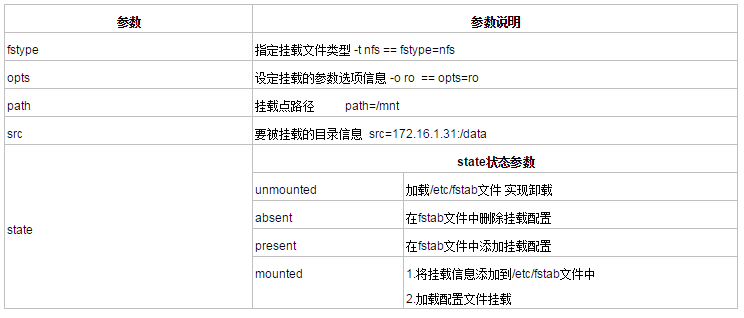
挂载:
ansible 192.168.126.129 -m mount -a "fstype=xfs opts=rw path=/mnt/ src=192.168.126.129:/data/ state=mounted"
卸载:
ansible 192.168.126.129 -m mount -a "fstype=xfs opts=rw path=/mnt/ src=192.168.126.129:/data/ state=unmounted"
5.8 cron模块,定时任务模块
参数说明:
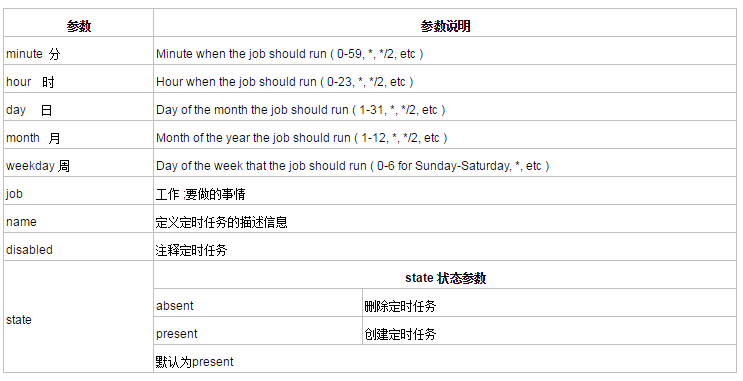
添加定时任务
ansible test -m cron -a "minute=0 hour=0 job='/bin/sh /server/scripts/hostname.sh &>/dev/null' name=oldboy01"
删除定时任务
ansible oldboy -m cron -a "minute=00 hour=00 job='/bin/sh /server/scripts/hostname.sh &>/dev/null' name=oldboy01 state=absent"




 浙公网安备 33010602011771号
浙公网安备 33010602011771号