vscode中使用debugpy
vscode中使用debugpy
安装库
uv add debugpy
项目根目录中新建以下文件
- .vscode/launch.json
- .vscode/settings.json
.vscode
|-- launch.json
`-- settings.json
.vscode/launch.json
- windows
{
// 使用 IntelliSense 了解相关属性。
// 悬停以查看现有属性的描述。
// 欲了解更多信息,请访问: https://go.microsoft.com/fwlink/?linkid=830387
"version": "0.2.0",
"configurations": [
{
"name": "Python 调试程序: 当前文件",
"type": "debugpy",
"request": "launch",
"program": "${file}",
"console": "integratedTerminal",
"python": "${workspaceFolder}/.venv/Scripts/python.exe",
"cwd": "${workspaceFolder}"
}
]
}
- macOs
{
// Use IntelliSense to learn about possible attributes.
// Hover to view descriptions of existing attributes.
// For more information, visit: https://go.microsoft.com/fwlink/?linkid=830387
"version": "0.2.0",
"configurations": [
{
"name": "Python Debugger: Current File",
"type": "debugpy",
"request": "launch",
"program": "${file}",
"console": "integratedTerminal",
"python": "${workspaceFolder}/.venv/bin/python",
"cwd": "${workspaceFolder}"
}
]
}
.vscode/settings.json
- windows
{
"python.defaultInterpreterPath": "./.venv/Scripts/python.exe",
"python.terminal.activateEnvironment": true,
"python.terminal.activateEnvInCurrentTerminal": true
}
- macOs
{
"python.defaultInterpreterPath": ".venv/bin/python",
"python.terminal.activateEnvironment": true,
"python.terminal.activateEnvInCurrentTerminal": true
}
打断点后在debug扩展中debug运行即可
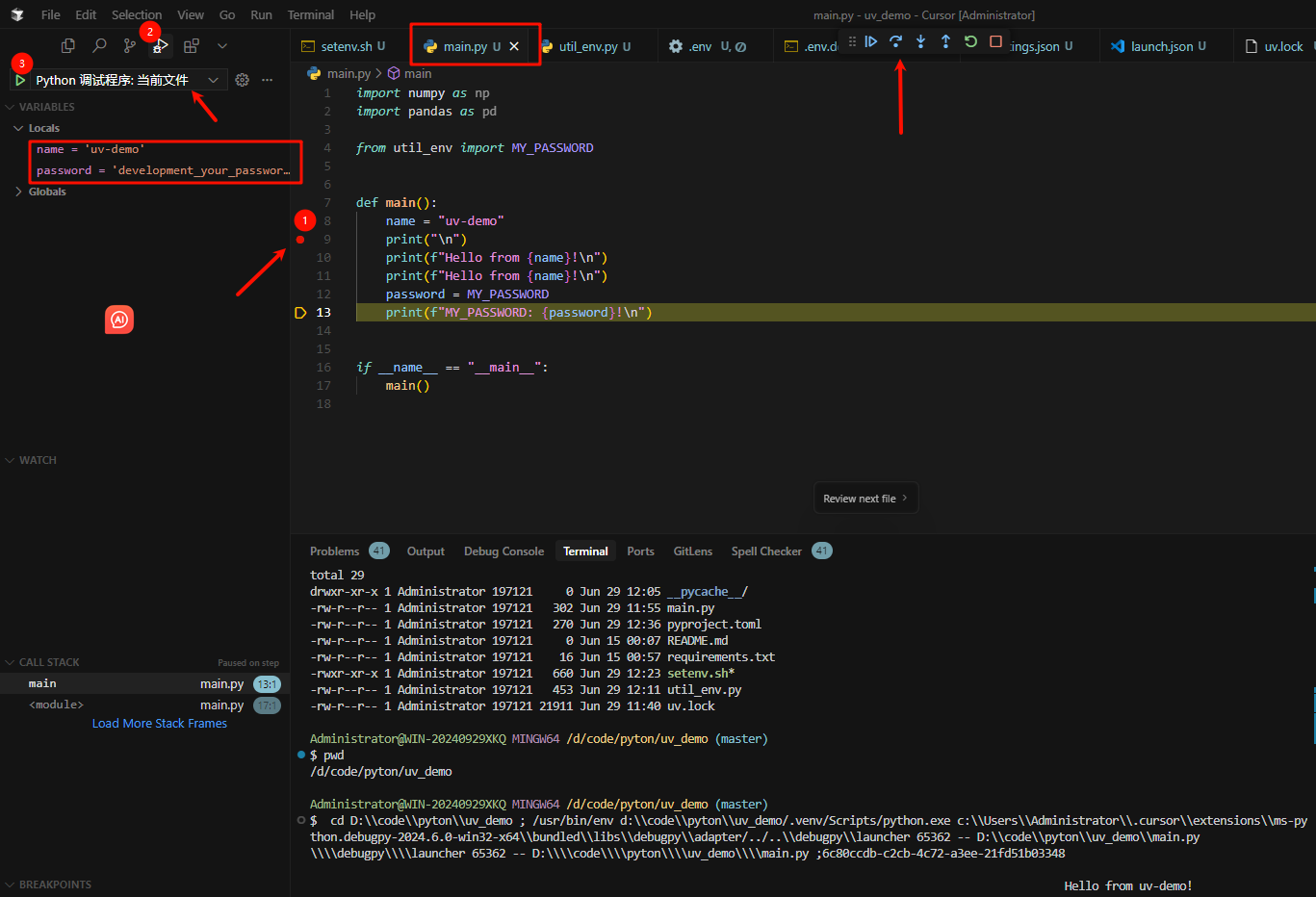
[Haima的博客]
http://www.cnblogs.com/haima/


 浙公网安备 33010602011771号
浙公网安备 33010602011771号