Ubuntu20.04安装基于docker的最新版K8sv1.25.4版本
基础环境
| 主机名 | 配置 | 角色 | 系统版本 | IP |
|---|---|---|---|---|
| master | 4核4G | master | Ubuntu20.04 | 10.0.0.61 |
| node | 4核4G | worker | Ubuntu20.04 | 10.0.0.62 |
系统初始化配置
注意:集群内的主机都要执行
配置免密互信
$ ssh-keygen
$ ssh-copy-id 10.0.0.61
$ ssh-copy-id 10.0.0.62
配置本地域名解析
$ cat << EOF >>/etc/hosts
10.0.0.61 master
10.0.0.62 node
EOF
设置内核参数
$ cat >> /etc/sysctl.conf <<EOF
vm.swappiness = 0
net.bridge.bridge-nf-call-iptables = 1
net.ipv4.ip_forward = 1
net.bridge.bridge-nf-call-ip6tables = 1
EOF
#加载模块
$ modprobe br_netfilter
#让配置生效
$ sysctl -p
关闭系统的交换分区swap
$ swapoff -a
$ sed -i '/swap/s/^/#/' /etc/fstab && cat /etc/fstab && free -h
swap坑
在centos中,这样配置就可以了,但是ubuntu中却不行,重启了主机,swap分区还是会打开,而k8s非常依赖swap的关闭,所以如果swap分区没有关闭,k8s集群是起不来的。
解决办法
编辑/etc/fstab ,sudo vim /etc/fstab,找到如下行
/dev/disk/by-uuid/5fea4562-481e-4bdc-9373-0a55b3420cc0 none swap sw 0 0
修改成
/dev/disk/by-uuid/5fea4562-481e-4bdc-9373-0a55b3420cc0 none swap sw,noauto 0 0
sed -ri '/swap/s/^(.*swap sw)( .*)$/\1,noauto\2/' /etc/fstab
在sw后面添加noauto就是让swap分区不自动启动
将如下行注释,即在行首添加#
/swap.img none swap sw 0 0
重启系统并验证
安装docker
注意:集群内的主机都要执行
$ apt update
$ apt -y install docker.io
$ cat > /etc/docker/daemon.json <<EOF
{
"registry-mirrors": [
"https://docker.mirrors.ustc.edu.cn",
"https://hub-mirror.c.163.com",
"https://reg-mirror.qiniu.com",
"https://registry.docker-cn.com"
],
"exec-opts": ["native.cgroupdriver=systemd"]
}
EOF
$ systemctl restart docker.service
$ docker info
安装k8s必要软件
注意:集群内的主机都要执行
apt-get update && apt-get install -y apt-transport-https
curl https://mirrors.aliyun.com/kubernetes/apt/doc/apt-key.gpg | apt-key add -
cat <<EOF >/etc/apt/sources.list.d/kubernetes.list
deb https://mirrors.aliyun.com/kubernetes/apt/ kubernetes-xenial main
EOF
apt-get update
# 查看版本
apt-cache madison kubelet kubeadm kubectl
# 安装
apt-get install -y kubelet kubeadm kubectl
# 锁定版本
apt-mark hold kubelet kubeadm kubectl
# 解锁
apt-mark unhold kubelet kubeadm kubectl
注意:经测试,需要一起复制粘贴才行,否在会报找不到k8s的三个软件
安装 cri-dockerd
注意:集群内的主机都要执行
Kubernetes自v1.24移除了对docker-shim的支持,而Docker Engine默认又不支持CRI规范,因而二者将无法直接完成整合。
为此,Mirantis和Docker联合创建了cri-dockerd项目,用于为Docker Engine提供一个能够支持到CRI规范的垫片,从而能够让Kubernetes基于CRI控制Docker 。
项目地址:https://github.com/Mirantis/cri-dockerd
cri-dockerd项目提供了安装包
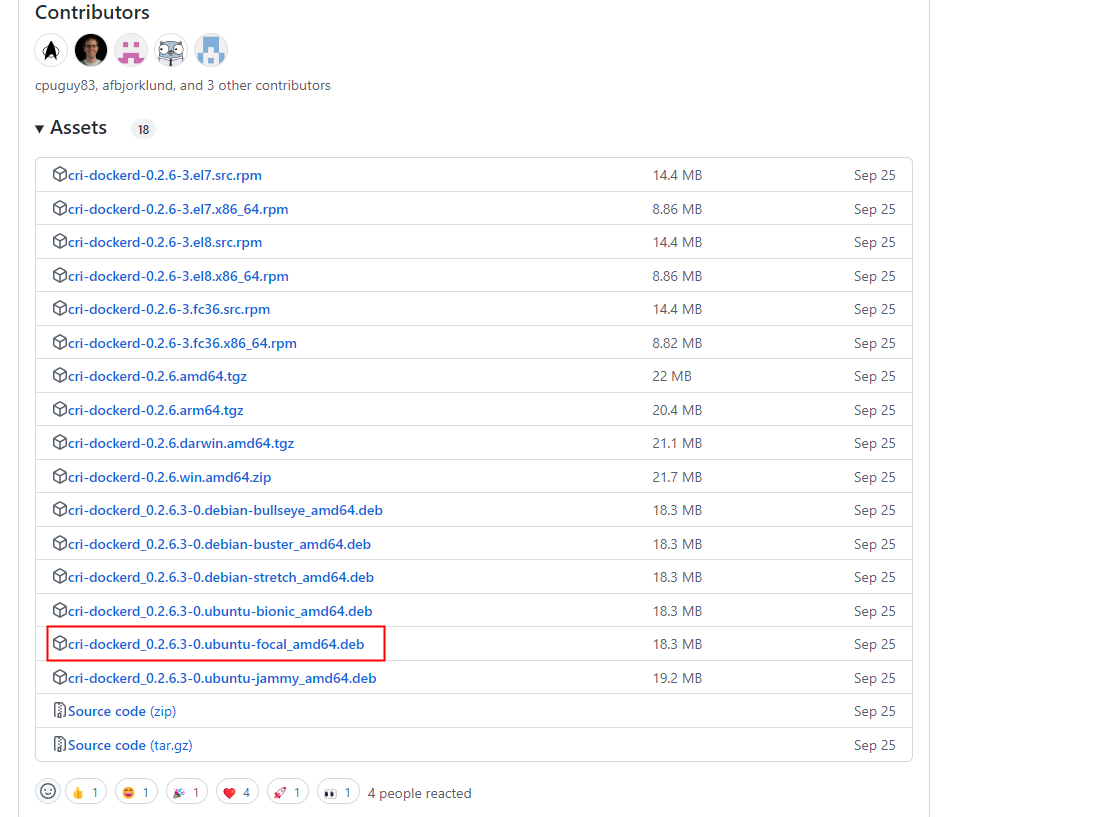
Ubuntu有三个版本,分别是bionic、focal、jammy
分别代表不同的大版本
- 22.04:jammy
- 20.04:focal
- 18.04:bionic
- 16.04:xenial
- 14.04:trusty
这里我们是20.04版本,所以选择focal
$ wget https://github.com/Mirantis/cri-dockerd/releases/download/v0.2.6/cri-dockerd_0.2.6.3-0.ubuntu-focal_amd64.deb
#安装
$ dpkg -i ./cri-dockerd_0.2.6.3-0.ubuntu-focal_amd64.deb
配置 cri-dockerd
从国内 cri-dockerd 服务无法下载 k8s.gcr.io上面相关镜像,导致无法启动,所以需要修改cri-dockerd 使用国内镜像源
修改配置文件,设置国内镜像源
$ sed -ri 's@^(.*fd://).*$@\1 --pod-infra-container-image registry.aliyuncs.com/google_containers/pause@' /usr/lib/systemd/system/cri-docker.service
#重启
$ systemctl daemon-reload && systemctl restart cri-docker
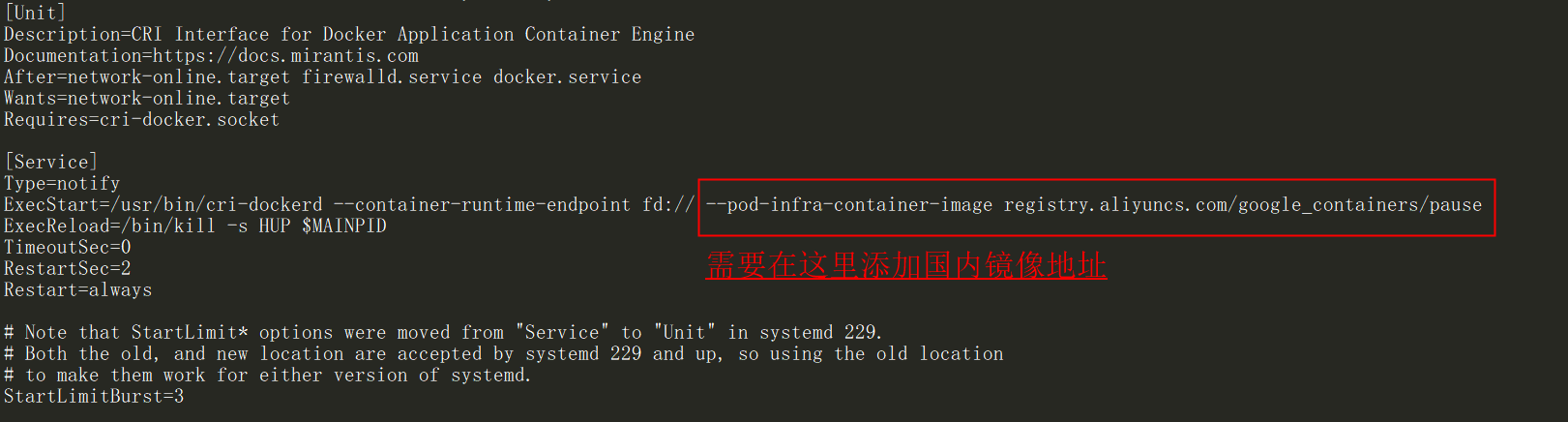
在master节点上初始化
只需要在一个master节点上执行就可以了,worker节点不需要执行
$ kubeadm init --control-plane-endpoint="master" \
--kubernetes-version=v1.25.0 \
--pod-network-cidr=10.244.0.0/16 \
--service-cidr=10.96.0.0/12 \
--token-ttl=0 \
#区别于1.23及之前的版本,一定要加上下面这行,指定容器运行时
--cri-socket unix:///run/cri-dockerd.sock \
--image-repository registry.aliyuncs.com/google_containers \
--upload-certs
出现下面的情况,就表明初始化成功
Your Kubernetes control-plane has initialized successfully!
To start using your cluster, you need to run the following as a regular user:
mkdir -p $HOME/.kube
sudo cp -i /etc/kubernetes/admin.conf $HOME/.kube/config
sudo chown $(id -u):$(id -g) $HOME/.kube/config
Alternatively, if you are the root user, you can run:
export KUBECONFIG=/etc/kubernetes/admin.conf
You should now deploy a pod network to the cluster.
Run "kubectl apply -f [podnetwork].yaml" with one of the options listed at:
https://kubernetes.io/docs/concepts/cluster-administration/addons/
You can now join any number of the control-plane node running the following command on each as root:
kubeadm join master:6443 --token fryk5b.yzjas1k5chmtufii \
--discovery-token-ca-cert-hash sha256:170c7c2b6dcea2a078d7c203915c8cefdeffe1ac2f10140ed7df71f6c8d92760 \
--control-plane --certificate-key ab5f8a8f97b780ca6e13a74692cceaaf10b254c32d454c44de0a46b08cea0fc3
Please note that the certificate-key gives access to cluster sensitive data, keep it secret!
As a safeguard, uploaded-certs will be deleted in two hours; If necessary, you can use
"kubeadm init phase upload-certs --upload-certs" to reload certs afterward.
Then you can join any number of worker nodes by running the following on each as root:
kubeadm join master:6443 --token fryk5b.yzjas1k5chmtufii \
--discovery-token-ca-cert-hash sha256:170c7c2b6dcea2a078d7c203915c8cefdeffe1ac2f10140ed7df71f6c8d92760
按照提示要求,创建配置文件目录以及复制配置文件
mkdir -p $HOME/.kube
sudo cp -i /etc/kubernetes/admin.conf $HOME/.kube/config
sudo chown $(id -u):$(id -g) $HOME/.kube/config
加入worker节点
在worker节点上执行
kubeadm join master:6443 --token fryk5b.yzjas1k5chmtufii \
--discovery-token-ca-cert-hash sha256:170c7c2b6dcea2a078d7c203915c8cefdeffe1ac2f10140ed7df71f6c8d92760 --cri-socket unix:///run/cri-dockerd.sock
注意,一定要加上--cri-socket unix:///run/cri-dockerd.sock
指定容器运行时
执行完成,查看节点
$ kubectl get cs
Warning: v1 ComponentStatus is deprecated in v1.19+
NAME STATUS MESSAGE ERROR
scheduler Healthy ok
controller-manager Healthy ok
etcd-0 Healthy {"health":"true","reason":""}
$ kubectl get nodes
NAME STATUS ROLES AGE VERSION
master NotReady control-plane 11m v1.25.4
node NotReady <none> 10m v1.25.4
加入master节点
因为这里只是单master集群,所以不需要加入master节点,如果有需要可以按照如下的方法加入
在其他两个master节点上,接入主节点
用的是第一个master节点初始化时输出的另一个证书
也就是这部分
kubeadm join master:6443 --token fryk5b.yzjas1k5chmtufii \
--discovery-token-ca-cert-hash sha256:170c7c2b6dcea2a078d7c203915c8cefdeffe1ac2f10140ed7df71f6c8d92760 \
--control-plane --certificate-key ab5f8a8f97b780ca6e13a74692cceaaf10b254c32d454c44de0a46b08cea0fc3
出现这个,就表示加入完成
This node has joined the cluster and a new control plane instance was created:
* Certificate signing request was sent to apiserver and approval was received.
* The Kubelet was informed of the new secure connection details.
* Control plane label and taint were applied to the new node.
* The Kubernetes control plane instances scaled up.
* A new etcd member was added to the local/stacked etcd cluster.
To start administering your cluster from this node, you need to run the following as a regular user:
mkdir -p $HOME/.kube
sudo cp -i /etc/kubernetes/admin.conf $HOME/.kube/config
sudo chown $(id -u):$(id -g) $HOME/.kube/config
Run 'kubectl get nodes' to see this node join the cluster
同样根据提示,创建文件夹,拷贝文件
$ mkdir -p $HOME/.kube
$ sudo cp -i /etc/kubernetes/admin.conf $HOME/.kube/config
$ sudo chown $(id -u):$(id -g) $HOME/.kube/config
安装pod网络calico
注意:只需要在其中一个master节点上执行
下载资源清单文件
在线下载配置文件地址是: https://docs.projectcalico.org/manifests/calico.yaml
$ wget https://docs.projectcalico.org/manifests/calico.yaml
修改资源清单文件
查找 DaemonSet
找到下面的容器containers部分
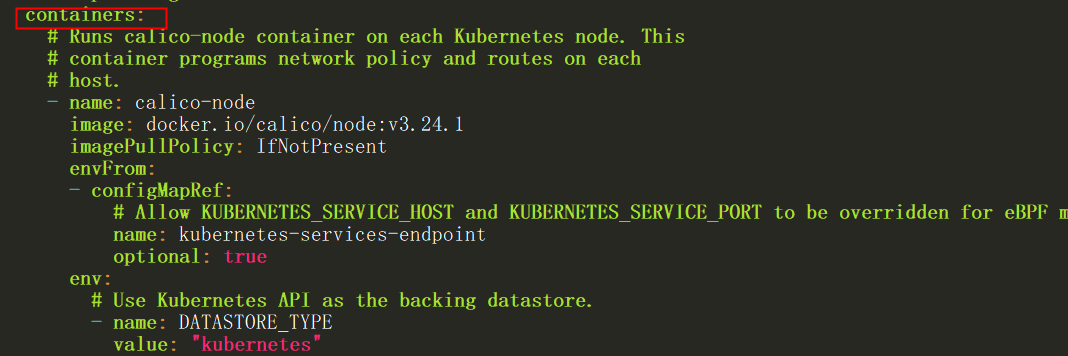
如果有多个网卡,需要添加网卡
- name: CLUSTER_TYPE
value: "k8s,bgp"
# Auto-detect the BGP IP address.
- name: IP
value: "autodetect"
# Enable IPIP
- name: CALICO_IPV4POOL_IPIP
value: "Always"
#在这里指定网卡 添加下面两行
- name: IP_AUTODETECTION_METHOD
value: "interface=ens33"
# Enable or Disable VXLAN on the default IP pool.
- name: CALICO_IPV4POOL_VXLAN
value: "Never"
修改CIDR,将CIDR修改成上面初始化时pod的内部网段
对应项:
--pod-network-cidr=10.244.0.0/16podSubnet: 10.244.0.0/16
# The default IPv4 pool to create on startup if none exists. Pod IPs will be
# chosen from this range. Changing this value after installation will have
# no effect. This should fall within `--cluster-cidr`.
#
#这部分原本是注释的,需要去掉#号,将192.168.0.0/16修改成10.244.0.0/16
- name: CALICO_IPV4POOL_CIDR
value: "10.244.0.0/16"
# Disable file logging so `kubectl logs` works.
- name: CALICO_DISABLE_FILE_LOGGING
value: "true"
安装calico
$ kubectl apply -f calico.yaml
查看各节点
$ kubectl get nodes
NAME STATUS ROLES AGE VERSION
master Ready control-plane 21m v1.25.4
node Ready <none> 20m v1.25.4
测试集群网络是否正常
$ kubectl run busybox --image busybox:1.28 --restart=Never --rm -it busybox -- sh
/ # nslookup kubernetes.default.svc.cluster.local
Server: 10.96.0.10
Address 1: 10.96.0.10 kube-dns.kube-system.svc.cluster.local
Name: kubernetes.default.svc.cluster.local
Address 1: 10.96.0.1 kubernetes.default.svc.cluster.local
10.96.0.10 就是我们coreDNS的clusterIP,说明coreDNS配置好了。
解析内部Service的名称,是通过coreDNS去解析的。
注意:
busybox要用指定的1.28版本,不能用最新版本,最新版本,nslookup会解析不到dns和ip
本文来自博客园,作者:厚礼蝎,转载请注明原文链接:https://www.cnblogs.com/guangdelw/p/16967841.html


 浙公网安备 33010602011771号
浙公网安备 33010602011771号