为Visual Assist设置快捷键
Visual Assist(以下称VA)是一款非常棒的Visual Studio插件工具,特别是在VS2005中,提供了很多很好用的
辅助功能。如下图的“Create Implementation”,就很方便。
但是每次都要点鼠标,是不是太烦呢? 如果能设置一个快捷键就好了。
探索了一番, 找到了设置快捷键的方法,分享给大家。
方法如下:
- Visual Studio 的“Tools”→”Customize”选项。 (中文版: 工具→定制)

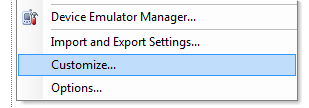
- 在“Customize”对话框中选择“Keyboard”
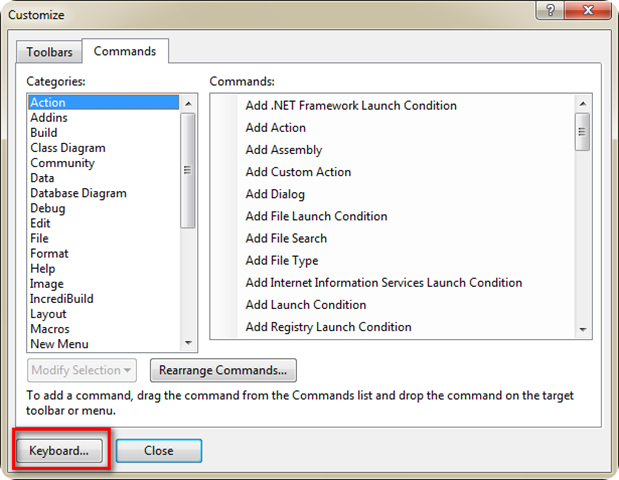
- 在“Show commands containing:”中输入“vassistx.” 就可以看到所有可以设置的快捷键了
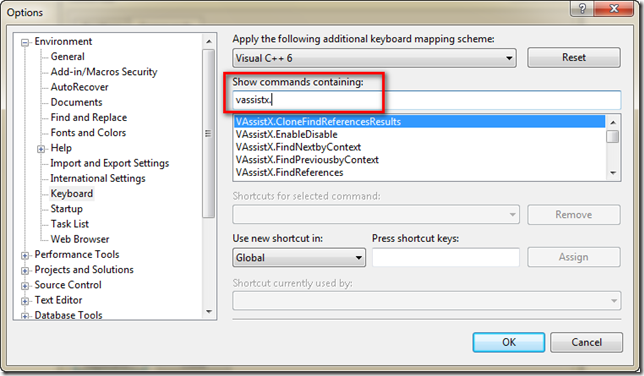
- 如图,可以继续输入“vassistx.refactorcr”就出现了“Create Implementation”, 选中“VAssistX.RefactorCreateImplementation”
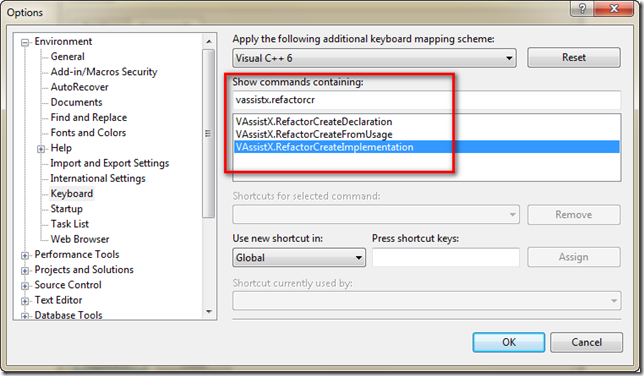
- 在Press shortcut keys那里的编辑框里点一下,出现闪烁的光标,这时候在键盘上按你想要的快捷键即可。如Ctrl+Alt+C
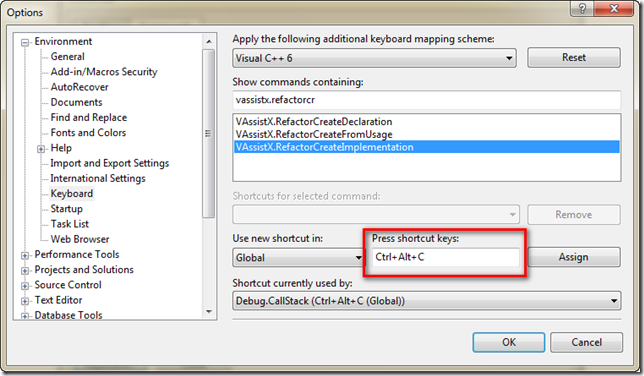
- 图中显示这个快捷键已经在“Global”范围里分配给了Debug.CallStatck了, 当然你也可以换一个其它没有用过的快捷键,不过
我觉得这个挺好,而且VS可以设置快捷键的有效范围,我设置在“Text Editor”中就好了,那里我不需要调用Debug功能。
如图,在“Use new shortcut in”中选择"“Text Editor ”
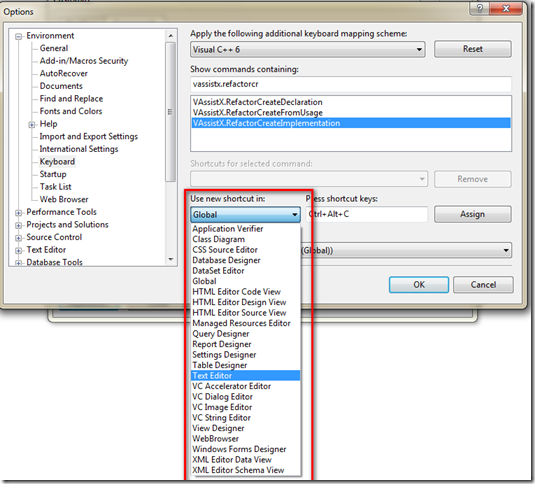
- 啊,选择后快捷键没有了。
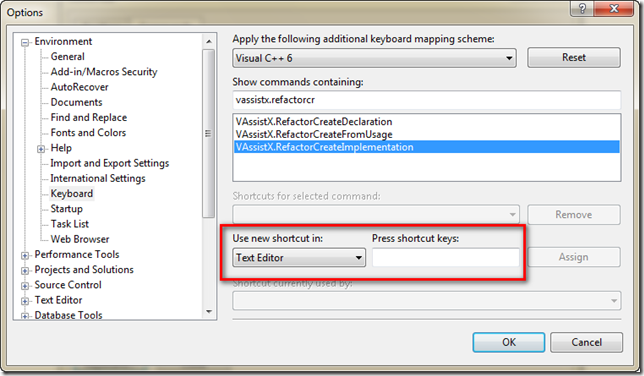
- 再按一次,然后点击“Assign”按钮
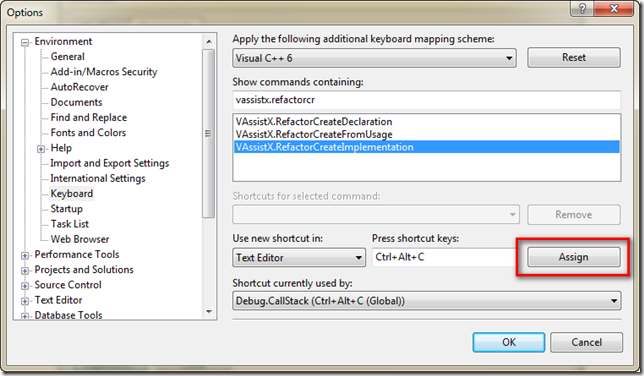
- 再按“OK” 确认,并关闭“Customize”对话框。
这时候,这个快捷键也就生效了。试试吧。
本文基于署名 2.5 中国大陆许可协议发布,欢迎转载,演绎或用于商业目的,但是必须保留本文的署名和链接(http://greenerycn.cnblogs.com).
如果觉得文章有用,愿意的话赞助一杯饮料吧,谢谢。

|
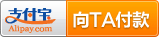
|
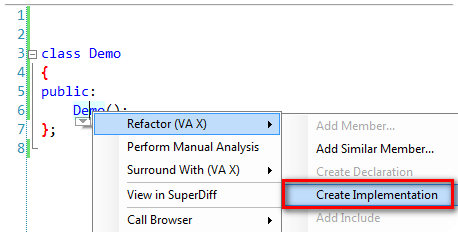

 浙公网安备 33010602011771号
浙公网安备 33010602011771号