Nginx动静分离和资源分离
Nginx动静分离和资源分离
动静分离
# 什么是静态资源
不需要访问数据库的资源属于静态资源,类似于 .jpg、 .png 、 .js
# 什么是动态资源
需要访问数据库的代码文件 .php .jsp .py...
# 什么是静态请求
用户发起的请求只访问前端的资源,不访问数据库
# 什么是动态请求
用户发起的请求访问后端的资源,需要访问数据库
# 什么是动静分离
又叫做前后端分离,将前端代码和后端代码区分开来,前端代码,前端开发人员来些,后端代码,后端的开发人员来些,前端和后端建立连接使用AJAX
实践动静分离
| 主机名 | WanIP | LanIP | 角色 | 应用 |
|---|---|---|---|---|
| web01 | 10.0.0.7 | 172.16.1.7 | 代理 | nginx |
| web02 | 10.0.0.8 | 172.16.1.8 | 静态服务器 | nginx |
| web03 | 10.0.0.9 | 172.16.1.9 | 动态服务器 | nginx |
部署前端(静态页面)
# 1.配置nginx静态资源配置
[root@web02 images]# vim /etc/nginx/conf.d/static.conf
server {
listen 80;
server_name pic.zh.com;
root /code;
index index.html;
charset utf-8;
location ~* .*\.(jpg|png|gif)$ {
root /code/images;
}
}
# 2.检查语法并启动nginx
[root@web02 images]# nginx -t
[root@web02 images]# systemctl reload nginx
# 3.域名解析
10.0.0.8 pic.zh.com
# 4.创建站点目录
[root@web02 images]# mkdir -p /code/images/
# 5.部署前端代码
[root@web02 images]# echo '这是静态资源页面' > /code/index.html
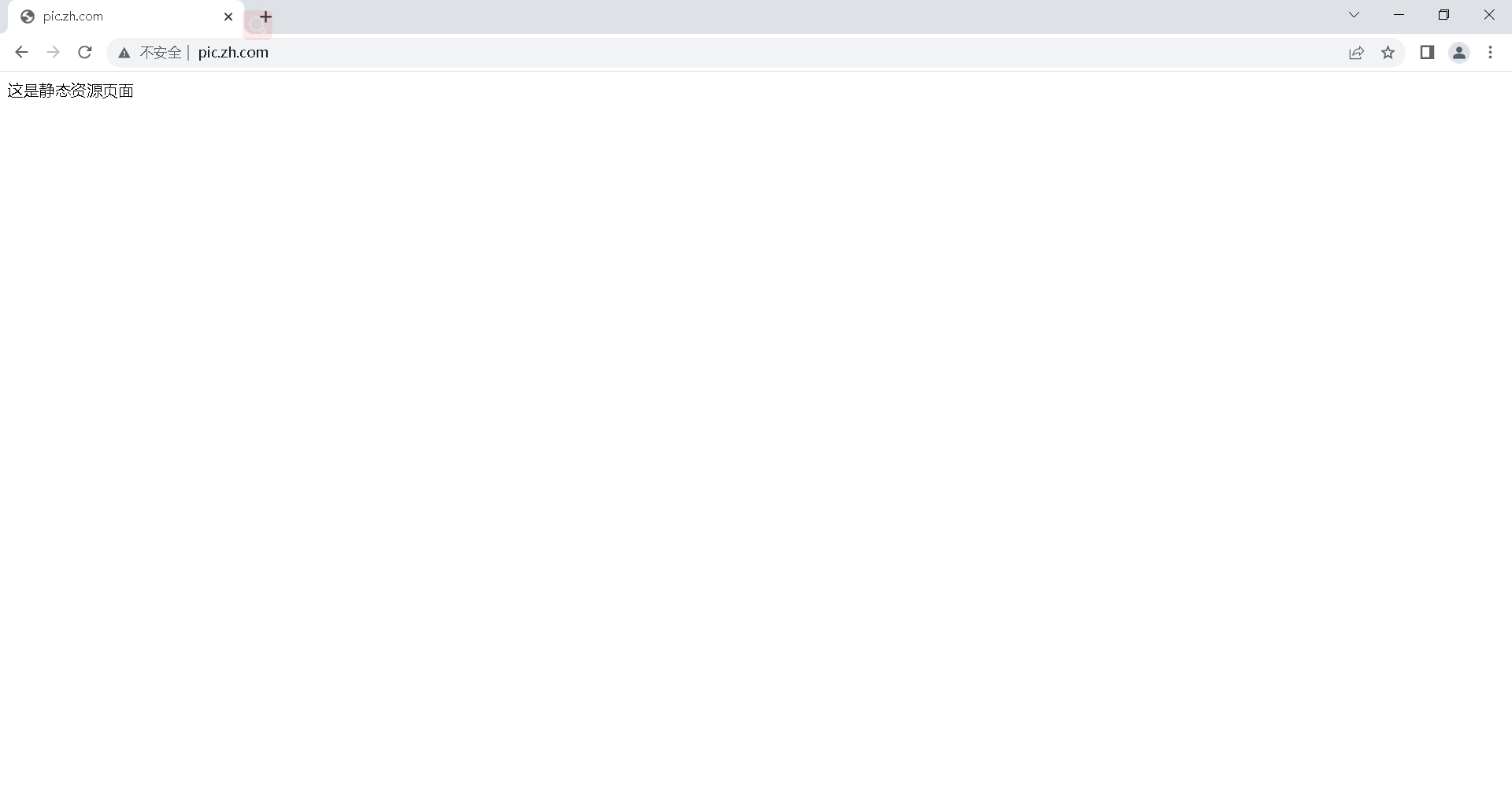
# 6.上传图片到/code/images
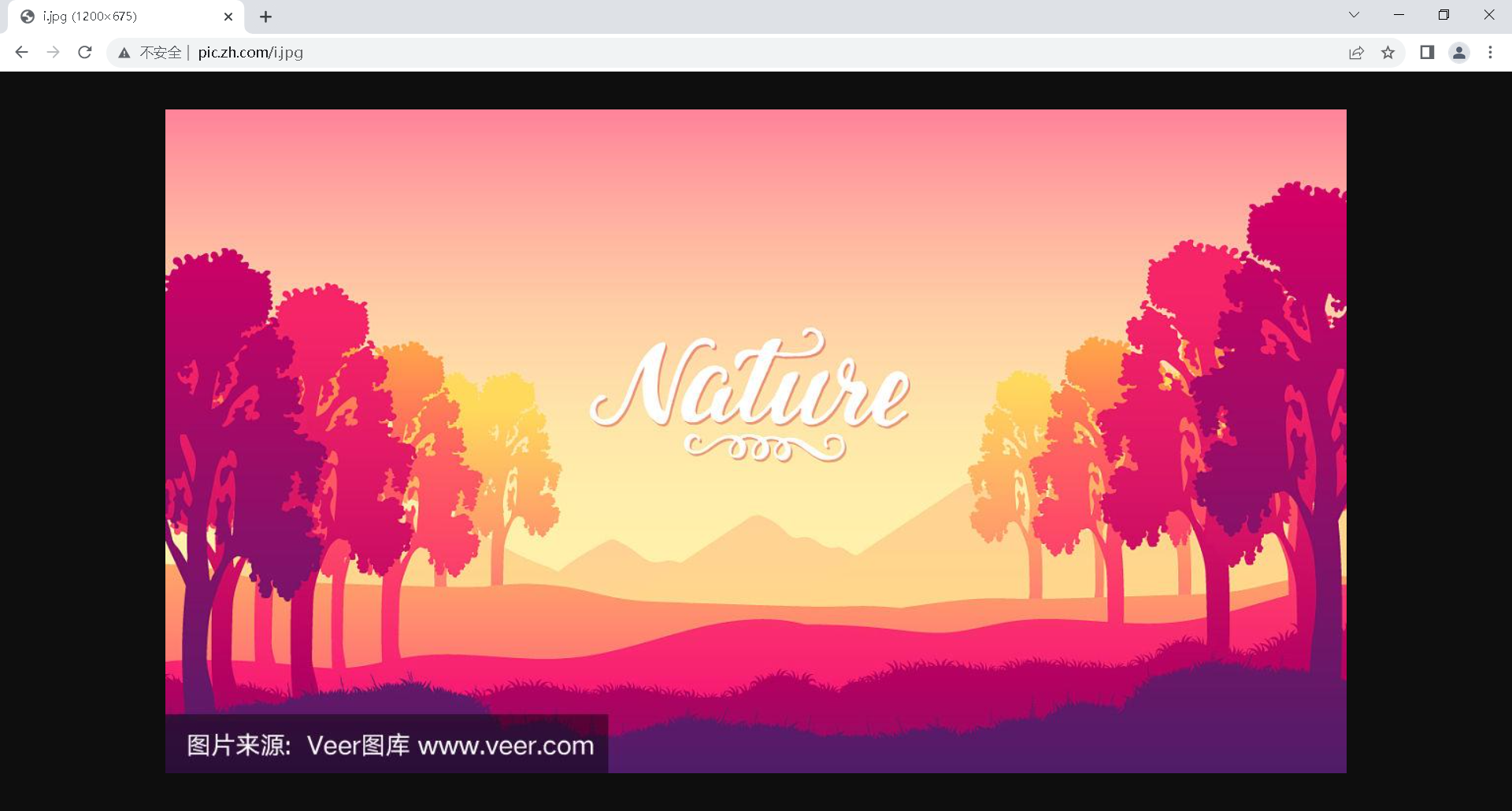
部署后端 (动态页面)
# 1.安装JAVA环境
[root@web03 ROOT]# yum -y install tomcat
# 2.启动tomcat
[root@web03 ROOT]# systemctl start tomcat
# 3.查看端口
[root@web03 ~]# netstat -lntup|grep java
# 4.部署后端代码,需要在站点目录下创建ROOT目录,将代码部署在ROOT下
[root@web03 ~]# vi /usr/share/tomcat/webapps/ROOT/test.jsp
<%@ page language="java" import="java.util.*" pageEncoding="utf-8"%>
<HTML>
<HEAD>
<TITLE>曾老湿JSP Page</TITLE>
</HEAD>
<BODY>
<%
Random rand = new Random();
out.println("<h1>曾老湿随机数:<h1>");
out.println(rand.nextInt(99)+100);
%>
</BODY>
</HTML>
# 5.打开浏览器访问

在代理上整合资源
# 1.编辑代理配置文件
[root@web01 code]# vim /etc/nginx/conf.d/proxy.conf
upstream static {
server 172.16.1.8:80;
}
upstream java {
server 172.16.1.9:8080;
}
server{
listen 80;
server_name pic.zh.com;
location ~* \.(jpg|png|gif)$ {
proxy_pass http://static;
proxy_set_header Host $http_host;
}
location ~ \.jsp {
proxy_pass http://java;
proxy_set_header Host $http_host;
}
}
# 2.重启nginx
[root@web01 code]# systemctl reload nginx
# 3.添加域名解析
10.0.0.7 pic.zh.com
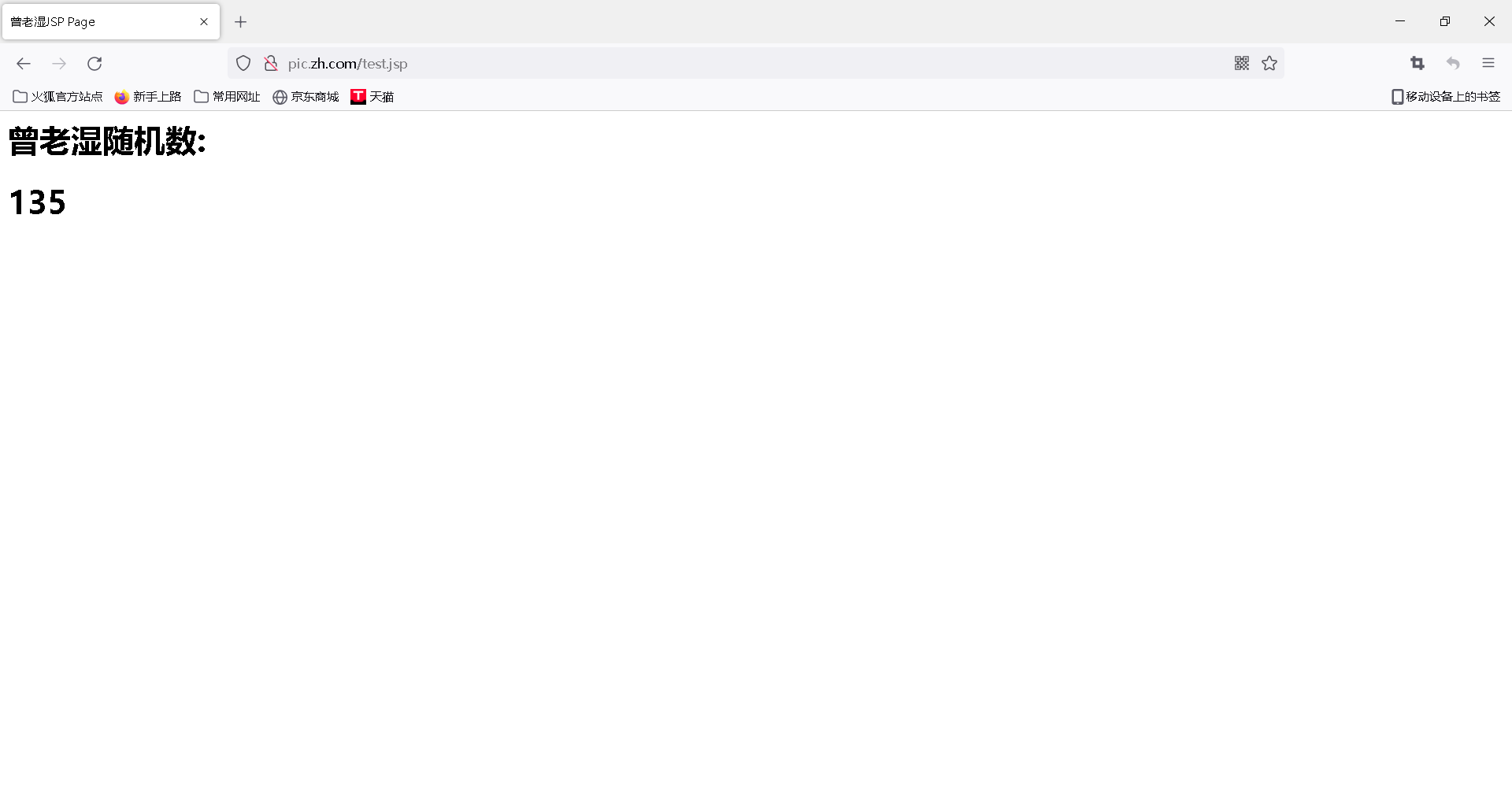
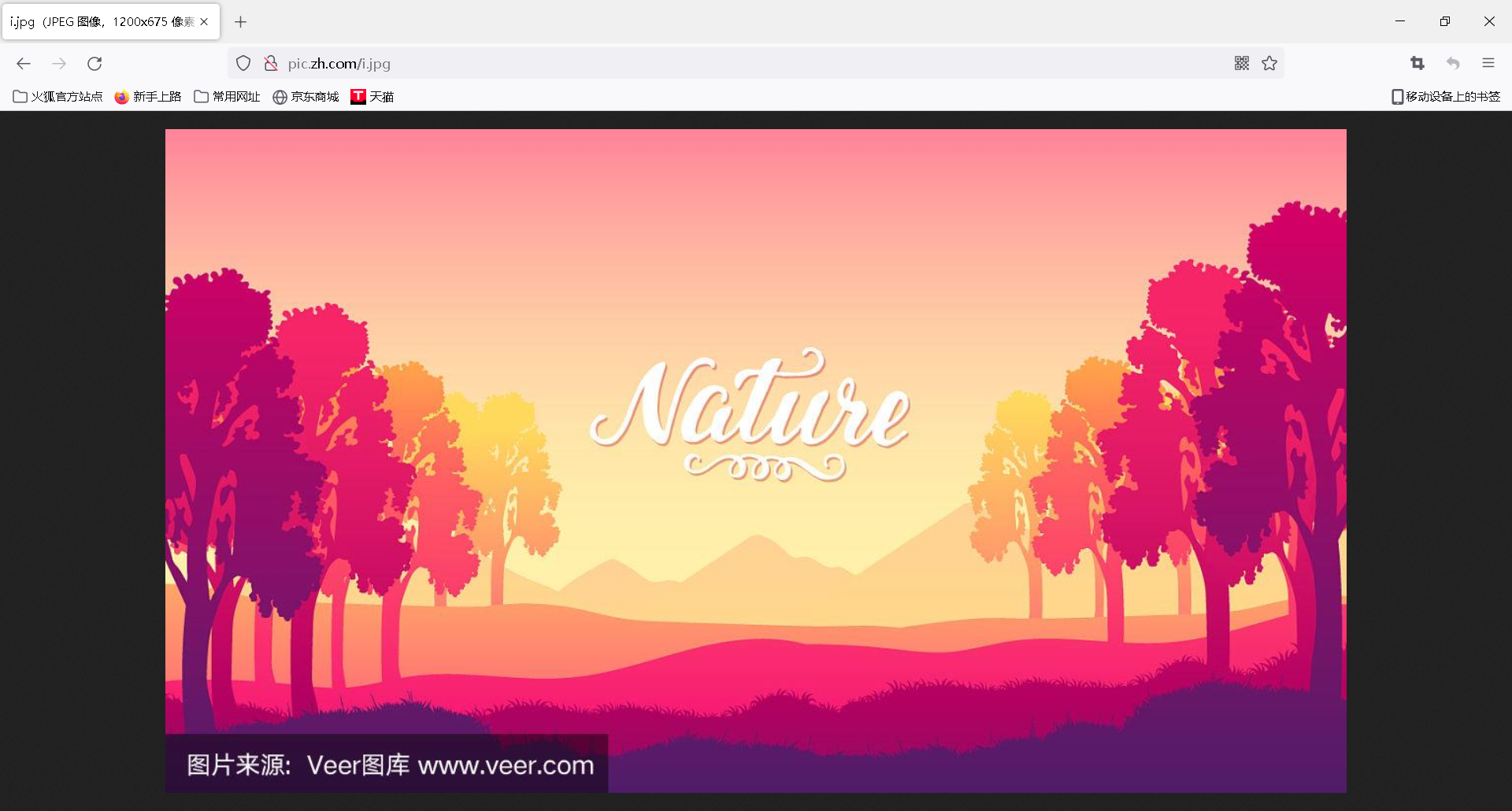
# 1.修改nginx代理配置文件 加 location /
upstream static {
server 172.16.1.8:80;
}
upstream java {
server 172.16.1.9:8080;
}
server{
listen 80;
server_name pic.zh.com;
location / {
root /code;
index index.html;
}
location ~* \.(jpg|png|gif)$ {
proxy_pass http://static;
proxy_set_header Host $http_host;
}
location ~ \.jsp {
proxy_pass http://java;
proxy_set_header Host $http_host;
}
}
# 2.创建站点目录
[root@web01 ~]# mkdir /code
# 3.编写资源整合代码
<head>
<meta charset="UTF-8" />
<title>曾老湿测试ajax和跨域访问</title>
<script src="http://libs.baidu.com/jquery/2.1.4/jquery.min.js"></script>
</head>
<script type="text/javascript">
$(document).ready(function(){
$.ajax({
type: "GET",
url: "http://pic.zh.com/test.jsp",
success: function(data){
$("#get_data").html(data)
},
error: function() {
alert("哎呦喂,失败了,回去检查你服务去~");
}
});
});
</script>
<body>
<h1>曾老湿带你测试动静分离</h1>
<img src="http://pic.zh.com/i.jpg">
<div id="get_data"></div>
</body>
</html>
# 4.重启nginx
[root@web01 ~]# systemctl reload nginx

nginx实现资源分离
环境准备
| 主机名 | WanIP | LanIP | 角色 | 应用 |
|---|---|---|---|---|
| lb01 | 10.0.0.5 | 172.16.1.5 | 代理 | nginx |
| web01 | 10.0.0.7 | 172.16.1.7 | pc端页面 | nginx、pc端代码 |
| web02 | 10.0.0.8 | 172.16.1.8 | 安卓页面 | nginx、安卓代码 |
| web03 | 10.0.0.9 | 172.16.1.9 | IOS页面 | nginx、IOS端代码 |
部署PC端
# 1.编写PC端nginx配置文件
[root@web01 ~]# vim /etc/nginx/conf.d/pc.conf
server {
listen 9090;
server_name pc.zh.com;
charset utf-8;
location / {
root /code/pc;
index index.html;
}
}
# 2.创建站点目录
[root@web01 ~]# mkdir /code/pc
# 3.部署pc端代码
[root@web01 ~]# echo '这里是pc端' > /code/pc/index.html
# 4.重新启动nginx
[root@web01 ~]# systemctl reload nginx
# 5.域名解析
10.0.0.7 pc.zh.com
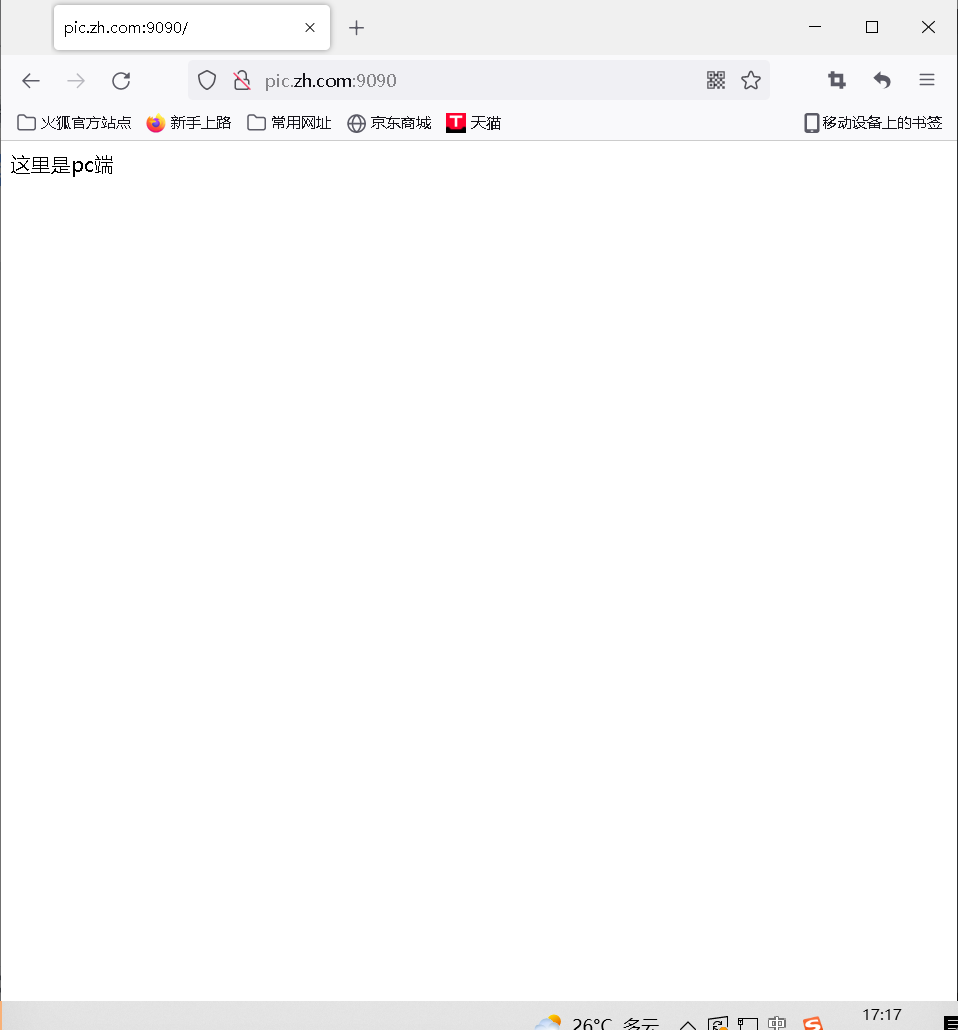
部署安卓端代码
# 1.编写安卓端nginx配置文件
[root@web02 images]# vim /etc/nginx/conf.d/android.conf
server{
listen 9091;
server_name android.zh.com;
charset utf-8;
location / {
root /code/android;
index index.html;
}
}
# 2.创建站点目录
[root@web02 images]# mkdir /code/android
# 3.部署安卓端代码
[root@web02 images]# echo '这里是安卓端' > /code/android/index.html
# 4.重启nginx
[root@web02 images]# systemctl reload nginx
# 5.域名解析
10.0.0.8 android.zh.com
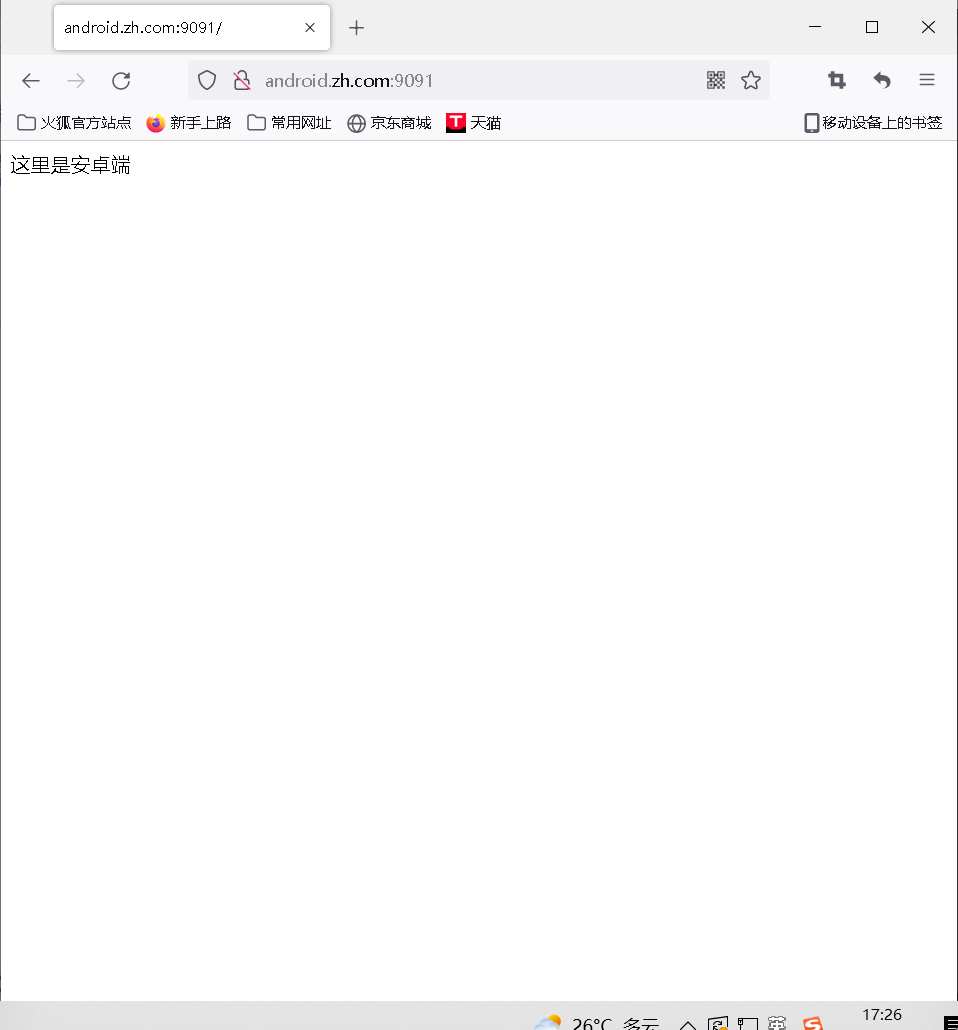
部署IOS页面
# 1.编写ios页面nginx配置文件
[root@web03 ~]# vim /etc/nginx/conf.d/ios.conf
server{
listen 9092;
server_name ios.zh.com;
charset utf-8;
location / {
root /code/ios;
index index.html;
}
}
# 2.创建站点目录
[root@web03 ~]# mkdir /code/ios
# 3.部署IOS代码
[root@web03 ~]# echo '这里是IOS' > /code/ios/index.html
# 4.重启nginx
[root@web03 ~]# systemctl reload nginx
# 5.域名解析
10.0.0.9 ios.zh.com
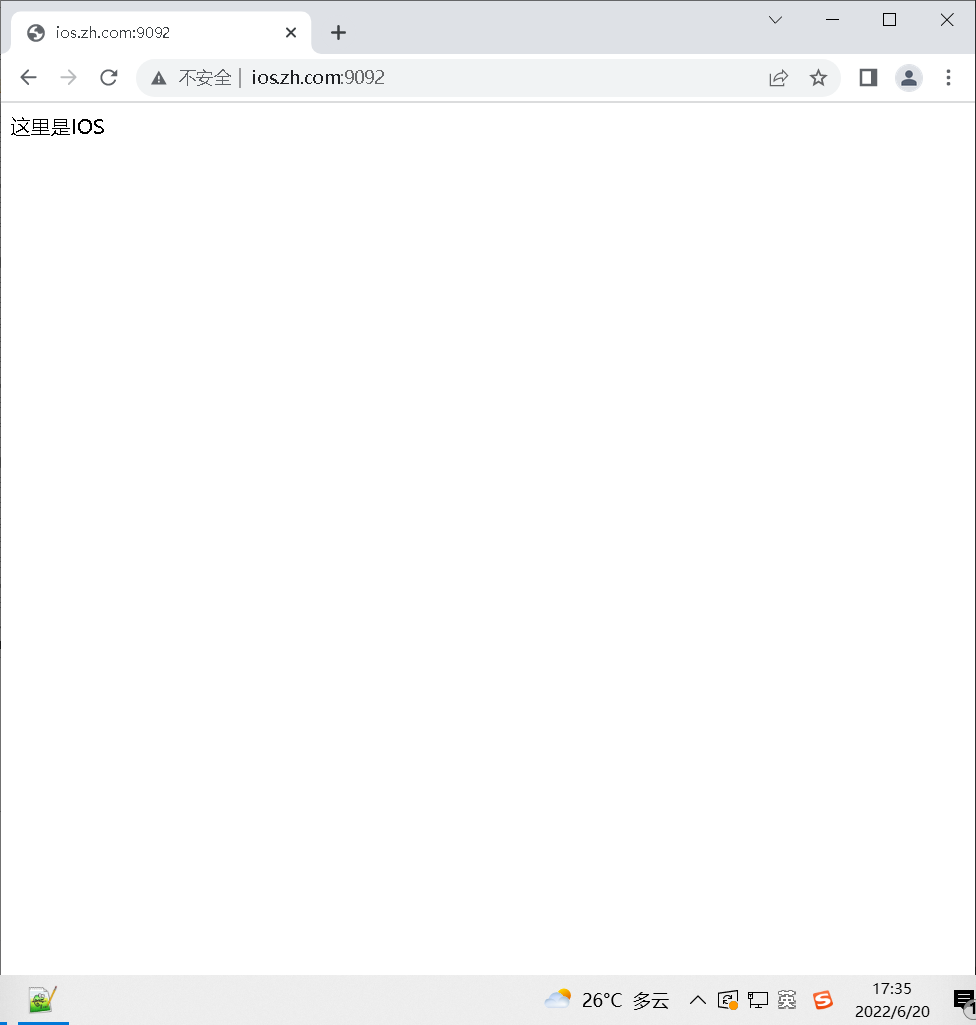
资源分离配置
[root@ib01 ~]# vim /etc/nginx/conf.d/source.conf
upstream pc {
server 172.16.1.7:9090;
}
upstream android {
server 172.16.1.8:9091;
}
upstream ios {
server 172.16.1.9:9092;
}
server{
listen 80;
server_name www.zh.com;
charset utf-8;
location / {
if ($http_user_agent ~* "Android") {
proxy_pass http://android;
}
if ($http_user_agent ~* "Iphone") {
proxy_pass http://ios;
}
if ($http_user_agent ~* "MSIE|WOW64"){
return 403;
}
proxy_pass http://pc;
}
}
IOS端访问
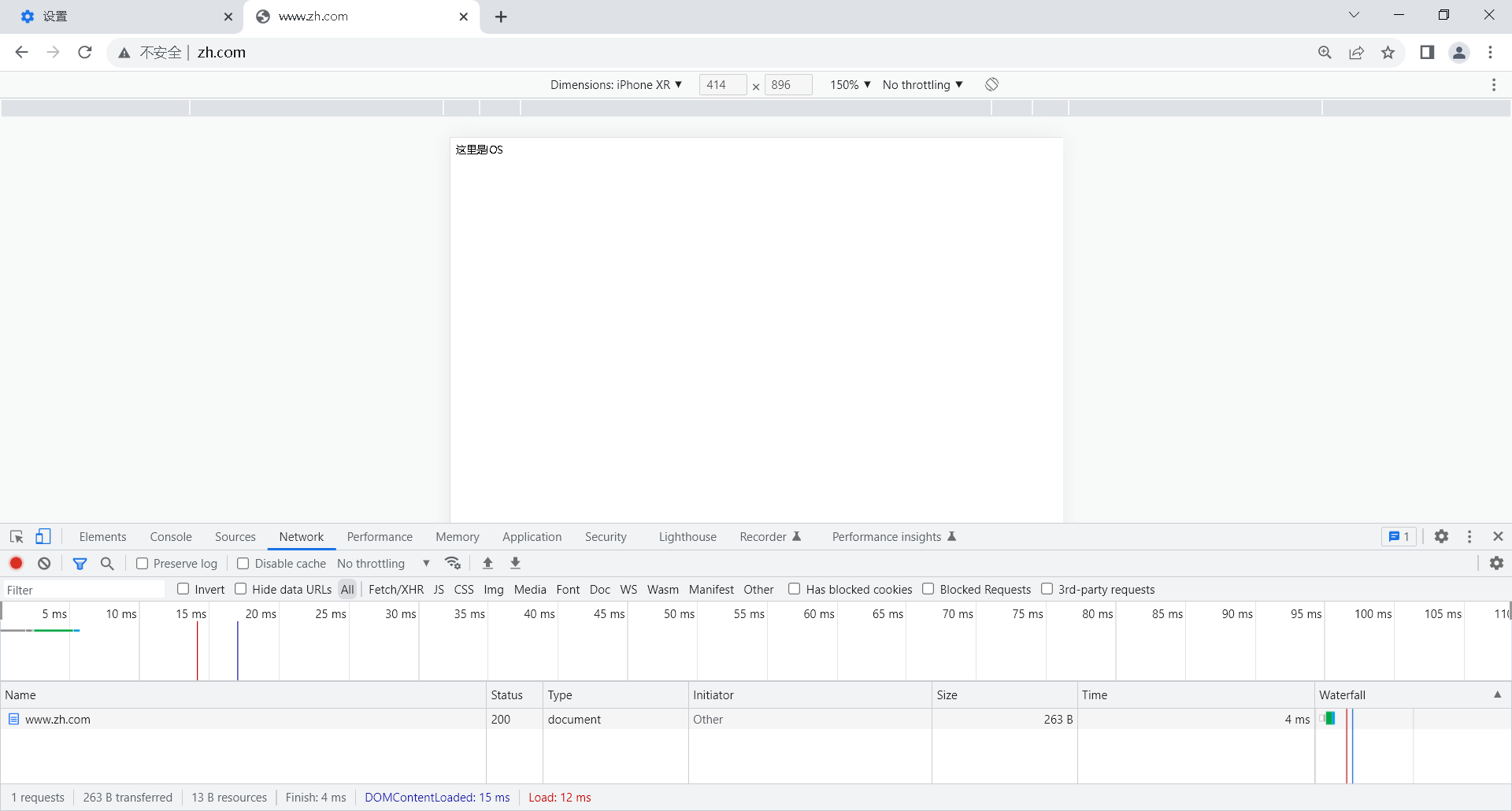
android端访问
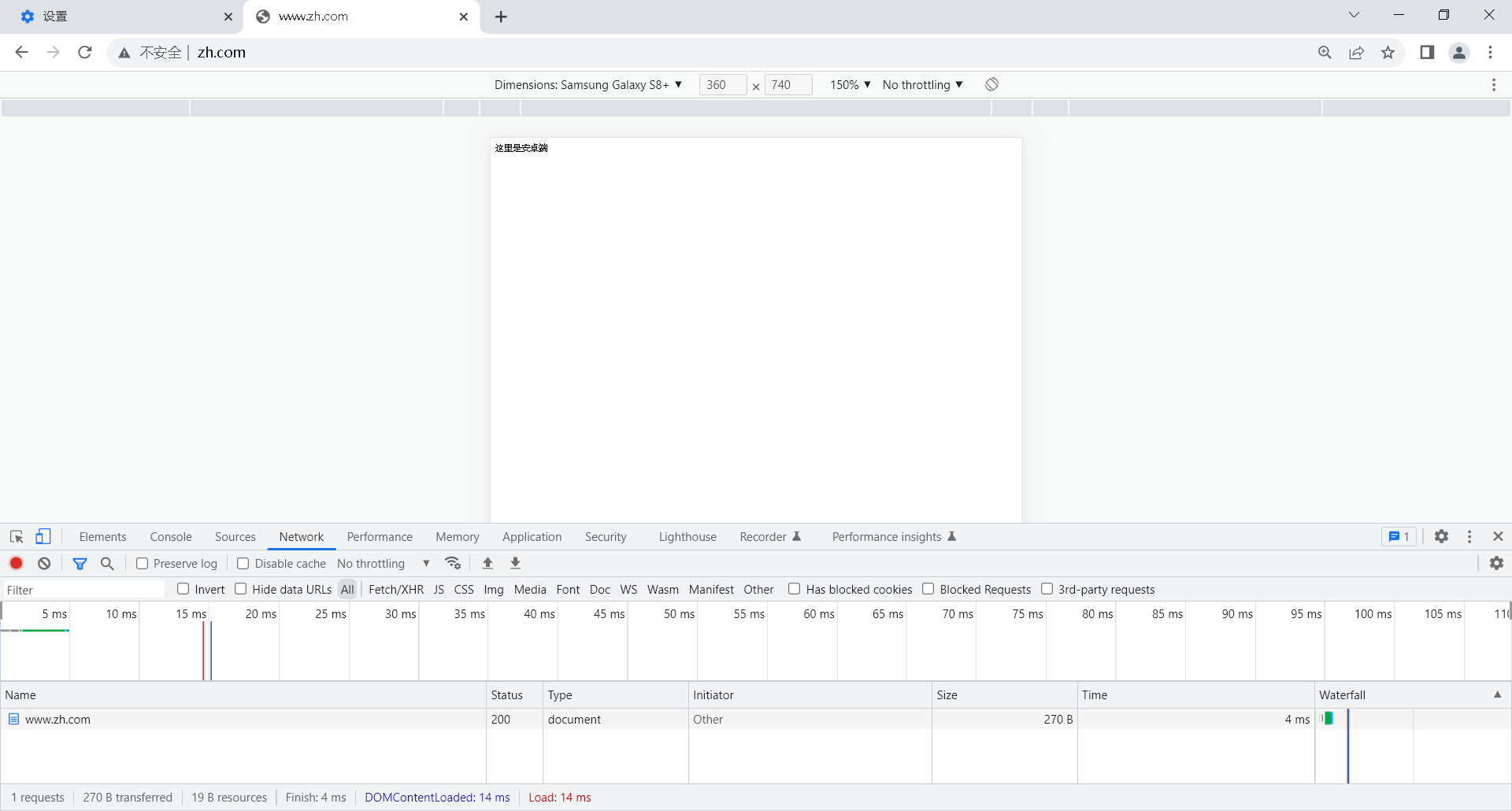
PC端访问
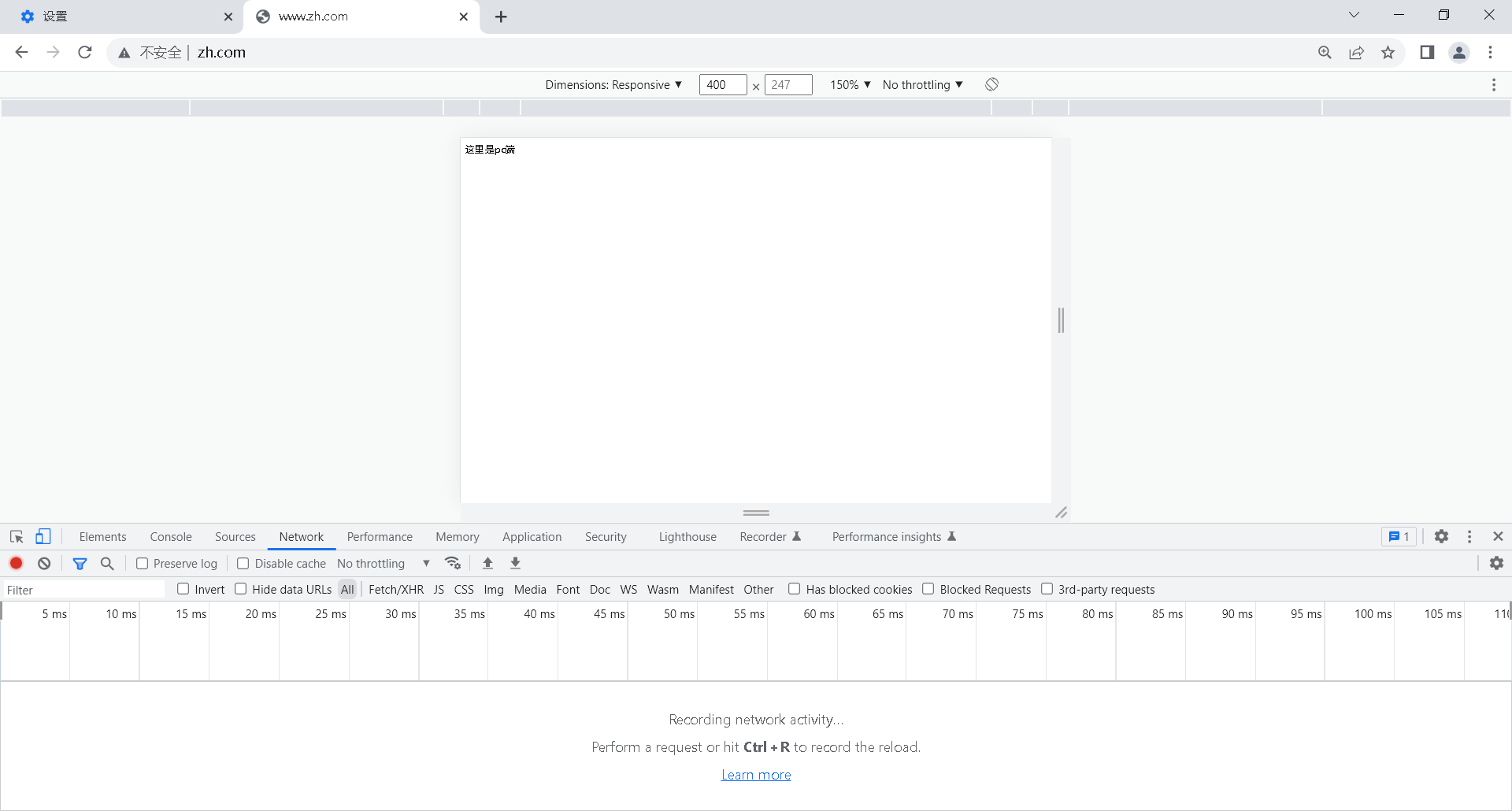




 浙公网安备 33010602011771号
浙公网安备 33010602011771号