Asp.Net Core MVC 中富文本编辑器CKEditor 5的配置及使用
有时我们需要使用宣文本编辑器来上传图片,编辑文本等内容。我使用的是CKEditor 5,可以直接兼容vue2和vue3,我的开发环境是H5端,框架使用的是Element UI
在此要说明一点,ckeditor5在ie11下是不兼容的,要想在ie11下正常运行,可能需要较低版本的ckeditor,在解决兼容性的时候,发现ckeditor4是兼容ie11的
vue中的使用说明:
https://ckeditor.com/docs/ckeditor5/latest/installation/getting-started/frameworks/vuejs-v2.html
https://ckeditor.com/docs/ckeditor5/latest/installation/getting-started/frameworks/vuejs-v3.html
读写数据:
https://ckeditor.com/docs/ckeditor5/latest/installation/advanced/saving-data.html
第一步:根据需求定制生成CKEditor
地址:https://ckeditor.com/ckeditor-5/online-builder/
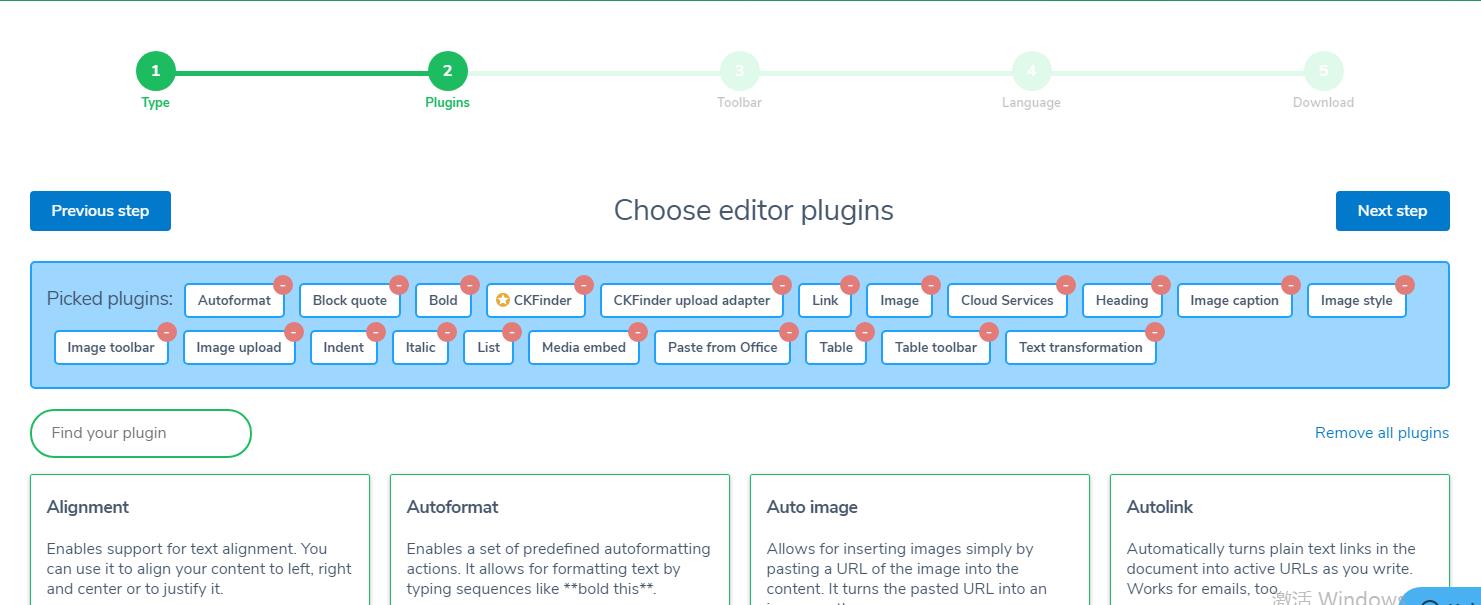
根据自己的需求选择插件,配置好后根据步骤完成后,下载到本地。
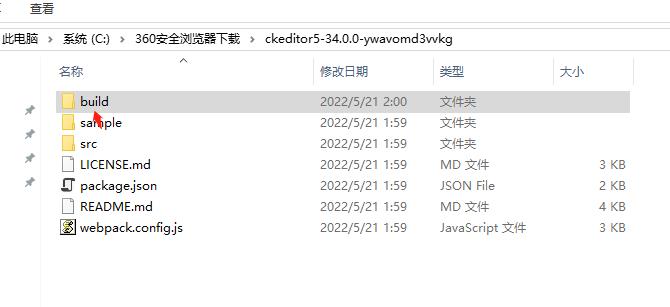
然后将文件夹build中的ckeditor.js引入到页面中
第二步页面配置:
引入js文件
<script type="text/javascript" src="/js/ckeditor.js"></script>
配置:
<script type="text/javascript">
ClassicEditor
.create(document.querySelector('#editor'), {
// toolbar: [ 'heading', '|', 'bold', 'italic', 'link' ]
ckfinder: {
// Upload the images to the server using the CKFinder QuickUpload command.
uploadUrl: '/api/upload',
// Define the CKFinder configuration (if necessary).
options: {
resourceType: 'Images'
}
}
})
.then(editor => {
window.editor = editor;
})
.catch(err => {
console.error(err.stack);
});
</script>
ckfinder用于配置上传文件的请求路径
文件上传配置说明文档:https://ckeditor.com/docs/ckeditor5/latest/features/images/image-upload/ckfinder.html
返回JSON示例:
{"fileName":"ba24cb71398849d398330c23b2cceb9a.jpg","uploaded":1,"url":"/uploads/20220521/ba24cb71398849d398330c23b2cceb9a.jpg"
第三步:服务端上传设置
[HttpPost]
[Route("api/upload")]
[AllowAnonymous]
public async Task<IActionResult> UploadFileAsync(IFormFile upload)
{
string dateFile = DateTime.Now.ToString("yyyyMMdd");
// 如:保存到网站根目录下的 uploads 目录
var savePath = Path.Combine(App.HostEnvironment.ContentRootPath, $"wwwroot/uploads/{dateFile}");
if (!Directory.Exists(savePath)) Directory.CreateDirectory(savePath);
//// 这里还可以获取文件的信息
// var size = file.Length / 1024.0; // 文件大小 KB
// var clientFileName = file.FileName; // 客户端上传的文件名
// var contentType = file.ContentType; // 获取文件 ContentType 或解析 MIME 类型
// 避免文件名重复,采用 GUID 生成
var fileName = Guid.NewGuid().ToString("N") + Path.GetExtension(upload.FileName);
var filePath = Path.Combine(savePath, fileName);
// 保存到指定路径
using (var stream = System.IO.File.Create(filePath))
{
await upload.CopyToAsync(stream);
}
// 在动态 API 直接返回对象即可,无需 OK 和 IActionResult
return Ok(new { fileName=fileName, uploaded=1, url=$"/uploads/{dateFile}/"+fileName });
}
最终效果:
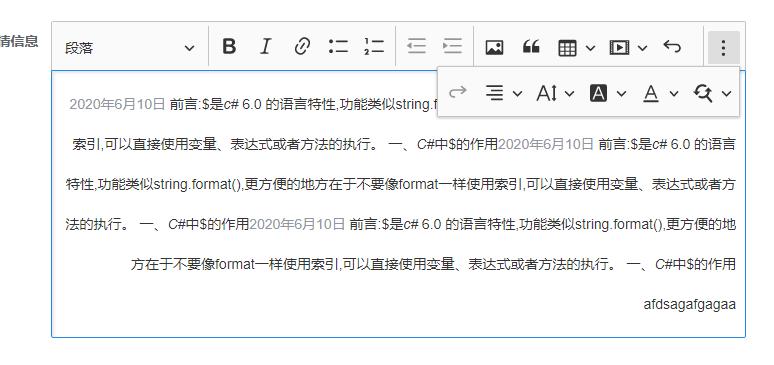




 浙公网安备 33010602011771号
浙公网安备 33010602011771号