ABB AC 900F学习笔记126:Freelance_Engineering_System_Configuration-04
继续学习
 |
From Welcome screen, select Project > New...
从欢迎屏幕,选择项目 > 新建……
|
The default directory for the projects on the hard disk is <FreelanceData>\proj. The previously selected directory is opened
默认的硬盘上的项目目录是<FreelanceData>\proj。打开之前选择的目录。
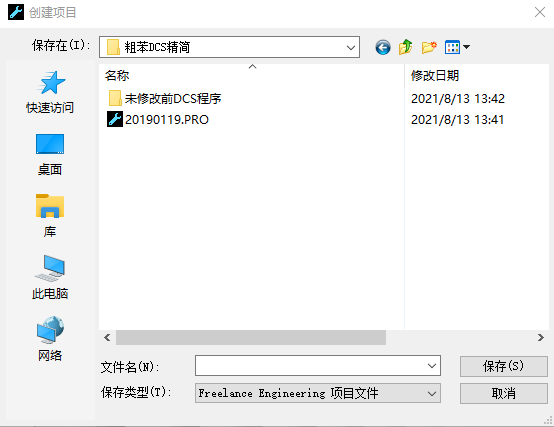
上图就可以看出新建项目时,打开的路径是上一个项目的路径。
 |
Click Save, the project file will be created 点击保存,项目文件将被创建 |
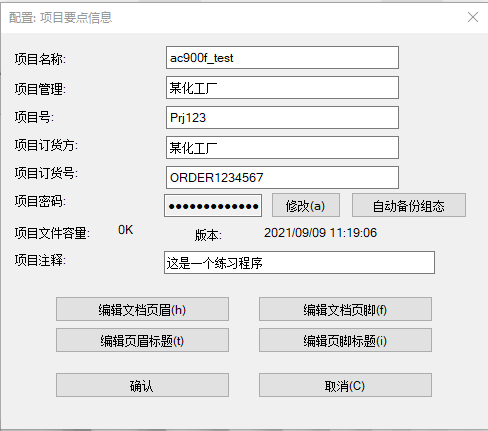
| Project name 项目名字 |
Name of the project. The maximum characters allowed are 12, The 项目的名字,最多允许12个字符。项目名字不必与项目文件名字(.pro)一致. |
| Project Manager 项目管理 |
Name of the Project Manager. The maximum characters allowed are 27. 项目管理的名字,最多允许27个字符。 |
| Project no 项目号 |
The project number. The maximum characters allowed are six. 项目编号,最多6个字符 |
| Project orderer 项目定货方 |
Name of the vendor. The maximum characters allowed are 27. 订货方的名字,最多27个字符。 |
| Project order no 项目订货号 |
The project order number. The maximum characters allowed are 12. 项目订货号。最多12个字符。 |
| Project password 项目密码 |
Password to protect the project. The password must contain at least 保护项目密码。项目密码必须包含至少4个不超过8个字符。使用修改按钮密码可以修改和删除密码。 再次打开密码保护项目,需要输入正确的密码。如果一个项目设置了密码,那么所欲的数据(包含 .zip文件,.csv文件,.dmf文件,.hwm文件,.prt文件,.eam文件,.msr文件,.st文件,.lad文件,.fbd文件,.as文件,和.awl文件等等)将被加密。 |
 |
Please do remember the password well if a password was set for the project, 如果设置了密码,请务必记住,如果没有记住是没有办法回复密码的。 |
|
Auto Backup Config 自动备份配置 |
Opens the configuration dialog for Automatic backup of project. 打开项目自动备份对话框。通过项目管理能够执行自动备份配置。关于自动 配置的更多信息,参阅45页配置自动备份。
|
| Project size 项目大小 |
The current size of the project file (*.pro) is displayed in kilo bytes. 项目文件(*.pro)的当前大小以千字节为单位显示。 |
| Version 版本 | The project creation date is displayed. 显示项目创建日期。 |
|
Project comment 项目注释 |
The project related comments can be typed in this field. This field 项目相关注释可以在此输入。最多允许34个字符。 |
|
Edit drawing header/footer 编辑文档页眉页脚 |
Assign specific system variables (F2) to the boxes in the drawing 在页眉或者页脚框中分配特定的变量。更多页眉页脚信息,参阅第六章,文档 |
|
Edit header/footer titles 编辑页眉页脚标题 |
This option is used to change the titles in the drawing headers or 此选项用于改变每个窗口的页眉页脚的标题。更多编辑页眉页脚标题的信息, 参见第六章,文档 |
| OK 确认 |
Saves all entries in the database. The dialog box closes. 保存所有输入数据 ,关闭对话框。 |
| Cancel 取消 |
Closes the dialog box without saving any entries 关闭对话框,不保存任何输入 |
 |
> Edit Project Details > click Change > 编辑项目要点信息 > 点击修改按钮 |
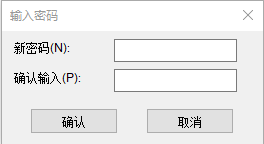
 |
Type a valid password in the New Password field. A valid password should 在新密码字段输入有效密码。有效密码应该包含至少4个最多8个字符。 Confirm the password by typing the same password again in the Please retype 请在“请重新键入”中再次键入相同的密码,以确认密码字段。 Click OK 点击确认按钮。 |
 |
Please do remember the password well if a password was set for the project, 如果项目设置了密码,一定要记住密码。一旦遗忘密码是没办法恢复的。 |
 |
> Edit Project Details > Auto Backup Config > 编辑项目要点信息 > 自动备份组态 |
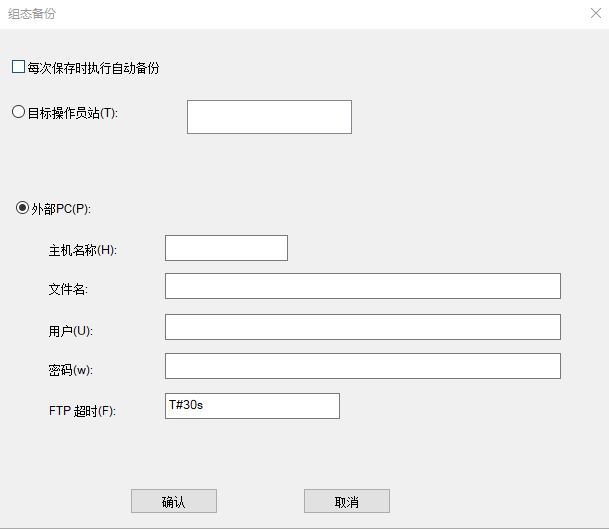
In the dialog box that opens, select one of the operator stations configured in the project or enter the data of an external PC where the backup of the project file should be located using FTP. This requires an FTP installation on the PCs
出现的对话框,选择在项目中配置的一个操作站,或输入外部PC的数据,使用FTP将项目文件备份到该PC。
 |
If no operator station is configured in the project, add an Operator station 如果项目没有配置操作员站,在项目树添加一个操作员站资源。 |
 |
Backup is performed automatically as per Configured backup on 根据每次保存时的配置备份,自动执行备份 |
 |
The system shows the following Message box on every save 系统每次保存时显示下列信息
|
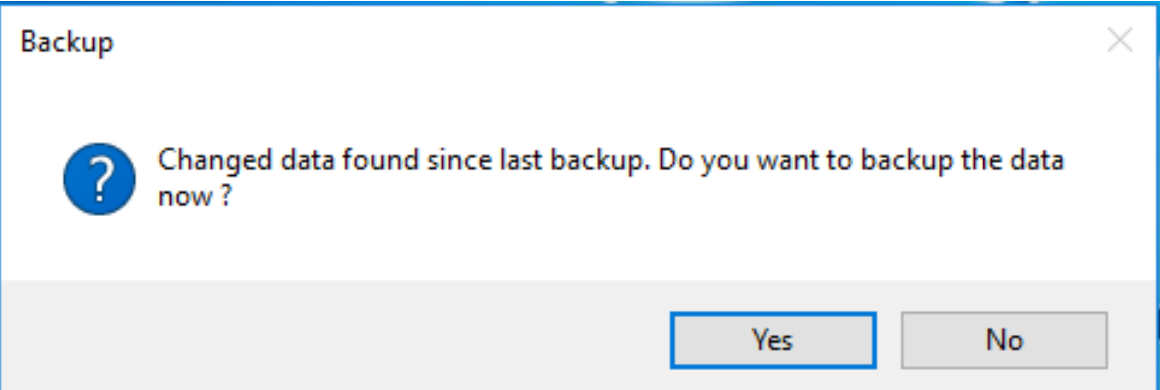
|
Yes 是
|
Backup of the project will be saved
项目备份将被保存
|
|
No 否
|
No Backup will be saved
没有备份会被保存
|
 |
Configure Backup > OK
配置保存 > 确定
|
 |
If the project is password protected, the saved Auto backup file in the destination
folder is encrypted, and user has to input the correct password to import backup
files.
如果项目由密码保护,目标文件加上保存的自动备份文件是加密的,用户必须输入正确的密码才能导入备份文件。
|
 |
From Welcome screen, select Project > Open...
从欢迎屏幕,选择项目 > 打开……
|
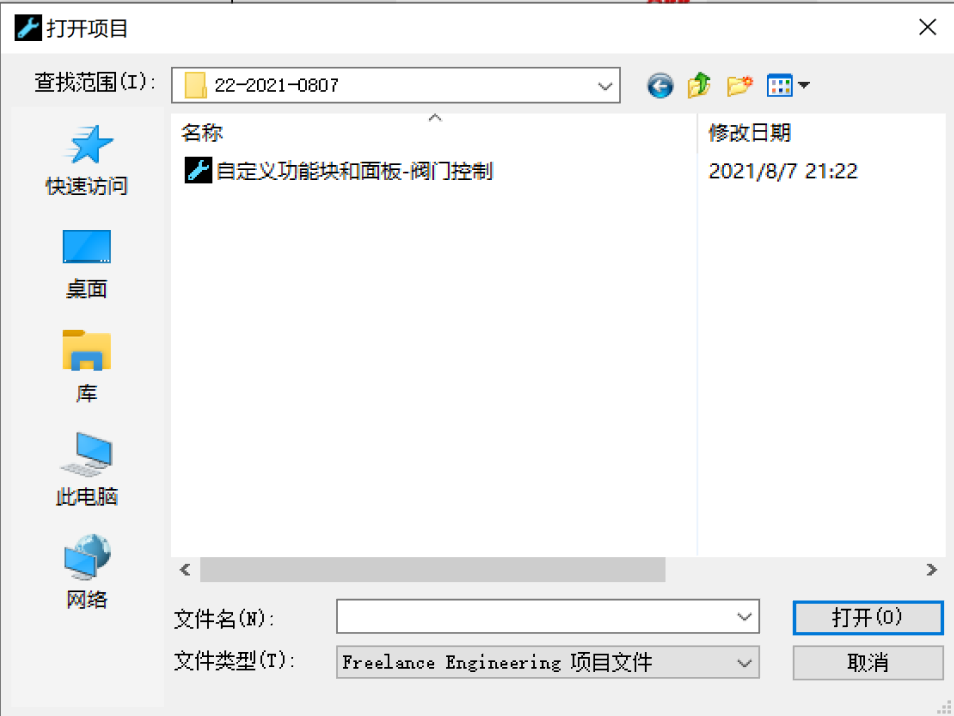
 |
Select a project file from the Open project dialog box > click Open
从打开的项目对话框选择项目文件 > 店家打开按钮
|
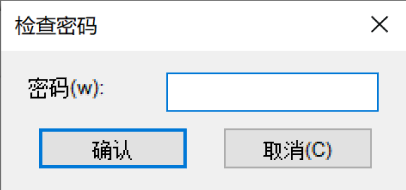
 |
The temporary project file with the extension .LOG increases incrementally with
every change in the project and is only reset to zero kilobytes when the project is
saved.
扩展名为*.LOG的临时文件,随项目中的每一个更改,只有当项目保存时才重置为零千字节。
|
|
Major version
主版本
|
The major version number identifies the external form of a block
(for example, its representation in the FBD program).
主版本的数字标识出块的外部形式(比如它在FBD程序中的标识)
|
|
Minor version
次版本
|
The minor version number identifies the parameters defined for a
block (for example, the layout of the parameters dialog).
次版本的数字标识出块的定义参数(比如参数对话框的布局)
|
|
Code version
代码版本
|
The code version number identifies the stage reached in the internal
processing of a block.
代码版本的数字标识出块的内部处理所达到阶段。
|
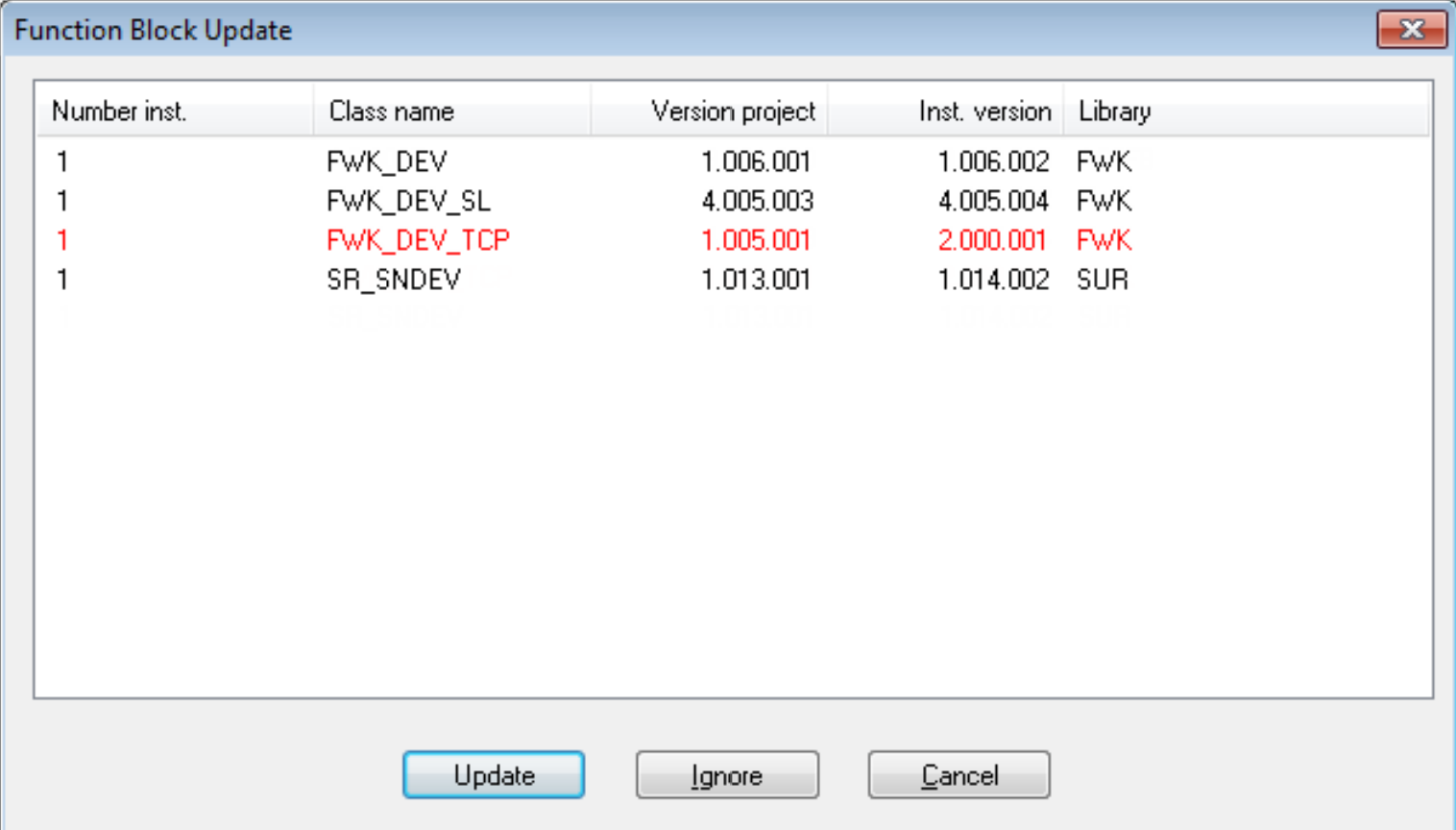
|
Number inst.
实例数量
|
Number of instances. Shows how many times the block type has
been used in the project.
实例的数量。显示项目中块类型已经使用的次数。
|
|
Class name
类名字
|
Name of the block type。块类型的名字。
|
|
Version project
项目版本
|
Version number of block type in the project.
项目里块类型的版本号。
|
|
Inst. version
实例版本
|
Installed version number of the block type (FE)
已安装的块类型版本号
|
|
Library 库
|
Name of library to which the block type belongs.
块类型所属的库名字
|
|
Update
更新
|
All the selected programs are set to implausible. Differences in
major version cannot be updated. Any blocks affected remain
incompatible.
所有选定的程序被设定为不可信。主版本有差异无法更新。任何受影响的块保持不兼容。
In the case of differing minor versions an update function is executed,
which updates the selected blocks.
对于不同的小版本,执行更新函数,更新所选的块。
Block types with differing code versions are flagged for reloading.
具有不同代码版本的块类型会被标记以便重新加载。
在对已更改的对象进行合理性检查和加载之后,就可以继续使用项目了。
|
|
Ignore
忽略
|
All the selected programs are set to implausible. All the selected
blocks remain unchanged in the project.
所有选择的程序设定为不可信。项目中所有选择的块保持不变。
|
 |
If you select Ignore you should not load any object in the process station.
如果选择忽略,你不能加载任何对象到过程站。
|
|
Cancel 取消
|
The project is left unchanged and is closed without being saved.
项目将保持不变并关闭而不被保存。
|
 |
Click the project
点击项目
or
或者
Right-click on the project, select Open project
右键点击项目,选择打开项目
|
在一个打开的项目的会话中,有三个打开的文件:项目文件(. pro)、临时项目文件(. log)和备份文件(. bak)。
 |
We recommend at least 5 times the file size of a plausible project for the
temporary requirements of free hard disk space. A project which has been
subjected to a plausibility check is about 3 times larger than the one which has
not.
对空闲硬盘空间大小需求,我们建议至少5倍项目文件大小。一个经过可信性检查的项目
比没有经过可信性检查的项目大3倍。
|
 |
From Project Manager, select Project > Export...
从项目管理器,选择项目>导出……
|
 |
If the project is password-protected, the exported *.csv will be encrypted and the
file type turns to *.csvs.
如果项目受密码保护,导出的*.CSV将被加密,文件类型换为*.CSVS
|
 |
Select the file name and click OK
选择文件名,点击确定按钮
Click Save after selecting the Save as type.
选择另存为类型后单击保存。
|
 |
If possible, only plausible projects must be exported. Only then it is ensured that
all data are correct and consistent.
如果可能的话,只有看似合理的项目才必须导出。只有这样才能确保所有数据正确一致。 It is important with a PLC and PLE export that the names of tags and variables
that are to be transferred to another system must conform to the naming
conventions of the target system.
PLC和PLE导出时,将要传输到其他系统的变量和标签名称必须符合目标系统的命名规则,这是很重要的。
|
 |
From Project Manager, select Project > Export backup...
从项目管理,选择项目 > 导出备份
|
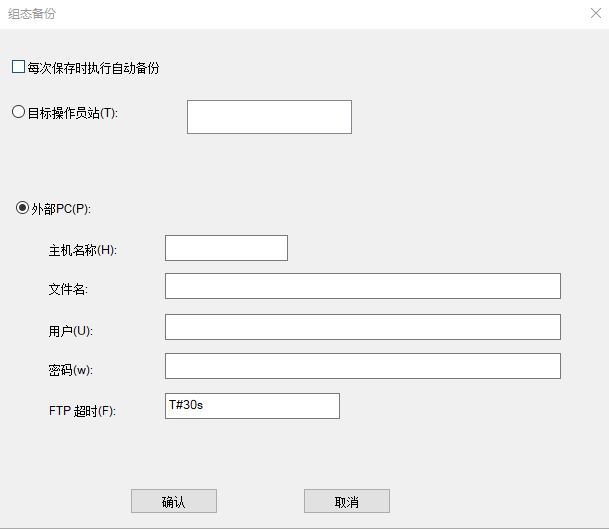
 |
If no operator station is configured yet in the project, add a D-OS resource in the
project tree and assign it to an IP address in the hardware structure.
如果项目中没有配置操作员站,在项目树中添加一个D-OS资源并在硬件结构中配置IP地址。
|
 |
Exporting a backup to process station is actually exporting the backup to the SD
card in the controller. An existing backup file will be overwritten by the new
backup file.
导出备份到过程站实际上时导出备份到控制器的SD卡。一个存在的备份文件将被新的备份文件覆盖。
Regarding redundant case, only the primary controller will store the file on its SD
card. If users want to have the same copy on both controllers, they need to toggle
the controllers in between because file download is not synchronized between the
redundant controllers currently.
对于冗余情况,只有主控制器存储文件在其SD卡上。如果用户希望两个控制器有同样的副本,
由于当前冗余控制器之间的文件下载没有同步,因此需要切换控制器。
|
|
Hostname
主机名
|
Type the host IP address
输入IP地址
|
|
Path / name
路径 / 名字
|
Provide the path to export the backup of project
提供项目文件导出备份的路径。
|
|
User
用户
|
Type valid user name
键入有效的用户名
|
|
Password
密码
|
Type valid password
键入有效的密码
|
|
OK
确定
|
Saves all entries in the database. The dialog will be closed.
保存数据库中的所有条目。对话框将被关闭。
|
|
Cancel
取消
|
Closes the dialog without saving any entries。
不保存任何条目,关闭对话框。
|
 |
Click OK
点击确定按钮
|
 |
From Welcome screen, select Project > Import...
从欢迎屏幕,选择项目 > 导入……
|
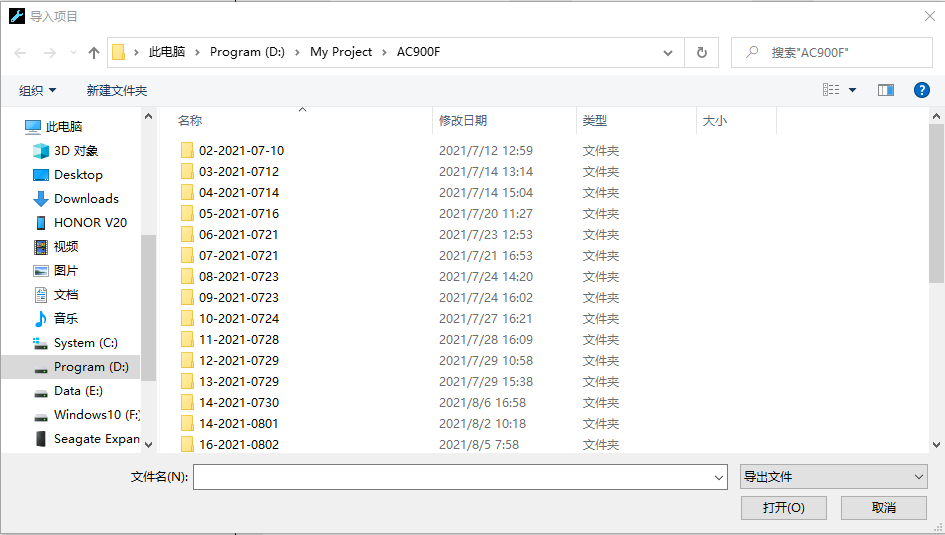
 |
Select an Export file from the Import project dialog > click Open 从导入文件对话框选择导出的文件 > 点击打开按钮 |
This function imports the content of a project from a csv file previously generated with Export. The new project name is first displayed in the dialog. After the import process is complete, save the project under this project name. Confirm the file name of your choice, another dialog opens. Select the required csv file from a directory of your choice.
此功能从先前导出生成的csv文件导入项目内容。新项目名首先显示在对话框中。导入过程完成后,在此文件名下保存项目。确认你选的文件名将打开另一个对话框。从你选择的目录中选择所需的csv文件。
 |
When the csv file of a project previously generated with Export is imported, the 当先前使用导出生成的csv文件被导入,与项目关联的预览图片丢失,显示默认的Freelance预览图片, 更多关于项目管理预览图片的信息,参阅36页项目细节。 |
The default directory for import files on the hard disk is <FreelanceData>\export.
硬盘上导入文件的默认目录是FreelanceData\export
 |
Any offline changes in the csv file are not recognized by the system and could 对csv文件任何的离线修改不会被系统识别,并可能破坏系统数据库。如果一个被操纵国的 项目文件加载到过程站,可能造成系统崩溃。 |
 |
The export and subsequent import of csv files is only guaranteed within one main csv文件的导出和随后的导入仅保证在一个主版本内、在任何现有子版本之间或在两个顺序的主版本之间。 (就是说不要跨大版本导入导出) |
2.1.8 Importing a backup
导入备份
If no updated project file on the engineering station, the option of importing a backup of the project file can be used. Project can be imported from a backup system. The backup system can be remote or local system.
如果工程站上没有更新的工程文件,则可以使用导入工程文件备份的选项。可以从备份系统导入文件。备份系统可以是远端系统或本地系统。
 |
From Welcome screen, select Project > Import backup... 从欢迎屏幕,选择项目 > 导入备份 |
 |
One condition for an import is that a backup was already exported to an Operator 导入的一个条件是备份已经导出到操作员站 / 过程站,或者通过FTP导出的备份文件 Backup.bak位于FreelanceData\export。没有项目打开,任何打开的项目在导入前必须关闭。
|
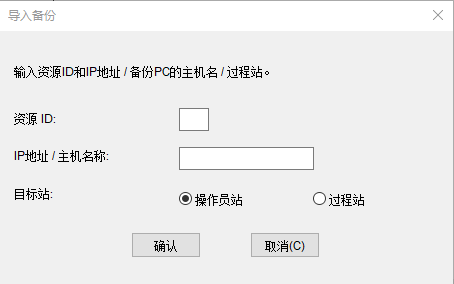
In the Import backup dialog, type the values for Resource ID and Hostname (IP address) fields of the Operator station / Process station where the project file backup is located.
在导入备份对话框,输入项目备份文件所在操作员站/过程站的资源ID和主机名(IP地址)的数值。
 |
Click OK 点击确认按钮 |
An on-line connection is automatically established and the project is transferred from the corresponding station through the Control Net. The project file is saved in compressed form under the file name Backup.zip in the <FreelanceData>\proj, or in the SD card used for the controller.
在线连接自动建立,项目通过控制网络从相应的站自动传输。项目文件以压缩形式保存为FreelanceData\proj路径下的Backup.zip文件,或者控制器上的SD卡里面。
 |
The IP address is part of the TCP/IP installation and can be changed under IP地址是TCP/IP安装的一部分,可以子啊windows下进行修改,控制面板 >网络和互联网 > 网络和共享 > 更改适配器设置 > 点击网络连接。 The resource ID is assigned during the Freelance setup and may be changed 资源ID是在Freelance设置期间分配的,可以通过程序组 ABB > Freelance<版本号> >设置 进行修改。 |
A opened project can be closed from the Configuration interface or the Project Manager:
一个打开的项目可以从配置界面或者项目管理来关闭。
 |
> Project > Close Project > 项目 > 关闭项目 |
 |
If you make any changes to the project, you will be asked to save these changes. 如果你对项目做了任何修改,你将被询问保存项目。如果没有配置备份,系统显示消息询问是否要 创建备份。更多关于配置备份的信息,参阅52页导出备份。 |
A Save dialog appears.
一个保存对话框出现。
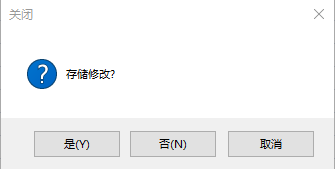
| Yes 是 |
Saves and closes an opened project. The project file (.pro) is 保存并关闭打开的项目。项目文件名(.PRO)更新,临时文件(.LOG)和备份文件 关闭。项目被关闭,出现欢迎屏幕。 |
| no 否 |
All changes made during the entire session are rejected. The backup 在整个会话期间所做的任何修改将被拒绝。备份文件(.BAK)将被展开并且覆盖项目文件。 |
| cancel 取消 |
Returns to the Project Manager. 回到项目管理 |
2.1.10 Saving a project
保存项目
A project can be saved from the Configuration interface or the Project Manager
项目可以从项目配置界面或者项目管理进行保存。
 |
> Project > Save Project > 项目 > 保存项目 |
When Save Project command is selected without giving any further instructions, all the changes made after opening the project with Open are saved. This includes the plausibility checks on project objects, loading the objects to a station or changing a configuration. The default directory for projects is the <FreelanceData>\proj. The project remains open and can be edited.
当选择保存项目命令,没有给出进一步的说明,所有打开项目后所作的修改都将被保存。这包括对项目对象的合理性检查,将对象加载到工作站或更改配置。默认的保存路径是FreelanData\proj。项目保持打开,可以编辑。
 |
The save function resets the temporary file (.LOG) and deallocates storage. 保存功能将重置临时文件(.LOG)并释放存储空间。 |
2.1.11 Saving a tab
保存当前页
 |
From Configuration interface, select Project > Save Tab 从配置界面,选择项目 > 保存当前页 |
Switching between tabs
选项卡之间切换
If modification in a tab are performed, the changes has to be saved. by leaving the active tab the following dialog appears
如果选项卡做了修改,改变必须保存,离开活动选项卡时,下面的对话框出现
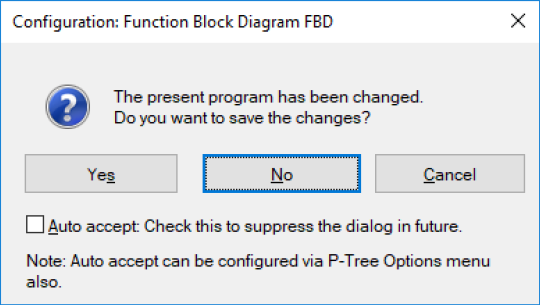
| Yes 是 |
The changes will be saved 改变将被保存 |
| No 否 |
The changes will not be saved 改变不被保存 |
| Cancel 取消 |
The performed action is cancelled 执行动作被取消 |
| Auto Accept 自动接收 |  If this option is selected, the save action will be performed If this option is selected, the save action will be performed
automatically and the Save dialog will not appear 如果勾选此选项,自动保存,不出现保存对话框。
leaving a tab in which modifications were performed 如果没有勾选此选项,做了修改离开当前页时保存对话框将出现。 |
 |
For more information on configuring the Auto Accept option, refer to Auto 更多关于配置自动接受选项,参阅143页自动接受 |
 |
It is possible to change the file name of a project. The project name continues to 可以修改项目的文件名。项目名继续存在,并且可以在项目要点信息进行修改。 |
 |
From Project Manager, select Project > Save As... 从项目管理,选择项目 > 另存为 |
A project save as dialog appears. The default directory for projects is the <FreelanceData>\proj
项目另存为对话框出现,默认项目目录是FreelanceData\proj
2.1.13 Deleting a project
删除项目
To delete the project, proceed as follows:
按照下面的步骤删除项目
 |
From Project Manager, select Project > Delete... 从项目管理,选择项目 > 删除…… |
 |
When OK is selected, all the files associated with the project are deleted. The 当选择确定,所有配置给项目的文件被删除。唯一保留的是导出和导出备份创建的文件。 |
The project header contains general information on the project which can be printed through the project documentation. To edit the project details, proceed as follows:
 |
From the Project Manager, select Project > Header... 从项目管理,选择项目 > 要点信息…… |
For more information on editing the project header, refer to General information of the project on page 42.
 |
From Project Manager, select Project > Comment 从项目管理,选择项目 > 注释 |
Use the Configure comment dialog box to create or modify a free text for the project, to import this text or to print this text. Additionally, it is possible to import and export Unicode TXT files.
 |
> Configure comment > Edit > Export/Import > 配置注释 > 编辑 > 导出/导入 |
 |
From Configuration interface or Project Manager, select Project > Exit 从项目管理的配置界面,选择项目 > 退出项目管理工具 |
When you confirm by selecting “Yes” command, the open project is saved and closed. The project file is saved and Freelance Engineering is terminated, and the system returns to the Windows user interface.




 If this option is not selected, the Save dialog will appear by
If this option is not selected, the Save dialog will appear by

 浙公网安备 33010602011771号
浙公网安备 33010602011771号