git入门基础
git基础
参考:
官网git基础
git 文件的生命周期
文件的生命周期图:
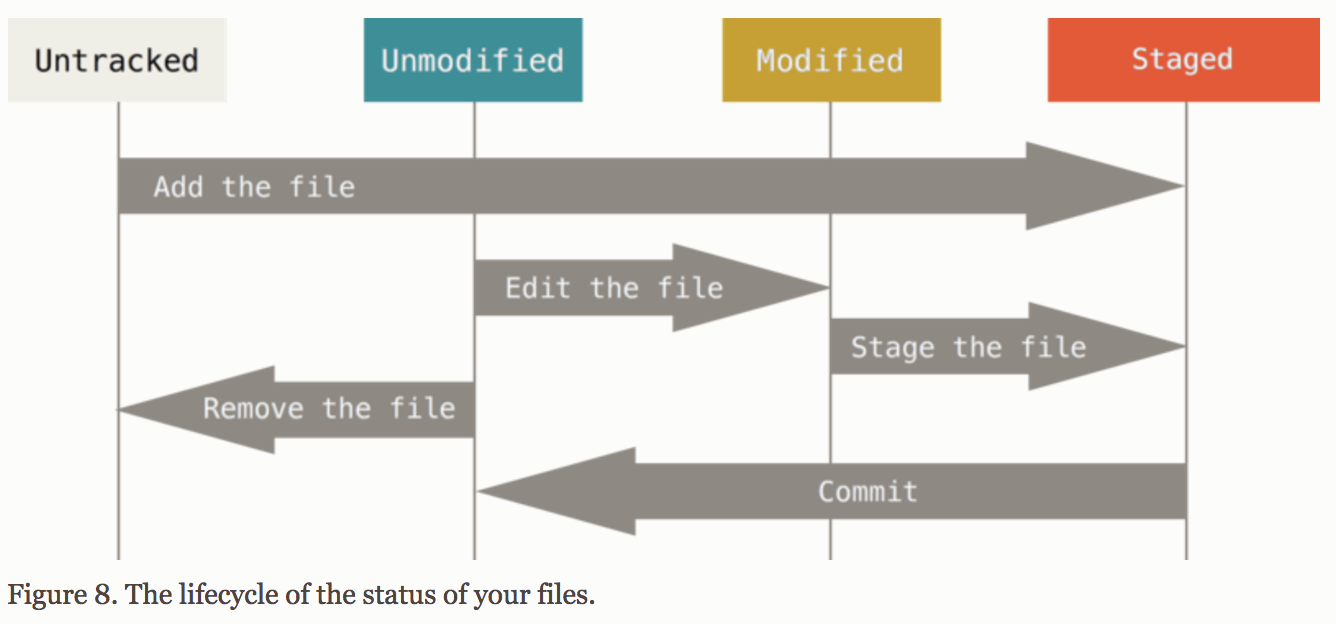
git中的文件可以分为4个阶段.
-
Untracked : 这是目录中没有被跟踪的文件,即不在git项目中,使用 git commit 等命令对文件进行提交时不会提交这样的文件。只有使用 git add file_name 将文件添加到git 工程中,该文件才会得到分享,转换到Staged状态。除了这个状态,其他3个状态指的都是被跟踪的文件。
-
Unmodified:git工程中没有经过改动的文件,即up-to-date的文件,处于当前状态的文件一旦被改动,则将会变文 Modified 状态。使用 git remove 指令可以将该状态下的文件变成Untraked 状态。
-
Modified:被改动过的文件待添加到 Staged 中的文件。
-
Staged : 等待更新到下一个生命周期的文件,commit 命令将会将处于该状态的文件进行提交,确认更改,这样一来文件又重新回到未修改状态,Unmodified。
git环境配置:
$ git config --global user.name "John Doe"
$ git config --global user.email johndoe@example.com
$ git config --global core.editor emacs
$ git config --list
git 的基本命令
转到需要初始化的目录下,运行下面的命令,初始化一个已经存在的目录为git目录.
$ git init
从github上克隆一个工程目录,下面两条指令中的一个,区别在于是否另起目录名
$ git clone /https://github.com/libgit2/libgit2
$ git clone /https://github.com/libgit2/libgit2 NewDirectoryName
获取文件状态 ,第二条指令表示状态的缩写版
$ git status
$ git status -s
跟踪新的文件,文件状态从 untracked 变成 staged。
$ git add YourNewFileName
在目录下添加.gitignore文件,可以设置自动忽略的文件GitHub的ignore文件示例
查看已经被修改但没有Staged的文件
$ git diff
查看staged中即将被commit的文件有什么不同
$ git diff --staged
查看你目前已经Staged的所有文件
$ git diff --cached
提交修改,即提交Staged状态下的文件
_其第一条指令会在terminal打开默认的编辑器,让你写入相关信心,可以使用:git config --global core.editor 命令设置编辑器
$ git commit
$ git commit -m 'some message about your committing'
删除文件
>从目录删除
$ rm PROJECT.md
>从stage删除
$ git rm PROJECT.md
>不再跟踪文件
$ git rm --cached README
Moving Files
$ git mv fileFrom fileTo
查看日志 $ git log

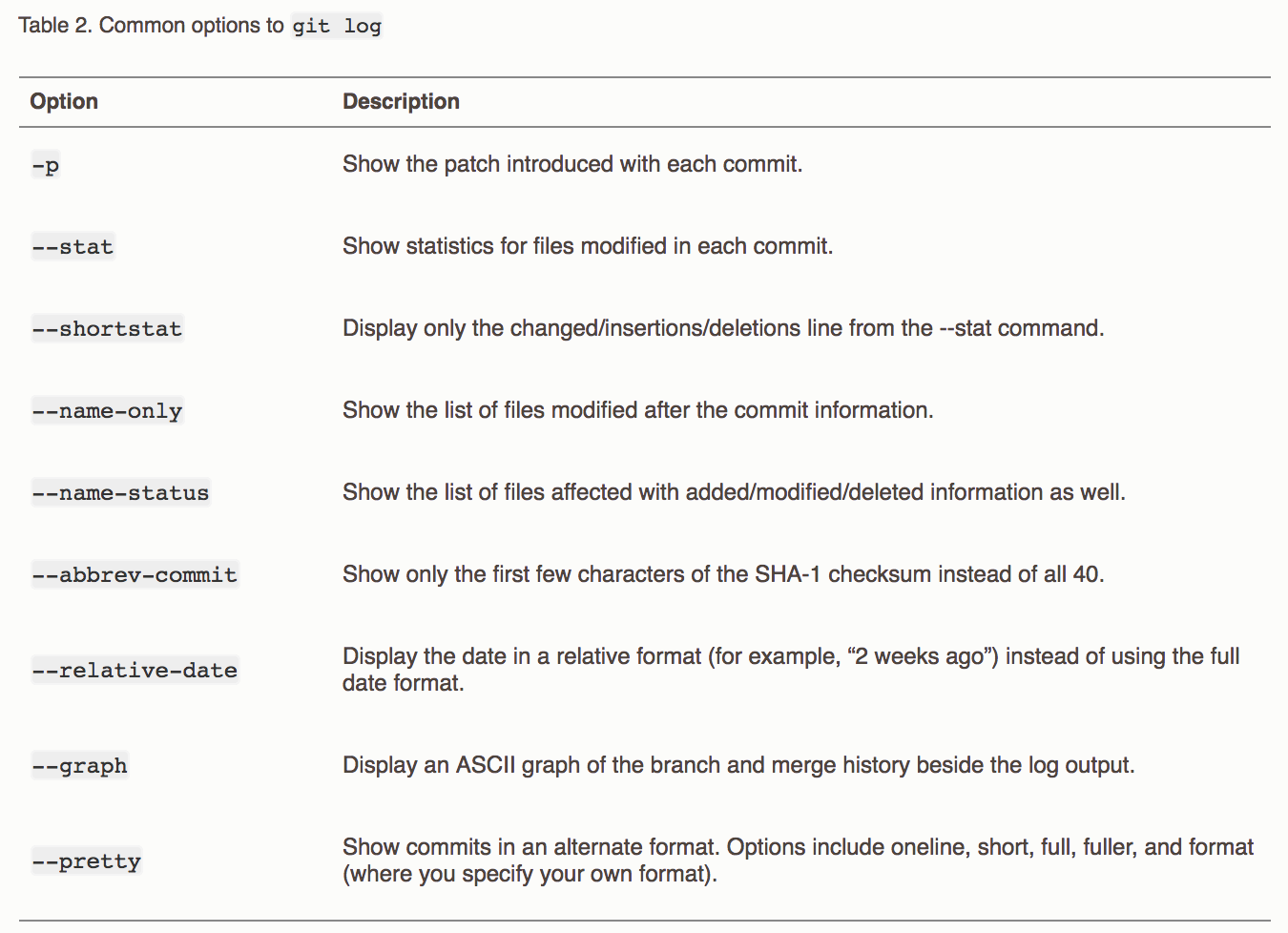

撤销指令
撤销上一次commit操作
$ git commit --amend
将sraged中的文件撤回(unstaging a staged file)
$ git reset HEAD CONTRIBUTING.md
撤销你所做的修改(discard the changes you've made)
$ git checkout -- CONTRIBUTING.md
远程服务器
克隆一个远程项目
$ git clone https://github.com/schacon/ticgit
显示你的远程项目(Showing Your Remotes)
$ git remote -v
添加远程工程(Adding Remote Repositories)
命令句式:git remote add <shortname> <url>
$ git remote add pb https://github.com/paulboone/ticgit
Fetching and Pulling Your Remotes
$ git fetch [remote-name]
$ git push [remote-name] [branch-name]
Inspecting a Remote
$ git remote show [remote-name]
$ git remote show origin
Removing and Renaming Remotes
$ git remote rename pb paul
Removing (git remote remove or git remote rm)
$ git remote remove paul
Tagging
list your Tags
$ git tag
v0.1
v1.3
search by pattern
$ git tag -l "v1.8.5*"
Create Tags and Annotated Tags
$ git tag -a v1.4 -m "my version 1.4" ß
$ git show v1.4
Lighweight Tags,轻量标签只存储校验和
$ git tag v1.4-lw
$ git tag
为以前提交的版本设置标签,Tagging Later
首先使用git log 查看每个版本的校验和,然后使用git tag根据校验和设置标签,例子如下所示:
$ git log --pretty=oneline
15027957951b64cf874c3557a0f3547bd83b3ff6 Merge branch 'experiment'
a6b4c97498bd301d84096da251c98a07c7723e65 beginning write support
0d52aaab4479697da7686c15f77a3d64d9165190 one more thing
6d52a271eda8725415634dd79daabbc4d9b6008e Merge branch 'experiment'
0b7434d86859cc7b8c3d5e1dddfed66ff742fcbc added a commit function
4682c3261057305bdd616e23b64b0857d832627b added a todo file
166ae0c4d3f420721acbb115cc33848dfcc2121a started write support
9fceb02d0ae598e95dc970b74767f19372d61af8 updated rakefile
964f16d36dfccde844893cac5b347e7b3d44abbc commit the todo
8a5cbc430f1a9c3d00faaeffd07798508422908a updated readme
$ git tag -a v1.2 9fceb02
分享标签,默认情况下,git push指令不会将标签上传到远程服务器上。这个操作需要自己显式的完成:git push origin [tagname]. 第二条指令式push所有标签。
$ git push origin v1.5
$ git push origin --tags
移除标签,在git中不能真正的删除标签。只能添加一个新的分支。(git checkout -b [branchname] [tagname]: )
$ git checkout -b version2 v2.0.0
Switched to a new branch 'version2'
Git Aliases
git中可以为变量名或者项目取缩写名,这个可以参考官网。




 浙公网安备 33010602011771号
浙公网安备 33010602011771号