使用 Blazor 创建浏览器插件
使用 Blazor 创建浏览器插件
本文仅是对参考文档的主要快速开始部分的简单翻译,剩下还请参考 https://mingyaulee.github.io/Blazor.BrowserExtension/ 。
0. 参考资料
- B站视频 https://www.bilibili.com/video/BV1uM4m127Ko
- 参考文档 https://mingyaulee.github.io/Blazor.BrowserExtension/
- github 项目 https://github.com/mingyaulee/Blazor.BrowserExtension
- github 项目 https://github.com/tvaccari34/BlazorChromeExtensions
1. 安装和构建
1. 安装
dotnet new --install Blazor.BrowserExtension.Template
2. 创建新项目
dotnet new browserext --name MyBlazorExtension
3. 构建
cd MyBlazorExtension
dotnet build
生成出来的插件会放在 MyBlazorExtension/bin/Debug/net8.0/browserextension 这个文件夹中。
Tips
If you are using Visual Studio, after installing the template, you can create a new project and build it from the Visual Studio UI.
提示
如何你使用的是 Visual Studio,在安装完插件后,你能创建一个新项目然后通过 Visual Studio 的 UI 进行编译。

在浏览器中运行插件
由于译者只有 Microsoft Edge,所以仅对 Microsoft Edge 的部分进行翻译。
Microsoft Edge
- 打开拓展页

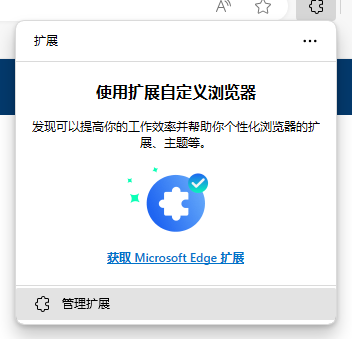
-
切换至开发者模式
![]()
-
点击 加载解压缩的扩展,导航到对应项目的
bin/Debug/net8.0选择browserextension文件夹。 -
点击 加载解压缩的扩展,导航到对应项目的
bin/Debug/net8.0选择browserextension文件夹(重复两遍)。 -
点击 加载解压缩的扩展,导航到对应项目的
bin/Debug/net8.0选择browserextension文件夹(重复三遍)。
注意要是 browserextension 文件夹!
![]()
原文:
- Launch the Extensions page ( ⋮ → Extensions).
- Click on the ☰ and switch on Developer mode.
- Click on the button with the title Load unpacked, then navigate to bin/Debug/net8.0 and select the browserextension directory.
Google Chrome
- Launch the Extensions page ( ⋮ → More tools → Extensions).
- Switch on Developer mode.
- Click on the Load unpacked button, then navigate to bin/Debug/net8.0 and select the browserextension directory.
Mozilla Firefox
- Navigate to the URL about:debugging#/runtime/this-firefox. You need to copy this link and paste it in the address bar.
- Click on Load Temporary Add-on..., then navigate to bin/Debug/net8.0/browserextension and select any file in the directory.






 浙公网安备 33010602011771号
浙公网安备 33010602011771号