3-5 编程练习:jQuery实现简单的图片对应展示效果
3-5 编程练习:jQuery实现简单的图片对应展示效果
通过这个章节的学习, 老师带领大家完成了一个基本的图片切换特效,接下来,我们也实现一个类似的效果,点击相应的按钮,切换对应的图片。
效果图 :
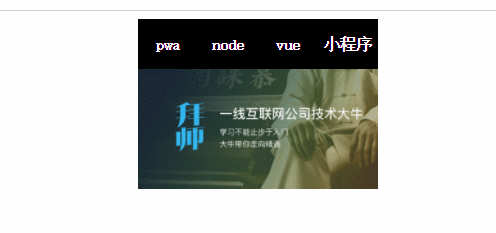
任务
1、首先建立一个就绪函数ready函数,把所有的jQuery内容都写到这个函数中。
2、选中按钮元素并绑定单击事件
3、选中img图片,通过eq()方法找到对应的图片元素
4、其中eq()的参数通过$(this).index()方式获取当前的索引。
5、通过css()方法对图片的透明度设置为1来显示。
6、再通过siblings()找到当前选中按钮的兄弟元素,并通过css()设置透明度为0。
任务提示
1、可以使用链式语法进行编码。
2、参考课程中老师的方式实现此效果。
参考代码:
<!DOCTYPE html> <html lang="zh-CN"> <head> <meta charset="UTF-8" /> <title>Document</title> <style type="text/css"> .container { width: 240px; height: 185px; margin: 0 auto; overflow: hidden; } .conTitle { height: 50px; } nav { width: 25%; height: 50px; line-height: 50px; text-align: center; float: left; background-color: #000; font-weight: bold; color: #fff; cursor: pointer; } nav:hover { background-color: #ddd; color: #000; } .content { position: relative; } .img1 { opacity: 1; } img { position: absolute; top: 0; left: 0; opacity: 0; max-width: 100%; } </style> </head> <body> <div class="container"> <div class="conTitle"> <nav>pwa</nav> <nav>node</nav> <nav>vue</nav> <nav>小程序</nav> </div> <div class="content"> <img class="img1" src="img/banner1.jpg" /> <img class="img2" src="img/banner2.jpg" /> <img class="img3" src="img/banner3.jpg" /> <img class="img4" src="img/banner4.jpg" /> </div> </div> <script src="http://cdn.bootcss.com/jquery/1.12.4/jquery.js"></script> <script type="text/javascript"> $(document).ready(function () { $("nav").click(function () { // 此处写代码 $('img') .eq($(this).index()) .css({'opacity':'1'}) .siblings() .css({'opacity':'0'}) }) }) </script> </body> </html>





 浙公网安备 33010602011771号
浙公网安备 33010602011771号