上传自己的构件(Jar)到Maven中央仓库
背景:
用了Maven之后,你有没有这样的想法,自己一直在使用别人贡献的代码,自己能不能把自己觉得好的代码也贡献出来让大家方便。
还有如果你也是一名程序员,你会不会觉得要是把自己积累起来日常常用的代码工具组件放到Maven的中央仓库之后,很方便维护和升级,
可以做到 一次发布,到处使用 。
不用交给云盘和代码托管系统来管理,只需要知道 构件的坐标 + Maven之类的构建工具就能获取想要的构件。
预备知识:
1.Java
http://www.oracle.com/technetwork/cn/java/javase/downloads/index.html
2.Maven
3.Git
4. GnuGPG(gpg4win)
5.Github
https://github.com/
6.Sonatype公司提供的
7.大概结构图
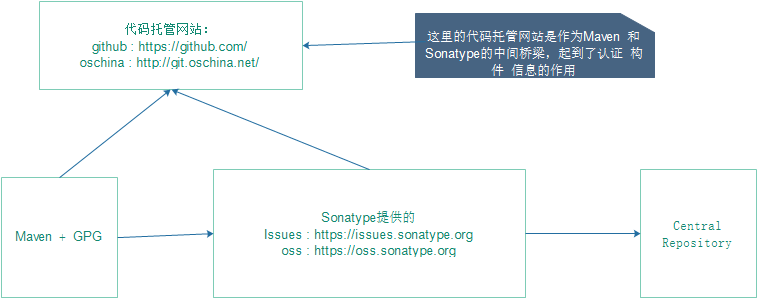
准备工作:
1.JDK安装配置
2 . Maven安装配置
3 . Git安装配置(可选)
4 . OpenGPG安装配置
这四步完成之后的结果:
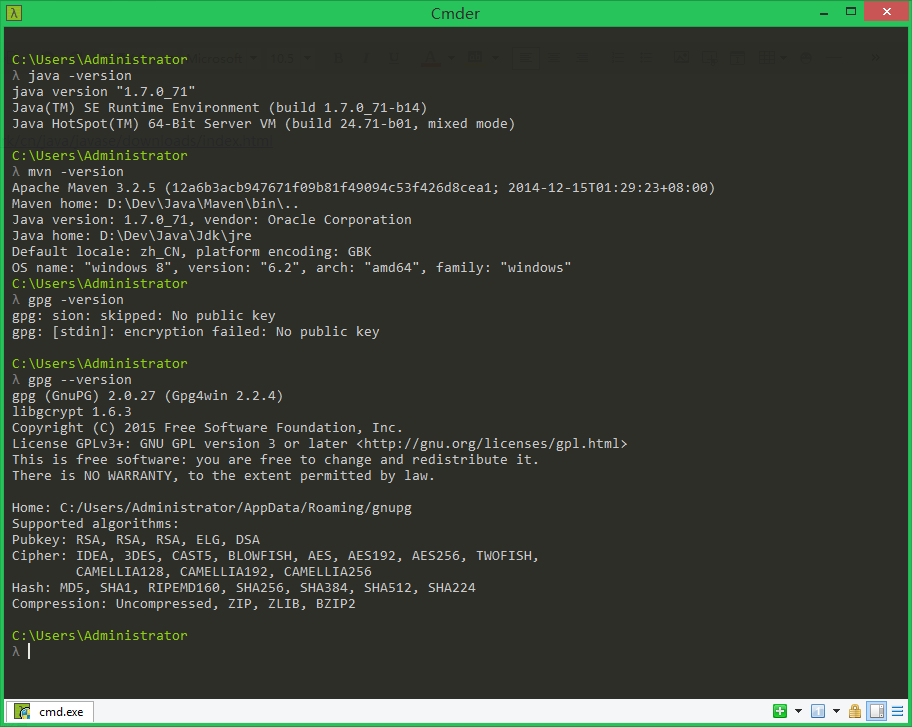
5.到 https://github.com/ 网站注册一个账号
6.到 https://issues.sonatype.org 网站注册一个账号
动手实验:
(1) 在 https://github.com/ 网站创建一个仓库
图1-1:登陆
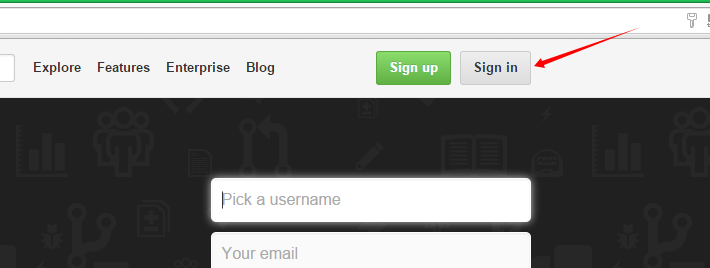
图1-2:点击 “+” 好创建一个新的仓库
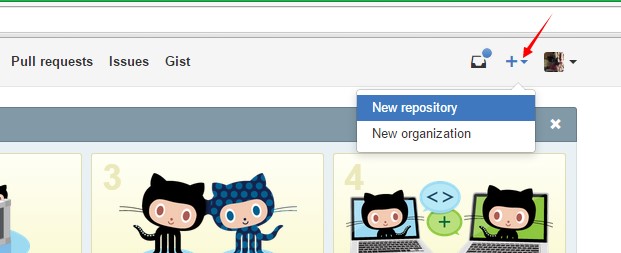
图1-3:仓库的信息填写,这里的必填项是仓库的名称Respository name
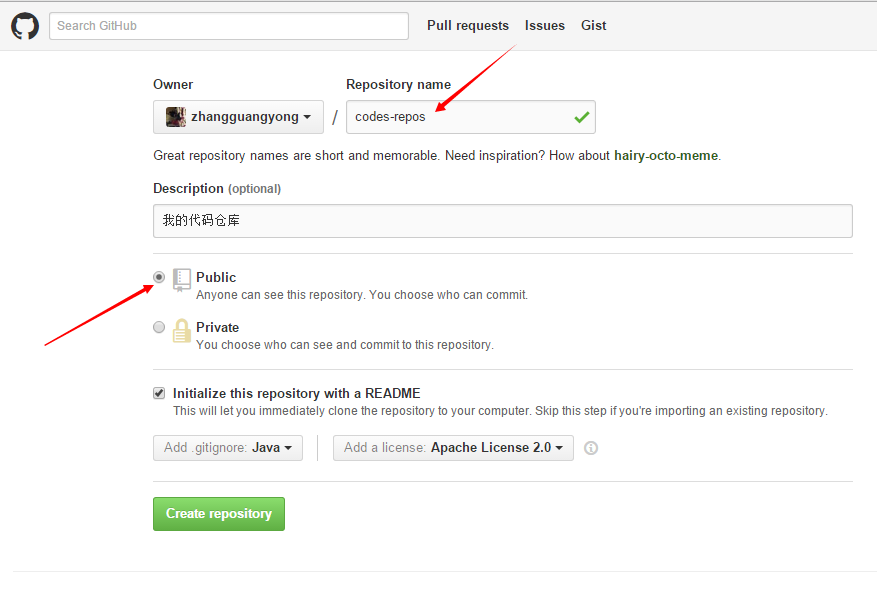
图1-4:找到刚刚创建的仓库,获取仓库的https连接地址和ssh连接地址
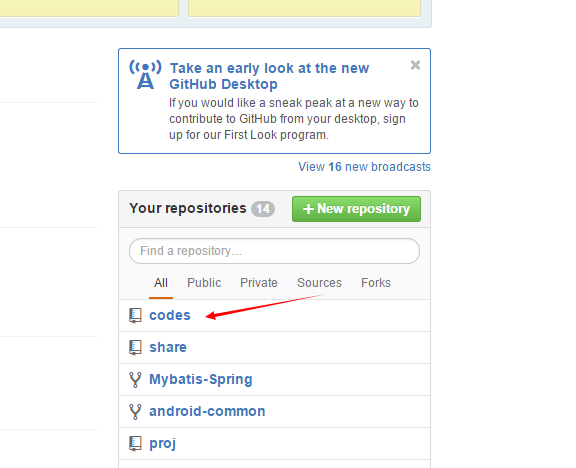
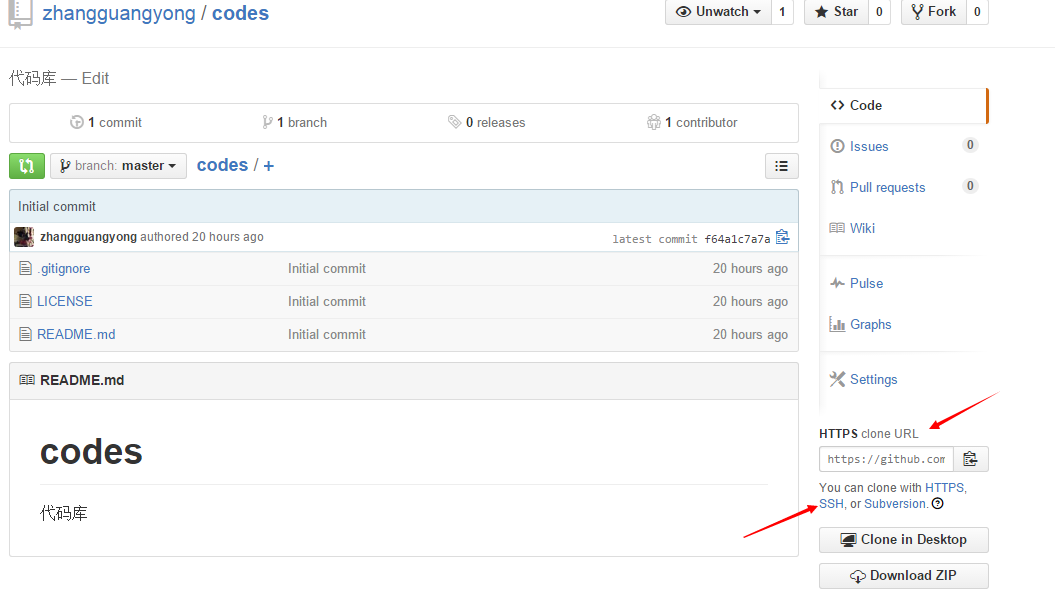
HTTPS地址:
https://github.com/zhangguangyong/codes.git
SSH地址:
git@github.com:zhangguangyong/codes.git
(2) 在 https://issues.sonatype.org 网站创建一个issues——创建的issues需要等待审核
图2-1:登陆
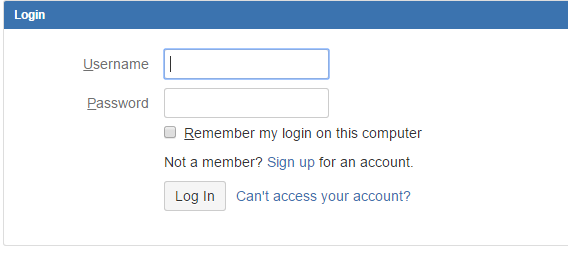
图2-2:创建issues
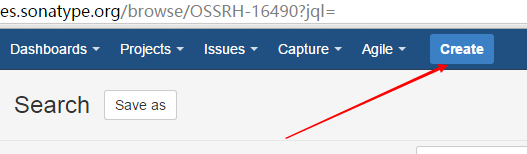
图2-3:Issues的信息填写
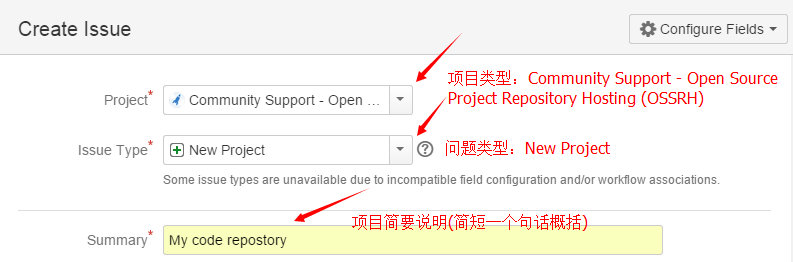
Description 和 Attachment 不需要填写
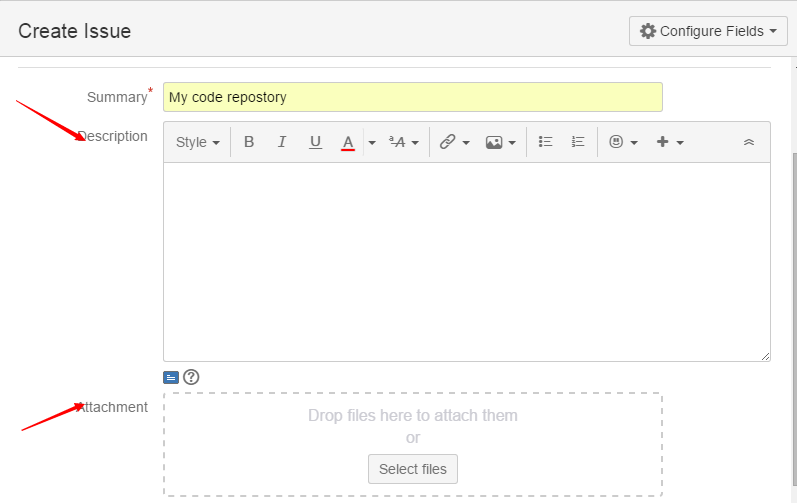
点击Issues菜单,选择刚刚创建Issues,等待管理员的审批
审批通过之后,会看到这样的回复:
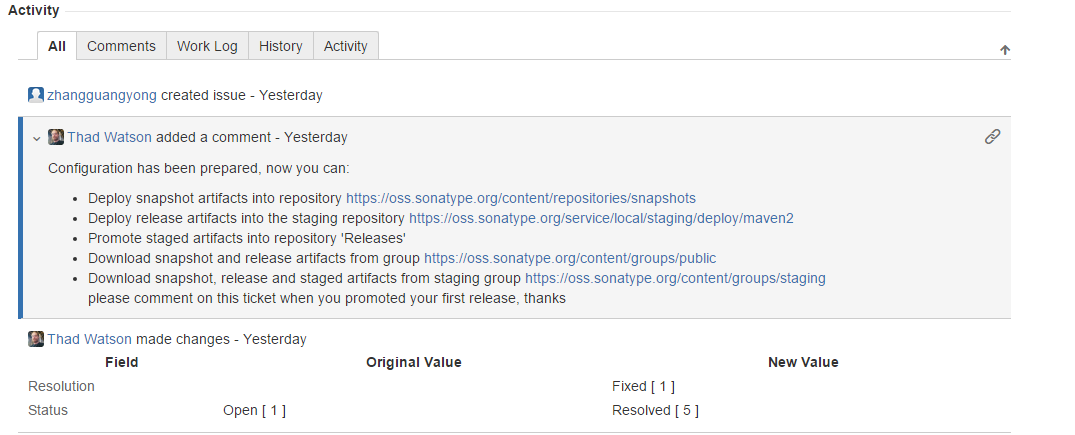
(3) 通过GnuGPG来创建一个公钥
参考: http://my.oschina.net/huangyong/blog/226738
(4) 创建一个Maven项目 —— 配置 settings.xml、pom.xml、发布到 https://oss.sonatype.org 仓库
图4-1:配置maven安装目录下 conf/settings.xml 文件
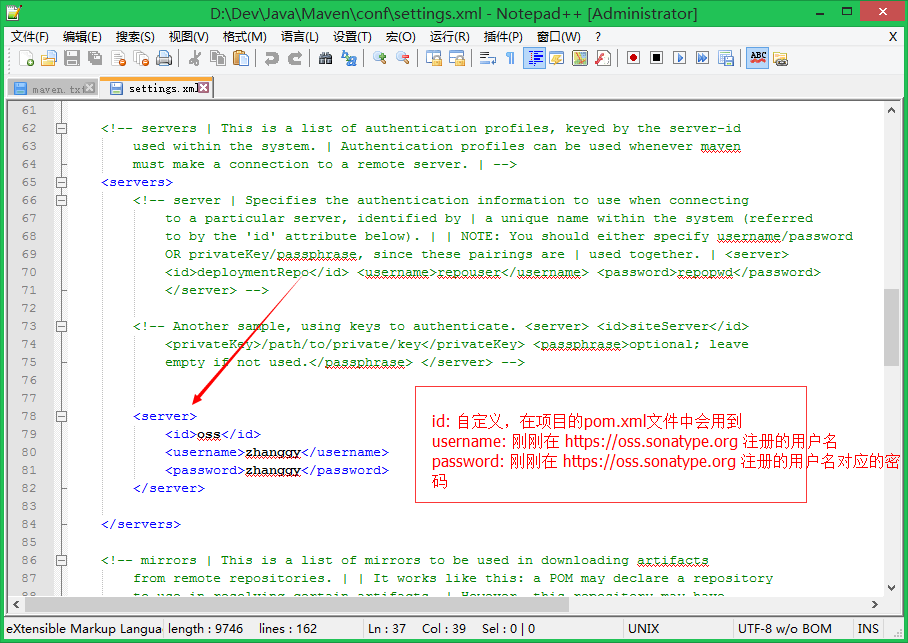
settings.xml文件的内容:
<? xml version="1.0" encoding="UTF-8" ?>
<!-- Licensed to the Apache Software Foundation (ASF) under one or more contributor
license agreements. See the NOTICE file distributed with this work for additional
information regarding copyright ownership. The ASF licenses this file to
you under the Apache License, Version 2.0 (the "License"); you may not use
this file except in compliance with the License. You may obtain a copy of
the License at http://www.apache.org/licenses/LICENSE-2.0 Unless required
by applicable law or agreed to in writing, software distributed under the
License is distributed on an "AS IS" BASIS, WITHOUT WARRANTIES OR CONDITIONS
OF ANY KIND, either express or implied. See the License for the specific
language governing permissions and limitations under the License. -->
<!-- | This is the configuration file for Maven. It can be specified at two
levels: | | 1. User Level. This settings.xml file provides configuration
for a single user, | and is normally provided in ${user.home}/.m2/settings.xml.
| | NOTE: This location can be overridden with the CLI option: | | -s /path/to/user/settings.xml
| | 2. Global Level. This settings.xml file provides configuration for all
Maven | users on a machine (assuming they're all using the same Maven | installation).
It's normally provided in | ${maven.home}/conf/settings.xml. | | NOTE: This
location can be overridden with the CLI option: | | -gs /path/to/global/settings.xml
| | The sections in this sample file are intended to give you a running start
at | getting the most out of your Maven installation. Where appropriate,
the default | values (values used when the setting is not specified) are
provided. | | -->
<settings xmlns="http://maven.apache.org/SETTINGS/1.0.0"
xmlns:xsi="http://www.w3.org/2001/XMLSchema-instance"
xsi:schemaLocation="http://maven.apache.org/SETTINGS/1.0.0 http://maven.apache.org/xsd/settings-1.0.0.xsd">
<!-- localRepository | The path to the local repository maven will use to
store artifacts. | | Default: ${user.home}/.m2/repository <localRepository>/path/to/local/repo</localRepository> -->
<localRepository>D:/Dev/Repos/Maven</localRepository>
<!-- interactiveMode | This will determine whether maven prompts you when
it needs input. If set to false, | maven will use a sensible default value,
perhaps based on some other setting, for | the parameter in question. | |
Default: true <interactiveMode>true</interactiveMode> -->
<!-- offline | Determines whether maven should attempt to connect to the
network when executing a build. | This will have an effect on artifact downloads,
artifact deployment, and others. | | Default: false <offline>false</offline> -->
<!-- pluginGroups | This is a list of additional group identifiers that
will be searched when resolving plugins by their prefix, i.e. | when invoking
a command line like "mvn prefix:goal". Maven will automatically add the group
identifiers | "org.apache.maven.plugins" and "org.codehaus.mojo" if these
are not already contained in the list. | -->
<pluginGroups>
<!-- pluginGroup | Specifies a further group identifier to use for plugin
lookup. <pluginGroup>com.your.plugins</pluginGroup> -->
</pluginGroups>
<!-- proxies | This is a list of proxies which can be used on this machine
to connect to the network. | Unless otherwise specified (by system property
or command-line switch), the first proxy | specification in this list marked
as active will be used. | -->
<proxies>
<!-- proxy | Specification for one proxy, to be used in connecting to the
network. | <proxy> <id>optional</id> <active>true</active> <protocol>http</protocol>
<username>proxyuser</username> <password>proxypass</password> <host>proxy.host.net</host>
<port>80</port> <nonProxyHosts>local.net|some.host.com</nonProxyHosts> </proxy> -->
</proxies>
<!-- servers | This is a list of authentication profiles, keyed by the server-id
used within the system. | Authentication profiles can be used whenever maven
must make a connection to a remote server. | -->
<servers>
<!-- server | Specifies the authentication information to use when connecting
to a particular server, identified by | a unique name within the system (referred
to by the 'id' attribute below). | | NOTE: You should either specify username/password
OR privateKey/passphrase, since these pairings are | used together. | <server>
<id>deploymentRepo</id> <username>repouser</username> <password>repopwd</password>
</server> -->
<!-- Another sample, using keys to authenticate. <server> <id>siteServer</id>
<privateKey>/path/to/private/key</privateKey> <passphrase>optional; leave
empty if not used.</passphrase> </server> -->
<server>
<id>oss</id>
<username>zhanggy</username>
<password>xxxxxxxx</password>
</server>
</servers>
<!-- mirrors | This is a list of mirrors to be used in downloading artifacts
from remote repositories. | | It works like this: a POM may declare a repository
to use in resolving certain artifacts. | However, this repository may have
problems with heavy traffic at times, so people have mirrored | it to several
places. | | That repository definition will have a unique id, so we can create
a mirror reference for that | repository, to be used as an alternate download
site. The mirror site will be the preferred | server for that repository.
| -->
<mirrors>
<!-- mirror | Specifies a repository mirror site to use instead of a given
repository. The repository that | this mirror serves has an ID that matches
the mirrorOf element of this mirror. IDs are used | for inheritance and direct
lookup purposes, and must be unique across the set of mirrors. | <mirror>
<id>mirrorId</id> <mirrorOf>repositoryId</mirrorOf> <name>Human Readable
Name for this Mirror.</name> <url>http://my.repository.com/repo/path</url>
</mirror> -->
</mirrors>
<!-- profiles | This is a list of profiles which can be activated in a variety
of ways, and which can modify | the build process. Profiles provided in the
settings.xml are intended to provide local machine- | specific paths and
repository locations which allow the build to work in the local environment.
| | For example, if you have an integration testing plugin - like cactus
- that needs to know where | your Tomcat instance is installed, you can provide
a variable here such that the variable is | dereferenced during the build
process to configure the cactus plugin. | | As noted above, profiles can
be activated in a variety of ways. One way - the activeProfiles | section
of this document (settings.xml) - will be discussed later. Another way essentially
| relies on the detection of a system property, either matching a particular
value for the property, | or merely testing its existence. Profiles can also
be activated by JDK version prefix, where a | value of '1.4' might activate
a profile when the build is executed on a JDK version of '1.4.2_07'. | Finally,
the list of active profiles can be specified directly from the command line.
| | NOTE: For profiles defined in the settings.xml, you are restricted to
specifying only artifact | repositories, plugin repositories, and free-form
properties to be used as configuration | variables for plugins in the POM.
| | -->
<profiles>
<!-- profile | Specifies a set of introductions to the build process, to
be activated using one or more of the | mechanisms described above. For inheritance
purposes, and to activate profiles via <activatedProfiles/> | or the command
line, profiles have to have an ID that is unique. | | An encouraged best
practice for profile identification is to use a consistent naming convention
| for profiles, such as 'env-dev', 'env-test', 'env-production', 'user-jdcasey',
'user-brett', etc. | This will make it more intuitive to understand what
the set of introduced profiles is attempting | to accomplish, particularly
when you only have a list of profile id's for debug. | | This profile example
uses the JDK version to trigger activation, and provides a JDK-specific repo.
<profile> <id>jdk-1.4</id> <activation> <jdk>1.4</jdk> </activation> <repositories>
<repository> <id>jdk14</id> <name>Repository for JDK 1.4 builds</name> <url>http://www.myhost.com/maven/jdk14</url>
<layout>default</layout> <snapshotPolicy>always</snapshotPolicy> </repository>
</repositories> </profile> -->
<!-- | Here is another profile, activated by the system property 'target-env'
with a value of 'dev', | which provides a specific path to the Tomcat instance.
To use this, your plugin configuration | might hypothetically look like:
| | ... | <plugin> | <groupId>org.myco.myplugins</groupId> | <artifactId>myplugin</artifactId>
| | <configuration> | <tomcatLocation>${tomcatPath}</tomcatLocation> | </configuration>
| </plugin> | ... | | NOTE: If you just wanted to inject this configuration
whenever someone set 'target-env' to | anything, you could just leave off
the <value/> inside the activation-property. | <profile> <id>env-dev</id>
<activation> <property> <name>target-env</name> <value>dev</value> </property>
</activation> <properties> <tomcatPath>/path/to/tomcat/instance</tomcatPath>
</properties> </profile> -->
</profiles>
<!-- activeProfiles | List of profiles that are active for all builds. |
<activeProfiles> <activeProfile>alwaysActiveProfile</activeProfile> <activeProfile>anotherAlwaysActiveProfile</activeProfile>
</activeProfiles> -->
</ settings >
图4-2:配置项目的pom.xml
项目的目录结构(这里是在eclipse中创建的,也可以自己手动创建):
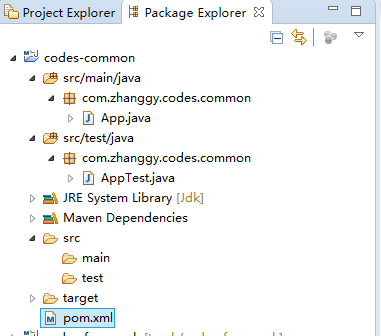
pom.xml 文件的内容:
<project xmlns="http://maven.apache.org/POM/4.0.0" xmlns:xsi="http://www.w3.org/2001/XMLSchema-instance"
xsi:schemaLocation="http://maven.apache.org/POM/4.0.0 http://maven.apache.org/xsd/maven-4.0.0.xsd">
<modelVersion>4.0.0</modelVersion>
<groupId>com.github.zhangguangyong</groupId>
<artifactId>codes-common</artifactId>
<version>0.0.1</version>
<packaging>jar</packaging>
<name>codes-common</name>
<url>https://github.com/zhangguangyong/codes</url>
<description>Code Reponsitory</description>
<licenses>
<license>
<name>The Apache Software License, Version 2.0</name>
<url>http://www.apache.org/licenses/LICENSE-2.0.txt</url>
</license>
</licenses>
<developers>
<developer>
<name>zhangguangyong</name>
<email>1243610991@qq.com</email>
</developer>
</developers>
<scm>
<connection>scm:git@github.com:zhangguangyong/codes.git</connection>
<developerConnection>scm:git@github.com:zhangguangyong/codes.git</developerConnection>
<url>https://github.com/zhangguangyong/codes</url>
</scm>
<properties>
<project.build.sourceEncoding>UTF-8</project.build.sourceEncoding>
</properties>
<dependencies>
<dependency>
<groupId>junit</groupId>
<artifactId>junit</artifactId>
<version>3.8.1</version>
<scope>test</scope>
</dependency>
</dependencies>
<profiles>
<profile>
<id>release</id>
<build>
<plugins>
<!-- Source -->
<plugin>
<groupId>org.apache.maven.plugins</groupId>
<artifactId>maven-source-plugin</artifactId>
<version>2.2.1</version>
<executions>
<execution>
<phase>package</phase>
<goals>
<goal>jar-no-fork</goal>
</goals>
</execution>
</executions>
</plugin>
<!-- Javadoc -->
<plugin>
<groupId>org.apache.maven.plugins</groupId>
<artifactId>maven-javadoc-plugin</artifactId>
<version>2.9.1</version>
<executions>
<execution>
<phase>package</phase>
<goals>
<goal>jar</goal>
</goals>
</execution>
</executions>
</plugin>
<!-- GPG -->
<plugin>
<groupId>org.apache.maven.plugins</groupId>
<artifactId>maven-gpg-plugin</artifactId>
<version>1.5</version>
<executions>
<execution>
<phase>verify</phase>
<goals>
<goal>sign</goal>
</goals>
</execution>
</executions>
</plugin>
</plugins>
</build>
<distributionManagement>
<snapshotRepository>
<id>oss</id>
<url>https://oss.sonatype.org/content/repositories/snapshots/</url>
</snapshotRepository>
<repository>
<id>oss</id>
<url>https://oss.sonatype.org/service/local/staging/deploy/maven2/</url>
</repository>
</distributionManagement>
</profile>
</profiles>
</project>
注意事项:settings.xml文件节点< sever> 下的 <id> 节点 需要与 pom.xml 文件 节点 <snapshotRepository> 和 节点 <repository> 下的 <id> 节点保持一致
图4-3:发布项目到 https://oss.sonatype.org 仓库
使用命令cmd到项目的根路径
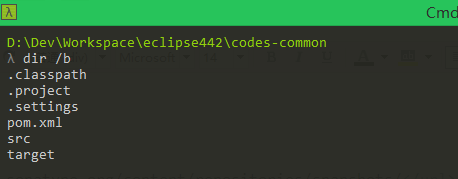
执行命令:mvn clean deploy -P release
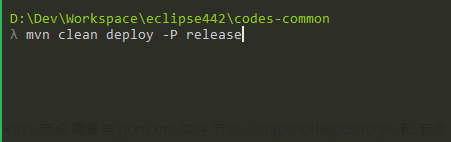
命令执行完之后,就可以到 https://oss.sonatype.org 下查看自己刚刚发布的构件了
(5) 到 https://oss.sonatype.org 仓库 操作自己发布的构件(刚刚用maven发布的)——1.关闭,2.发布( 需要等到第(2)步的issues审核通过才能发布 )
图5-1:进入 https://oss.sonatype.org 查看自己发布的构件
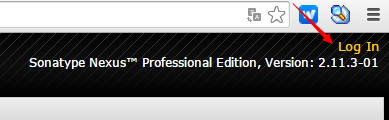
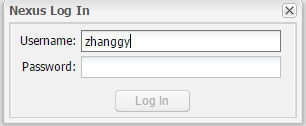
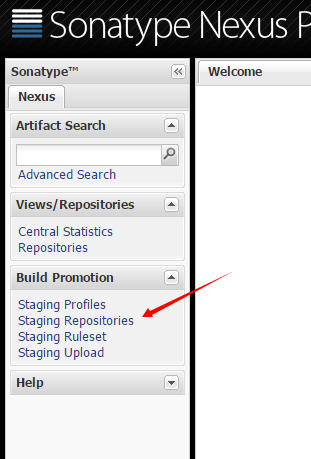
找到自己发布的构建,点击关闭 ( 找组名是:com.github.xxx 开头的,我们刚刚在pom.xml里面填写的组件就是 com.github.zhangguangyong)
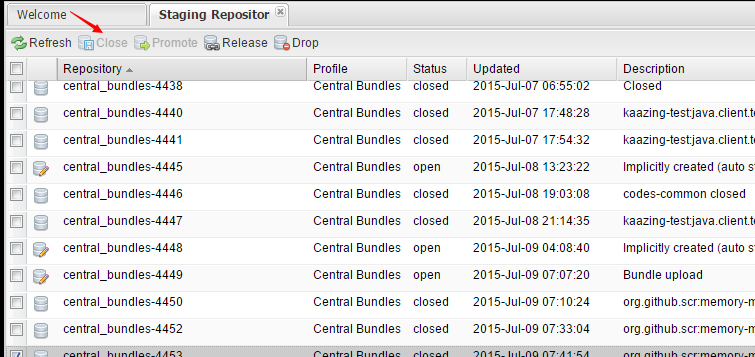
关闭之后需要等待审批,审批成功之后,大概是这个样子:
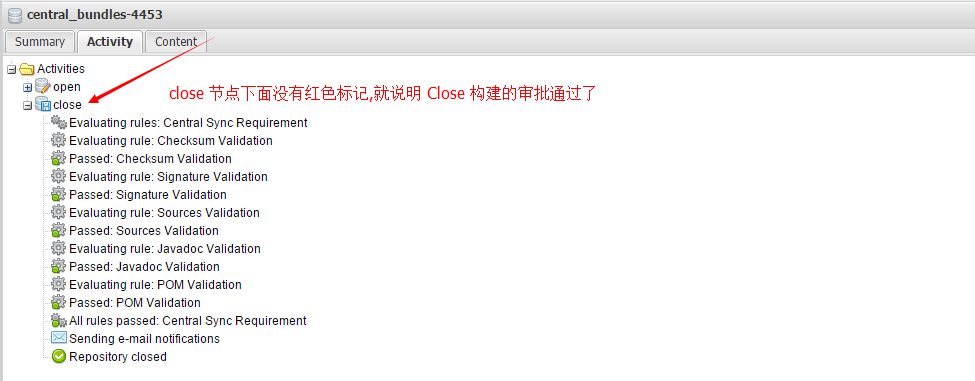
关闭的审核通过之后,可进行发布了(在发布前需要确保之前创建Issues已经审批通过了,不然会报错没有权限)

这里报错的可能:
1. 刚刚创建的Issues还没有审批通过
2. 项目的pom.xml里面的< groupId > 与 创建Issues时候填写的 group Id 不一致
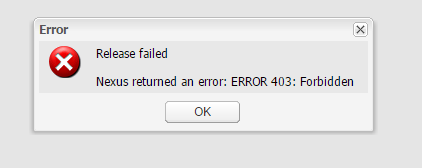
(6) 在 https://oss.sonatype.org 发布成功之后,再去 https://issues.sonatype.org 给管理员一个反馈,说: "你的构件已经发布成功了".
在 https://issues.sonatype.org 等待管理员的审核,通过之后,就可以在 http://search.maven.org/ 上面所搜你发布的构件了
图6-1:通知Issues的管理员,你的构件在 https://oss.sonatype.org 上成功发布

图6-2:Issues管理员的反馈如果是这样的那恭喜你,你的构件就能够在maven中央仓库中搜索到了: http://search.maven.org/

图6-3:在 http://search.maven.org/ 上搜索自己的构件
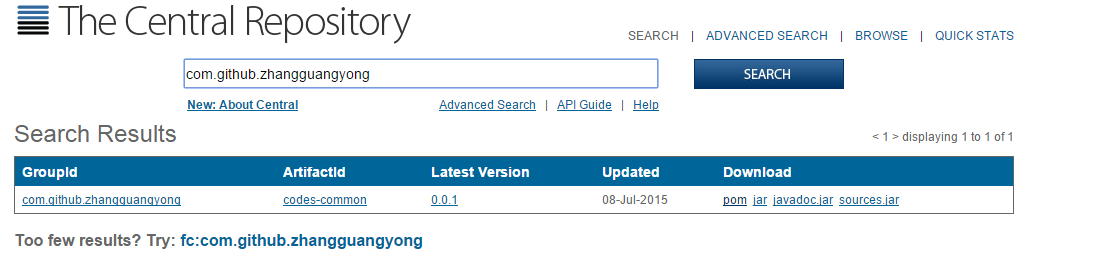
转载自:https://my.oschina.net/u/2335754/blog/476676
参考:
http://my.oschina.net/huangyong/blog/226738
http://www.trinea.cn/dev-tools/upload-java-jar-or-android-aar-to-maven-center-repository


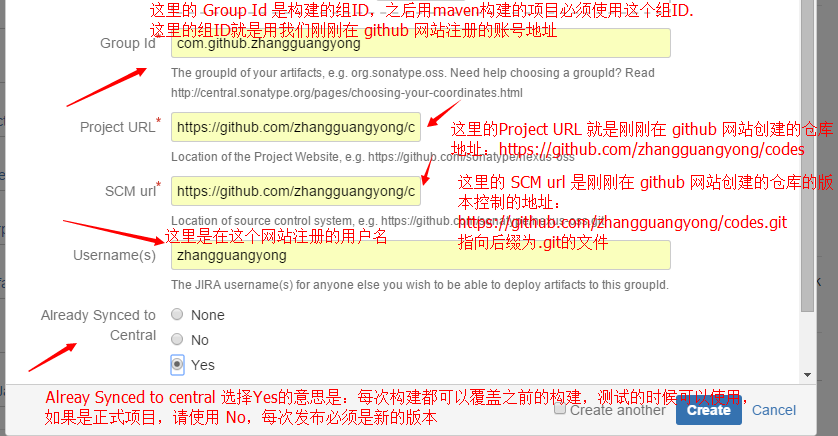
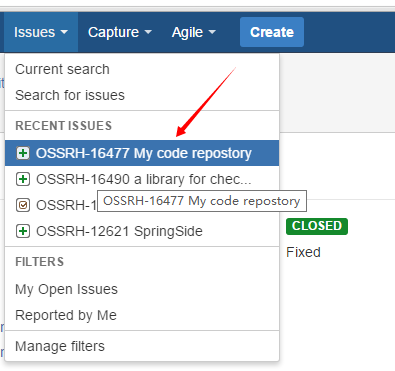
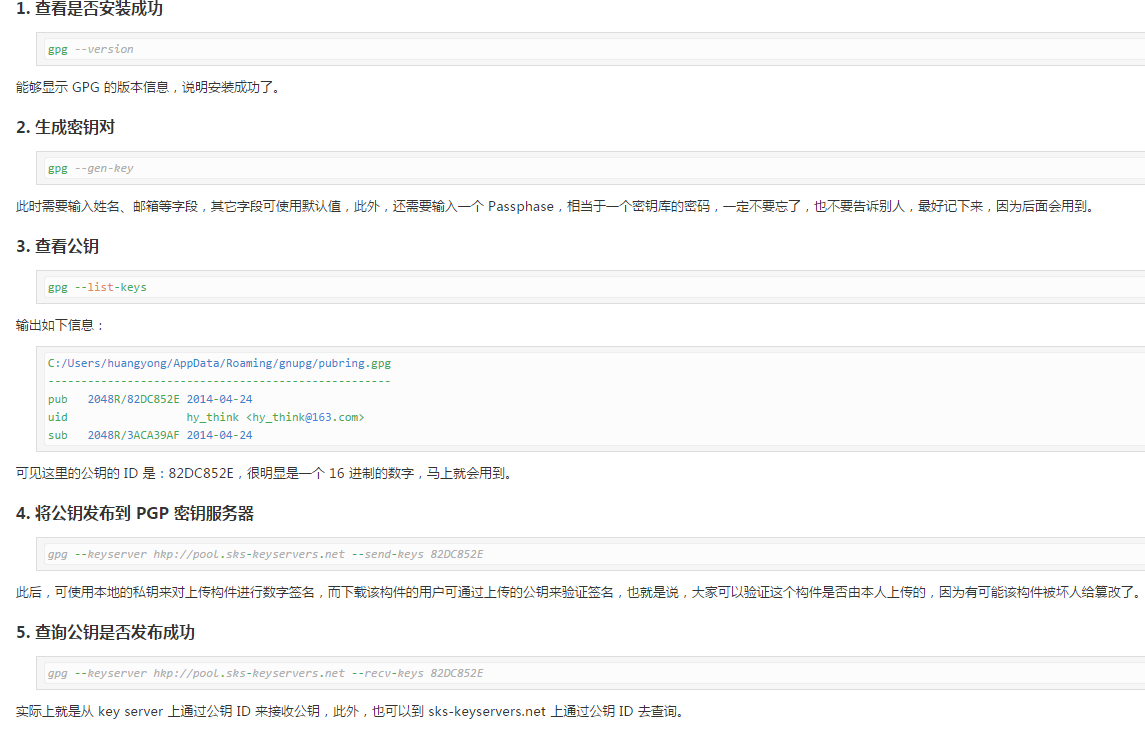

 浙公网安备 33010602011771号
浙公网安备 33010602011771号