[WPF][Rubyer] 写一个自己的 UI 库 (二) - Icon
前言
制作 WPF 的图标包,主要介绍从 iconfont 下载的图标包导入到 WPF 使用;
1. 添加文件
Ruyber 下添加 自定义控件(WPF) Icon.cs、类 IconType.cs、类 IconDatas.cs
Rubyer.Themes 下添加 资源字典(WPF) Icon.xaml
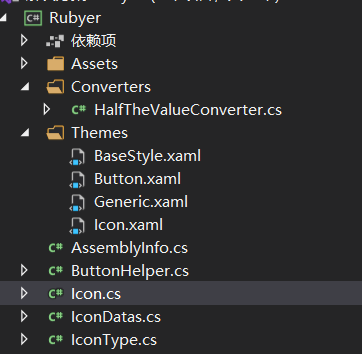
2.下载图标
iconfont 查找自己喜欢的图标包,浏览器 F12 => Console => 输入下列代码回车,添加所有图标到购物车
var span = document.querySelectorAll('.icon-cover'); for (var i = 0, len = span.length; i < len; i++) { console.log(span[i].querySelector('span').click()); }
添加到项目

下载到本地
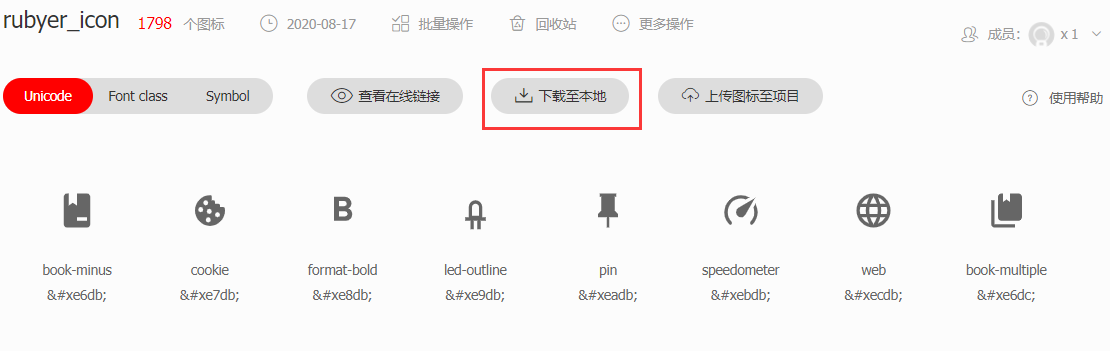
只解压 iconfont.ttf 到项目的 Assets 文件目录下
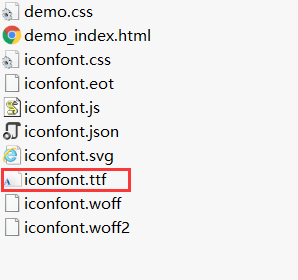

3.应用图标
在 BaseStyle.xaml 里添加标签
<!--IconFont--> <FontFamily x:Key="IconFont" > pack://application:,,,/Rubyer;component/Assets/#iconfont </FontFamily>
回到刚刚 iconfont 的项目下,右键 F12 => Console => 输入下列代码回车,打印图标 名称 和 编码的对应的 json 数据
var allIcon = document.querySelectorAll('[class^=J_icon_id]'); var iconJson = []; console.log(allIcon[0].querySelector('.icon-name').innerHTML) for (var i = 0, len = allIcon.length; i < len; i++) { iconJson[i] = ({'name':allIcon[i].querySelector('.icon-name').innerHTML,'code':allIcon[i].querySelector('.icon-code').innerHTML}); } console.log(iconJson)
打印完右键 json 变量 => store as global variable, 生成 temp1,输入 copy(temp1),拷贝整个 json 数据,创建文本文件粘贴 到 内容; 保存文件
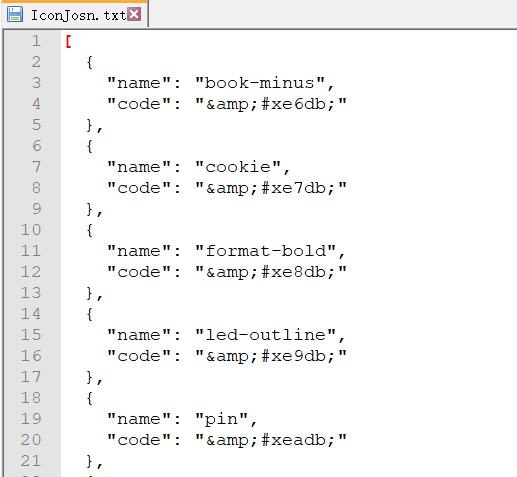
新建一个控制台项目,添加 JsonObject.cs 类
public class JsonObject { public string Name { get; set; } public string Code { get; set; } }
Program.cs 读取刚刚添加的 文本文件 到 List<JsonObject>,打印内容全部拷贝 粘贴 到 IconType.cs,为所有图标名称的枚举类型
/// <summary> /// 从文件加载到对象 /// </summary> /// <typeparam name="T">对象类型</typeparam> /// <param name="fileName">文件名路径</param> /// <returns></returns> public static T LoadFile2Object<T>(string fileName) { try { string json = File.ReadAllText(fileName); return JsonConvert.DeserializeObject<T>(json); } catch (Exception) { return default(T); } } class Program { static void Main(string[] args) { var jsonObject = LoadFile2Object<List<JsonObject>>("IconJson.txt"); #region 添加 IconType int count = 0; foreach (var item in jsonObject) { //Console.WriteLine($"name:{item.Name},code:{item.Code}"); var names = item.Name.Trim().Split(' ', '-'); var name = ""; for (int i = 0; i < names.Length; i++) { if (names[i] == " " || names[i] == "") continue; name += names[i].Substring(0, 1).ToUpper() + names[i].Substring(1); } count++; Console.WriteLine($"{name},"); } #endregion Console.ReadLine(); } }
IconType.cs:
public enum IconType { BookMinus, Cookie, FormatBold, LedOutline, Pin, Speedometer, Web, BookMultiple, Copyright, ... }
注释掉上面 #region 添加 IconType 的内容,换成下面的代码, 打印出 IconDatas.cs 的内容, 打印内容全部拷贝 粘贴 到 IconDatas.cs,为枚举对应的图标代码
#region 添加 IconDatas int count = 0; foreach (var item in jsonObject) { var names = item.Name.Trim().Split(' ', '-'); var name = ""; var code = item.Code.Replace("&#x", "\\u").Replace(";", ""); for (int i = 0; i < names.Length; i++) { if (names[i] == " " || names[i] == "") continue; name += names[i].Substring(0, 1).ToUpper() + names[i].Substring(1); } count++; //{ IconType.SafetyCertificate, "\ue7f5"} Console.WriteLine($"{{ IconType.{name},\"{code}\"}},"); } #endregion
IconDatas.cs:
namespace Rubyer { internal class IconDatas { public static Dictionary<IconType, string> GetAll() => new Dictionary<IconType, string> { { IconType.BookMinus,"\ue6db"}, { IconType.Cookie,"\ue7db"}, { IconType.FormatBold,"\ue8db"}, { IconType.LedOutline,"\ue9db"}, { IconType.Pin,"\ueadb"}, { IconType.Speedometer,"\uebdb"}, { IconType.Web,"\uecdb"}, { IconType.BookMultiple,"\ue6dc"}, { IconType.Copyright,"\ue7dc"}, ... } } }
4.修改模板
Icon.xaml:WPF 没有 Icon 控件,自己定义一个模板样式
<ResourceDictionary xmlns="http://schemas.microsoft.com/winfx/2006/xaml/presentation" xmlns:x="http://schemas.microsoft.com/winfx/2006/xaml" xmlns:rubyer="clr-namespace:Rubyer"> <ResourceDictionary.MergedDictionaries> <ResourceDictionary Source="pack://application:,,,/Rubyer;component/Themes/BaseStyle.xaml" /> </ResourceDictionary.MergedDictionaries> <Style TargetType="{x:Type rubyer:Icon}"> <Setter Property="Height" Value="20"/> <Setter Property="Width" Value="20"/> <Setter Property="IsTabStop" Value="False"/> <Setter Property="HorizontalAlignment" Value="Left"/> <Setter Property="VerticalAlignment" Value="Top"/> <Setter Property="Template"> <Setter.Value> <ControlTemplate TargetType="{x:Type rubyer:Icon}"> <Border Background="{TemplateBinding Background}" BorderBrush="{TemplateBinding BorderBrush}" BorderThickness="{TemplateBinding BorderThickness}"> <Viewbox> <TextBlock FontFamily="{StaticResource IconFont}" Text="{Binding Code,RelativeSource={RelativeSource TemplatedParent}}" Foreground="{TemplateBinding Foreground}"/> </Viewbox> </Border> </ControlTemplate> </Setter.Value> </Setter> </Style> </ResourceDictionary>
主要图标应用位置,Text 绑定 iconfont 图标的编码:
<TextBlock FontFamily="{StaticResource IconFont}" Text="{Binding Code,RelativeSource={RelativeSource TemplatedParent}}" Foreground="{TemplateBinding Foreground}"/>
Icon.cs : 自定义控件 的内容;
public class Icon : Control { // 所有图标键值对 private static readonly Lazy<Dictionary<IconType, string>> _codes = new Lazy<Dictionary<IconType, string>>(IconDatas.GetAll()); static Icon() { DefaultStyleKeyProperty.OverrideMetadata(typeof(Icon), new FrameworkPropertyMetadata(typeof(Icon))); } public override void OnApplyTemplate() { base.OnApplyTemplate(); UpdateIcon(); } // 图标类型 public IconType Type { get { return (IconType)GetValue(TypeProperty); } set { SetValue(TypeProperty, value); } } public static readonly DependencyProperty TypeProperty = DependencyProperty.Register("Type", typeof(IconType), typeof(Icon), new PropertyMetadata(default(IconType), TypePropertyChangedCallBack)); private static void TypePropertyChangedCallBack(DependencyObject d, DependencyPropertyChangedEventArgs e) { ((Icon)d).UpdateIcon(); } // 图标编码 public string Code { get { return (string)GetValue(CodeProperty); } set { SetValue(CodeProperty, value); } } public static readonly DependencyProperty CodeProperty = DependencyProperty.Register("Code", typeof(string), typeof(Icon), new PropertyMetadata("")); // 更新图标 private void UpdateIcon() { string code = null; _codes.Value?.TryGetValue(Type, out code); Code = code; } }
5.应用
在 Rubyer,引用 Icon.xaml
<ResourceDictionary.MergedDictionaries> <ResourceDictionary Source="pack://application:,,,/Rubyer;component/Themes/Button.xaml" /> <ResourceDictionary Source="pack://application:,,,/Rubyer;component/Themes/Icon.xaml" /> </ResourceDictionary.MergedDictionaries>
回到 RubyerDemo ,尝试使用 Icon 控件,Type 属性 可以提示I con 枚举所有类型
<Button Style="{DynamicResource CircleMidButton}"> <rubyer:Icon Type="Qqchat"/> </Button> <Button Style="{DynamicResource CircleLightButton}" rubyer:ButtonHelper.CircleDima="40"> <rubyer:Icon Type="Wechat" Height="30" Width="30"/> </Button> <Button Style="{DynamicResource CircleDarkButton}" rubyer:ButtonHelper.CircleDima="50"> <rubyer:Icon Type="GithubCircle" Height="40" Width="40"/> </Button> <Button Style="{DynamicResource CircleAccentButton}" rubyer:ButtonHelper.CircleDima="60"> <rubyer:Icon Type="Cookie" Height="50" Width="50"/> </Button>
最后,附图
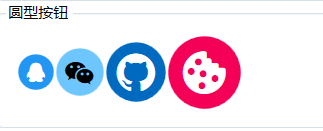



 浙公网安备 33010602011771号
浙公网安备 33010602011771号