右键菜单怎样添加“在此处打开命令提示符”选项
效果图:
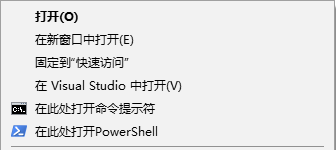
1.增加命令提示符
Windows Registry Editor Version 5.00 [HKEY_CLASSES_ROOT\Directory\shell\OpenCmdHere] @="在此处打开命令提示符" "Icon"="cmd.exe" [HKEY_CLASSES_ROOT\Directory\shell\OpenCmdHere\command] @="cmd.exe /s /k pushd "%V"" [HKEY_CLASSES_ROOT\Directory\Background\shell\OpenCmdHere] @="在此处打开命令提示符" "Icon"="cmd.exe" [HKEY_CLASSES_ROOT\Directory\Background\shell\OpenCmdHere\command] @="cmd.exe /s /k pushd "%V"" [HKEY_CLASSES_ROOT\Drive\shell\OpenCmdHere] @="在此处打开命令提示符" "Icon"="cmd.exe" [HKEY_CLASSES_ROOT\Drive\shell\OpenCmdHere\command] @="cmd.exe /s /k pushd "%V"" [HKEY_CLASSES_ROOT\LibraryFolder\background\shell\OpenCmdHere] @="在此处打开命令提示符" "Icon"="cmd.exe" [HKEY_CLASSES_ROOT\LibraryFolder\background\shell\OpenCmdHere\command] @="cmd.exe /s /k pushd "%V""
2.增加PowerShell
Windows Registry Editor Version 5.00 [HKEY_CLASSES_ROOT\Directory\shell\OpenPsHere] @="在此处打开PowerShell" "Icon"="powershell.exe" [HKEY_CLASSES_ROOT\Directory\shell\OpenPsHere\command] @="powershell.exe -noexit -command Set-Location -literalPath '%V'" [HKEY_CLASSES_ROOT\Directory\Background\shell\OpenPsHere] @="在此处打开PowerShell" "Icon"="powershell.exe" [HKEY_CLASSES_ROOT\Directory\Background\shell\OpenPsHere\command] @="powershell.exe -noexit -command Set-Location -literalPath '%V'" [HKEY_CLASSES_ROOT\Drive\shell\OpenPsHere] @="在此处打开PowerShell" "Icon"="powershell.exe" [HKEY_CLASSES_ROOT\Drive\shell\OpenPsHere\command] @="powershell.exe -noexit -command Set-Location -literalPath '%V'" [HKEY_CLASSES_ROOT\LibraryFolder\background\shell\OpenPsHere] @="在此处打开PowerShell" "Icon"="powershell.exe" [HKEY_CLASSES_ROOT\LibraryFolder\background\shell\OpenPsHere\command] @="powershell.exe -noexit -command Set-Location -literalPath '%V'"
以上内容保存为缀名为OpenCmdHere.reg,双击OpenCmdHere.reg文件运行,弹出的提示点确认,修改注册表就大功告成了!




 浙公网安备 33010602011771号
浙公网安备 33010602011771号