三、Docker镜像基础管理
简单的说镜像就是一个容器的只读模板,用来创建容器。
当运行容器时需要指定镜像,如果本地没有该镜像,则会从 Docker Registry 下载。默认查找的是 Docker Hub。(Docker Hub 是官方提供的公共仓库)
Docker 的镜像是增量的修改,每次创建新的镜像都会在老的镜像上面构建一个增量的层,使用到的技术是Another Union File System(AUFS)。
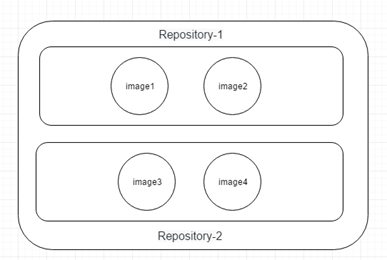
比如一个镜像名称 ubuntu:14.04,冒号前面的 ubuntu 是仓库名,后面的 14.04 是 TAG,不同的 TAG 可以对应相同的镜像,TAG 通常设置为镜像的版本号。
如果不加 TAG,这时 Docker 会使用默认的 TAG:latest。
镜像管理涉及到下面的命令:
一、查看镜像列表
# Management Commands $ docker image ls +[镜像名称] # 旧的命令格式如下: $ docker images
举例
[root@TBEARZ206458 ~]# docker image ls REPOSITORY TAG IMAGE ID CREATED SIZE ubuntu latest 72300a873c2c 10 days ago 64.2MB busybox latest 6d5fcfe5ff17 2 months ago 1.22MB hello-world latest fce289e99eb9 14 months ago 1.84kB [root@TBEARZ206458 ~]# docker image ls ubuntu REPOSITORY TAG IMAGE ID CREATED SIZE ubuntu latest 72300a873c2c 10 days ago 64.2MB
二、查看镜像详细信息
上一个文档中也有 docker inspect 命令,它可以用来查看容器的信息,也可以用来查看镜像的信息 (查看元数据信息)
$ docker image inspect ubuntu # 旧的命令格式如下: $ docker inspect ubuntu
举例
[root@TBEARZ206458 ~]# docker image inspect ubuntu | grep Last
"LastTagTime": "0001-01-01T00:00:00Z"
三、搜索镜像
$ docker search ubuntu
例如上面的命令执行之后
[root@TBEARZ206458 ~]# docker search ubuntu NAME DESCRIPTION STARS OFFICIAL AUTOMATED ubuntu Ubuntu is a Debian-based Linux operating sys… 10575 [OK] dorowu/ubuntu-desktop-lxde-vnc Docker image to provide HTML5 VNC interface … 398 [OK] rastasheep/ubuntu-sshd Dockerized SSH service, built on top of offi… 243 [OK] consol/ubuntu-xfce-vnc Ubuntu container with "headless" VNC session… 211 [OK] ubuntu-upstart Upstart is an event-based replacement for th… 105 [OK] ansible/ubuntu14.04-ansible Ubuntu 14.04 LTS with ansible 98 [OK]
其中:
1、Official Images指docker标准库, 由docker 官方建立.
2、用户建立的image则会有userid的prefix.
3、automated builds 则是通过代码版本管理网站结合docker hub提供的接口生成的, 例如github, bitbucket,
你需要注册docker hub, 然后使用github或bitbucket的在账户链接到docker hub, 然后就可以选择在github或bitbucket里面的项目自动build docker image, 这样的话只要代码版本管理网站的项目有更新, 就会触发自动创建image.
四、拉取镜像
Registry中获得镜像或者仓库的命令
# Management Commands $ docker image pull [OPTIONS] NAME[:TAG|@DIGEST] # 旧的命令格式如下: $ docker pull [OPTIONS] NAME[:TAG|@DIGEST]
比较常用的配置参数为 -a,代表下载仓库中的所有镜像,即下载整个存储库。
Name不仅可以指定Tag,也可以通过摘要(DIGEST)来进行拉取不同的镜像。我们可以查看镜像信息
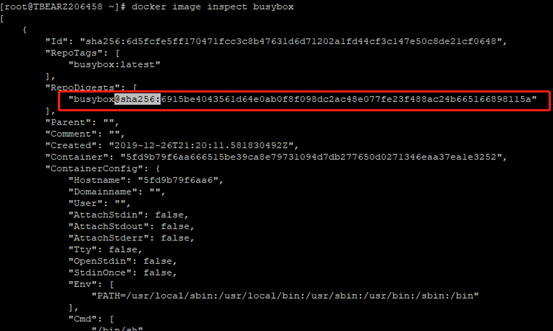
举例:拉取Ubuntu 14.04版本镜像
[root@TBEARZ206458 ~]# docker image pull ubuntu:14.04 14.04: Pulling from library/ubuntu 2e6e20c8e2e6: Pull complete 30bb187ac3fc: Pull complete b7a5bcc4a58a: Pull complete Digest: sha256:ffc76f71dd8be8c9e222d420dc96901a07b61616689a44c7b3ef6a10b7213de4 Status: Downloaded newer image for ubuntu:14.04 docker.io/library/ubuntu:14.04
对于 pull 下来的镜像来说,其默认的保存路径为 /var/lib/docker。因为这里的存储驱动为 aufs,所以具体路径为 /var/lib/docker/aufs。
五、构建镜像
对于我们 pull 的新镜像 ubuntu:14.04 来说,如果我们需要对其进行更新,可以创建一个容器,在容器中进行修改,然后将修改提交到一个新的镜像中。
# Management Commands $ docker container commit [OPTIONS] CONTAINER [REPOSITORY[:TAG]] # 旧的命令格式如下: $ docker commit [OPTIONS] CONTAINER [REPOSITORY[:TAG]]
该命令的解释为从一个容器的修改中创建一个新的镜像。例如,我们运行一个容器,然后在其中创建一个文件,最后使用 commit 命令。
举例: 我们创建一个busybox的容器,里面添加两个文件file1和file2,然后将其提交到一个新的镜像中。
[root@TBEARZ206458 ~]# docker container run --name MyNewBusyBox -it busybox /bin/sh / # touch file1 file2
ctrl+p+q 后台运行
检查一下是否创建
[root@TBEARZ206458 ~]# docker container diff MyNewBusyBox A /file1 A /file2 C /root A /root/.ash_history
创建一个新的镜像
[root@TBEARZ206458 ~]# docker container commit MyNewBusyBox busybox busybox:latest hello-world hello-world:latest ubuntu ubuntu:14.04 ubuntu:latest [root@TBEARZ206458 ~]# docker container commit MyNewBusyBox busybox:mynew sha256:9d1d031bfd1efe1adaf7db123c30f974647e165899c3d3fd179df0c0c3a41631 [root@TBEARZ206458 ~]# docker image ls busybox REPOSITORY TAG IMAGE ID CREATED SIZE busybox mynew 9d1d031bfd1e 15 seconds ago 1.22MB busybox latest 6d5fcfe5ff17 2 months ago 1.22MB
通过上述操作我们创建了一个新的镜像,但是本方法不推荐用在生产系统中,未来会很难维护镜像。最好的创建镜像的方法是 Dockerfile,修改镜像的方法是修改 Dockerfile,然后重新从 Dockerfile 中构建新的镜像。
构建 BUILD
docker 可以从一个 Dockerfile 文件中自动读取指令构建一个新的镜像。 Dockerfile 是一个包含用户构建镜像命令的文本文件。
docker image build [OPTIONS] PATH | URL
构建镜像时,该过程的第一件事是将 Dockerfile 文件所在目录下的所有内容递归的发送到守护进程。所以在大多数情况下,最好是创建一个新的目录,在其中保存 Dockerfile,并在其中添加构建 Dockerfile 所需的文件。
DockerFile的基本语法:略
举例:安装一个拥有dotnet core环境的centos,并运行事例代码。
预备工作:先创建一个dotnetCoreweb程序,然后通过FTP上传到Linux服务器上
我是放在了/home/lic/dockerfiledir 文件夹下
[root@TBEARZ206458 dockerfiledir]# ll drwxr-xr-x 3 root root 4096 Mar 4 17:23 DotnetWebDemo
①在该文件夹下创建一个DockerFile
备注:这里我使用的是3.1版本的dotnetcore,注意下镜像的仓库位置,我在试验过程中遇到了版本不一致的问题,主要是拉取的镜像不能支持启动的dotnet程序
It was not possible to find any compatible framework version
如果是1.0-2.x 可以使用 microsoft/aspnetcore 这是镜像仓库地址,从图上也可以看到,这是一个过时的地址。
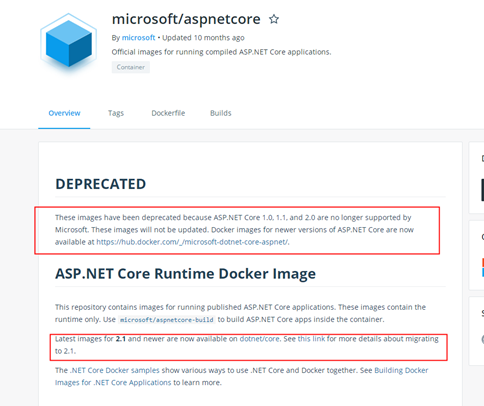
如果是3.0以上的可以使用下面的地址: https://hub.docker.com/_/microsoft-dotnet-core-aspnet/
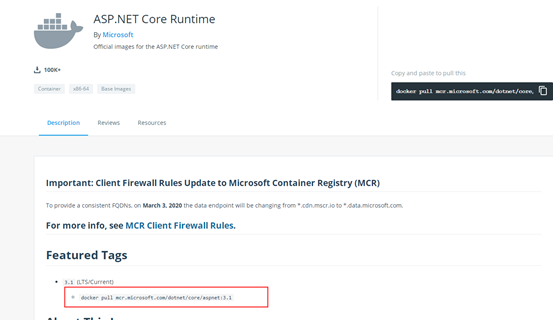
FROM mcr.microsoft.com/dotnet/core/aspnet:3.1 MAINTAINER licheng_cumt@163.com # 容器暴露的端口 EXPOSE 5000 # 把当前目录内容拷贝到容器的home目录 COPY . /home # 设置工作目录 WORKDIR /home # 启动程序 ENTRYPOINT ["dotnet", "DotnetWebDemo/DotnetWebDemo.dll"]
② Builde一下镜像,大概过程如下
[root@TBEARZ206458 dockerfiledir]# docker image build -t centosdotnet:1.0.0 . Sending build context to Docker daemon 344.6kB Step 1/6 : FROM docker.io/microsoft/dotnet ---> 56a634b88a04 Step 2/6 : MAINTAINER licheng_cumt@163.com ---> Running in f915b73424fc Removing intermediate container f915b73424fc ---> 690e1fe5200d Step 3/6 : EXPOSE 5000 ---> Running in 8befbf97b8c1 Removing intermediate container 8befbf97b8c1 ---> d50f54877f3b Step 4/6 : COPY . /home ---> 54953a90f171 Step 5/6 : WORKDIR /home ---> Running in ddab8f58d279 Removing intermediate container ddab8f58d279 ---> 7accfc7efc5b Step 6/6 : ENTRYPOINT ["dotnet", "DotnetWebDemo/DotnetWebDemo.dll"] ---> Running in 4a6d400603b2 Removing intermediate container 4a6d400603b2 ---> 12291ac40ff3 Successfully built 12291ac40ff3 Successfully tagged centosdotnet:1.0.0
查看一下镜像
[root@TBEARZ206458 dockerfiledir]# docker image ls -a REPOSITORY TAG IMAGE ID CREATED SIZE centosdotnet 1.0.0 547d7924e8d2 21 minutes ago 208MB <none> <none> b81319ea9700 21 minutes ago 208MB <none> <none> fab8ef06bcba 21 minutes ago 208MB <none> <none> fc5b570e7e66 21 minutes ago 207MB <none> <none> 252cd9849401 21 minutes ago 207MB microsoft/dotnet-nightly latest 437f8c6bee32 37 hours ago 1.74GB busybox mynew 9d1d031bfd1e 3 days ago 1.22MB microsoft/dotnet latest 56a634b88a04 8 days ago 1.74GB mcr.microsoft.com/dotnet/core/aspnet 3.1 e2cd20adb129 8 days ago 207MB ubuntu latest 72300a873c2c 13 days ago 64.2MB centos latest 470671670cac 6 weeks ago 237MB busybox latest 6d5fcfe5ff17 2 months ago 1.22MB ubuntu 14.04 6e4f1fe62ff1 2 months ago 197MB hello-world latest fce289e99eb9 14 months ago 1.84kB microsoft/aspnetcore latest db030c19e94b 18 months ago 347MB
上面的none应该是和centosdotnet镜像一起build之后出现的。
③启动镜像
[root@TBEARZ206458 dockerfiledir]# docker run -it -p 8080:80 centosdotnet:1.0.0
warn: Microsoft.AspNetCore.DataProtection.Repositories.FileSystemXmlRepository[60]
Storing keys in a directory '/root/.aspnet/DataProtection-Keys' that may not be persisted outside of the container. Protected data will be unavailable when container is destroyed.
info: Microsoft.AspNetCore.DataProtection.KeyManagement.XmlKeyManager[0]
User profile is available. Using '/root/.aspnet/DataProtection-Keys' as key repository; keys will not be encrypted at rest.
info: Microsoft.AspNetCore.DataProtection.KeyManagement.XmlKeyManager[58]
Creating key {4cb11721-8b0e-48f9-9749-a17abe7ec075} with creation date 2020-03-06 02:38:36Z, activation date 2020-03-06 02:38:36Z, and expiration date 2020-06-04 02:38:36Z.
warn: Microsoft.AspNetCore.DataProtection.KeyManagement.XmlKeyManager[35]
No XML encryptor configured. Key {4cb11721-8b0e-48f9-9749-a17abe7ec075} may be persisted to storage in unencrypted form.
info: Microsoft.AspNetCore.DataProtection.Repositories.FileSystemXmlRepository[39]
Writing data to file '/root/.aspnet/DataProtection-Keys/key-4cb11721-8b0e-48f9-9749-a17abe7ec075.xml'.
info: Microsoft.Hosting.Lifetime[0]
Now listening on: http://[::]:80
info: Microsoft.Hosting.Lifetime[0]
Application started. Press Ctrl+C to shut down.
info: Microsoft.Hosting.Lifetime[0]
Hosting environment: Production
info: Microsoft.Hosting.Lifetime[0]
Content root path: /home
这里主要是端口问题需要注意一下,一开始我也不理解
使用 -p 参数时,可以指定要映射的端口,并且在一个指定的端口上只可以绑定一个容器。支持的格式有:
1. IP:HostPort:ContainerPort
2. IP:ContainerPort
3. HostPort:ContainerPort
例如: docker run -d -p 8080:80 nginx
本地主机的 8080 端口被映射到了容器的 80 端口,通过localhost:8080就可以访问容器的80的nginx欢迎页面
验证一下上面的操作:访问一些 http://localhost:8080 就返回了一些信息
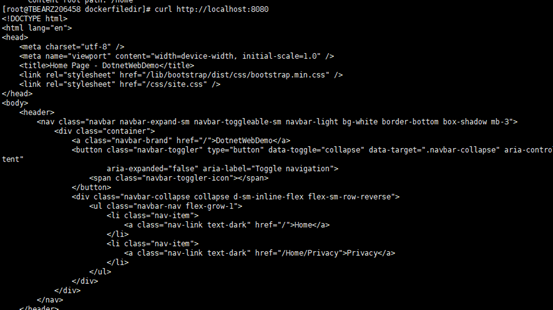
备注:这里我在部署程序之后,发现了一个问题,就是我 .net 程序能访问通,但是所有的静态文件访问失败了。
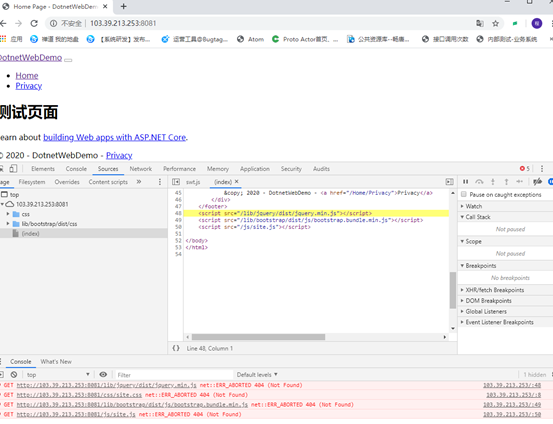
此问题的原因:在于刚刚那个DockerFile,里面这两行
# 设置工作目录 WORKDIR /home # 启动程序 ENTRYPOINT ["dotnet", "DotnetWebDemo/DotnetWebDemo.dll"]
本意是在docker的 home目录下 执行 dotnet DotnetWebDemo/DotnetWebDemo.dll 命令 以启动站点,结果是站点的确启动了,但是程序的启动目录也是/home
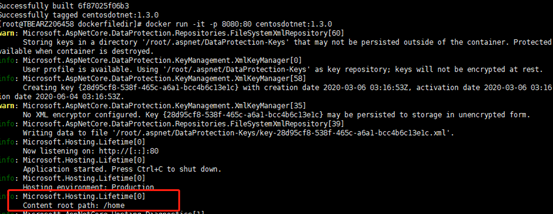
这时候,实际上我的wwwroot文件夹并不在该目录下面,所以就会报错。
两种解决办法
1.移动wwwroot目录到/home下,重启容器
2.编辑DockerFile,重新打一下镜像,修改工作目录如下:
# 设置工作目录 WORKDIR /home/DotnetWebDemo //这里改一下 # 启动程序 ENTRYPOINT ["dotnet", "DotnetWebDemo.dll"] //这里改一下
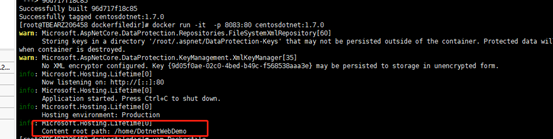
六、删除镜像
我们删除 ubuntu:latest 镜像就可以使用如下命令:需要注意的是,如果该镜像正在被一个容器所使用,需要将容器删除才能成功的删除镜像。
# Management Commands $ docker image rm ubuntu:latest # 旧的命令格式如下: $ docker rmi ubuntu:latest




 浙公网安备 33010602011771号
浙公网安备 33010602011771号