家庭版记账本app开发之关于(数据库查找出数据)圆饼图的生成
这次完成的主要的怎样从数据库中调出数据。之后通过相关的数据,生成想要的圆饼图。以方便用户更加直观的看见关于账本的基本情况。
在圆饼图生成中用到了一些外部资源
具体的import如下:
import com.github.mikephil.charting.animation.Easing;
import com.github.mikephil.charting.charts.PieChart;
import com.github.mikephil.charting.components.Legend;
import com.github.mikephil.charting.data.PieData;
import com.github.mikephil.charting.data.PieDataSet;
import com.github.mikephil.charting.data.PieEntry;
import com.github.mikephil.charting.formatter.PercentFormatter;
import java.util.ArrayList;
这些是用到的外部的相关资源:
通过这些就可以很简单的是用圆饼图的生成:
具体的代码分析如下:
一、饼状图上字体的设置
// entry label styling
pieChart.setDrawEntryLabels(true);//设置是否绘制Label
pieChart.setEntryLabelColor(Color.RED);//设置绘制Label的颜色
pieChart.setEntryLabelTextSize(20f);//设置绘制Label的字体大小
二、饼图颜色
colors.add(Color.rgb(205, 205, 205));
colors.add(Color.rgb(114, 188, 223));
pieDataSet.setColors(colors);
pieDataSet.setSliceSpace(0f);//设置选中的Tab离两边的距离
pieDataSet.setSelectionShift(5f);//设置选中的tab的多出来的
PieData pieData = new PieData();
pieData.setDataSet(pieDataSet);
三、各个饼状图所占比例数字的设置
pieData.setValueFormatter(new PercentFormatter());//设置%
pieData.setValueTextSize(20f);
pieData.setValueTextColor(Color.YELLOW);
四、pieChart.setUsePercentValues(true);//设置value是否用显示百分数,默认为false
。这些是用到的主要知识点:
具体的代码只有一个.java文件还有一个.xml文件
java文件如下:
public class ThePieChare3 extends AppCompatActivity { private PieChart pieChart; private Context context; private Intent intent2; private String username; private int zhichujine,shourujine; private DBOpenMessage dbOpenMessage; private TextView shourutxt,zhichutxt; @Override protected void onCreate(Bundle savedInstanceState) { super.onCreate(savedInstanceState); setContentView(R.layout.piechare3); pieChart = (PieChart) findViewById(R.id.wenpie3); context=this; intent2=getIntent(); username=intent2.getStringExtra("username"); dbOpenMessage=new DBOpenMessage(ThePieChare3.this,"db_wen2",null,1); getMessage1(username); shourutxt=(TextView)findViewById(R.id.wentext32); zhichutxt=(TextView)findViewById(R.id.wentext31); shourutxt.setText(Integer.toString(shourujine)); zhichutxt.setText(Integer.toString(zhichujine)); pieChart.setUsePercentValues(true); pieChart.setDescription("所有金额支出收入总情况"); pieChart.setDescriptionTextSize(20); pieChart.setExtraOffsets(5, 5, 5, 5); pieChart.setDrawCenterText(true); pieChart.setCenterTextColor(Color.RED); pieChart.setCenterTextSize(15); pieChart.setDrawHoleEnabled(true); pieChart.setHoleColor(Color.WHITE); pieChart.setHoleRadius(40f); pieChart.setTransparentCircleColor(Color.BLACK); pieChart.setTransparentCircleAlpha(100); pieChart.setTransparentCircleRadius(40f); // enable rotation of the chart by touch pieChart.setRotationEnabled(true); pieChart.setRotationAngle(10); pieChart.setHighlightPerTapEnabled(true); Legend l = pieChart.getLegend(); l.setPosition(Legend.LegendPosition.RIGHT_OF_CHART_CENTER); l.setForm(Legend.LegendForm.LINE); l.setYEntrySpace(0f); l.setYOffset(0f); // entry label styling pieChart.setDrawEntryLabels(true); pieChart.setEntryLabelColor(Color.RED); pieChart.setEntryLabelTextSize(20f); // pieChart.setOnChartValueSelectedListener(this); pieChart.animateY(3400, Easing.EasingOption.EaseInQuad); ArrayList<PieEntry> pieEntries = new ArrayList<PieEntry>(); pieEntries.add(new PieEntry(zhichujine, "总支出金额")); pieEntries.add(new PieEntry(shourujine, "总收入金额")); String centerText ; if(shourujine>zhichujine) { centerText = "整体为正资产:\n+¥" + (shourujine-zhichujine); } else if(shourujine<zhichujine) { centerText = "整体为负资产:\n-¥" + (zhichujine-shourujine); } else { centerText = "整体资产为零"; } pieChart.setCenterText(centerText); PieDataSet pieDataSet = new PieDataSet(pieEntries, ""); ArrayList<Integer> colors = new ArrayList<Integer>(); colors.add(Color.rgb(205, 205, 205)); colors.add(Color.rgb(114, 188, 223)); pieDataSet.setColors(colors); pieDataSet.setSliceSpace(0f); pieDataSet.setSelectionShift(5f); PieData pieData = new PieData(); pieData.setDataSet(pieDataSet); pieData.setValueFormatter(new PercentFormatter()); pieData.setValueTextSize(20f); pieData.setValueTextColor(Color.YELLOW); pieChart.setData(pieData); // undo all highlights pieChart.highlightValues(null); pieChart.invalidate(); } private void getMessage1(String username) { Cursor cursor=dbOpenMessage.getAllCostData(username); if(cursor!=null){ while(cursor.moveToNext()){ Message message2=new Message(); message2.userkind=cursor.getString(cursor.getColumnIndex("userkind")); message2.usermoney=cursor.getString(cursor.getColumnIndex("usermoney")); message2.userchoice=cursor.getString(cursor.getColumnIndex("userchoice")); if(message2.userchoice.equals("支出")) { zhichujine+=Integer.parseInt(message2.usermoney); } else if(message2.userchoice.equals("收入")) { shourujine+=Integer.parseInt(message2.usermoney); } } } } }
与之对应的.xml文件如下:
<?xml version="1.0" encoding="utf-8"?> <LinearLayout xmlns:android="http://schemas.android.com/apk/res/android" xmlns:tools="http://schemas.android.com/tools" android:layout_width="match_parent" android:layout_height="match_parent" android:orientation="vertical" tools:context=".ThePieChare1"> <TextView android:layout_width="match_parent" android:layout_height="wrap_content" android:text="支出各项占比圆饼图" android:layout_marginTop="10dp" android:textSize="30dp" android:textColor="@color/lanse" android:layout_marginBottom="20dp" android:gravity="center_horizontal"/> <LinearLayout android:layout_width="wrap_content" android:layout_height="wrap_content" android:layout_marginBottom="20dp"> <TextView android:layout_width="wrap_content" android:layout_height="wrap_content" android:textColor="@color/colorAccent" android:layout_marginLeft="70dp" android:textSize="20dp" android:text="食品总支出:"/> <TextView android:id="@+id/wentext11" android:layout_width="wrap_content" android:layout_height="wrap_content" android:textColor="@color/colorPrimaryDark" android:layout_marginLeft="10dp" android:textSize="20dp" android:text=""/> </LinearLayout> <LinearLayout android:layout_width="wrap_content" android:layout_height="wrap_content" android:layout_marginBottom="20dp"> <TextView android:layout_width="wrap_content" android:layout_height="wrap_content" android:textColor="@color/colorAccent" android:layout_marginLeft="70dp" android:textSize="20dp" android:text="衣物总支出:"/> <TextView android:id="@+id/wentext12" android:layout_width="wrap_content" android:layout_height="wrap_content" android:textColor="@color/colorPrimaryDark" android:layout_marginLeft="10dp" android:textSize="20dp" android:text=""/> </LinearLayout> <LinearLayout android:layout_width="wrap_content" android:layout_height="wrap_content" android:layout_marginBottom="20dp"> <TextView android:layout_width="wrap_content" android:layout_height="wrap_content" android:textColor="@color/colorAccent" android:layout_marginLeft="70dp" android:textSize="20dp" android:text="出行总支出:"/> <TextView android:id="@+id/wentext13" android:layout_width="wrap_content" android:layout_height="wrap_content" android:textColor="@color/colorPrimaryDark" android:layout_marginLeft="10dp" android:textSize="20dp" android:text=""/> </LinearLayout> <LinearLayout android:layout_width="wrap_content" android:layout_height="wrap_content" android:layout_marginBottom="20dp"> <TextView android:layout_width="wrap_content" android:layout_height="wrap_content" android:textColor="@color/colorAccent" android:layout_marginLeft="70dp" android:textSize="20dp" android:text="其他总支出:"/> <TextView android:id="@+id/wentext14" android:layout_width="wrap_content" android:layout_height="wrap_content" android:textColor="@color/colorPrimaryDark" android:layout_marginLeft="10dp" android:textSize="20dp" android:text=""/> </LinearLayout> <com.github.mikephil.charting.charts.PieChart android:id="@+id/wenpie1" android:layout_width="match_parent" android:layout_height="320dp" android:layout_gravity="center_vertical"> </com.github.mikephil.charting.charts.PieChart> </LinearLayout>
这样就完成了关于图表生成的步骤;
具体对应的实验结果如下:


点击第一个生成第一个图表:
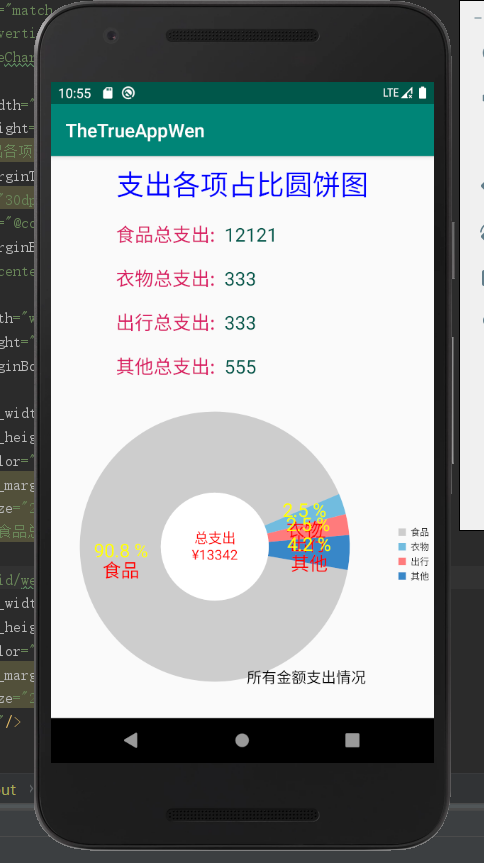
图表是动态生成的:(可以满足旋转生成)


 浙公网安备 33010602011771号
浙公网安备 33010602011771号