小程序实现Tab选项卡
原生小成实现选显卡
demo01:
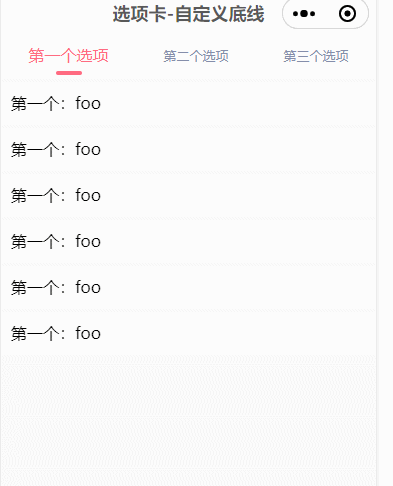
wxml代码
<view class="container"> <!--Tab布局--> <view class="tab-title"> <view class="{{currentIndex==0?'titleSel':'titleUnSel'}}" bindtap="titleClick" data-idx="0"> <text>第一个选项</text> </view> <view class="{{currentIndex==1?'titleSel':'titleUnSel'}}" bindtap="titleClick" data-idx="1"> <text>第二个选项</text> </view> <view class="{{currentIndex==2?'titleSel':'titleUnSel'}}" bindtap="titleClick" data-idx="2"> <text>第三个选项</text> </view> </view> <!--内容布局--> <view> <swiper class="swiper" bindchange="pageChange" current="{{currentIndex}}"> <swiper-item class="swiper"> <view wx:for="{{firstList}}" wx:key="index" class="recordItem"> <view class="name">第一个:{{item}}</view> </view> </swiper-item> <swiper-item class="swiper"> <view wx:for="{{secondList}}" wx:key="index" class="recordItem"> <view class="name">第二个:{{item}}</view> </view> </swiper-item> <swiper-item class="swiper"> <view wx:for="{{secondList}}" wx:key="index" class="recordItem"> <view class="name">第3个:{{item}}</view> </view> </swiper-item> </swiper> </view> </view>
scss样式部分

.container { height: 100%; min-height: 100%; display: flex; flex-direction: column; box-sizing: border-box; } .tab-title { width: 100%; height: 88rpx; background: white; display: flex; align-items: center; justify-content: space-around; .titleUnSel { color: #858fab; font-size: 26rpx; } .titleSel { color: #ff6b81; font-size: 32rpx; display: flex; flex-direction: column; align-items: center; position: relative; height: 80rpx; line-height: 80rpx; } .titleSel:after { // 选中 content: ''; display: block; height: 8rpx; width: 52rpx; position: absolute; bottom: 0; left: 50%; background: #ff6b81; border-radius: 16rpx; transform: translate(-50%, 0%); } } .swiper { width: 100%; flex: 1; height: 100vh; overflow: scroll; .recordItem { background-color: white; margin-top: 10rpx; padding: 20rpx; } }
js部分

Page({ data: { currentIndex: 0, firstList: ['foo', 'foo', 'foo', 'foo', 'foo', 'foo'], secondList: ['bar', 'bar', 'bar', 'bar', 'bar', 'bar', 'bar', 'bar'] }, //用户点击tab时调用 titleClick: function (e) { this.setData({ //拿到当前索引并动态改变 currentIndex: e.currentTarget.dataset.idx }) }, //swiper切换时会调用 pageChange: function (e) { if ('touch' === e.detail.source) { let currentPageIndex = this.data.currentIndex currentPageIndex = (currentPageIndex + 1) % 2 this.setData({ currentIndex: currentPageIndex }) } } })
demo02:
2222222222222222222222222222

wxml部分
<view> <scroll-view scroll-x="true" class="tab-h" scroll-left="{{scrollLeft}}"> <view class="tab-item {{currentTab==0?'active':''}}" data-current="0" bindtap="switchNav">健康</view> <view class="tab-item {{currentTab==1?'active':''}}" data-current="1" bindtap="switchNav">情感</view> <view class="tab-item {{currentTab==2?'active':''}}" data-current="2" bindtap="switchNav">职场33333</view> <view class="tab-item {{currentTab==3?'active':''}}" data-current="3" bindtap="switchNav">育儿</view> <view class="tab-item {{currentTab==4?'active':''}}" data-current="4" bindtap="switchNav">纠纷</view> <view class="tab-item {{currentTab==5?'active':''}}" data-current="5" bindtap="switchNav">青葱</view> <view class="tab-item {{currentTab==6?'active':''}}" data-current="6" bindtap="switchNav">全部</view> <view class="tab-item {{currentTab==7?'active':''}}" data-current="7" bindtap="switchNav">其他</view> </scroll-view> <swiper class="tab-content" current="{{currentTab}}" duration="300" bindchange="switchTab" style="height:{{winHeight}}rpx" > <swiper-item wx:for="{{[0,1,2,3,4,5,6,7]}}" wx:key="*this"> <scroll-view scroll-y="true" class="scoll-h"> <block wx:for="{{[1,2,3,4,5,6,7,8]}}" wx:key="*this"> <view class="item-ans"> <view class="avatar"> <image class="img" src="{{avatar}}"></image> <image class="doyen" src="{{avatar}}"></image> </view> <view class="expertInfo"> <view class="name">大飞</view> <view class="tag">前端-小菜鸟</view> <view class="answerHistory">134个问题,2234次回复解答 </view> </view> <navigator url="/pages/index/index" class="askBtn">详情</navigator> </view> </block> </scroll-view> </swiper-item> </swiper> </view>
scss部分

// tab区域 .tab-h { height: 80rpx; line-height: 80rpx; width: 100%; box-sizing: border-box; overflow: hidden; background: #f7f7f7; font-size: 16px; white-space: nowrap; position: fixed; //top: 0; left: 0; z-index: 99; .tab-item { margin: 0 36rpx; display: inline-block; } .tab-item.active { color: #ff6b81; position: relative; } .tab-item.active:after { content: ''; display: block; height: 8rpx; width: 52rpx; position: absolute; bottom: 0; //left: 5rpx; left: 50%; transform: translate(-50%, 0%); // 居中 background: #ff6b81; border-radius: 16rpx; } } // 内容区域 .tab-content { //margin-top: 80rpx; padding-top: 80rpx; } .scoll-h { height: 100%; } .item-ans { width: 100%; display: flex; //flex-grow: row no-wrap; justify-content: space-between; padding: 30rpx; box-sizing: border-box; height: 180rpx; align-items: center; border-bottom: 1px solid #f2f2f2; } .avatar { width: 100rpx; height: 100rpx; position: relative; padding-right: 30rpx; .img { width: 100%; height: 100%; border-radius: 50%; } .doyen { width: 40rpx; height: 40rpx; position: absolute; bottom: -2px; right: 20rpx; } } .expertInfo { font-size: 12px; flex-grow: 2; color: #b0b0b0; line-height: 1.5em; .name { font-size: 16px; color: #000; margin-bottom: 6px; } } .askBtn { width: 120rpx; height: 60rpx; line-height: 60rpx; text-align: center; font-size: 14px; border-radius: 60rpx; border: 1px solid #ff6b81; color: #ff6b81; }
js部分

Page({ data: { avatar: 'https://pic.cnblogs.com/avatar/1551357/20200522184107.png', // 页面显示 winHeight: '', //窗口高度 currentTab: 0, //预设当前项的值 scrollLeft: 0 //tab标题的滚动条位置 }, onLoad: function () { var that = this // 高度自适应 wx.getSystemInfo({ success: function (res) { var clientHeight = res.windowHeight, clientWidth = res.windowWidth, rpxR = 750 / clientWidth var calc = clientHeight * rpxR - 180 console.log(calc) that.setData({ winHeight: calc }) } }) }, // 滚动切换标签样式 switchTab: function (e) { var that = this that.setData({ currentTab: e.detail.current }) that.checkCor() }, // 点击标题切换当前页时改变样式 switchNav switchNav: function (e) { var that = this var cur = e.target.dataset.current if (that.data.currentTab == cur) { return false } else { that.setData({ currentTab: cur }) } }, //判断当前滚动超过一屏时,设置tab标题滚动条。 checkCor: function () { var that = this if (that.data.currentTab > 4) { that.setData({ scrollLeft: 300 }) } else { that.setData({ scrollLeft: 0 }) } } })



 浙公网安备 33010602011771号
浙公网安备 33010602011771号