tomcat7支持https配置
基本环境:centos7.0 jdk1.8 tomcat7
1.下载tomcat,解压到指定目录
例如:/home/test/apache-tomcat-7.0.81
2.生成证书
首先进入JAVA_HOME的bin目录下输入如下代码:
cd /usr/java/jdk1.8.0_121/bin/
keytool -genkey -alias tomcat -keyalg RSA -keystore /home/test/apache-tomcat-7.0.81/tomcat.keystore -validity 36500
(/home/test/apache-tomcat-7.0.81/tomcat.keystore 指定证书的保存路径,后续配置会使用)
Enter keystore password: #此处需要输入大于或等于6个字符的字符串
Re-enter new password:
What is your first and last name? #“您的名字与姓氏是什么?”这是必填项,
[Unknown]: haha
What is the name of your organizational unit? #“你的组织单位名称是什么?”可以按照需要填写也可以不填写直接回车,实验中直接回车
[Unknown]:
What is the name of your organization? #“您的组织名称是什么?”,同上直接回车
[Unknown]:
What is the name of your City or Locality? #“您所在城市或区域名称是什么?同上直接回车
[Unknown]:
What is the name of your State or Province? #“您所在的州或者省份名称是什么?”
[Unknown]:
What is the two-letter country code for this unit? #“该单位的两字母国家代码是什么?”
[Unknown]:
Is CN=10.15.24.254, OU=Unknown, O=Unknown, L=Unknown, ST=Unknown, C=Unknown correct? #系统询问“正确 吗?”时,对照 输入信息,如果符合要求则使用键盘输入字母“y”,否则输入“n”重新填写上面的信息
[no]: y
Enter key password for
RETURN if same as keystore password): #输入的主密码,这项较为重要,会在tomcat配置文件中使用,建议输入与keystore的密码一致,设置其它密码也可以
Re-enter new password:
3.修改tomcat的server.xml配置文件,使其支持https
cd /home/test/apache-tomcat-7.0.81
vi config/server.xml
增加https的节点配置,https的配置默认是被注释的,取消注释,然后指定生成的keystore证书文件路径和证书秘钥

4.开启8443端口
vim /etc/sysconfig/iptables 进入端口设置文件编辑状态,添加一行
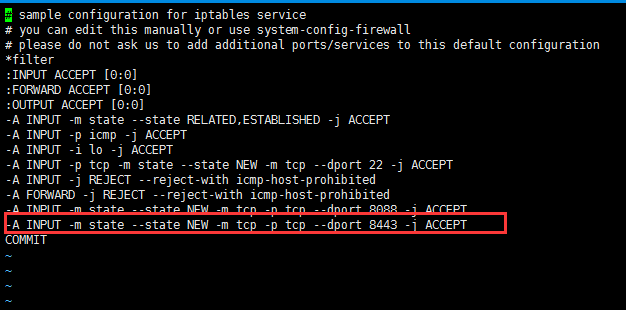
重启防火墙
systemctl restart firewalld.service
5.重启tomcat,在浏览器输入https://ip:8443 验证即可




 浙公网安备 33010602011771号
浙公网安备 33010602011771号