20250709: WSL+Pycharm 搭建 Python 开发环境
一、说明
1.代码和解释器的位置
1.1 代码在 Windows,解释器在 WSL 。
1.2 代码 & 解释器都在 WSL。
注:1.无论哪个组合,打开 terminal 的时候都无法自动激活虚拟环境,需要手动激活。
2.流程概述
2.1 安装 WSL
限于篇幅,不做详细介绍,参考:https://learn.microsoft.com/zh-cn/windows/wsl/install。
2.2 安装 Python
安装在 WSL 里面,使用以下命令进行安装:
sudo apt install python
2.3 安装 Pycharm
安装在 windows。限于篇幅,不做详细介绍,参考:。
2.4 设置解释器
使用 WSL 里面的 Pyrthon。
二、“代码 & 解释器都在 WSL”搭建流程
1.点击 File > Open
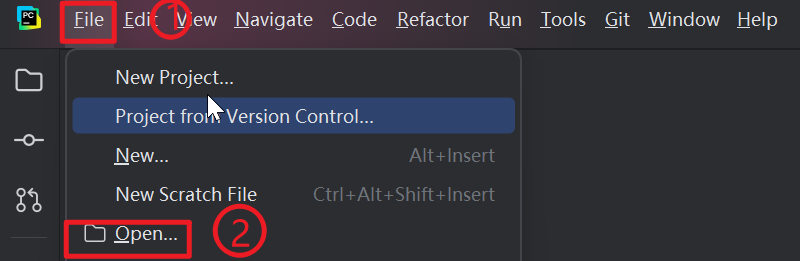
2.选择位于 WSL 里面的项目

3.点击Pycharm 右下角的 Python Interpreter selector,选择 On WSL...
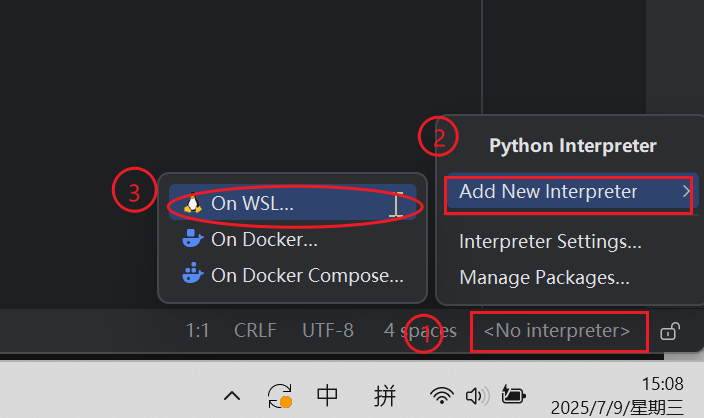
4.点击 Next

5.创建解释器

6.打开 terminal, 手动激活虚拟环境

三、“代码在 Windows,解释器在 WSL”搭建流程
1.点击 File > Open

2.选择位于 WSL 里面的项目

3.点击Pycharm 右下角的 Python Interpreter selector,选择 On WSL...
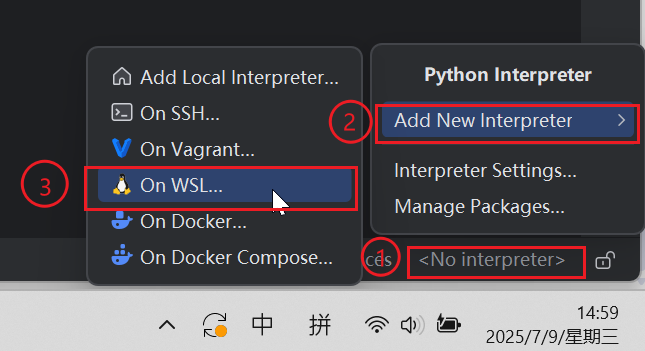
4.点击 Next
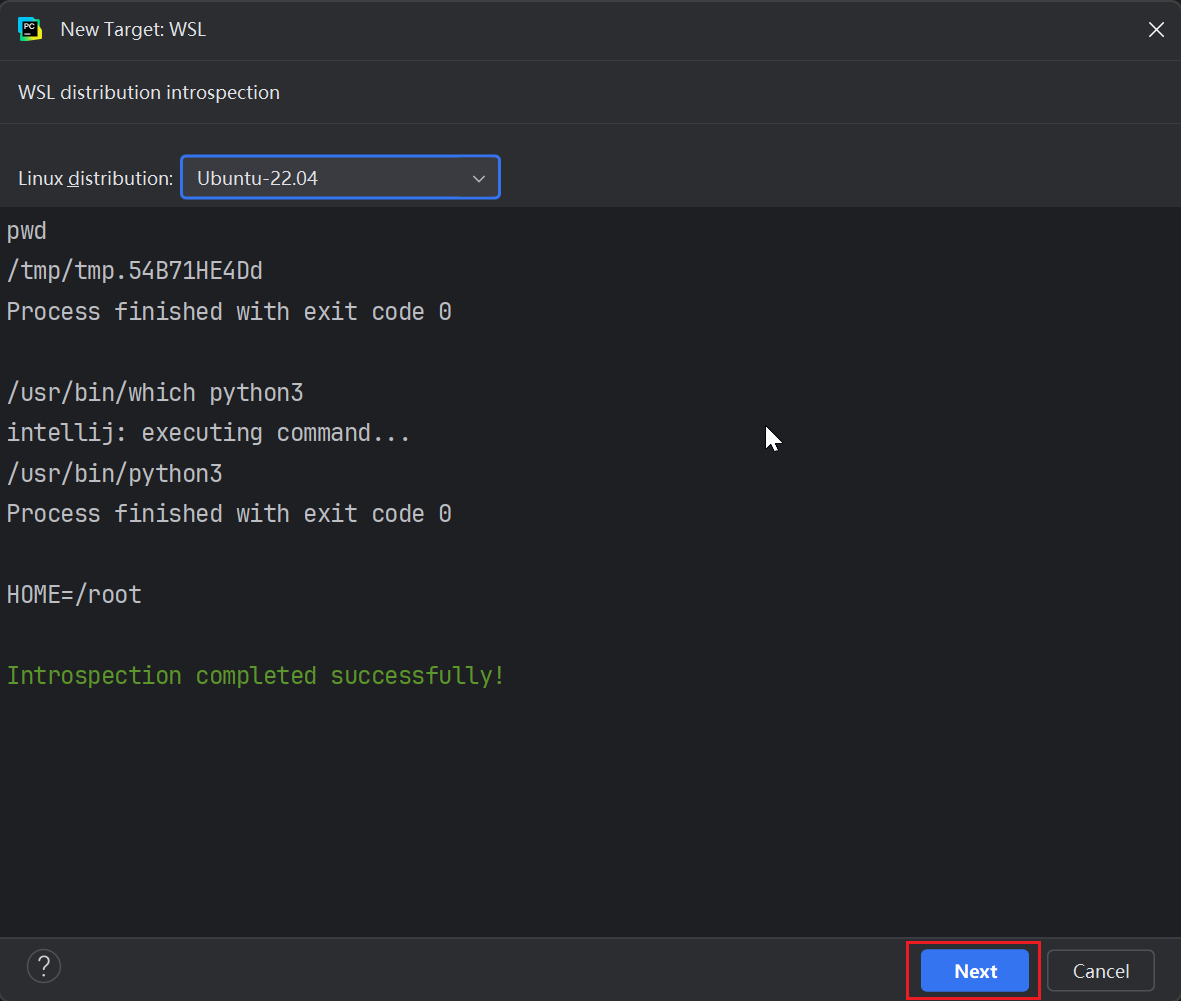
5.创建解释器

6.打开 terminal, 手动激活虚拟环境
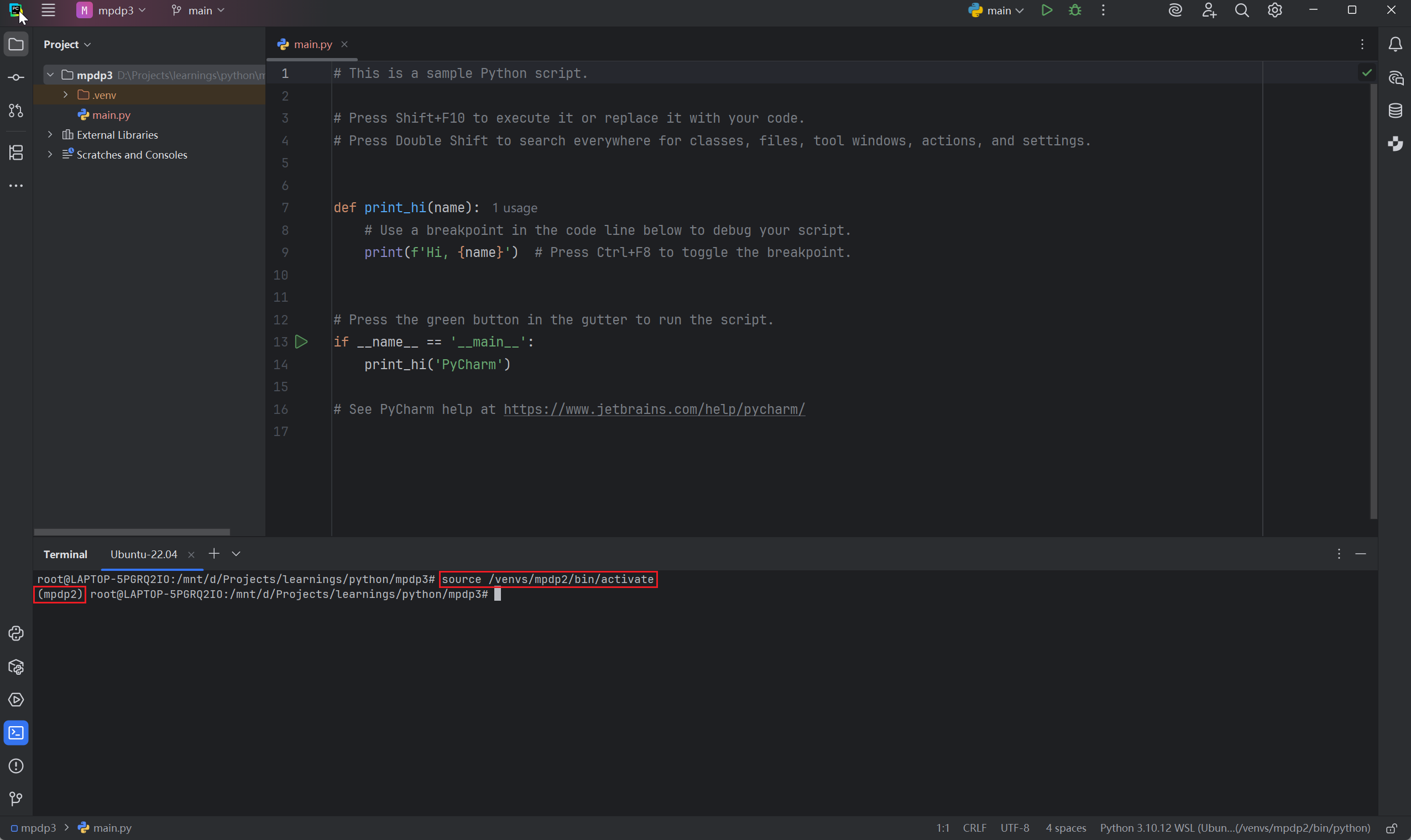
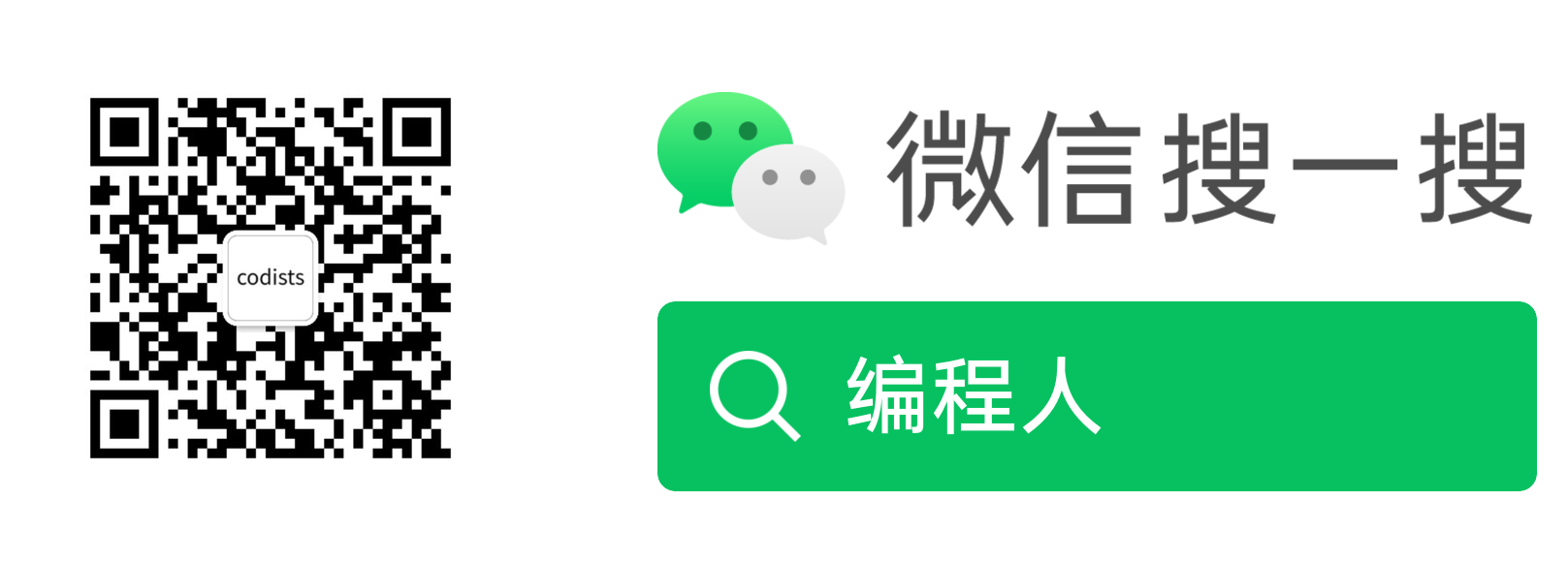
欢迎搜索及关注:编程人(a_codists)



 浙公网安备 33010602011771号
浙公网安备 33010602011771号