Azure File SMB3.0文件共享服务(2)
使用Powershell创建文件共享
Azure的文件存储结构如下所示,最基本的文件存储包含存储账号,文件共享,在文件共享下面你可以建立文件目录,上传文件:

在开始使用Powershell创建文件共享之前,你需要获得Azure的账号,安装powershell,配置你的账号,请参考我以前的博客,在此不再赘述。
-
首先,创建Azure storage account,需要设置你的storage账号的名称,以及你的存储账号是创建在那个region,比如中国东部:
$StorageAccountName="mystorageacctfile"
$Location="China East"
New-AzureStorageAccount –StorageAccountName $StorageAccountName -Location $Location
![]()
-
通过命令得到你的当前存储账号的key,设置你的当前订阅,和当前订阅的存储账号:
#得到存储的key值
Get-AzureStorageKey -StorageAccountName $StorageAccountName
#设置当前订阅的默认存储
Set-AzureSubscription -CurrentStorageAccountName $StorageAccountName -SubscriptionId $SubscriptionID
-
通过Powershell来创建Azure file 的文件存储
#获得Azure存储的上下文
$ctx=New-AzureStorageContext $StorageAccountName $StorageAccountKey
#创建Azure file共享服务
$share = New-AzureStorageShare $filesharename -Context $ctx
#列出当前Azure文件共享服务
Get-AzureStorageShare -Context $ctx -Name $filesharename
![]()
![]()
-
登陆到Azure的portal上,你可以看到已经配置好的存储账号和文件服务:
![]()
-
如果你希望你的文件服务实现跨地区的冗余,你可以在配置项进行配置:
![]()
-
到目前为止文件共享服务已经创建完毕了,那么我们使用Powershell来使用文件共享服务,包括创建目录,上传一个文件,列出文件:
#创建文件共享目录
New-AzureStorageDirectory -Share $share -Path logs
#上传一个文件到文件共享目录
Set-AzureStorageFileContent -Share $share -Source d:\hdinsight.publishsettings -Path logs
# 列出目录下的所有文件
Get-AzureStorageFile -Share $share -Path logs | Get-AzureStorageFile
# List all your files
Get-AzureStorageFile -Share $share -Path logs | Get-AzureStorageFile
![]()
![]()
-
和其他存储类似,你可以使用Powershell在File和File之间,File和Blob之间进行拷贝:
Start-AzureStorageFileCopy -SrcShareName $filesharename -SrcFilePath "logs/hdinsight.publishsettings" -DestShareName $filesharenamenew -DestFilePath "logs/hdinsight.publishsettings" -Context $ctx -DestContext $ctx
所有相关测试脚本已经更新到了github,你可以下载源代码测试:
https://github.com/kingliantop/azurelabs/blob/master/storage/StorageFileShare.ps1
posted on 2016-05-11 11:10 StevenLian 阅读(312) 评论(0) 收藏 举报









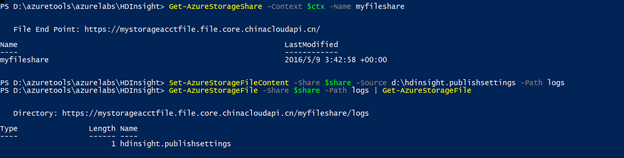


 浙公网安备 33010602011771号
浙公网安备 33010602011771号