three学习-vscode-创建项目用js01
安装node之后,使用vscode打开自己创建的一个文件夹
1、创建我们的项目目录存放的文件夹
study01
再vscode中打开创建的文件夹
2、创建vite支持环境
npm init vite@latest
输入y
输入项目名称:
studyapp01
框架选择

3、进入项目,安装依赖,运行项目
cd studyapp01
npm install
npm run dev
4、测试效果
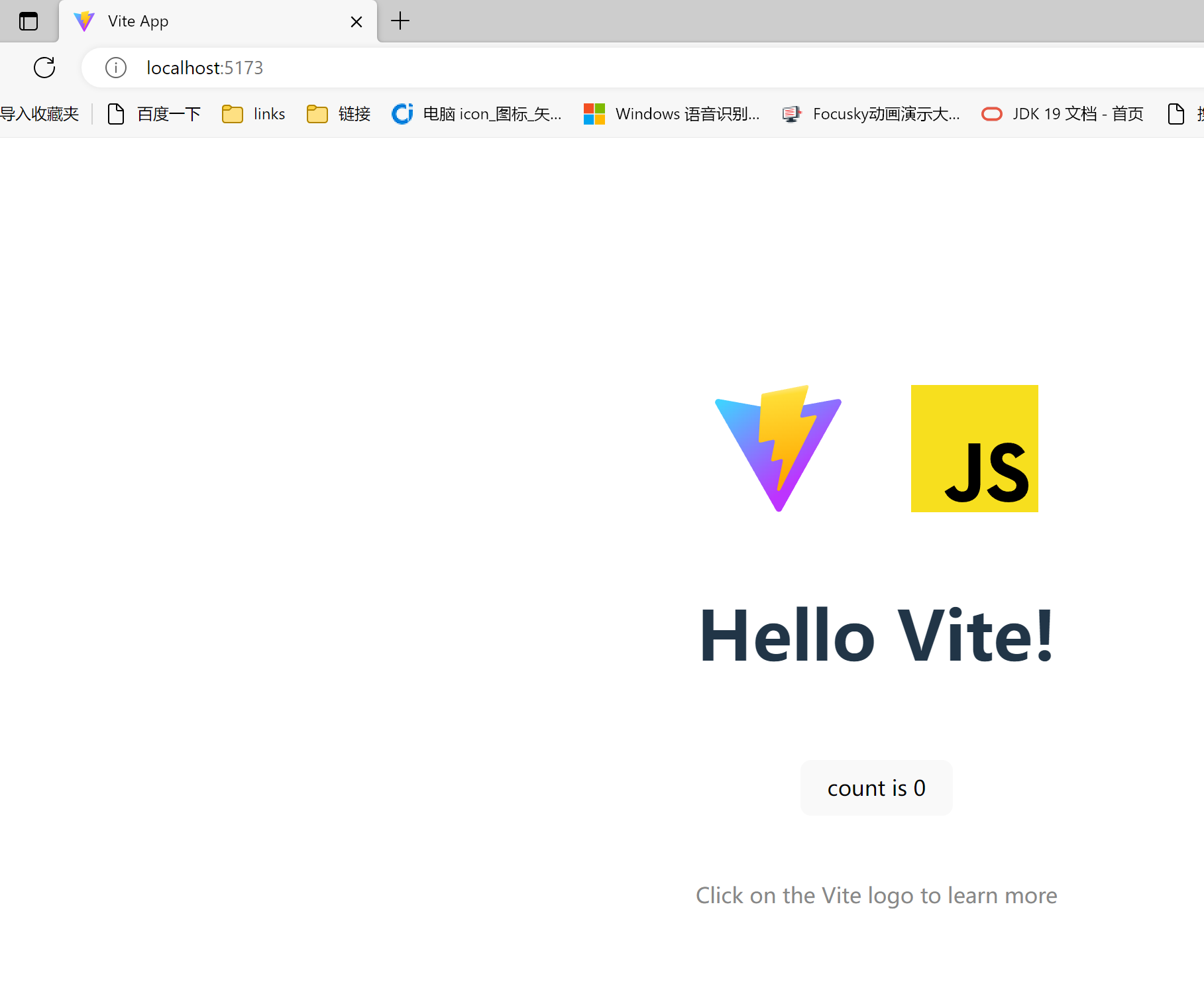
在安装three之前,在public下创建css,在项目根目录下创建与public同级的src目录,用于对资源的分类管理。
5、在项目根目录下,安装three:
npm install three
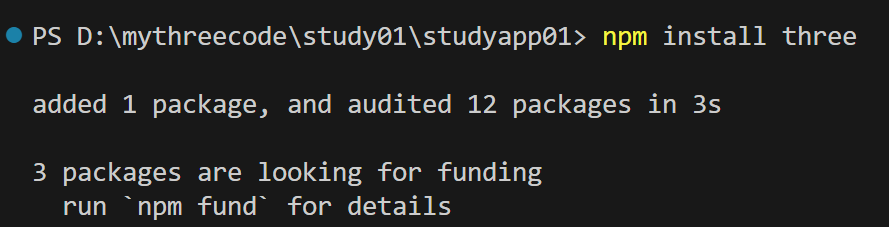
备注:安装完成后,相关依赖配置会在package.json中自动加入。
删除style.css的代码,输入:

* { margin: 0; padding: 0; } canvas { display: block; position: fixed; left: 0; top: 0; width: 100vw; height: 100vh; }
main.js代码

//导入three import * as THREE from "three"; //导入OrbitControls //创建场景 const scane = new THREE.Scene(); //创建相机 const camrea = new THREE.PerspectiveCamera( 45, //视角 window.innerWidth / window.innerHeight, //宽高比 0.1, //近平面,最近能看到的视角 1000 //远平面,最远能看到的视角 ); //创建渲染器 const renderer = new THREE.WebGLRenderer(); renderer.setSize(window.innerWidth, window.innerHeight); document.body.appendChild(renderer.domElement); //创建几何体 const geometry = new THREE.BoxGeometry(1, 1, 1); //创建材质 const material = new THREE.MeshBasicMaterial({ color: 0x00ff00 }); //创建网格 const cube = new THREE.Mesh(geometry, material); //将网格添加到场景中 scane.add(cube); //设置相机位置,相机默认看向原点 camrea.position.z = 5; camrea.lookAt(0, 0, 0); //渲染函数 function animate() { requestAnimationFrame(animate); //旋转 cube.rotation.x += 0.01; cube.rotation.y += 0.01; //渲染 renderer.render(scane, camrea); } //实现动画 animate();
效果:




 浙公网安备 33010602011771号
浙公网安备 33010602011771号