下载ubuntu18.04,开启远程桌面访问
一.安装
1.镜像下载地址
https://old-releases.ubuntu.com/releases/18.04.4/?_ga=2.44113060.1243545826.1617173008-2055924693.1608557140
2.下载xrdp遇到的问题
sudo -E apt install update
sudo -E apt install xrdp
问题解决参考:
https://blog.csdn.net/ittongyuan/article/details/129429566
https://blog.csdn.net/Scarlett2025/article/details/128965671
https://www.cnblogs.com/wutou/p/18573626
3.下载gnome-tweaks
4.放图表与桌面
nautilus /usr/share/applications
拖拉到桌面
参考:
https://blog.csdn.net/Scarlett2025/article/details/128965671
二.下载谷歌
1. 正常下载谷歌,最新版
sudo apt-get install libvulkan1
wget https://dl.google.com/linux/direct/google-chrome-stable_current_amd64.deb
自动下载所需依赖
sudo apt --fix-broken install
参考:
https://blog.csdn.net/qq_36344652/article/details/140358115
https://blog.csdn.net/Scarlett2025/article/details/128965671
https://cn.linux-console.net/?p=9940
2.下载低版本谷歌
①测试版
https://www.cnblogs.com/aiyablog/articles/18217977
②开源版
https://support.google.com/chrome/a/answer/10314655?hl=en
https://blog.csdn.net/weixin_44523262/article/details/137971666?spm=1001.2014.3001.5502
https://www.ubuntuupdates.org/package/core/bionic/universe/security/chromium-browser
③稳定版
https://www.slimjet.com/chrome/google-chrome-old-version.php
新版本换旧版本会报错
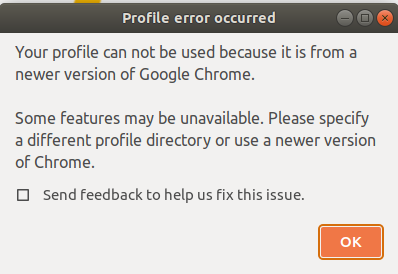
解决:
mv .config/google-chrome .config/google-chrome.bak
三.远程桌面图标
echo "gnome-session" > ~/.xsession
echo "export XAUTHORITY=${HOME}/.Xauthority" >> ~/.xsessionrc
echo "export GNOME_SHELL_SESSION_MODE=ubuntu" >> ~/.xsessionrc
echo "export XDG_CONFIG_DIRS=/etc/xdg/xdg-ubuntu:/etc/xdg" >> ~/.xsessionrc
# Optionally, for the Ubuntu Dock:
echo "export XDG_CURRENT_DESKTOP=ubuntu:GNOME" >> ~/.xsessionrc
换主题用软件tweaks
四.关闭自动更新软件(关闭的服务较多)
sudo systemctl stop unattended-upgrades sudo systemctl disable unattended-upgrades
sudo systemctl stop apt-daily-upgrade.timer sudo systemctl disable apt-daily-upgrade.timer sudo systemctl stop apt-daily-upgrade.service sudo systemctl disable apt-daily-upgrade.service
#以下内容都改成0 sudo vim /etc/apt/apt.conf.d/20auto-upgrades sudo vim /etc/apt/apt.conf.d/10periodic
# 以下改成 nerve sudo vim /etc/update-manager/release-upgrades
五.设置时间同步
vim /etc/systemd/timesyncd.conf
重新启动服务
sudo systemctl restart systemd-timesyncd
参考:https://www.farland.vip/2021/01/26/ubuntu-change-timezone-ntp-server/






 浙公网安备 33010602011771号
浙公网安备 33010602011771号