通知中心——键盘的通知
在我们使用的App中,大家都可能见过当编辑的时候键盘会显示出来,当编辑完成的时候点击键盘上面的return,键盘会回收到视图的下面。
这是怎么做到的呢?——通知中心:NSNotificationCenter
* 通知中心:NSNotificationCenter 分为发送和观察者
俗意:农村大喇叭发送广播 在大喇叭广播之前要有村民(对象) 大喇叭发送广播 村民接收到广播
大喇叭发送广播:
- (void)postNotificationName:(NSString *)aName object:(nullable id)anObject userInfo:(nullable NSDictionary *)aUserInfo;
<每一条通知 都是通过通知名字来区分是哪条通知> <发送通知 需要给观察者 一个内容 可以使用object(id) userInfo(字典)>
村民(观察者)接收广播:
- (void)addObserver:(id)observer selector:(SEL)aSelector name:(nullable NSString *)aName object:(nullable id)anObject;
<接收到广播 观察者可以去做某件事> <观察者接收到通知 执行方法的时候 同时会得到一个通知(NSNotificationCenter)->通知包含:名字 object userInfo>
村民死了 不再接受广播(移除观察者):
- (void)removeObserver:(id)observer name:(nullable NSString *)aName object:(nullable id)anObject;
* 通知可以有一个发送者 可以有多个接收者(观察者)
* 通知中心实例化对象->[NSNotificationCenter defaultCenter](通知中心方法、单例)
以上就是对通知的介绍,具体怎么操作看代码:
在AppDelegate.m里面导入ViewController.h文件,创建带有导航栏的试图控制器
#import "AppDelegate.h" #import "ViewController.h" @interface AppDelegate () @end @implementation AppDelegate - (BOOL)application:(UIApplication *)application didFinishLaunchingWithOptions:(NSDictionary *)launchOptions { self.window = [[UIWindow alloc]initWithFrame:[UIScreen mainScreen].bounds]; self.window.rootViewController = [[UINavigationController alloc]initWithRootViewController:[[ViewController alloc]init]]; [self.window makeKeyAndVisible]; return YES; } @end
在ViewController.m文件
#import "ViewController.h" @interface ViewController ()<UITextFieldDelegate> { UITextField *textField1; } @end @implementation ViewController - (void)viewDidLoad { [super viewDidLoad]; self.view.backgroundColor = [UIColor colorWithWhite:0.800 alpha:1.000]; /* 键盘通知 UIKeyboardWillShowNotification UIKeyboardDidShowNotification UIKeyboardWillHideNotification UIKeyboardDidHideNotification */ //输入框一直在键盘的上面浮着 如果没有键盘的话 会跟键盘一块到屏幕的最底部 //键盘在显示、消失的时候都会发出两个通知(即将、已经) textField1 = [[UITextField alloc]initWithFrame:CGRectMake(0, self.view.frame.size.height-44, self.view.frame.size.width, 44)]; textField1.borderStyle = UITextBorderStyleRoundedRect; textField1.delegate = self; [self.view addSubview:textField1]; //添加观察者 键盘即将显示的时候 通知名字UIKeyboardWillShowNotification [[NSNotificationCenter defaultCenter]addObserver:self selector:@selector(keyboardAction:) name:UIKeyboardWillShowNotification object:nil]; //即将消失 [[NSNotificationCenter defaultCenter]addObserver:self selector:@selector(keyboardAction:) name:UIKeyboardWillHideNotification object:nil]; } - (BOOL)textFieldShouldReturn:(UITextField *)textField{ [textField resignFirstResponder]; return YES; } - (void)keyboardAction:(NSNotification *)not{ NSLog(@"%@",not.userInfo); NSDictionary *dic = not.userInfo; NSLog(@"%@",dic[UIKeyboardFrameEndUserInfoKey]); //frame是CGRect(结构体) //字典取出来的内容是id类型->CGRect(结构体) CGRect frame = [dic[UIKeyboardFrameEndUserInfoKey]CGRectValue]; //获得键盘起始点Y轴的高度 CGFloat y = CGRectGetMinY(frame); textField1.frame = CGRectMake(0, y-44, self.view.frame.size.width, 44); } @end
效果如下:

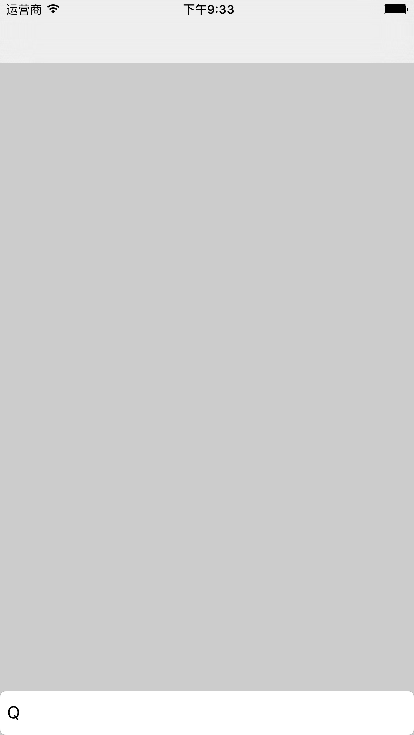



 浙公网安备 33010602011771号
浙公网安备 33010602011771号