Vue项目中引用富文本编辑器-TinyMCE
前言:
遇到需求,需要在vue项目中引入富文本编辑器,对比了几种编辑器,最终选择了tinymce,基本效果图如下:
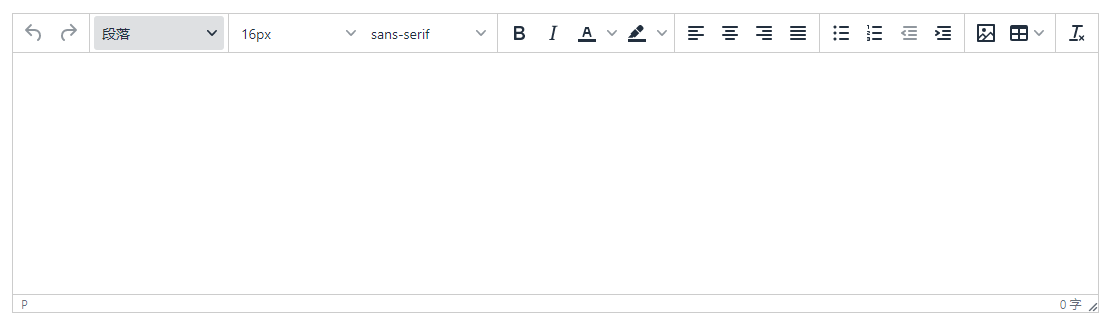
TinyMCE的中文文档地址:http://tinymce.ax-z.cn/
安装:
1、下载依赖包
npm i @tinymce/tinymce-vue -S npm i tinymce -S
2、下载完成后,在vue项目存放静态资源的文件夹中新建一个文件夹tinymce,到node_modules中找到tinymce/skins目录,将skins文件夹拷贝到新建的tinymce文件夹中
3、中文化:语言包地址,下载语言包,解压将langs文件夹拷贝到vue项目静态资源路径下的tinymce文件夹中
具体如下图:
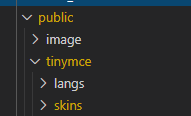
使用:
将tinymce封装成组件,完整代码如下:
<template>
<div class="tinymce-box">
<editor v-model="myValue" :init="init" :disabled="disabled" @onClick="onClick"> </editor>
</div>
</template>
<script>
import tinymce from 'tinymce/tinymce' //tinymce默认hidden,不引入不显示
import Editor from '@tinymce/tinymce-vue'
import 'tinymce/icons/default/icons'
import 'tinymce/themes/silver'
// 编辑器插件plugins
// 更多插件参考:https://www.tiny.cloud/docs/plugins/
import 'tinymce/plugins/image' // 插入上传图片插件
import 'tinymce/plugins/media' // 插入视频插件
import 'tinymce/plugins/table' // 插入表格插件
import 'tinymce/plugins/lists' // 列表插件
import 'tinymce/plugins/wordcount' // 字数统计插件
export default {
components: {
Editor
},
name: 'tinymce',
props: {
value: {
type: String,
default: ''
},
disabled: {
type: Boolean,
default: false
},
plugins: {
type: [String, Array],
default: 'lists image media table wordcount'
},
toolbar: {
type: [String, Array],
default:
'undo redo | formatselect | fontsizeselect fontselect | bold italic forecolor backcolor | alignleft aligncenter alignright alignjustify | bullist numlist outdent indent | lists image table | removeformat'
}
},
data() {
return {
init: {
language_url: '/tinymce/langs/zh_CN.js',
language: 'zh_CN',
skin_url: '/tinymce/skins/ui/oxide',
// skin_url: 'tinymce/skins/ui/oxide-dark',//暗色系
font_formats: '微软雅黑=Microsoft YaHei,Helvetica Neue,PingFang SC,sans-serif;苹果苹方=PingFang SC,Microsoft YaHei,sans-serif;宋体=simsun,serif',
fontsize_formats: '11px 12px 14px 16px 18px 24px 36px 48px',
height: 300,
plugins: this.plugins,
toolbar: this.toolbar,
branding: false,
menubar: false,
convert_urls: false,
// images_upload_base_path: process.env.BASE_URL + '/test/',
// relative_urls : false,
// remove_script_host : true,
// document_base_url: location.protocol + '//' + location.hostname,
// 此处为图片上传处理函数,这个直接用了base64的图片形式上传图片,
// 如需ajax上传可参考https://www.tiny.cloud/docs/configure/file-image-upload/#images_upload_handler
images_upload_handler: (blobInfo, success, failure) => {
const img = 'data:image/jpeg;base64,' + blobInfo.base64()
success(img)
},
urlconverter_callback: function(url, node, on_save, name) {
return url
},
setup: editor => {
editor.on('blur', () => {
this.$emit('onBlur', this.myValue)
})
}
},
myValue: this.value
}
},
mounted() {
tinymce.init({})
},
methods: {
// 添加相关的事件,可用的事件参照文档=> https://github.com/tinymce/tinymce-vue => All available events
// 需要什么事件可以自己增加
onClick(e) {
this.$emit('onClick', e, tinymce)
},
// 可以添加一些自己的自定义事件,如清空内容
clear() {
this.myValue = ''
},
getWordcount() {
return tinymce.activeEditor.plugins.wordcount
},
// 自定义方法,判断编辑器内是否有有效内容
isNoEmpty() {
let wordcount = this.getWordcount()
const reg1 = /<table.*?>[\s\S]*<\/table>/
const reg2 = /<ul.*?>[\s\S]*<\/ul>/
const reg3 = /<ol.*?>[\s\S]*<\/ol>/
const reg4 = /<img.*?>/
let count = wordcount.body.getWordCount()
return reg1.test(this.myValue) || reg2.test(this.myValue) || reg3.test(this.myValue) || reg4.test(this.myValue) || count > 0
}
},
watch: {
value(newValue) {
this.myValue = newValue
},
myValue(newValue) {
this.$emit('input', newValue)
}
}
}
</script>
<style scoped></style>
使用封装组件:
<tinymce ref="editor" :key="tinymceFlag" v-model="goodsDescp" />
关于init属性的解释:
1、font_formats:字体格式
2、fontsize_formats:字体大小
3、convert_urls
过程中踩过的坑及解决方法:
1、在keep-alive中使用自定义封装组件时,第一次进入页面编辑器能正常使用,切换页面再次进入时编辑器无法正常使用,解决方法是给组件加动态key值,打破dom复用,参考代码如下:
activated() {
this.tinymceFlag++
}
2、图片上传默认是以base64的图片形式上传图片,也可以实现通过请求方式将图片上传到服务器中并返回图片地址,在images_upload_handler配置中实现,参考代码如下:
images_upload_handler: (blobInfo, success, failure) => {
// const img = 'data:image/jpeg;base64,' + blobInfo.base64()
// success(img)
var xhr, formData
xhr = new XMLHttpRequest()
xhr.withCredentials = false
xhr.open('POST', '...') // 省略请求地址
xhr.onload = function() {
// 可自定义返回数据格式,根据自己需求进行处理
var json
if (xhr.status != 200) {
failure('HTTP Error: ' + xhr.status)
return
}
json = JSON.parse(xhr.responseText)
if (!json || !json.success) {
failure((json ? '' : 'Invalid JSON: ') + xhr.responseText)
return
}
success(json.data.url)
}
formData = new FormData()
formData.append('file', blobInfo.blob(), blobInfo.filename())
xhr.send(formData)
}
3、如果图片上传服务器返回的是相对地址,在编辑器中需要使用绝对地址,可通过urlconverter_callback配置格式化url,参考代码如下:
urlconverter_callback: function(url, node, on_save, name) {
if (url.indexOf('http://') !== -1) {
return url
}
url = window.location.protocol + '//' + window.location.hostname + (window.location.port ? ':' + window.location.port : '') + url
// Return new URL
return url
}
4、自定义图标功能,可在setup配置中实现
5、校验编辑器内容必填,测试要求考虑编辑器内容只有`回车,空字符`时也算无内容,处理思路是,通过编辑器的字数统计插件来获取当前编辑器内字数,作为判断条件



 浙公网安备 33010602011771号
浙公网安备 33010602011771号