Core中使用Hangfire
之前使用Quartz.Net,后来发现hangfire对Core的继承更加的好,而且自带管理后台,这就比前者好用太多了。
安装注册
安装
PM> Install-Package HangfireStartup.cs,在ConfigureServices方法中添加注册:
services.AddHangfire(x => x.UseSqlServerStorage("connection string"));
SqlServer是使用这种方式,其他方式见官方的文档及相应插件。
注册完成后,还需要在Configure方法中,添加如下高亮部分的代码:
public void Configure(IApplicationBuilder app, IHostingEnvironment env, ILoggerFactory loggerFactory) { if (env.IsDevelopment()) { app.UseDeveloperExceptionPage(); } else { app.UseExceptionHandler("/Home/Error"); } //添加Hangfire app.UseHangfireServer(); app.UseHangfireDashboard();
配置完毕后运行我们的项目,这时Hangfire会自动在数据库中创建结构,数据库中会新建如下表:
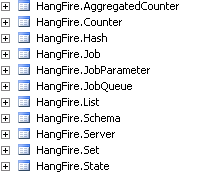
现在在网站根目录+/Hangfire即可查看管理后台界面如下:
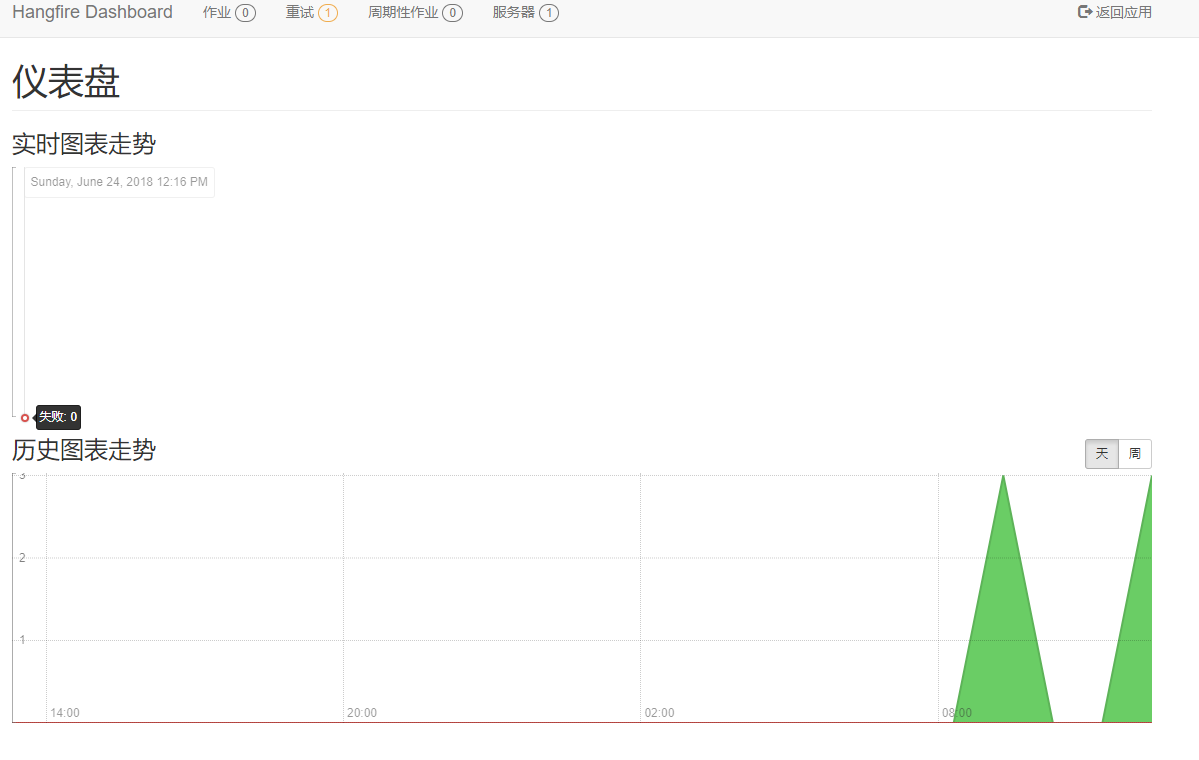
基本使用
Hangfire的使用非常简单,基本上使用以下几个静态方法:
//执行后台脚本,仅执行一次 BackgroundJob.Enqueue(() => Console.WriteLine("Fire-and-forget!")); //延迟执行后台脚本呢,仅执行一次 BackgroundJob.Schedule( () => Console.WriteLine("Delayed!"), TimeSpan.FromDays(7)); //周期性任务 RecurringJob.AddOrUpdate( () => Console.WriteLine("Recurring!"), Cron.Daily); //等上一任务完成后执行 BackgroundJob.ContinueWith( jobId, //上一个任务的jobid () => Console.WriteLine("Continuation!"));
注意,周期性使用可以使用Cron表达式。
# ┌───────────── minute (0 - 59) # │ ┌───────────── hour (0 - 23) # │ │ ┌───────────── day of the month (1 - 31) # │ │ │ ┌───────────── month (1 - 12) # │ │ │ │ ┌───────────── day of the week (0 - 6) (Sunday to Saturday; # │ │ │ │ │ 7 is also Sunday on some systems) # │ │ │ │ │ # │ │ │ │ │ # * * * * * command to execute
| Entry | Description | Equivalent to |
|---|---|---|
@yearly (or @annually) |
每年1月3号2:01分运行 | 1 2 3 1 * |
@monthly |
每月3号2:01分运行 | 1 2 3 * * |
@weekly |
每周日的2:01分运行 | 1 2 * * 0 |
@daily |
每天的2:01分运行 | 1 2 * * * |
@hourly |
每小时的1分运行 | 1 * * * * |
@reboot |
Run at startup | N/A |
依赖注入
在.Net Core中处处是DI,一不小心,你会发现你在使用Hangfire的时候会遇到各种问题,比如下列代码:
public class HomeController : Controller { private ILogger<HomeController> _logger; public HomeController(ILoggerFactory loggerFactory) { _logger = loggerFactory.CreateLogger<HomeController>(); } public IActionResult Index() { _logger.LogInformation("start index"); BackgroundJob.Enqueue(() => _logger.LogInformation("this a job!")); return View(); } }
项目启动后,你能正常访问,但在Hangfire后台你会看到如下错误:
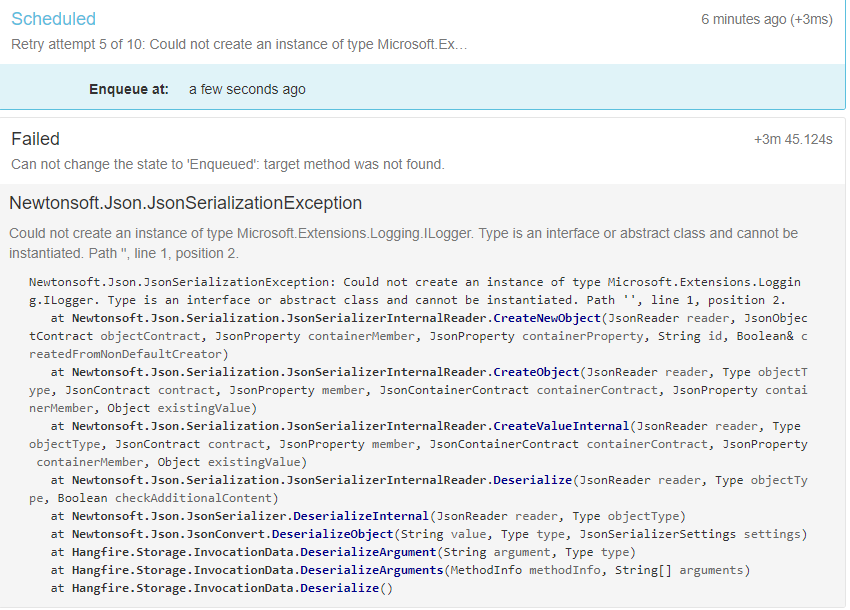
错误信息呢大概意思是不能使用接口或者抽象方法类,其实就是因为Hangfire没有找到实例,那如何让Hangfire支持DI呢?
我们先创建一个MyActivator类,使其继承Hangfire.JobActivator类,代码如下:
public class MyActivator : Hangfire.JobActivator { private readonly IServiceProvider _serviceProvider; public MyActivator(IServiceProvider serviceProvider) => _serviceProvider = serviceProvider; public override object ActivateJob(Type jobType) { return _serviceProvider.GetService(jobType); } }
重写了ActivateJob方法,使其返回的类型从我们的IServiceProvider中获取。
我们试着写两个后台脚本,CheckService和TimerService,CheckService的Check方法在执行计划时,会再次调用Hangfire来定时启动TimerService:
CheckService:
public interface ICheckService { void Check(); } public class CheckService : ICheckService { private readonly ILogger<CheckService> _logger; private ITimerService _timeservice; public CheckService(ILoggerFactory loggerFactory, ITimerService timerService) { _logger = loggerFactory.CreateLogger<CheckService>(); _timeservice = timerService; } public void Check() { _logger.LogInformation($"check service start checking, now is {DateTime.Now}"); BackgroundJob.Schedule(() => _timeservice.Timer(), TimeSpan.FromMilliseconds(30)); _logger.LogInformation($"check is end, now is {DateTime.Now}"); } }
TimerService:
public interface ITimerService { void Timer(); } public class TimerService : ITimerService { private readonly ILogger<TimerService> _logger; public TimerService(ILoggerFactory loggerFactory) { _logger = loggerFactory.CreateLogger<TimerService>(); } public void Timer() { _logger.LogInformation($"timer service is starting, now is {DateTime.Now}"); _logger.LogWarning("timering"); _logger.LogInformation($"timer is end, now is {DateTime.Now}"); } }
目前还无法使用,我们必须在Startup中注册这2个service:
services.AddScoped<ITimerService, TimerService>();
services.AddScoped<ICheckService, CheckService>();
我们在HomeController修改以下:
public IActionResult Index() { _logger.LogInformation("start index"); BackgroundJob.Enqueue<ICheckService>(c => c.Check()); return View(); }
好,一切就绪,只差覆盖原始的Activator了,我们可以在Startup.cs中的Configure方法中使用如下代码:
public void Configure(IApplicationBuilder app, IHostingEnvironment env, IServiceProvider serviceProvider) { GlobalConfiguration.Configuration.UseActivator<MyActivator>(new MyActivator(serviceProvider)); …… …… }
默认情况下Configure方法时没有IServiceProvider参数的,请手动添加
再次启动,我们的Job就会成功执行,截图如下: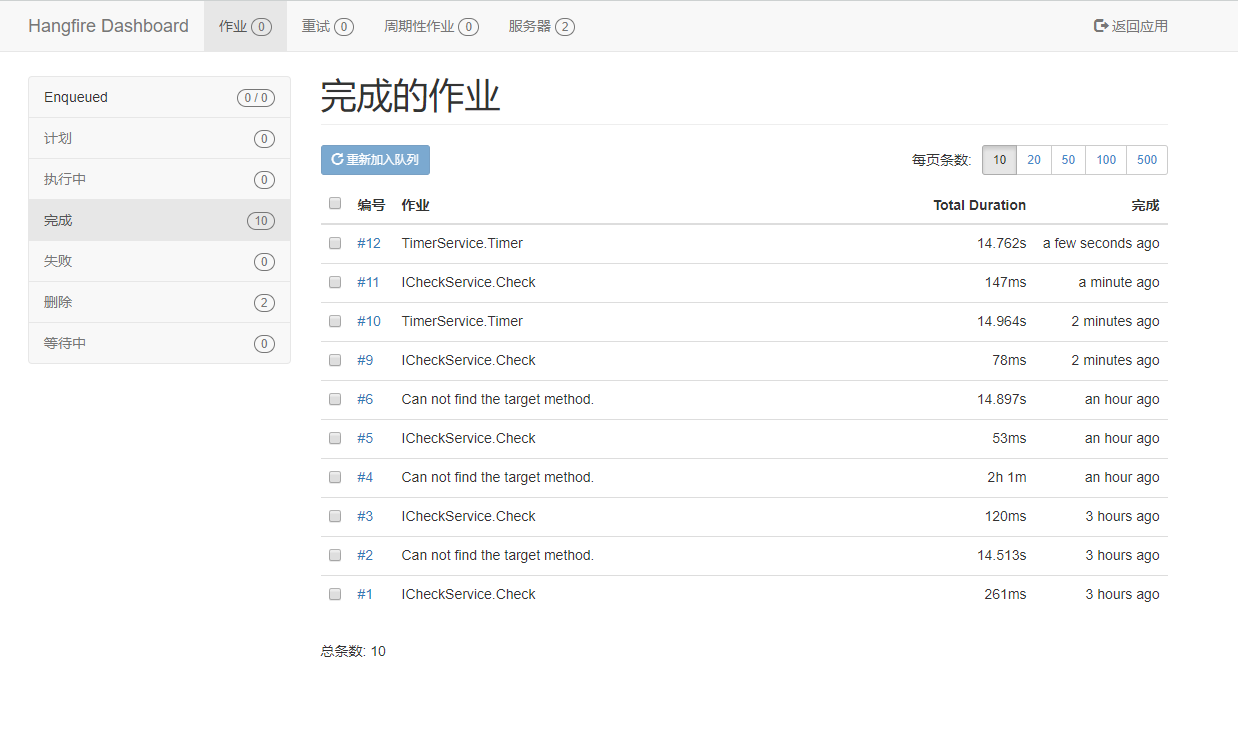
补充:以上在开发环境可以正常使用,一旦发布到正式环境会报401 Unauthorized未授权错误,原因是 Hangfire 默认增加了授权配置。
解决方式:
增加CustomAuthorizeFilter:
public class CustomAuthorizeFilter : IDashboardAuthorizationFilter { public bool Authorize([NotNull] DashboardContext context) { //var httpcontext = context.GetHttpContext(); //return httpcontext.User.Identity.IsAuthenticated; return true; } }
Configure增加配置:
app.UseHangfireDashboard("/hangfire", new DashboardOptions() { Authorization = new[] { new CustomAuthorizeFilter() } });
参考资料
- Hangfire 官网:https://www.hangfire.io/
- Hangfire DI in .net core : https://stackoverflow.com/questions/41829993/hangfire-dependency-injection-with-net-core
- Demo 地址:https://github.com/JamesYing/BlogsRelatedCodes/tree/master/hangfireDemo




 浙公网安备 33010602011771号
浙公网安备 33010602011771号