WebGL之sprite精灵效果显式数字贴图
接着前一篇《WebGL实现sprite精灵效果的GUI控件》,我们继续开发我们的数字系统GUI控件,因为这套数字系统是基于sprite效果的,所以数字随相机转动而旋转(永远面对相机),随场景缩放而逆向缩放(数字在屏幕上看上去大小不变)。实现sprite效果的核心方法在前一篇文章里已经详细说明,这里不再赘述,本文要讨论的是如何将用户输入的数字文本转变成GUI控件的数字贴图。请看demo。
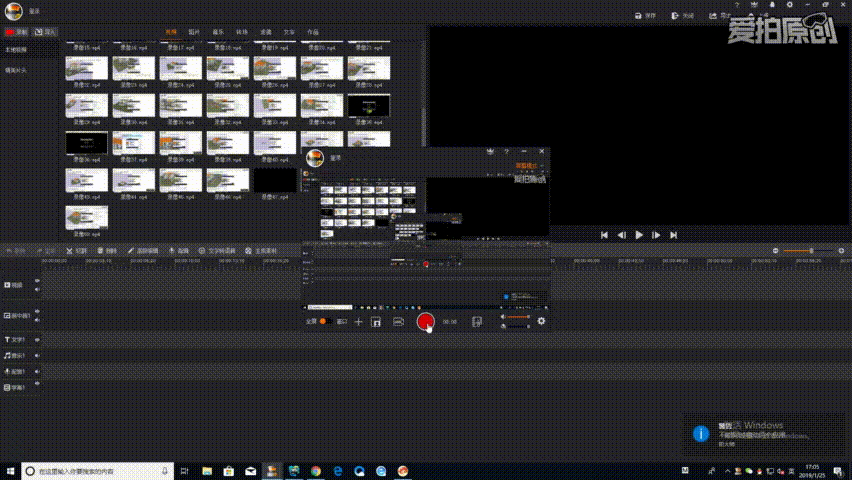
我们能清楚地看到,在角度测量模式下,我们动态地绘制了两条边的长度数字贴图和角度大小的数字贴图。对于我们来说,计算边长和夹角是非常简单的工作,但怎么把结果数字转变成对应的图片呢,这里鲫鱼是通过uv坐标和数字图片一一映射实现的。其实原理非常简单,鲫鱼有一张包含0~9和小数点,角度的°的图片png,用户输入是一串包含0~9,小数点和°的字符串,鲫鱼将每一个字符都绑定图片的uv坐标,这样构造出的函数输入是字符串,返回就是对应输入字符串的uv坐标数组。我们知道构造纹理texture的贴图就是利用图片的uv坐标来定位图片在texture上的位置信息,利用这个原理,鲫鱼拿回的uv数组就完成了将一个一个数字贴到一片显式数字的矩形模型中,用户看到的就会是一片显式一串数字的矩形(当然矩形是透明的,用户只能看到数字)。
以上是原理的解释,我们先来看一下数字的png图片长啥样。

这张就是包含数字和小数点和°的png图片,注意它是正方形的,且尺寸是2的幂次方。这两点前者是为了优化webgl的材质渲染,后者是为了能被webgl的材质所识别。为了做成正方形,我们用空白填充。好了,接下来我们来看看代码,关于uv贴图的映射和texture绑定图片,我们先来看uv映射。
1 /** 2 * 字库 3 * */ 4 let TextImage = function(){ 5 this._library = { 6 ZERO_UV:[0, 1, 0, 0.75, 0.25, 1, 0.25, 0.75], 7 ONE_UV:[0, 0.75, 0, 0.5, 0.25, 0.75, 0.25, 0.5], 8 TWO_UV:[0, 0.5, 0, 0.25, 0.25, 0.5, 0.25, 0.25], 9 THREE_UV:[0, 0.25, 0, 0, 0.25, 0.25, 0.25, 0], 10 FOUR_UV:[0.25, 1, 0.25, 0.75, 0.5, 1, 0.5, 0.75], 11 FIVE_UV:[0.25, 0.75, 0.25, 0.5, 0.5, 0.75, 0.5, 0.5], 12 SIX_UV:[0.25, 0.5, 0.25, 0.25, 0.5, 0.5, 0.5, 0.25], 13 SEVEN_UV:[0.25, 0.25, 0.25, 0, 0.5, 0.25, 0.5, 0], 14 EIGHT_UV:[0.5, 1, 0.5, 0.75, 0.75, 1, 0.75, 0.75], 15 NINE_UV:[0.5, 0.75, 0.5, 0.5, 0.75, 0.75, 0.75, 0.5], 16 DOT_UV:[0.5, 0.5, 0.5, 0.25, 0.75, 0.5, 0.75, 0.25], 17 DEGREE_UV:[0.5, 0.25, 0.5, 0, 0.75, 0.25, 0.75, 0] 18 }; 19 }; 20 21 TextImage.prototype.constructor = TextImage; 22 TextImage.prototype = { 23 24 /** 25 * 通过输入文字返回图片,小数点后保留3位 26 * text:输入的文字 27 * */ 28 getImagesByText:function(text){ 29 text = this.changeUnit(0.001, text); 30 text = this.keepEffectNum(3, text); 31 text = text.toString(); 32 //逐字符匹配图片 33 let imgUVs = []; 34 for(let i=0; i<text.length; i++){ 35 let imgUV = this.match(text[i]); 36 imgUVs = imgUVs.concat(imgUV); 37 } 38 return imgUVs; 39 }, 40 41 /** 42 * 通过输入角度返回图片,小数点后保留3位 43 * angle:输入的文字 44 * */ 45 getAngleImagesByText:function(angle){ 46 angle = this.keepEffectNum(3, angle); 47 angle = angle.toString(); 48 angle = angle + "#"; 49 //逐字符匹配图片 50 let imgUVs = []; 51 for(let i=0; i<angle.length; i++){ 52 let imgUV = this.match(angle[i]); 53 imgUVs = imgUVs.concat(imgUV); 54 } 55 return imgUVs; 56 }, 57 58 /** 59 * 单位换算 60 * ratio:换算率 61 * text:输入的值 62 * */ 63 changeUnit:function(ratio, text){ 64 return ratio * text; 65 }, 66 67 /** 68 * 小数点后保存n位 69 * effect:有效数字 70 * text:原始数字 71 * */ 72 keepEffectNum:function(effect, text){ 73 return text.toFixed(effect); 74 }, 75 76 /** 77 * 匹配字符和图片 78 * char:字符 79 * */ 80 match:function(char){ 81 let imgUV = undefined; 82 if(char === "0"){ 83 imgUV = this._library.ZERO_UV; 84 }else if(char === "1"){ 85 imgUV = this._library.ONE_UV; 86 }else if(char === "2"){ 87 imgUV = this._library.TWO_UV; 88 }else if(char === "3"){ 89 imgUV = this._library.THREE_UV; 90 }else if(char === "4"){ 91 imgUV = this._library.FOUR_UV; 92 }else if(char === "5"){ 93 imgUV = this._library.FIVE_UV; 94 }else if(char === "6"){ 95 imgUV = this._library.SIX_UV; 96 }else if(char === "7"){ 97 imgUV = this._library.SEVEN_UV; 98 }else if(char === "8"){ 99 imgUV = this._library.EIGHT_UV; 100 }else if(char === "9"){ 101 imgUV = this._library.NINE_UV; 102 }else if(char === "."){ 103 imgUV = this._library.DOT_UV; 104 }else if(char === "#"){ 105 imgUV = this._library.DEGREE_UV; 106 } 107 return imgUV; 108 } 109 }; 110 111 module.exports = TextImage;
我们看到这个TextImage类拥有一个this._library字库,其中每一个数字都绑定了一串uv坐标,即图片中每一个数字的左上角->左下角->右下角->右上角逆时针绕向的4组坐标值。在match函数中通过函数输入参数的字符来返回对应的uv坐标数组。这就是数字绑定uv的原理。再来看我们拿到uv数组怎么绑定到材质对象中去。请看下面代码。
1 /** 2 * 创建几何 3 * viewer:视图对像 4 * textNode:文字节点 5 * width:宽 6 * height:高 7 * position:位置坐标 8 * imgUVs:图片uv数组 9 * texture:数字纹理 10 * */ 11 addGeometry:function(viewer, textNode, width, height, position, imgUVs, texture){ 12 //顶点缓存 13 let w = width; 14 let h = height; 15 //缩放比 16 let scaleRatio = 1; 17 scaleRatio = this.againstScale(position, viewer); 18 w = w*scaleRatio; 19 h = h*scaleRatio; 20 //顶点数组 21 let vertices = []; 22 //首先确定有几张图片 23 let imgNum = imgUVs.length/8; 24 if(imgNum !== 0){ 25 for(let i=0; i<imgNum; i++){ 26 vertices.push(w*i, h, 0, w*i, 0, 0, w*(i+1), h, 0, w*(i+1), 0, 0); 27 } 28 } 29 let array = new Float32Array(vertices); 30 let vertexBuffer = new BufferArray(BufferArray.ARRAY_BUFFER, array, 3); 31 //索引缓存 32 let indices = []; 33 if(imgNum !== 0){ 34 for(let i=0; i<imgNum; i++){ 35 indices.push(4*i, 4*i+1, 4*i+3, 4*i+3, 4*i+2, 4*i); 36 } 37 } 38 let index = new Int8Array(indices); 39 let indexBuffer = new BufferArray(BufferArray.ELEMENT_ARRAY_BUFFER, index, index.length); 40 //绘制图元 41 let prim = new DrawElements(Primitives.TRIANGLES, indexBuffer); 42 //几何对象 43 let geom = new Geometry(); 44 geom.setBufferArray('Vertex', vertexBuffer); 45 geom.setPrimitive(prim); 46 //纹理坐标 47 let uv = new Float32Array(imgUVs); 48 let uvBuffer = new BufferArray(BufferArray.ARRAY_BUFFER, uv, 2); 49 geom.setBufferArray('Texture', uvBuffer); 50 //将texture加入geometry 51 geom.getStateSet(true).addAttribute(texture, StateAttribute.OVERRIDE); 52 //图片背景透明 53 let bf = new BlendFunc(BlendFunc.SRC_ALPHA, BlendFunc.ONE_MINUS_SRC_ALPHA); 54 geom.getStateSet(true).addAttribute(bf, StateAttribute.OVERRIDE); 55 //几何对象加入根节点 56 textNode.addChild(geom); 57 //将textNode的位置平移到position位置 58 let translateMat = Mat4.MemoryPool.alloc(); 59 Mat4.fromTranslation(translateMat, position); 60 Mat4.copy(textNode._matrix, translateMat); 61 //根据主相机视口调整模型旋转,保证文字总是面向相机 62 this.computeMatrix4MainCamera(textNode._matrix, viewer); 63 //析构 64 Mat4.MemoryPool.free(translateMat); 65 },
我们看到,我们的uv转成BufferArray后被geometry对象所接收,let uv = new Float32Array(imgUVs); let uvBuffer = new BufferArray(BufferArray.ARRAY_BUFFER, uv, 2); geom.setBufferArray('Texture', uvBuffer);通过这三行代码,我们的几何体对象里就包含了材质信息,鲫鱼接下来很欢快地发现,数字贴图完整地绘制到模型节点中去了。
以上就是对数字GUI组建的完整说明,谢谢同学们的关注与支持,鲫鱼和大家一起进步,鲫鱼和同学们下周再见。
本文系原创,如需引用,请注明出处:https://www.cnblogs.com/ccentry/p/10322832.html



 浙公网安备 33010602011771号
浙公网安备 33010602011771号