Centos6.5下VNC Server配置
整个流程如下~
1.首先,检查下本机是否安装了vnc:
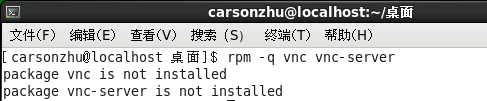
提示没有安装,那么开始装吧:
2.先关闭防火墙
查看防火墙状态:
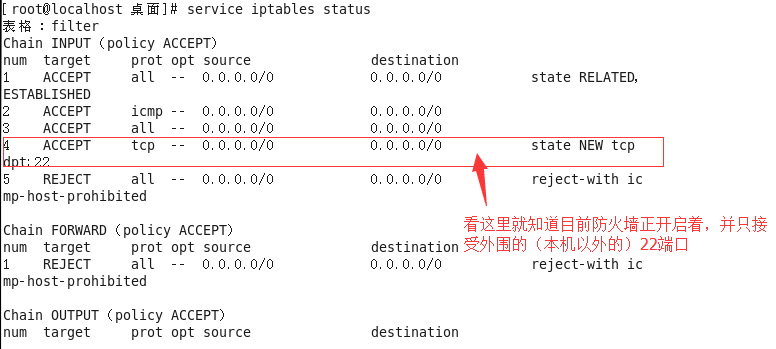
关闭防火墙:

注:要切到root下
[carsonzhu@localhost 桌面]$ yum install vnc vnc-server Loaded plugins: fastestmirror, refresh-packagekit, security You need to be root to perform this command. [carsonzhu@localhost 桌面]$ su 密码: [root@localhost 桌面]# yum install vnc vnc-server Loading mirror speeds from cached hostfile * base: mirror.bit.edu.cn * extras: mirror.bit.edu.cn * updates: mirror.bit.edu.cn Setting up Install Process Resolving Dependencies --> Running transaction check ---> Package tigervnc.x86_64 0:1.1.0-18.el6 will be installed ---> Package tigervnc-server-module.x86_64 0:1.1.0-18.el6 will be installed --> Finished Dependency Resolution Dependencies Resolved ================================================================================ Package Arch Version Repository Size ================================================================================ Installing: tigervnc x86_64 1.1.0-18.el6 base 184 k tigervnc-server-module x86_64 1.1.0-18.el6 base 213 k Transaction Summary ================================================================================ Install 2 Package(s) Total download size: 398 k Installed size: 1.0 M Is this ok [y/N]: y Downloading Packages: (1/2): tigervnc-1.1.0-18.el6.x86_64.rpm | 184 kB 00:00 (2/2): tigervnc-server-module-1.1.0-18.el6.x86_64.rpm | 213 kB 00:00 -------------------------------------------------------------------------------- Total 330 kB/s | 398 kB 00:01 Running rpm_check_debug Running Transaction Test Transaction Test Succeeded Running Transaction Installing : tigervnc-1.1.0-18.el6.x86_64 1/2 Installing : tigervnc-server-module-1.1.0-18.el6.x86_64 2/2 Verifying : tigervnc-server-module-1.1.0-18.el6.x86_64 1/2 Verifying : tigervnc-1.1.0-18.el6.x86_64 2/2 Installed: tigervnc.x86_64 0:1.1.0-18.el6 tigervnc-server-module.x86_64 0:1.1.0-18.el6 Complete!
3.启动vncserver,会要求你输入两次进行连接的初始密码
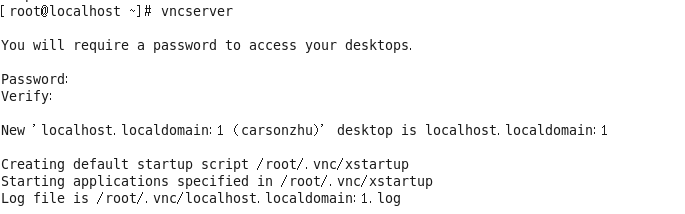
4.添加root系统环境配置
[root@localhost ~]# vi /etc/sysconfig/vncservers
在最后面加上如下两行:
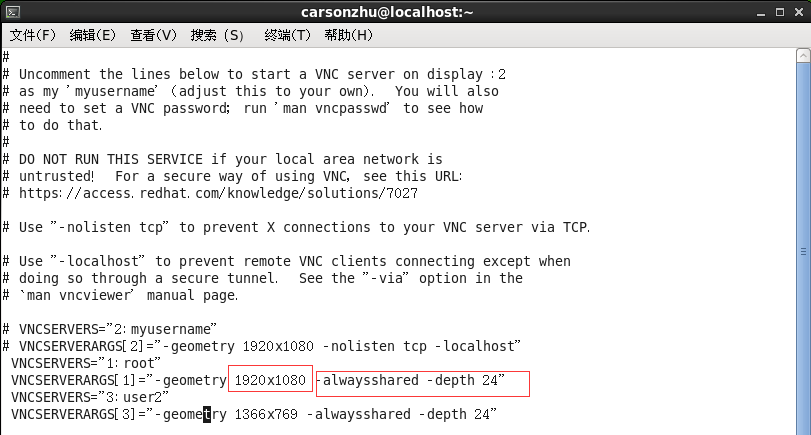
说明:
(1)-alwaysshared表示同一个显示端口允许多用户同时登录 -depth代为色深,参数有8、16、24、32;
(2)-nolisten tcp -localhost 表示不支持tcp,只能在本地测试访问;
(3)VNCSERVERS=是设定可以使用VNC服务器的帐号,可以设定多个,但中间要用空格隔开。注意前面的数字“1”或是“2”,当你要从其它电脑来VNC服务器时,就需要用IP:1这种方法,而不能直接用IP。
(4)下面两行[1][2]最好与上面那个相对应,后面的800X600可以换成你电脑支持的分辨率。注意中间的”x”不是“*”,而是小写字母”x”。
5.修改远程桌面显示配置文件:
[root@localhost .vnc]# vim xstartup [root@localhost .vnc]# pwd /root/.vnc
6.查看vnc服务所使用的端口:
[root@localhost ~]# netstat -tunlp Active Internet connections (only servers) Proto Recv-Q Send-Q Local Address Foreign Address State PID/Program name tcp 0 0 0.0.0.0:5901 0.0.0.0:* LISTEN 31175/Xvnc tcp 0 0 0.0.0.0:111 0.0.0.0:* LISTEN 1947/rpcbind tcp 0 0 0.0.0.0:22 0.0.0.0:* LISTEN 2167/sshd tcp 0 0 127.0.0.1:631 0.0.0.0:* LISTEN 2050/cupsd tcp 0 0 127.0.0.1:25 0.0.0.0:* LISTEN 2337/master tcp 0 0 0.0.0.0:55400 0.0.0.0:* LISTEN 1993/rpc.statd tcp 0 0 :::111 :::* LISTEN 1947/rpcbind tcp 0 0 :::22 :::* LISTEN 2167/sshd tcp 0 0 ::1:631 :::* LISTEN 2050/cupsd tcp 0 0 ::1:25 :::* LISTEN 2337/master tcp 0 0 :::53124 :::* LISTEN 1993/rpc.statd udp 0 0 0.0.0.0:111 0.0.0.0:* 1947/rpcbind udp 0 0 0.0.0.0:631 0.0.0.0:* 2050/cupsd udp 0 0 0.0.0.0:897 0.0.0.0:* 1993/rpc.statd udp 0 0 0.0.0.0:40530 0.0.0.0:* 1993/rpc.statd udp 0 0 0.0.0.0:850 0.0.0.0:* 1947/rpcbind udp 0 0 :::111 :::* 1947/rpcbind udp 0 0 :::850 :::* 1947/rpcbind udp 0 0 :::57309 :::* 1993/rpc.statd
由于iptables防火墙默认会阻止vnc远程桌面,所以需要在iptables中允许通过(当然你可以直接关闭防火墙):
解决方法:
依样画葫芦添加端口5091
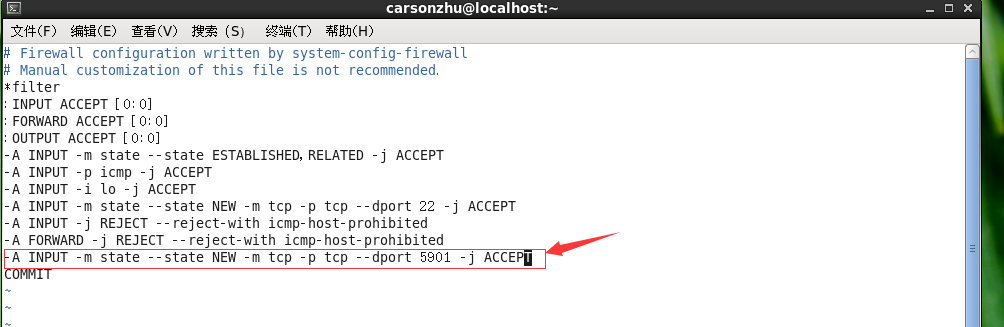
重启防火墙:
[root@localhost ~]# /etc/init.d/iptables restart iptables:将链设置为政策 ACCEPT:filter [确定] iptables:清除防火墙规则: [确定] iptables:正在卸载模块: [确定] iptables:应用防火墙规则: [确定]
再次查看防火墙状态:
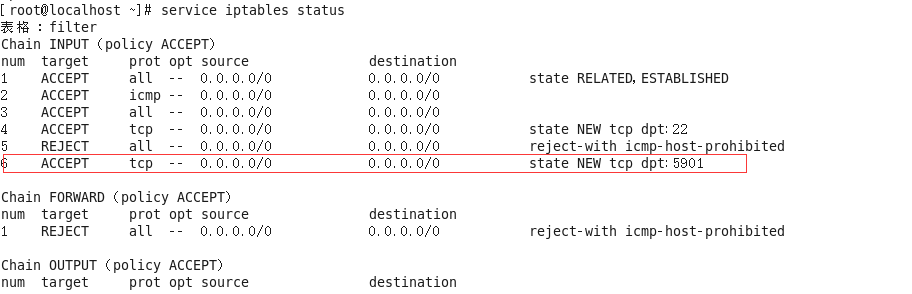
7.开机自启动vncserver服务:
[root@localhost ~]# chkconfig vncserver on
8.vnc的反向连接设置:
在大多数情况下,vncserver总处于监听状态,vnc client主动向服务器发出请求从而建立连接。然而在
一些特殊的场合,需要让vnc客户机处于监听状态,vncsrever主动向客户机发出连接请求,此谓vnc的
反向连接。
主要步骤:
a、启动vnc client,使vncviewer处于监听状态;
# vncviewer -listen
b、启动vncserver
# vncserver
c、在vncserver端执行vncconnect命令,发起server到client的请求;
# vncconnect -display :1 192.168.80.120
9. 修改vnc密码:
修改vnc密码的方法是执行:vncpasswd
输入两次密码即可。
10.检查服务器端VNC Server是否正常运行中:
执行:ps -ef|grep vnc
如果vnc在执行,可以看到类似的消息:
[root@localhost ~]# ps -ef|grep vnc root 31175 1 0 14:16 pts/4 00:00:06 /usr/bin/Xvnc :1 -desktop localhost.localdomain:1 (carsonzhu) -auth /root/.xauthJFVt39 -geometry 1024x768 -rfbwait 30000 -rfbauth /root/.vnc/passwd -rfbport 5901 -fp catalogue:/etc/X11/fontpath.d -pn root 31181 31180 0 14:16 pts/4 00:00:00 vncconfig -iconic root 33492 31039 0 16:38 pts/4 00:00:00 grep vnc
说明是序号为“:1”vnc进程在端口为5901上进行监听
11.可能会遇到的问题:
a、黑屏
在Linux里安装配置完VNC服务端,发现多用户登陆会出现黑屏的情况,具体的现象为:
客户端可以通过IP与会话号登陆进入系统,但登陆进去是漆黑一片,除了一个叉形的鼠标以外,伸手不见五指。
原因:用户的VNC的启动文件权限未设置正确。
解决方法:将黑屏用户的xstartup(一般为:/用户目录/.vnc/xstartup)文件的属性修改为755(rwxr-xr-x)。
完后杀掉所有已经启动的VNC客户端:
vncserver -kill :1
vncserver -kill :2 (注意:-kill与:1或:2中间有一空格)
最后重启vncserver服务即可! # /etc/init.d/vncserver restart
注意:vncserver只能由启动它的用户来关闭,即时是root也不能关闭其它用户开启的vncserver,
除非用kill命令暴力杀死进程。
b、Windows下如何登陆VNC Server
(1)从浏览器登录(浏览器需要安装JAVA支持库,作为java applet来实现,才能登录控制VNC服务器,可以yum install java*安装)
直接从浏览器中输入如下地址:
http://xxx.xxx.xxx.xxx:5901
可参考的文章:CentOS6.3下VNCServer的配置




 浙公网安备 33010602011771号
浙公网安备 33010602011771号