frp 简易教程: Windows下 内网穿透 实现外网使用远程桌面连接,代理web服务。
服务器端配置:frps.ini 文件
[common] bind_port = 7200 #基本端口 程序运行需要 vhost_http_port = 8200 #http使用端口 # auth token # token = 12345678 dashboard_port = 7500 #控制面板访问端口 # dashboard user and passwd for basic auth protect dashboard_user = userName dashboard_pwd = 123654789
客户端配置: frpc.ini 文件
[common] server_addr = 你的服务端地址 server_port = 7200 # frp服务器端运行端口 必填 # auth token # token = 12345678 #远程桌面配置 [RDP] type = tcp local_ip = 127.0.0.1 local_port = 3389 #本地 微软远程桌面默认使用端口 remote_port = 6600 #服务器代理端口 #web服务代理配置 [webapi] type = http local_ip = 127.0.0.1 local_port = 8080 #本地web服务访问端口 remote_port = 8200 #服务器代理端口 custom_domains = 你的服务端IP地址 #为了兼容mqtt客户端连接 不使用域名了
注意:以上配置文件中在实际使用的时候 需要把#注释内容去掉,否则frp会读取配置文件异常,导致异常报错
frp配置自启动 ,windows service 服务封装:
使用步骤:
1:新建/编辑 winsw.xml配置文件
<service>
<!-- 该服务的唯一标识 -->
<id>frpc_office</id>
<!-- 该服务的名称 -->
<name>frpc_office</name>
<!-- 该服务的描述 -->
<description>frpc客户端 这个服务用 frpc 实现内网穿透</description>
<!-- 要运行的程序路径 配置自己的 -->
<executable>E:\Afrp\frpc.exe</executable>
<!-- 携带的参数 -->
<arguments> -c E:\Afrp\frpc.ini</arguments>
<!-- 第一次启动失败 60秒重启 -->
<onfailure action="restart" delay="60 sec"/>
<!-- 第二次启动失败 120秒后重启 -->
<onfailure action="restart" delay="120 sec"/>
<!-- 日志模式 -->
<logmode>append</logmode>
<!-- 指定日志文件目录(相对于executable配置的路径) -->
<logpath>logs</logpath>
</service>
2:执行对应命令:
//注册服务 winsw.exe install //卸载服务 winsw.exe uninstall //启动服务 winsw.exe start //停止服务 winsw.exe stop //重启服务 winsw.exe restart //查看状态 winsw.exe status
cd到程序目录 执行命令安装。
注意:frp程序放置的目录路径中不要包含带空格符合的,否则执行winsw命令是导致异常报错 (Error: unknown command "Files\\frpc\\frpc.ini" for "frpc")
效果: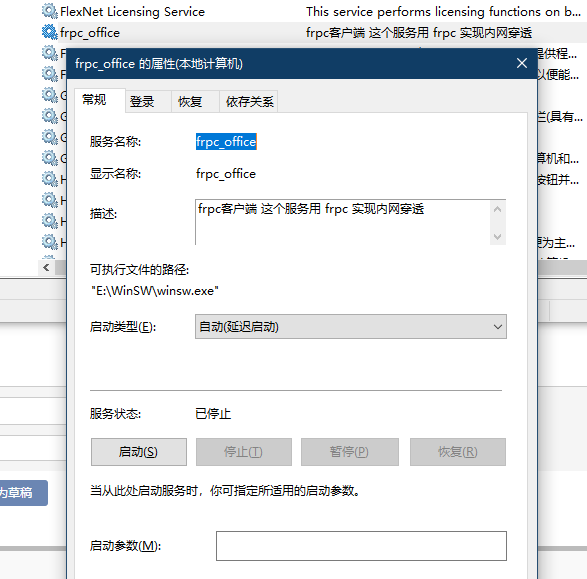




 浙公网安备 33010602011771号
浙公网安备 33010602011771号