生成数据(matplotlib初步)
一、绘制简单的折线图
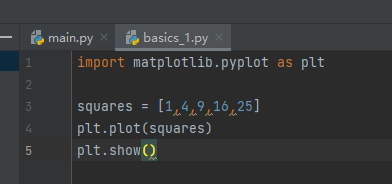
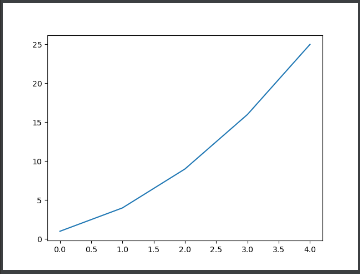
1、修改标签文字和线条粗细
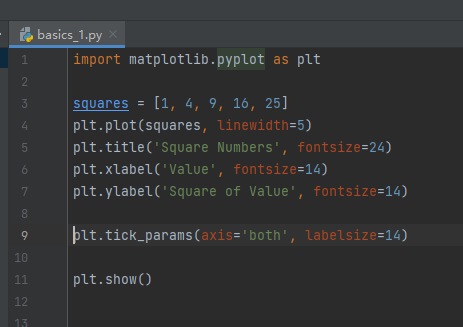
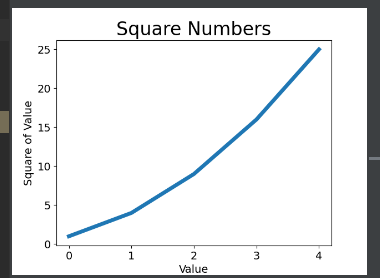

2、校正图形
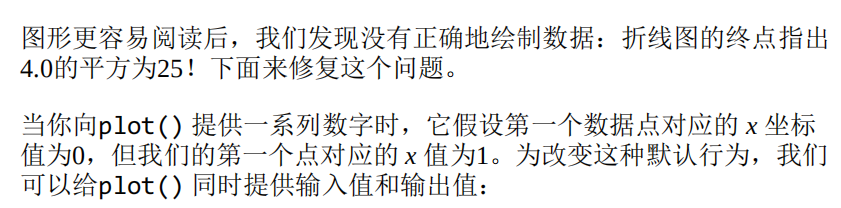
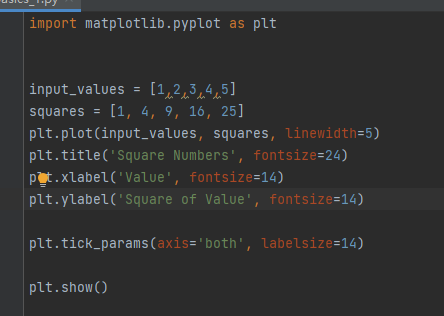
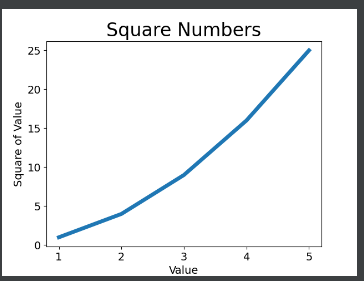
3、使用scatter() 绘制散点图并设置其样式
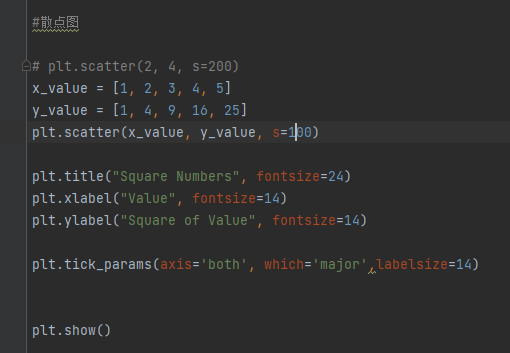
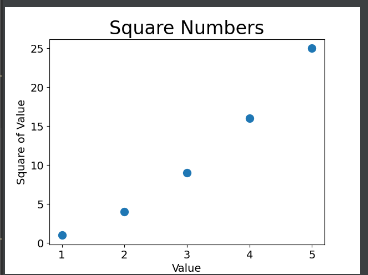
4、自动计算数据

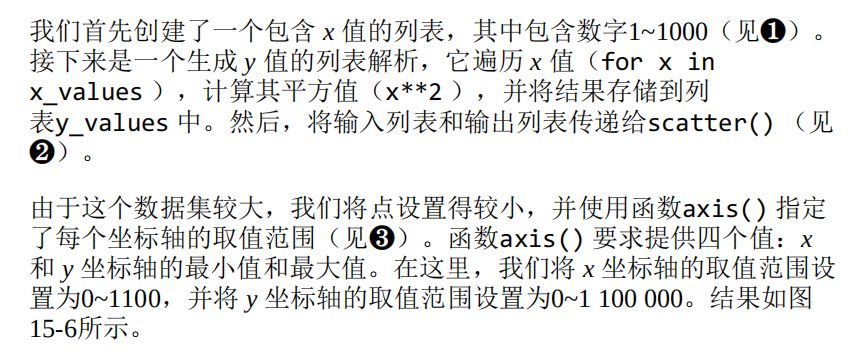
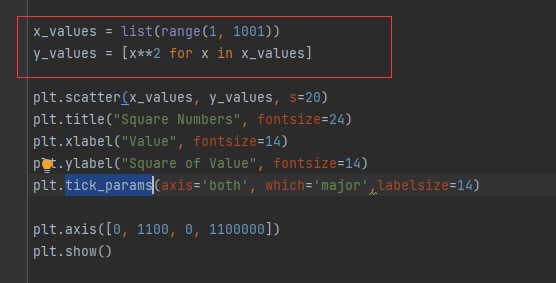
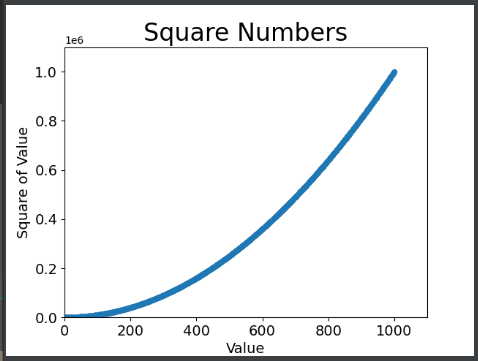
5、删除数据点的轮廓
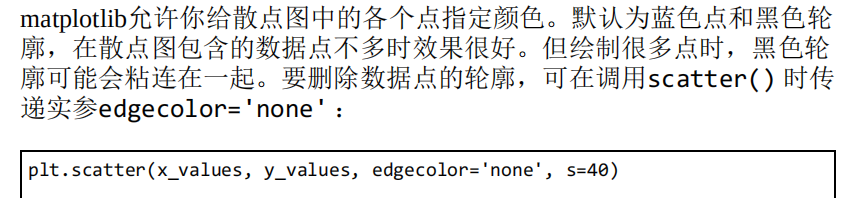
6、自定义颜色

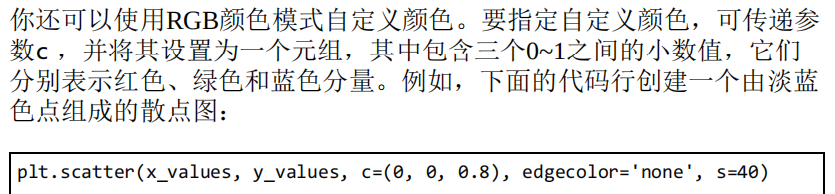
7、使用颜色映射
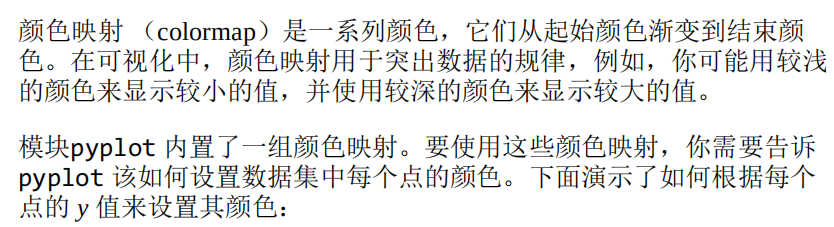
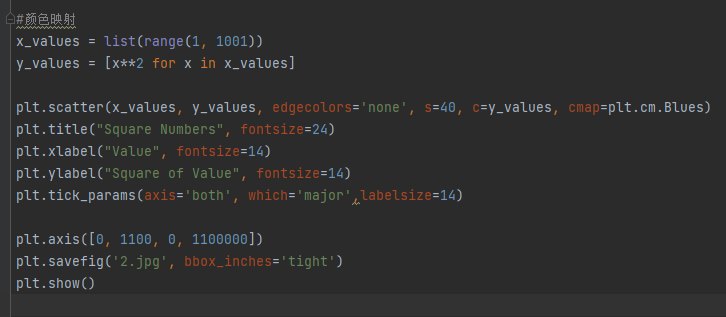
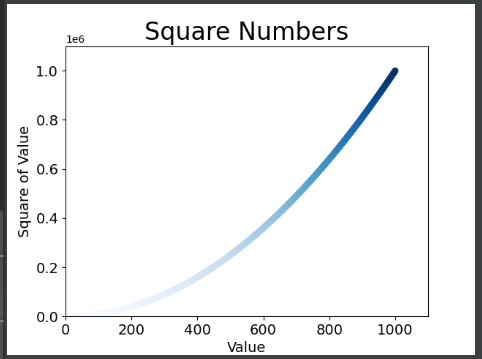
8、自动保存图表


二、随机漫步
在本节中,我们将使用Python来生成随机漫步数据,再使用matplotlib以引人瞩目的方式将这些数据呈现出来。随机漫步 是这样行走得到的路
径:每次行走都完全是随机的,没有明确的方向,结果是由一系列随机决策决定的。你可以这样认为,随机漫步就是蚂蚁在晕头转向的情况
下,每次都沿随机的方向前行所经过的路径。在自然界、物理学、生物学、化学和经济领域,随机漫步都有其实际用途。例如,漂浮在水滴上的花粉因不断受到水分子的挤压而在水面上移
动。水滴中的分子运动是随机的,因此花粉在水面上的运动路径犹如随机漫步。我们稍后将编写的代码模拟了现实世界的很多情形。
1、RandomWalk()
from random import choice class RandomWalk(): def __init__(self, num_points=5000): self.num_points = num_points self.x_value = [0] self.y_value = [0] def fill_walk(self): while len(self.x_value)<self.num_points: x_direction = choice([1,-1]) x_distance = choice([0,1,2,3,4]) x_step = x_distance * x_direction y_direction = choice([1,-1]) y_distance = choice([0,1,2,3,4]) y_step = y_distance * y_direction if x_step == 0 and y_step == 0: continue next_x = self.x_value[-1] + x_step next_y = self.y_value[-1] + y_step self.x_value.append(next_x) self.y_value.append(next_y)
import matplotlib.pyplot as plt import random_walk rw = random_walk.RandomWalk() rw.fill_walk() plt.scatter(rw.x_value, rw.y_value, s=15) plt.show()
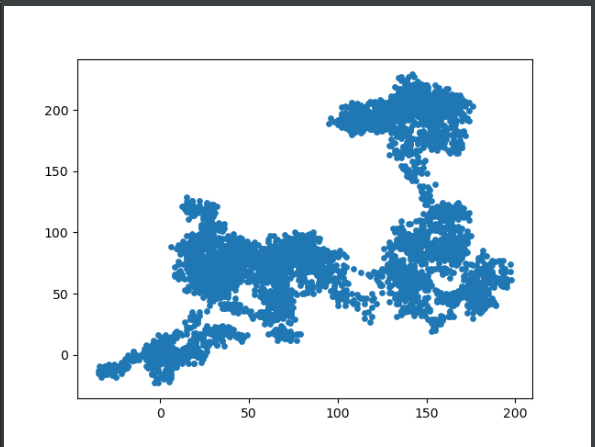
2、多次随机漫步
import matplotlib.pyplot as plt import random_walk while True: rw = random_walk.RandomWalk() rw.fill_walk() plt.scatter(rw.x_value, rw.y_value, s=15) plt.show() keep = input("还要继续吗?y/n") if keep == 'n': break
3、最终随机漫步
使用了5万个点,隐藏了坐标轴,突出了起点和终点
import matplotlib.pyplot as plt import random_walk #循环随机漫步 while True: rw = random_walk.RandomWalk(50000) rw.fill_walk() #隐藏坐标轴 current_axes=plt.axes() current_axes.xaxis.set_visible(False) current_axes.yaxis.set_visible(False) point_numbers = list(range(rw.num_points)) plt.scatter(rw.x_value, rw.y_value, c=point_numbers, cmap=plt.cm.Blues, edgecolors='none', s=1) #突出起点和终点 plt.scatter(0, 0, c='green', edgecolors='none', s=100) plt.scatter(rw.x_value[-1], rw.y_value[-1], c='red', edgecolors='none', s=100) #隐藏坐标轴,这样写会出错 # plt.axes().get_xaxis().set_visible(False) # plt.axes().get_yaxis().set_visible(False) plt.show() keep = input("还要继续吗?y/n") if keep == 'n': break
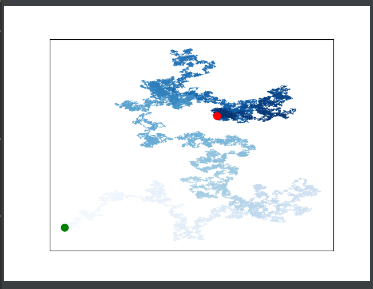
三、使用Pygal模拟掷骰子
1、创建 骰子类
from random import randint class Die(): def __init__(self, num_sides=6): self.num_sides = num_sides def roll(self): return randint(1, self.num_sides)
2、使用直方图对掷骰子的情况进行可视化
from die import Die import pygal #掷骰子 die = Die() results=[] for roll_num in range(1000): result = die.roll() results.append(result) #分析结果 frequencies = [] for value in range(1,die.num_sides+1): frequency = results.count(value) frequencies.append(frequency) # print(frequencies) #对结果进行可视化 hist = pygal.Bar() hist.title = "Results of rolling one D6 1000 times" hist.x_laels = ['1', '2', '3', '4', '5', '6'] hist.x_title = "Result" hist.y_title = "Frequency of Result" hist.add('D6', frequencies) hist.render_to_file('die_visual.svg')
可视化情况(svg文件使用web浏览器打开)
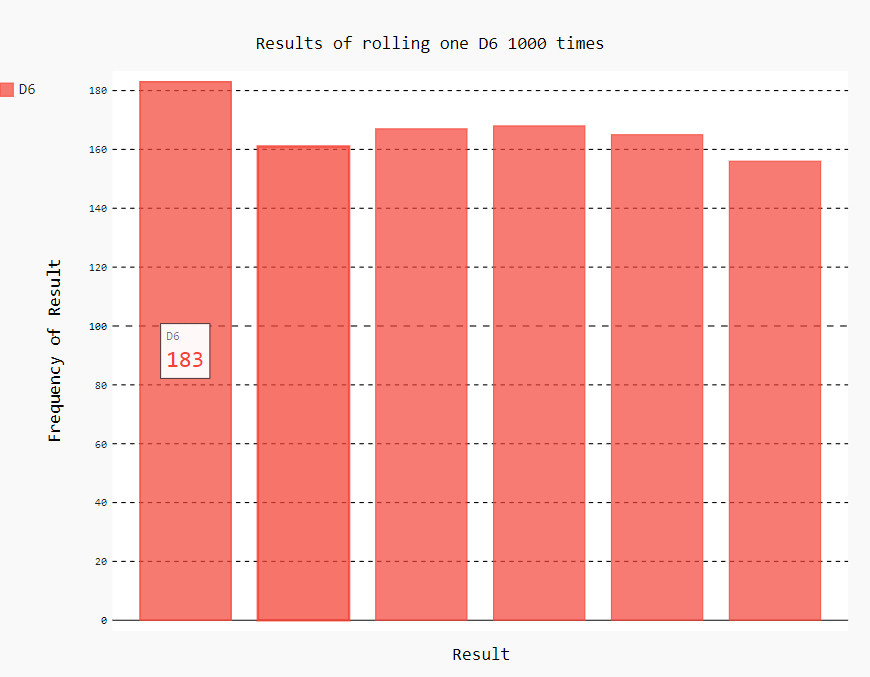
3、掷两个骰子
#掷两个骰子 die1 = Die() die2 = Die() results=[] for roll_num in range(1000): result = die1.roll()+die2.roll() results.append(result) fres=[] max = die1.num_sides+die2.num_sides for value in range(2,max+1): fre=results.count(value) fres.append(fre) # print(fres) hist = pygal.Bar() hist.title='Results of rolling two D6 1000 times' hist.x_labels=['2', '3', '4', '5', '6', '7', '8', '9', '10', '11', '12'] hist.x_title="Result" hist.y_title="Frequency of Results" hist.add('D1+D2', fres) hist.render_to_file('die2.svg')
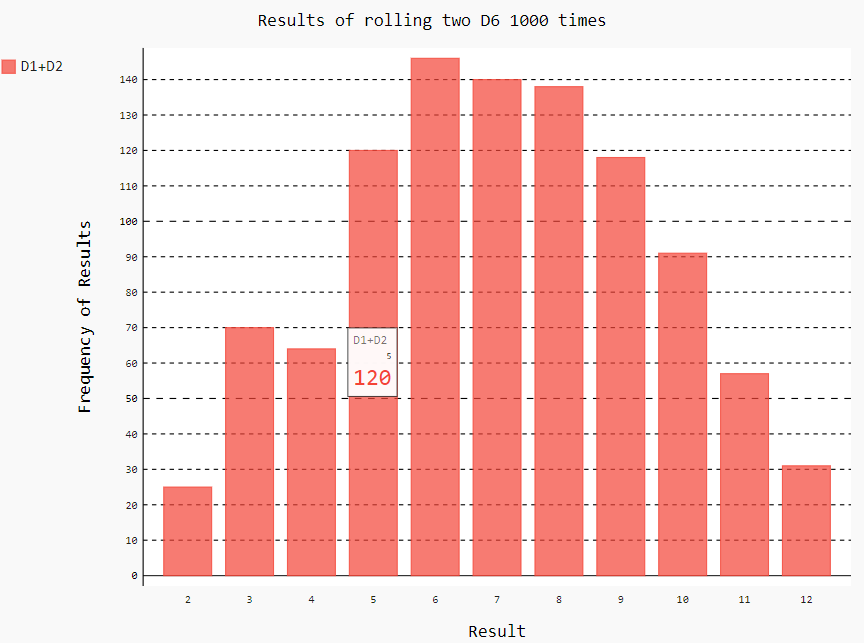



 浙公网安备 33010602011771号
浙公网安备 33010602011771号