一、选择器类型
先看下下面的例子
<!DOCTYPE html> <html lang="en"> <head> <meta charset="UTF-8"> <title>Title</title> </head> <body> <div style="background-color:#2459a2;height:24px;"> 欢迎来到京东商城 </div> </body> </html>
在标签上设置style属性:
background-color:#2459a2
height:24px
color可以参照RGB颜色对照表,一种码对应一种颜色
当然我们也可以不在body里面写,因为方便模板重用,我们可以把style模板放到head里面
页面效果如下:
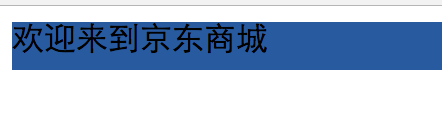
(1)id选择器

<!DOCTYPE html> <html lang="en"> <head> <meta charset="UTF-8"> <title>Title</title> <style> #i1{ background-color:#2459a2; height:24px; } #i2{ background-color:#2459a2; height:24px; } </style> </head> <body> <div id="i1"> 欢迎来到京东商城 </div> <div id="i2"> 欢迎来到淘宝 </div> </body> </html>
id选择器了解一下,虽然我们可以通过id把模板和内容联系起来,但是id原则上需要唯一值,这就给代码的重复利用带来了困难。
(2) 类选择器

<!DOCTYPE html> <html lang="en"> <head> <meta charset="UTF-8"> <title>Title</title> <style> .c1{ background-color:#2459a2; height:24px; </style> </head> <body> <div class="c1"> 欢迎来到京东商城 </div> <div class="c1"> 欢迎来到淘宝 </div> </body> </html>
相对于id选择器,类选择器就很好的解决了模块需要重复利用的问题,既然id不可以重复,那class是可以重复的。这种选择器也最常用
(3)标签选择器

<!DOCTYPE html> <html lang="en"> <head> <meta charset="UTF-8"> <title>Title</title> <style> div{ background-color:#2459a2; height:24px; </style> </head> <body> <div> 欢迎来到京东商城 </div> <span>欢迎来到好乐买</span>> <div> 欢迎来到淘宝 </div> </body> </html>
你也可以自定义div 模块格式,那后面所有用div标签的内容都会生效,而span不生效
(4)层级选择器(空格)
通过两个标签关联:

<!DOCTYPE html> <html lang="en"> <head> <meta charset="UTF-8"> <title>Title</title> <style> span div{ background-color:#2459a2; height:24px; </style> </head> <body> <div> 欢迎来到京东商城 </div> <span>欢迎来到好乐买 <div>要啥自行车</div> </span> <div> 欢迎来到淘宝 </div> </body> </html>
通过class和标签关联:

<!DOCTYPE html> <html lang="en"> <head> <meta charset="UTF-8"> <title>Title</title> <style> .c1 div{ background-color:#2459a2; height:24px; </style> </head> <body> <div class="c1"> 欢迎来到京东商城 </div> <span class="c1">欢迎来到好乐买 <div class="c1">要啥自行车</div> </span> <div class="c1"> 欢迎来到淘宝 </div> </body> </html>
我们甚至可以关联多层,但不建议
(5)组合选择器(逗号)

<!DOCTYPE html> <html lang="en"> <head> <meta charset="UTF-8"> <title>Title</title> <style> #i1,#i2{ background-color:#2459a2; height:24px; } </style> </head> <body> <div id="i1"> 欢迎来到京东商城 </div> <div id="i2"> 欢迎来到淘宝 </div> </body> </html>
还记得第(1)中id选择器的代码重复利用率低吗,我们可以通过逗号来把模板赋值给多个id,这样也可以降低代码重复的问题.
当然类选择器也是可以使用组合选择器的:

<!DOCTYPE html> <html lang="en"> <head> <meta charset="UTF-8"> <title>Title</title> <style> .i1,.i2{ background-color:#2459a2; height:24px; } </style> </head> <body> <div class="i1"> 欢迎来到京东商城 </div> <div class="i2"> 欢迎来到淘宝 </div> </body> </html>
(6)属性选择器

<!DOCTYPE html> <html lang="en"> <head> <meta charset="UTF-8"> <title>Title</title> <style> input[type='text']{width:100px;height:200px;} </style> </head> <body> <input type="text" /> <input type="password" /> </body> </html>
可以根据type字段来让我的模板生效,我们可以看到text生效了,但是password没有生效。
当然我们甚至可以自定义属性:

<!DOCTYPE html> <html lang="en"> <head> <meta charset="UTF-8"> <title>Title</title> <style> input[n='xiaohong']{width:100px;height:200px;} </style> </head> <body> <input type="text" n="xiaoming"/> <input type="text" n="xiaohong"/> <input type="password"/> </body> </html>
n是我自定义的。
当然也可以结合类标签,把input变成.c1(类名)
<!DOCTYPE html> <html lang="en"> <head> <meta charset="UTF-8"> <title>Title</title> <style> .c1[n='xiaohong']{width:100px;height:200px;} </style> </head> <body> <input class="c1" type="text" n="xiaoming" /> <input class="c1" type="text" n="xiaohong" /> <input class="c1" type="password"/> </body> </html>
可以看到生效的就只有xiaohong
二、选择器优先级
<!DOCTYPE html> <html lang="en"> <head> <meta charset="UTF-8"> <title>Title</title> <style> .c1{ font-size:58px; color:black; } .c2{ background-color:red; color:white; } </style> </head> <body> <div class="c1 c2" style="color:pink">这里是京东商城</div> </body> </html>
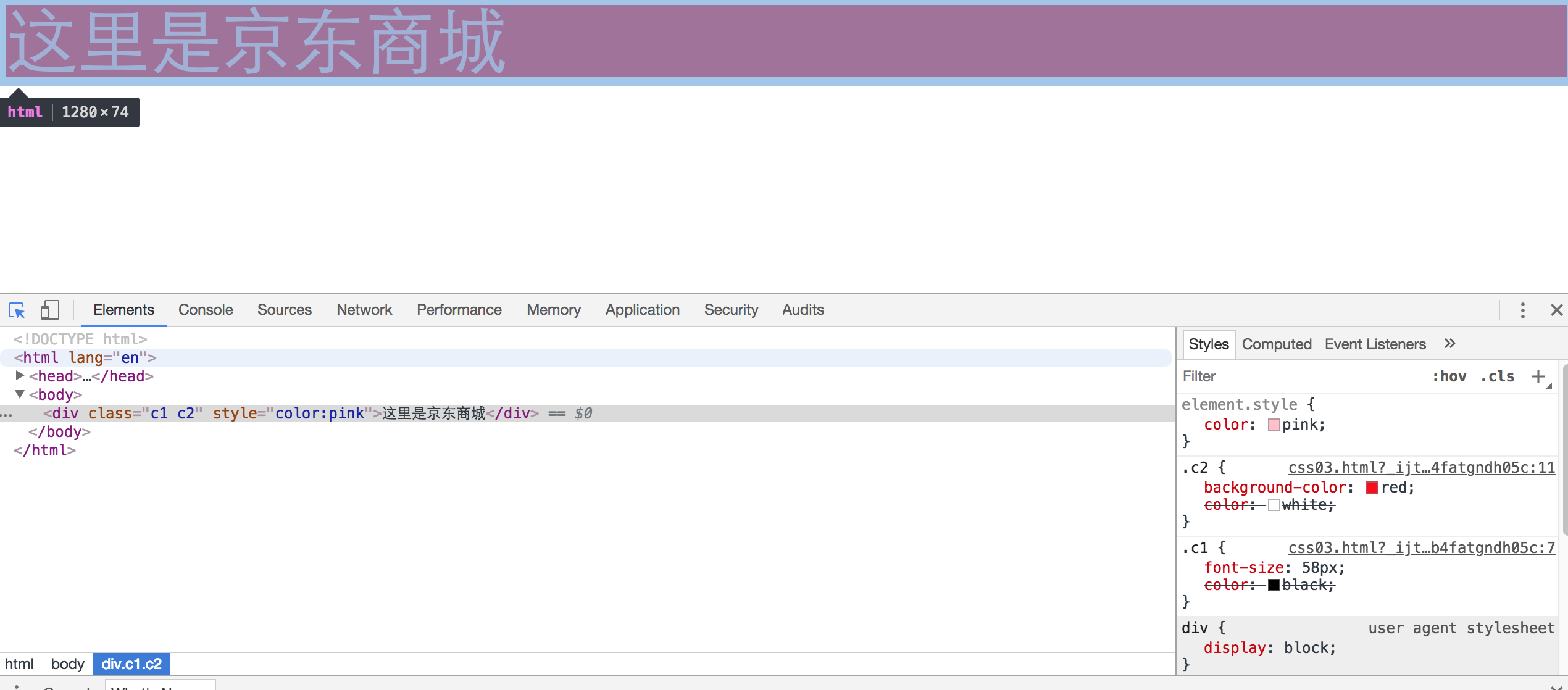
看右下角
标签上面的style优先,其它按照编写顺序,越下面越优先(c2优于c1)
当然css样式也能单独写在一个文件里,先在同级目录下新建一个文件commons.css,内容如下:
.c1{
font-size:58px;
color:black;
}
.c2{
background-color:red;
color:white;
}
然后把上面html修改下:
<!DOCTYPE html> <html lang="en"> <head> <meta charset="UTF-8"> <title>Title</title> <link rel="stylesheet" href="commons.css" /> </head> <body> <div class="c1 c2">这里是京东商城</div> </body> </html>
link标签通常放置在一个网页的头部标签head标签内的用于链接外部css文件、链接收藏夹图标(favicon.ico),<link> 标签最常见的用途是链接外部样式表,外部资源。
href 值为外部资源地址,这里是css的地址
rel 定义当前文档与被链接文档之间的关系,这里是外部css样式表即stylesheet
type 规定被链接文档的 MIME 类,这里是值为text/css,这里没有写这个标签
三、CSS边框
<!DOCTYPE html> <html lang="en"> <head> <meta charset="UTF-8"> <title>Title</title> </head> <body> <div style="border:1px solid red;"> 欢迎来到苏宁云商 </div> </body> </html>
border就是指边框,1px指边框宽窄,solid指实线(当然也有虚线dotted等等),red是边框颜色,效果如下:

当然border是指上下左右都加,如果我只想加左边呢,用border-left,等等。

element.style {
border: 1px dotted red;
border-top-color: red;
border-top-style: dotted;
border-top-width: 1px;
border-right-color: red;
border-right-style: dotted;
border-right-width: 1px;
border-bottom-color: red;
border-bottom-style: dotted;
border-bottom-width: 1px;
border-left-color: red;
border-left-style: dotted;
border-left-width: 1px;
border-image-source: initial;
border-image-slice: initial;
border-image-width: initial;
border-image-outset: initial;
border-image-repeat: initial;
}
四、字体参数
标签高度
height:48px;
宽度,可以用200px,也可以用百分比
width:80%;
最小宽度:
min-width:100px;
解释下,这个min-width通常和width一起使用,比如
. css1 {
width: 20%
min-width: 100px
}
当整个页面宽度有1000px时,1000*0.2=200px,class css1会随着整个页面的减小而减小。当减小到20%都要比100px小时,min-width生效。
边框
border
字体大小
font-size:16px;
内容水平居中
text-align:center;
把内容居中,水平垂直方向都居中
line-height:48px;
字体加粗
font-weight:bold;
字体颜色
color
内容超出屏幕自动滚动条
overflow:auto;
<!DOCTYPE html> <html lang="en"> <head> <meta charset="UTF-8"> <title>Title</title> </head> <body> <div style="border:1px dotted red; font-size:30px; text-align:center; line-height:48px; color:yellow; "> 欢迎来到苏宁云商 </div> </body> </html>
页面展示如下:
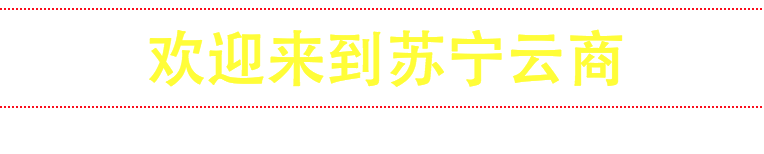
float参数:定义标签向那个方向浮动
<!DOCTYPE html> <html lang="en"> <head> <meta charset="UTF-8"> <title>Title</title> </head> <body> <div style="width:20%;background-color:red">上午好</div> <div style="width:80%;background-color:blue">下午好</div> </body> </html>
结果:

因为div是块标签,所以有多个div会另起一行,那怎么可以把他们做一个拼接呢,用float
<!DOCTYPE html> <html lang="en"> <head> <meta charset="UTF-8"> <title>Title</title> </head> <body> <div style="width:20%;background-color:red;float:left">上午好</div> <div style="width:80%;background-color:blue;float:left">下午好</div> </body> </html>
页面展示就变成了下面:
![]()
有时候用float参数会导致css浮动,类似下面这样:

解决办法,在div之间加:
<div style="clear:both"></div>
display标签:块标签和行内标签切换,可以把div变成行内标签(display:inline),把span变成块标签(display:block)
<!DOCTYPE html> <html lang="en"> <head> <meta charset="UTF-8"> <title>Title</title> </head> <body> <div style="background-color:red;display:inline;">早上好</div> <span style="background-color:yellow;display:block;">晚上好</span> </body> </html>
行内标签无法设置高度和宽度,padding,margin
块级标签可以设置高度和宽度,padding,margin
<!DOCTYPE html> <html lang="en"> <head> <meta charset="UTF-8"> <title>Title</title> </head> <body> <div style="background-color:red;height:80px;display:inline;">早上好</div> <span style="background-color:yellow;height:80px;display:block;">晚上好</span> </body> </html>
设置高度后,发现黄颜色的可以生效,红颜色不生效。
display还有一个参数inline-block,这样即有了行内标签自己用多少占多少,也有了块级标签可以设置高度和宽度,padding,margin
display:none 让标签消失 ,标签内的内容也就消失了
padding 内边距,自身发生变化
margin 外边距,让div居中:
margin:0 auto
四、position
页面通常有一个功能,有个悬浮窗在右下角:返回顶部;还有当我们下拉菜单的时候头部一部分始终在顶部。这就用到了position。
下面这个demo就是如何使最上面菜单栏顶格
<!DOCTYPE html> <html lang="en"> <head> <meta charset="UTF-8"> <title>Title</title> <style> .ly-header{ height:48px; background-color:black; color:#dddddd; position:fixed; top:0; right:0; left:0; } .ly-body{ background-color:yellow; height:5000px; margin-top:50px; } </style> </head> <body> <div class="ly-header">欢迎来到苏宁易购</div> <div class="ly-body">内容丰富</div> </body> </html>
下面的demo如何在右下角生成一个返回顶部的浮动按钮:
<!DOCTYPE html> <html lang="en"> <head> <meta charset="UTF-8"> <title>Title</title> <style> .c1{ width:50px; height:50px; background-color:black; color:white; position:fixed; bottom:20px; right:20px; } </style> </head> <body> <div class="c1">返回顶部</div> <div style="height:5000px;background-color:#dddddd;"></div> </body> </html>
position标签,检索对象的定位方式,当值是fixed时,内容会动态固定在页面的一个位置,偏移定位以窗口为参考,出现滚动条也不会随着滚动;
当值是position:absolute时,跟fixed功能类似,但是是绝对固定在一个地方,会随着滚动条移动
bottom:20px 距离底部20像素
top:0距离顶部0像素
right:20距离右侧20像素
left
当然后期要实现你点击返回顶部,真的实现这个功能还需要后面js的知识。
position取值:
static:对象遵循常规流。此时4个定位偏移属性不会被应用。
relative:对象遵循常规流,并且参照自身在常规流中的位置通过top,right,bottom,left这4个定位偏移属性进行偏移时不会影响常规流中的任何元素。
absolute:对象脱离常规流,此时偏移属性参照的是离自身最近的定位祖先元素,如果没有定位的祖先元素,则一直回溯到body元素。盒子的偏移位置不影响常规流中的任何元素,其margin不与其他任何margin折叠。
fixed:与absolute一致,但偏移定位是以窗口为参考。当出现滚动条时,对象不会随着滚动。
center:与absolute一致,但偏移定位是以定位祖先元素的中心点为参考。盒子在其包含容器垂直水平居中。(CSS3)
page:与absolute一致。元素在分页媒体或者区域块内,元素的包含块始终是初始包含块,否则取决于每个absolute模式。(CSS3)
sticky:对象在常态时遵循常规流。它就像是relative和fixed的合体,当在屏幕中时按常规流排版,当卷动到屏幕外时则表现如fixed。该属性的表现是现实中你见到的吸附效果。(CSS3)
写个position 的 absolute+relative结合实现相对定位的demo
relative --单独写没有意义
absolute --第一次定位可以在指定位置,滚轮滚动时就不在了。
<!DOCTYPE html> <html lang="en"> <head> <meta charset="UTF-8"> <title>Title</title> <style> .c1{ width:50px; height:50px; background-color:black; color:white; position:absolute; bottom:20px; right:20px; } .c2{ position:relative; width:500px; height:200px; border:1px solid red; margin:0 auto; } </style> </head> <body> <div class="c1">返回顶部</div> <div class="c2"> <div style="position:absolute;left:0;bottom:0;width:50px;height:50px;background-color:black;"></div> </div> <div class="c2"> <div style="position:absolute;right:0;bottom:0;width:50px;height:50px;background-color:black;"></div> </div> <div class="c2"> <div style="position:absolute;right:0;top:0;width:50px;height:50px;background-color:black;"></div> </div> </body> </html>
页面展示如下:
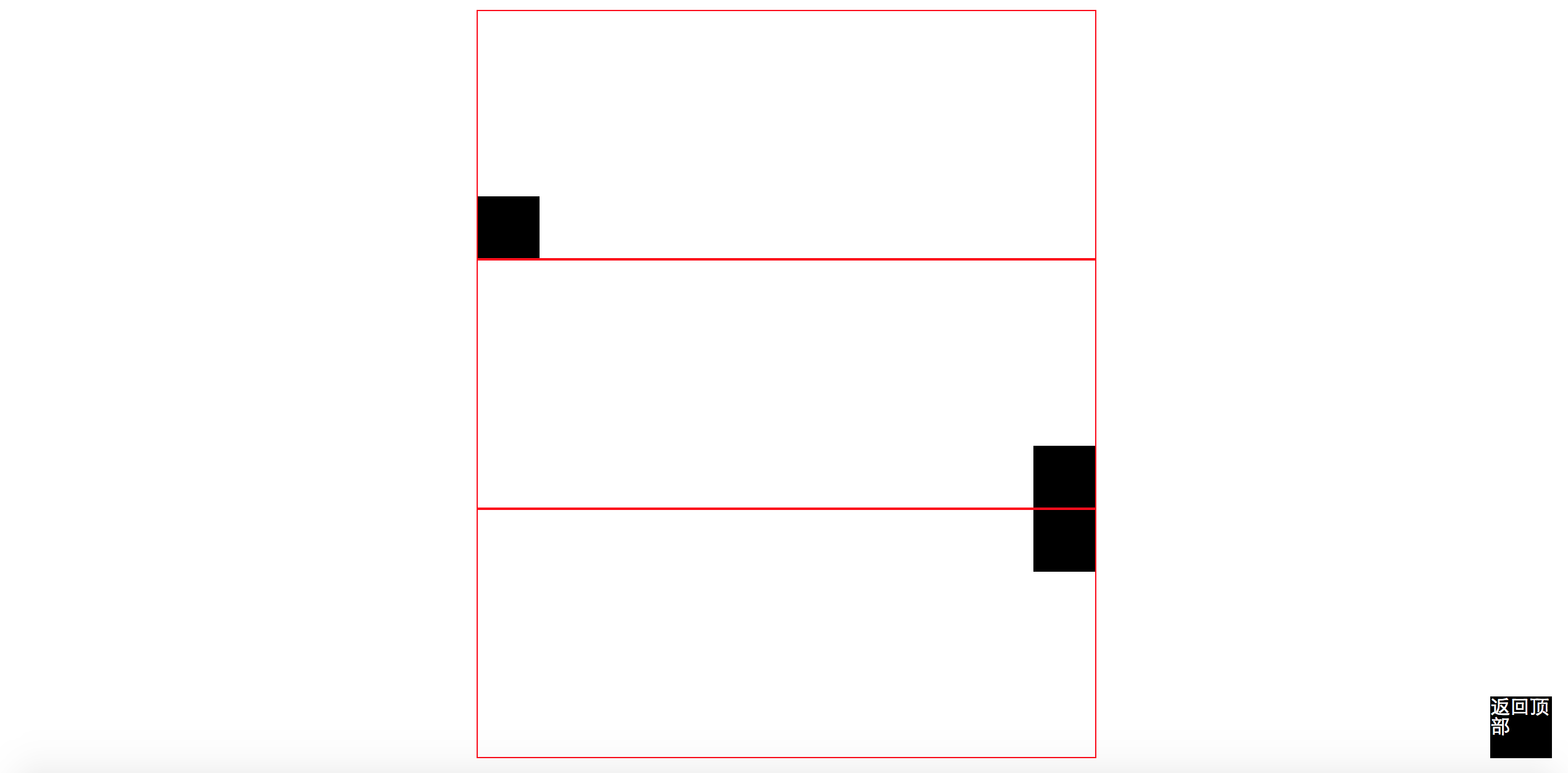
margin:0 auto,意思就是上下边距为0,左右边距为auto,就是自动适应。
注意absolute的right,left可以是负数,这样就可以跑到窗口外面了。
实现三层覆盖:
<!DOCTYPE html> <html lang="en"> <head> <meta charset="UTF-8"> <title>Title</title> <style> .c1{ z-index:9; position:fixed; background-color:black; top:0; bottom:0; right:0; left:0; opacity:0.5; } .c2{ z-index:10; position:fixed; background-color:white; top:50px; left:100px; height:400px; width:500px; } </style> </head> <body> <div class="c2"></div> <div class="c1"></div> <div style="z-index:8;height:5000px;background-color:green;"> aksdfaf;nanfaasmdf;a </div> </body> </html>
z-index 表示优先级,值越高展示在最外层
opacity表示透明度,1表示不透明,0表示透明
五、overflow hover background-image
overflow
当我定义好div的高度和宽度的时候,如果这个时候插入一张照片比较大,name默认就会覆盖掉我定义的高度和宽度。
overflow标签可以处理内容超过div定义的高度和宽度的时候如何处理。
overflow属性有四个值:visible (默认), hidden, scroll, 和auto。
<!DOCTYPE html> <html lang="en"> <head> <meta charset="UTF-8"> <title>Title</title> </head> <body> <div style="height:100px;width=100px;overflow:hidden" > <img src="timg.jpeg" /> </div> </body> </html>
hidden表示超出部分隐藏,页面展示如下:

如果是auto,会生成一个滚动条,隐藏的可以使用滚动条来查看
<!DOCTYPE html> <html lang="en"> <head> <meta charset="UTF-8"> <title>Title</title> </head> <body> <div style="height:200px;width:200px;overflow:auto;"> <img src="timg.jpeg" /> </div> </body> </html>
页面展示效果如下:

hover
当我们鼠标放到一个页面板块(体育,娱乐,财经)上面的时候,背景色就会变化,原理是当鼠标移到对应板块执行对应css
<!DOCTYPE html> <html lang="en"> <head> <meta charset="UTF-8"> <title>Title</title> <style> .ly-header{ position:fixed; right:0; left:0; top:0; height:48px; background-color:#2459a2; line-height:48px; } .ly-body{ margin-top:50px; } .w{ width:980px; margin:0 auto } .ly-header .menu{ display:inline-block; padding:0 10px; color:white; } .menu:hover{ background-color:blue; } </style> </head> <body> <div class="ly-header"> <div class="w"> <a class="menu">LOGO</a> <a class="menu">全部</a> <a class="menu">42区</a> <a class="menu">段子</a> <a class="menu">游戏</a> </div> </div> <div class="ly-body"> <div class="w">内容</div> </div> </body> </html>
.menu:hover .b{
background-color:blue;
}
##在b标签作用
background-image
图片背景参数,会在div内自动填充。
background-repeat:no-repeat 不需要重复
background-repeat:repeat-x 图片横着重复加
background-repeat:repeat-y 图片竖着重复加
background-position-x 移动背景图片,默认0,以图片左上角为参考点,正数图片向右移动,负数图片向左移动
background-position-y 移动背景图片,默认0,以图片左上角为参考点,正数图片向下移动,负数图片向上移动
<!DOCTYPE html> <html lang="en"> <head> <meta charset="UTF-8"> <title>Title</title> <style> .c1{ background-image:url(icon_18_118.png); background-repeat:no-repeat; height:20px; width:20px; border:1px solid red; background-position-y:0px; } </style> </head> <body> <div style="height:100px;"></div> <div class="c1"></div> </body> </html>




 浙公网安备 33010602011771号
浙公网安备 33010602011771号