基于LNMP快速简单搭建wordpress平台
一、WordPress简介
WordPress是一种使用PHP语言开发的博客平台,用户可以在支持PHP和MySQL数据库的服务器上架设属于自己的网站。也可以把WordPress当作一个内容管理系统(CMS )来使用。WordPress是一款个人博客系统,并逐步演化成一款内容管理系统软件,它是使用PHP语言和MySQL数据库开发的。用户可以在支持PHP和MySQL数据库的服务器上使用自己的博客。WordPress有许多第三方开发的免费模板,安装方式简单易用。不过要做一个自己的模板,则需要你有一定的专业知识。比如你至少要懂的标准通用标记语言下的一个应用HTML代码、CSS,PHP等相关知识。WordPress官方支持中文版,同时有爱好者开发的第三方中文语言包,如wopus中文语言包。WordPress拥有成千上万个各式插件和不计其数的主题模板样式。
二、关闭防火墙
三、基础环境要求
MySQL、PHP、Nginx
四、安装MySQL环境
①安装MySQL
[root@localhost yum.repos.d]# wget http://dev.mysql.com/get/mysql57-community-release-el7-10.noarch.rpm
[root@localhost yum.repos.d]# ls
mysql57-community-release-el7-10.noarch.rpm
[root@localhost yum.repos.d]# yum -y install mysql57-community-release-el7-10.noarch.rpm
[root@localhost yum.repos.d]# ls
mysql-community.repo mysql-community-source.repo mysql57-community-release-el7-10.noarch.rpm
[root@localhost yum.repos.d]# yum -y install mysql-community-server
报错【mysql-community-libs-compat-5.7.38-1.el7.x86_64.rpm 的公钥尚未安装
失败的软件包是:mysql-community-libs-compat-5.7.38-1.el7.x86_64
GPG 密钥配置为:file:///etc/pki/rpm-gpg/RPM-GPG-KEY-mysql】
解决方法【rpm --import https://repo.mysql.com/RPM-GPG-KEY-mysql-2022】
②启动MySQL
[root@localhost yum.repos.d]# systemctl start mysqld
[root@localhost yum.repos.d]# ps aux | grep mysqld
mysql 17487 1.4 9.0 1121852 168096 ? Sl 21:49 0:00 /usr/sbin/mysqld --daemonize --pid-file=/var/run/mysqld/mysqld.pid
root 17742 0.0 0.0 112824 976 pts/0 S+ 21:50 0:00 grep --color=auto mysqld
[root@localhost yum.repos.d]# lsof -i:3306
COMMAND PID USER FD TYPE DEVICE SIZE/OFF NODE NAME
mysqld 17487 mysql 21u IPv6 75005 0t0 TCP *:mysql (LISTEN)
③获取MySQL默认密码
[root@localhost yum.repos.d]# grep 'password' /var/log/mysqld.log
2022-05-25T13:49:47.529145Z 1 [Note] A temporary password is generated for root@localhost: G(IZwIz)h65e
④登陆MySQL
[root@localhost yum.repos.d]# mysql -uroot -p'G(IZwIz)h65e'
Welcome to the MySQL monitor. Commands end with ; or \g.
Your MySQL connection id is 2
Server version: 5.7.38
Copyright (c) 2000, 2022, Oracle and/or its affiliates.
Oracle is a registered trademark of Oracle Corporation and/or its
affiliates. Other names may be trademarks of their respective
owners.
Type 'help;' or '\h' for help. Type '\c' to clear the current input statement.
mysql>
⑤修改MySQL密码
mysql> alter user 'root'@'localhost' identified by 'G(IZwIz)h65e1';
Query OK, 0 rows affected (0.01 sec)
⑥创建wordpress数据库并授权
mysql> create database wordpress;
Query OK, 1 row affected (0.00 sec)
mysql> create user 'wordpress'@'localhost' identified by 'G(IZwIz)h65e1';
Query OK, 0 rows affected (0.01 sec)
mysql> grant all privileges on wordpress.* to 'wordpress'@'localhost';
Query OK, 0 rows affected (0.00 sec)
mysql> flush privileges;
Query OK, 0 rows affected (0.00 sec)
五、安装Nginx环境
①安装Nginx
[root@www tmp]# rpm -Uvh https://nginx.org/packages/centos/7/noarch/RPMS/nginx-release-centos-7-0.el7.ngx.noarch.rpm
[root@localhost yum.repos.d]# ls /etc/yum.repos.d/
CentOS-y mysql-community.repo mysql-community-source.repo nginx.repo
[root@localhost yum.repos.d]# yum -y install nginx
②添加Nginx的虚拟主机配置文件
[root@localhost yum.repos.d]# vim /etc/nginx/conf.d/wordpress.conf
server {
listen 8081;
server_name localhost;
fastcgi_buffer_size 1M;
fastcgi_buffers 32 512k;
fastcgi_busy_buffers_size 1M;
root /var/www/web/wordpress;
location / {
index index.php index.html index.htm;
if (!-e $request_filename) {
rewrite ^/(.*) /index.php?$1 last;
}
}
location ~ \.php$ {
fastcgi_pass 127.0.0.1:9000;
fastcgi_index index.php;
fastcgi_param SCRIPT_FILENAME $document_root$fastcgi_script_name;
include fastcgi_params;
}
error_page 500 502 503 504 /50x.html;
location = /50x.html {
root html;
}
}
[root@localhost yum.repos.d]# nginx -s reload #重新加载一些配置文件
如果重启失败,应该是我们的配置文件语法错误,可使用nginx -t命令查看错误详情
如果在重新加载配置报错【nginx: [error] open() "/var/run/nginx.pid" failed (2: No such file or directory)】
解决方法【①先核实nginx.conf中pid指向位置是否对应报错,②进行启动Nginx,在重新加载配置文件即可】
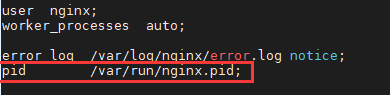
[root@localhost run]# systemctl start nginx
[root@localhost run]# ps -ef | grep nginx
root 45411 1 0 09:17 ? 00:00:00 nginx: master process /usr/sbin/nginx -c /etc/nginx/nginx.conf
nginx 45412 45411 0 09:17 ? 00:00:00 nginx: worker process
nginx 45413 45411 0 09:17 ? 00:00:00 nginx: worker process
nginx 45414 45411 0 09:17 ? 00:00:00 nginx: worker process
nginx 45415 45411 0 09:17 ? 00:00:00 nginx: worker process
root 45440 33960 0 09:17 pts/1 00:00:00 grep --color=auto nginx
[root@localhost run]# nginx -s reload
六、安装PHP环境
①安装remi源
[root@localhost yum.repos.d]# yum -y install http://rpms.remirepo.net/enterprise/remi-release-7.rpm
[root@localhost yum.repos.d]# ls
remi-php71.repo remi-php72.repo remi-glpi91.repo remi-php73.repo remi-glpi92.repo remi-php74.repo remi-glpi93.repo remi-php80.repo remi-glpi94.repo remi-php81.repo remi-modular.repo remi.repo remi-php54.repo remi-safe.repo epel.repo remi-php70.repo
②安装yum源管理工具
[root@localhost yum.repos.d]# yum -y install yum-utils
③安装PHP 7.3
[root@localhost yum.repos.d]# yum -y install php73-php-fpm php73-php-cli php73-php-bcmath php73-php-gd php73-php-json php73-php-mbstring php73-php-mcrypt php73-php-mysqlnd php73-php-opcache php73-php-pdo php73-php-pecl-crypto php73-php-pecl-mcrypt php73-php-pecl-geoip php73-php-recode php73-php-snmp php73-php-soap php73-php-xmll
④重启php服务
[root@localhost yum.repos.d]# systemctl restart php73-php-fpm #重启php, 开机自启enable
⑤检查端口9000
[root@localhost yum.repos.d]# lsof -i:9000
COMMAND PID USER FD TYPE DEVICE SIZE/OFF NODE NAME
php-fpm 63760 root 6u IPv4 307057 0t0 TCP localhost:cslistener (LISTEN)
php-fpm 63771 apache 0u IPv4 307057 0t0 TCP localhost:cslistener (LISTEN)
php-fpm 63772 apache 0u IPv4 307057 0t0 TCP localhost:cslistener (LISTEN)
php-fpm 63773 apache 0u IPv4 307057 0t0 TCP localhost:cslistener (LISTEN)
七、安装WordPress
①下载并解压
[root@localhost tmp]# wget https://wordpress.org/latest.tar.gz
[root@localhost tmp]# tar xf /tmp/latest.tar.gz -C /usr/ local/
②设置WordPress
设置wp-config.php文件,根据自己的数据库修改相关的配置
[root@localhost local]# mv wordpress/ / #剪切到/目录下
[root@localhost /]# chmod -R 777 /var/www/web/wordpress/ #授权
[root@localhost wordpress]# cp wp-config-sample.php /var/www/web/wordpress/wp-config.php
[root@localhost wordpress]# vim wp-config.php
/** The name of the database for WordPress */
define( 'DB_NAME', 'wordpress' );
/** Database username */
define( 'DB_USER', 'wordpress' );
/** Database password */
define( 'DB_PASSWORD', 'G(IZwIz)h65e1' );
/** Database hostname */
define( 'DB_HOST', 'localhost' );
/** Database charset to use in creating database tables. */
define( 'DB_CHARSET', 'utf8' );
访问地址:http://192.168.112.147:8081/



 浙公网安备 33010602011771号
浙公网安备 33010602011771号